We received a beautifully made PDF from a client, but it wasn’t quite a perfect fit. We had to swap out a few images, refresh the fonts, and fine-tune the colors to better reflect their brand. Instead of building a new PowerPoint from the very beginning, I joined forces with the FixThePhoto team to evaluate the most popular PDF to PPT converters and pick truly efficient ones.
While selecting programs for this test, we noticed that most converters boast about quick PDFs to PowerPoint slide transformation, including text, images, and layouts. But not all tools live up to their hype. I tested a staggering number of programs and only a few managed to keep source materials neat and tidy. Some programs delivered far-from-perfect results.
I’ve converted more PDF files into PowerPoints than I can count. There were client notes, detailed design portfolios, and more. I can confidently say that some tools can’t cope with the task properly. The most frequent problem is screwed-up formatting, including text shifts, incorrect fonts, and distorted layouts.
One more issue I’ve run into while selecting the best PDF to PPT converter software was OCR failure. If your PDF is scanned or includes images, entry-level converters treat it like static slides you can’t tweak. To avoid such problems, it is better to use advanced tools like Adobe Acrobat or SmallPDF. They rely on smart OCR tech to rebuild the content so you can actually work with it.
If you want to get a program that won’t let you down, make sure to test it with different PDFs. For example, use text-heavy files, design-focused materials, etc. Also, pay attention to extra features like batch processing or AI formatting tools. Trust me, these little perks can make a huge difference down the road.
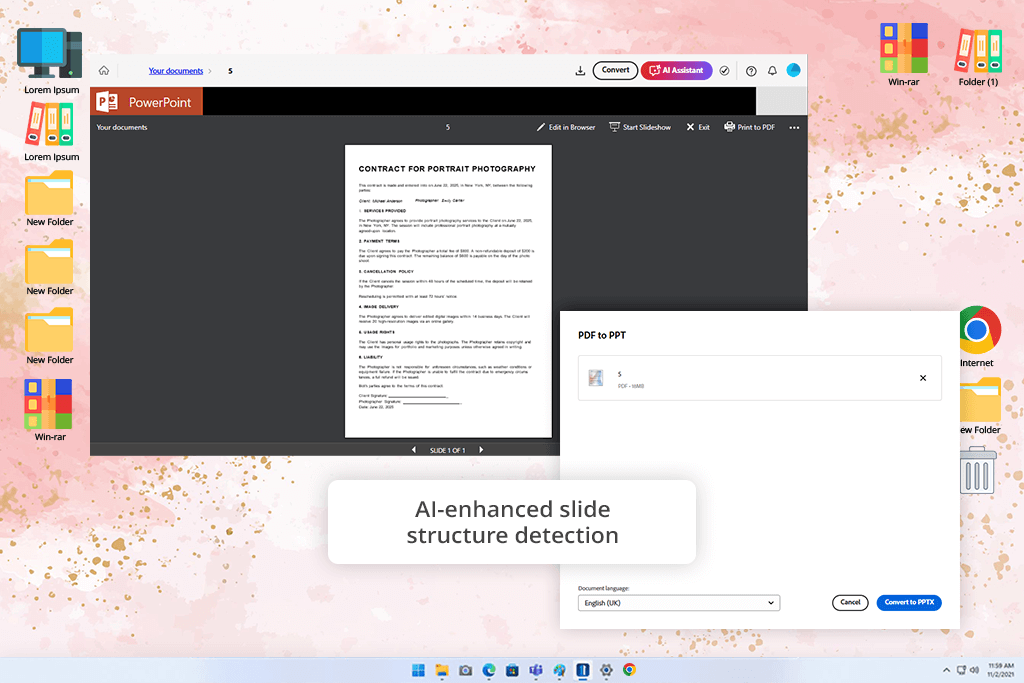
I’ve been using Adobe Acrobat for ages, so I know I can count on their PDF tools. But when I used the updated program to turn a detailed portfolio into a PowerPoint presentation, it exceeded my expectations. The layout, image clarity, text formatting, and even background elements were accurately preserved. I didn’t need to fix anything manually.
The most pleasant surprise for me was how this PDF to PPT converter handled transparency layers and custom fonts. I always use them in mockups and know that many converters fumble there. However, Acrobat is a nice exception to the rule. I just uploaded the file in my browser and I had a polished PowerPoint version in a blink. It looked exactly like the original, so I could pass it straight to our designer.
Acrobat, particularly its latest version, does a great job of discerning and reconstructing visuals into PowerPoint presentations. Still, if you need to convert files just from time to time, the full subscription may seem a bit much. But I already use Acrobat regularly for editing forms, running batch processes, and scanning text with OCR, so using it for PDF to PPT conversion was a smart thing to do.
Price: free version or from $12.99 per month.
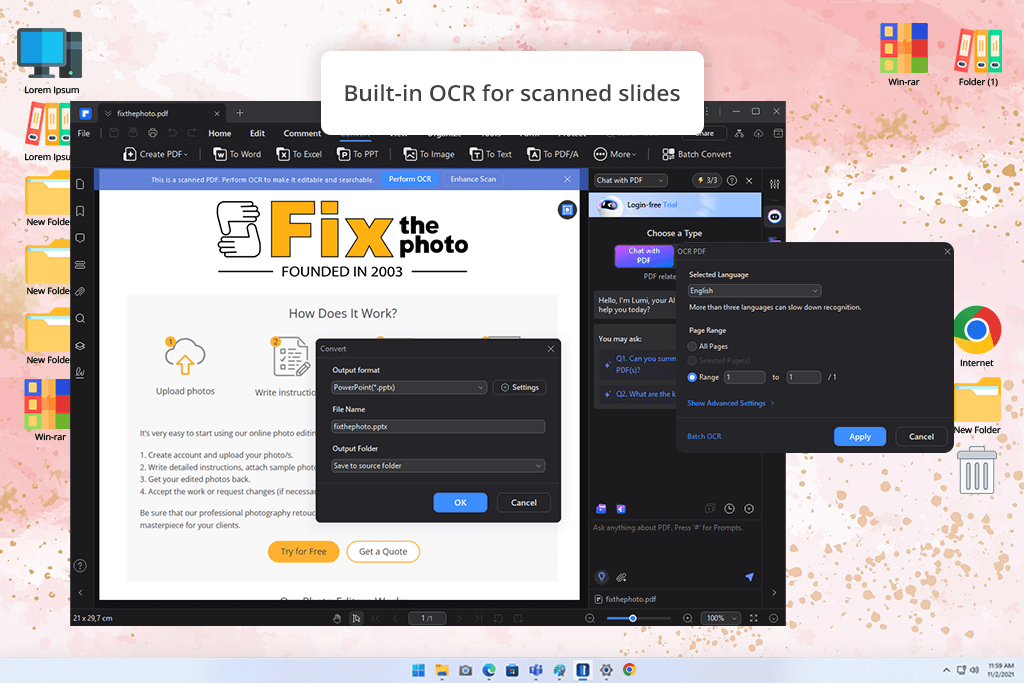
Our team keeps coming back to PDFelement and it’s no mystery why. The tool works very accurately, even with complex PDF files. I’m a big fan of its smart AI features, including the built-in OCR. I often use it when I need to convert a scanned PDF into a PowerPoint. There hasn’t been a case when it disappointed me.
Not long ago, I was dealing with a 15-page PDF. The document contained different fonts, notes, and graphs. I ran it through PDFelement and received well-organized slides promptly. This converter for PDF to PPP also showed great results when I had to put together four different product sheets into a single presentation. I used the batch conversion feature for the task. In the end, each file became a dedicated section of a presentation.
PDFelement is my go-to program when I need to prepare a mood board presentation. The best thing is that I can get the outcome within a short time. I also really appreciated the offline mode, since I don’t always have a reliable Internet connection. Still, people who need file conversion just occasionally may feel reluctant to pay for a whole suite of tools.
Price: free version or from $79 per year.
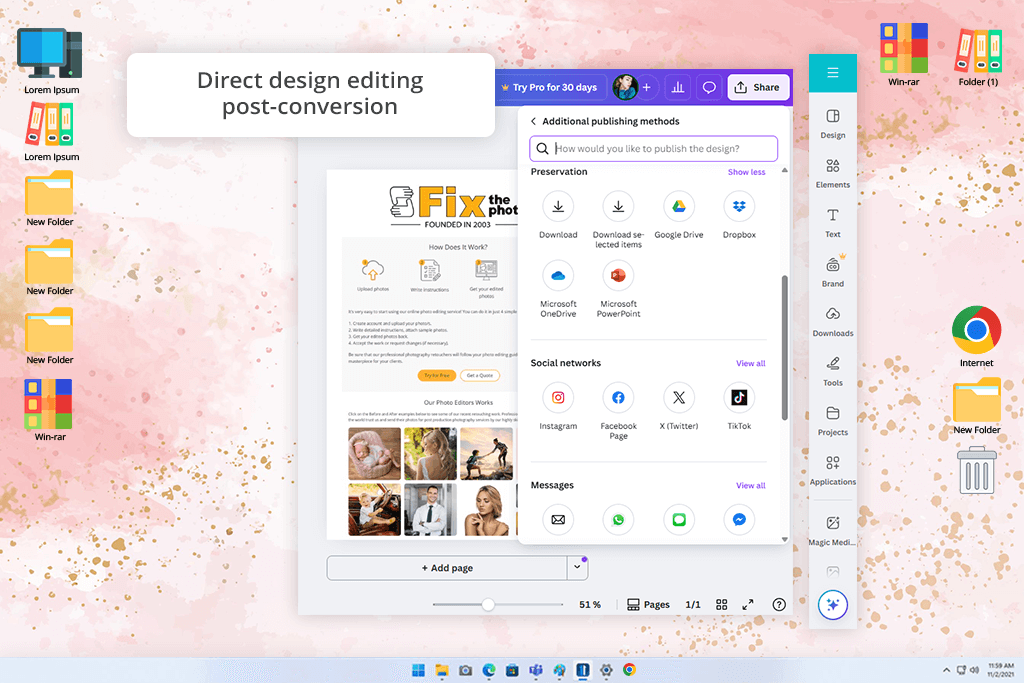
Canva is regarded by many users as the best PPT to PDF converter, and that is for a reason. Personally, I love that users can perform lots of creative tasks under one roof. For instance, I can upload a PDF, convert it, and tweak the visuals without ever switching tabs.
I was once working on a PDF case study for a client pitch and decided to use Canva. I uploaded the file and received editable slides in an instant. Next, I fine-tuned the layout, customized the color scheme, and organized visuals within a single workspace. Later, I used Canva again to make a dull quarterly report for a team meeting more engaging.
Once the conversion process was over, I spruced up the slides using Canva’s icons, animated effects, and simple chart tools. As for shortcomings, the program lacks OCR and bulk exporting, so it’s not the right fit for high-volume tasks. Still, if you are interested in creative projects and efficient collaboration, it’s definitely a solid choice.
Price: free version or from $15 per month.
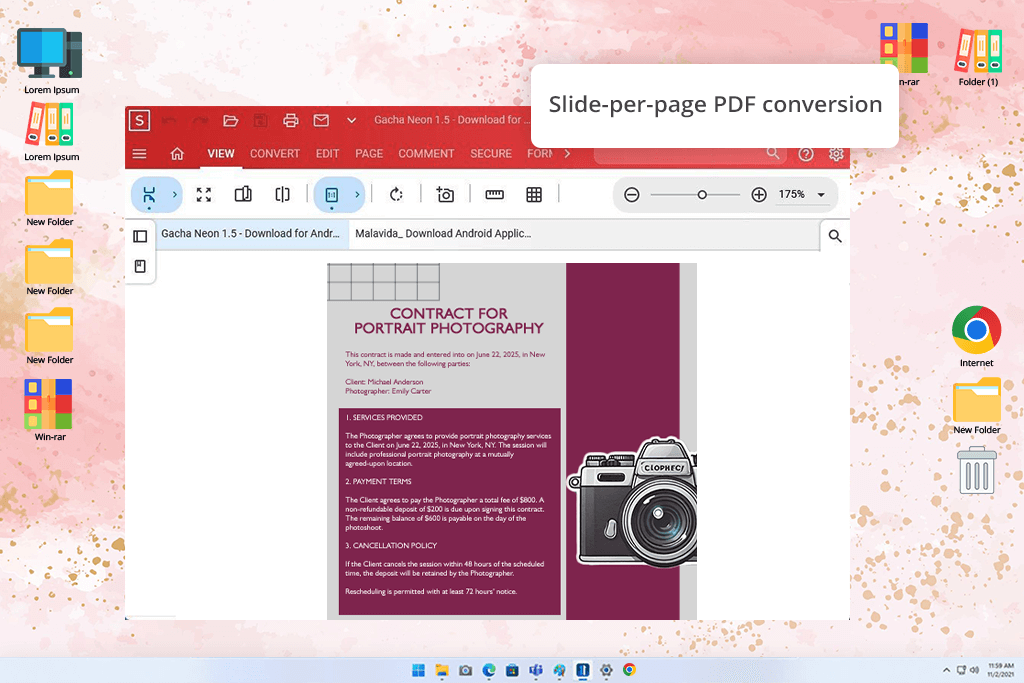
I’d read many great reviews about Soda PDF, so I was curious whether it was really the best PDF to PPT converter Mac and Windows. For the test, I used a client presentation that was first created in Adobe InDesign and saved as a PDF. The file had a mix of vector pieces and different image formats. So, it seemed like a good challenge for the program.
The software turned each page into an individual slide. I like that it transferred text blocks without problems. Unfortunately, that wasn’t the case with decorative elements, as some of them became a single image. So, editing them was impossible. I fully focused on the free versions, as not everybody is ready to pay for the tool.
Generally, I’m pleased with this program, especially for basic tasks. The interface is user-friendly, and the conversion quality is great. On the flip side, the site contains too many ads. They divert attention from the main task. Besides, when handling low-quality scanned PDFs, Soda didn’t offer OCR functionality. So, you need to resort to a third-party solution.
Price: free version or from $11.90 per month.
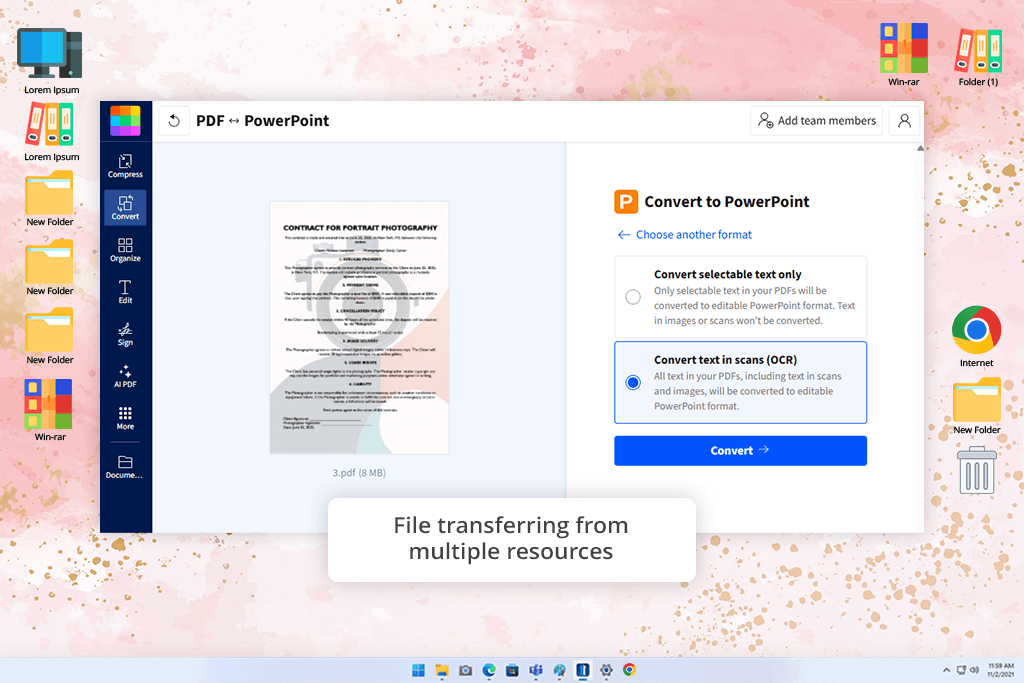
For a while now, SmallPDF has been one of my favorite tools for sharing PDFs online when I'm out and about. I also like its straightforward approach to file conversion. Not long ago, I was in a tight spot before a client meeting and used it to convert a 20-page PDF report into a presentation. It was so helpful, managing tables and text styles impressively.
When I received the resulting PPT file, I saw that the formatting was intact. Even the links inside the presentation stayed put. This PDF to PPT converter has a built-in OCR powered by Solid Documents. I tried it out on a scanned leaflet, and I could edit everything in PowerPoint afterwards, including text boxes, image areas, etc. People who frequently work with PDFs that are basically scans or pictures will definitely appreciate this feature.
Still, if you are going to convert a bunch of files, you may wait quite a long time. Besides, there isn't a truly free version after a two-week trial. Still, if you want to convert PDFs to PPT files without installing anything on your computer, SmallPDF is worth trying.
Price: free version or from $12 per month.
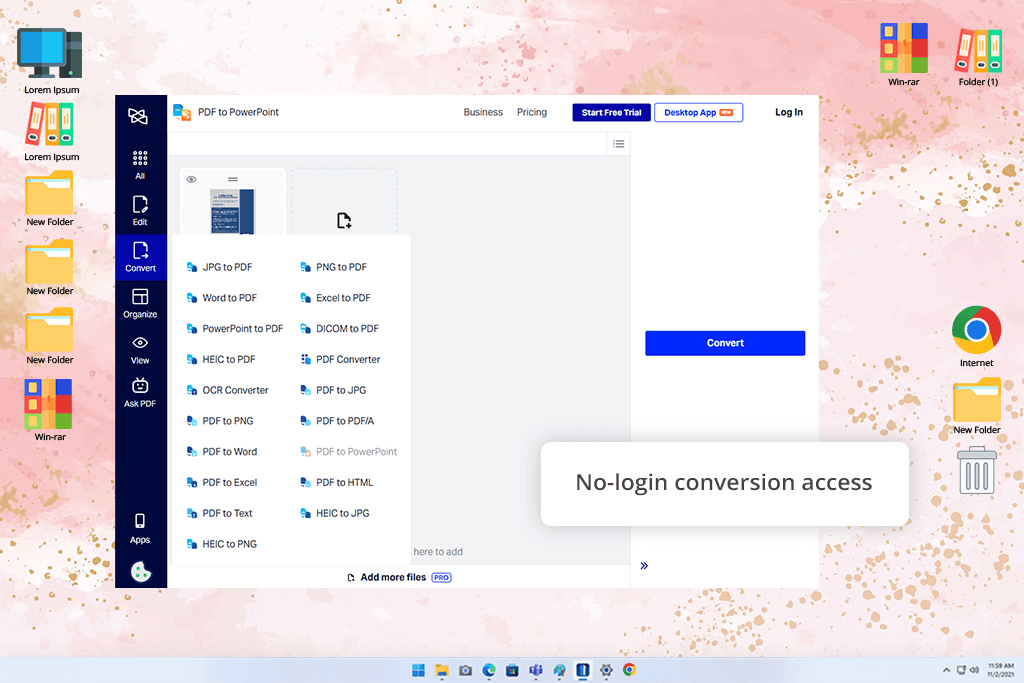
Robin, a colleague of mine, suggested Xodo when she learned I was searching for the best app to convert PDF to PPT. She claimed Xodo combined power and ease of use. I tried it when I needed to transform a detailed strategy PDF into a slide deck for a client presentation.
It was a snap to convert the file. I uploaded it, clicked convert, I had a clear PPTX version with the original setup in a flash. The headings turned into titles I could change and the bullet points stayed in place. This program is very user-friendly. You don't need an account, but you can access all its functionality straight away.
However, when working with complex documents, you may need to re-upload them after each edit. Thus, the whole process requires more time. All the same, Xodo is a great option for quick conversions.
Price: free version or from $12.99 per month.
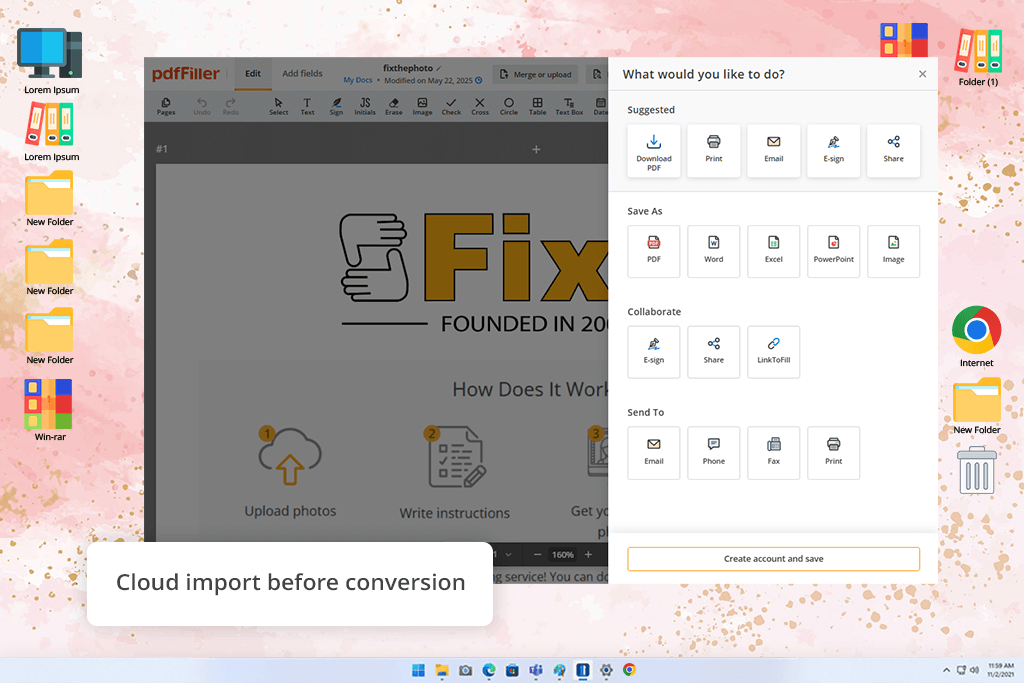
You probably know pdfFiller as a fillable PDF creator. But once I saw positive comments about its conversion feature, I decided to test it with a PDF to PowerPoint assignment. Frankly speaking, it delivered better than I expected.
The interface had a slightly stronger focus on form building than what I saw in other PDF to PPT converters. Nevertheless, when I uploaded a 10-page marketing proposal, the conversion process was fast and efficient. I received neat slides with editable elements. Another advantage of the program is that it supports direct import from Dropbox and via a URL.
Once the conversion is over, users can edit slides online before downloading the final PPTX file. If your main goal is just conversion, this tool may feel too complicated. Besides, there is no free plan.
Price: from $8 per month, free trial is available.

PPT AI stood out to me as a quick and practical solution for converting papers into presentations without the need for manual work. I tested its PDF to PowerPoint converter by uploading a thorough PDF, and the AI promptly turned it into an organized, editable slide deck with all charts, text, and formatting intact.
My procedure was straightforward: upload the material, evaluate the automatically created slides, then make minor visual changes before exporting. Instead of starting from zero, I created a presentation in minutes, making PPT AI an excellent alternative for reports, lectures, and client-ready decks.
Price: Free plan available, paid plans from $6.9/month
To test and rate different PDF to PPT converters, we decided to use materials that our team needs to handle regularly. For example, we worked with client presentations, branded style guides, and designer mood boards. Moreover, I compiled a sample PDF with text, vector graphics, images, and some unconventional fonts. We used this sample file for desktop and online programs.
We opened each converted file in PowerPoint to see whether it preserved or distorted the source data. We wanted to know if the original layout stayed solid. Our team paid attention to the sharpness of images, accuracy of fonts and backgrounds, as well as transparency. Some converters took the easy route and flattened everything into uneditable images. Others held onto the structure but got sloppy with heading styles or messed up the layout alignment.
Our team also checked whether paid and free converters PDF to PPT included OCR and could handle batch conversions. User-friendliness was also among our priorities. For example, Canva lets users tweak the design right after conversion. This is a big plus for many users. On the other hand, Acrobat impressed by keeping layers and styles nearly perfect, right down to the tiniest details.
There are some online tools on our list. We evaluated their speed, stability, accuracy of work, the availability of a free version, and whether registration was obligatory. By conducting such an in-depth analysis, we eventually picked the best PDF to PPT converters.