PPT to PDF converter tools became essential for me as a photo retoucher who often presents edits to clients. I typically create PowerPoint slides showcasing before-and-after images, but whenever I send the .pptx file, fonts shift, image quality suffers, or animations don't play correctly on the client's computer.
Converting my presentations to PDF solved these issues, ensuring clients could view my work accurately on any device. Nearly every PPT to PDF converter out there boasts the same must-have features. They promise to keep your layout spot-on, slim down file size, and handle multiple files at once.
Some even go above and beyond, offering cloud integration, password protection, or OCR support for scanned documents. Alongside my team, I tested 30+ PPT to PDF converters, both free and paid. In this review, I’ll show you the ones that impressed us most of all in day-to-day working situations.
A common pain point with PPT to PDF conversions is broken formatting. You can notice that original fonts are changed, animations drop out, and distorted layouts affect the entire document. It’s very upsetting when your clean, polished slides turn into messy PDF files.
I also encountered such problems as missing images or compressed graphics. This tends to happen when converters can’t handle high-res media. It is very important for me to have slides with sharp, polished pictures, so I can’t afford that kind of glitch.
Besides, it happened that files opened fine on my device, while clients couldn’t view them. The main reason is that a converter neglected compatibility settings or didn’t embed fonts.
To prevent formatting issues, I always check how the converted file looks on different devices and make sure the converter preserves the layout, image quality, and other details. When I’m handling a bunch of files or want more control over compression, I turn to programs with advanced export settings.
I don’t mean that a full-featured editor offers the best way to convert PPT to PDF, and you should use only advanced solutions. Still, having a reliable tool for professional results is definitely a plus.
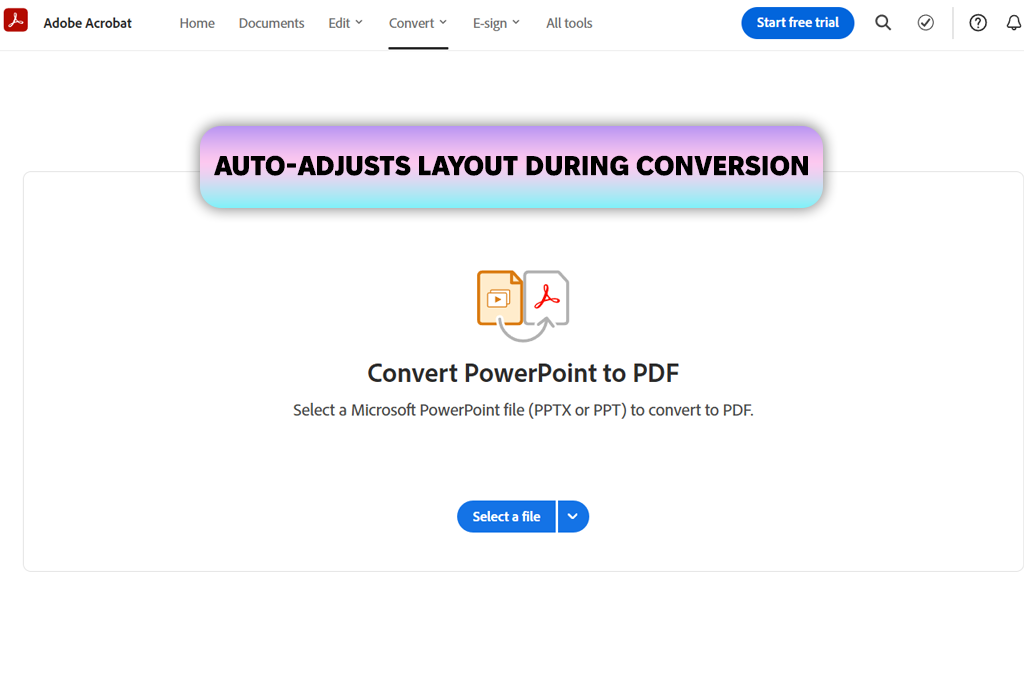
I’ve been using Adobe products for ages, and I always associate them with top-notch performance. Originally, I only opened Acrobat Pro DC to proof contracts or add comments to PDFs. However, a recent update piqued my curiosity, so I tested its PPT to PDF conversion feature for client presentations.
To my delight, the results were impressive. The whole process was surprisingly quick and fluid. Besides, the quality didn’t disappoint, so now I see why many people name Adobe Acrobat the best converter from PPT to PDF.
I just dragged my PowerPoint file into Acrobat and received a PDF promptly. It was a high-quality file with the original design. I recently needed to share a detailed presentation of interior photo enhancements with a real estate firm. I had made some final edits to the captions using Acrobat within PowerPoint Online, and I could then save it as a PDF without delay.
If you just need a quick conversion, this tool has more capabilities than necessary. Yet, for those who already use Acrobat and are comfortable with it, it's the natural choice for your PowerPoint to PDF transformations.
Price: free version with online converter or from $12.99 per month.
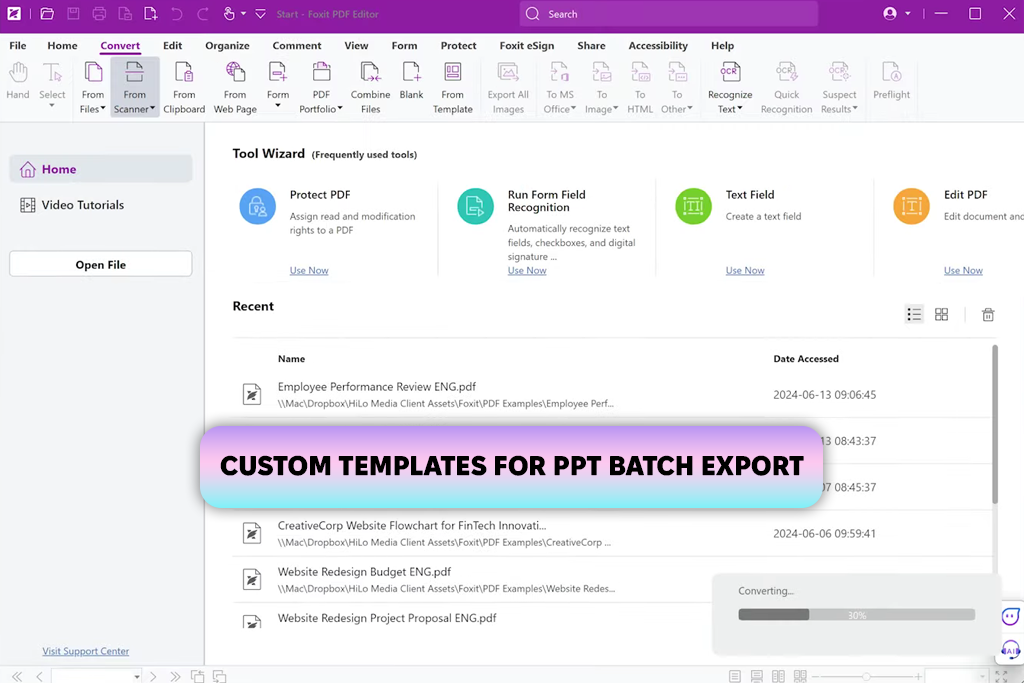
One of our favorite tools is Foxit PDF Editor when it comes to PPT to PDF conversion. This program brags about its remarkable speed. When dealing with multiple client presentations within a tight timeframe, I not only need to deliver top-quality results but also do so quickly.
I recently had to put together a PDF presentation for a new product photoshoot. A client requested a tidy layout and consistent brand elements.
With Foxit's online file converter software, I only needed to drag and drop the .pptx file and click “Convert”. Moments later, the PDF was complete. The file was perfectly aligned, with all fonts preserved, and without any formatting errors. I’m very pleased with the tool as it works faster and more accurately than analogs.
I like the possibility to set up conversion templates. Once I made the template, it automatically applied slight compression and added a small watermark with our studio's branding logo. It was so helpful when I had to distribute internal training materials or client reports. Still, remember that each device requires a separate license. This can put off people with limited funds.
Price: from $13.99 per month, free online converter.
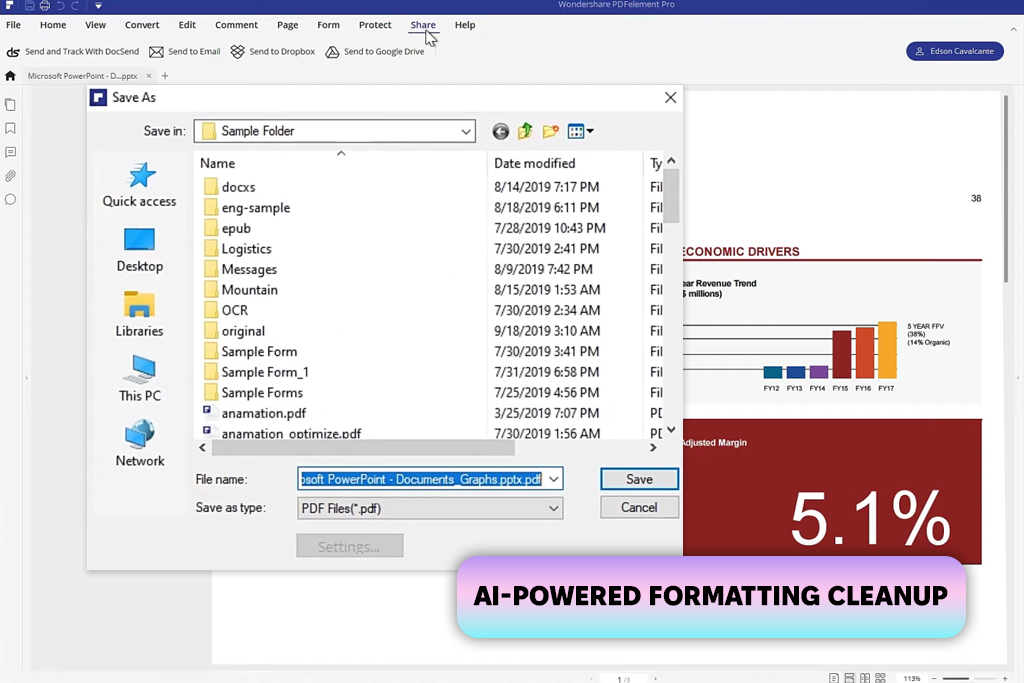
When I first learned about PDFelement, I was intrigued by its AI capabilities. I often need to work with numerous presentations that include high-quality images and layered text, so I never pass by tools that can streamline my workflow. I used PDFelement when preparing a multi-page client report with comparisons of retouched jewelry photographs, and this software turned very helpful.
If you are looking for the best free PPT to PDF converter with a batch mode, PDFelement will satisfy your needs. It processed fifteen large .pptx files easily. I got high-quality, well-organized, and precisely formatted PDFs. I also like the possibility to integrate external files into the PDF. For instance, I add a behind-the-scenes video into my PDF without distorting the overall layout.
PDFelement also lets me control the number of slides per page when I am creating a PDF. Therefore, I arranged a lengthy presentation into an easy-to-grasp PDF for clients. As for disadvantages, the license doesn’t include updates. If you want the newest features, you have to make a one-time payment or purchase an ongoing annual subscription.
Price: from $79.99 per year, free online converter.
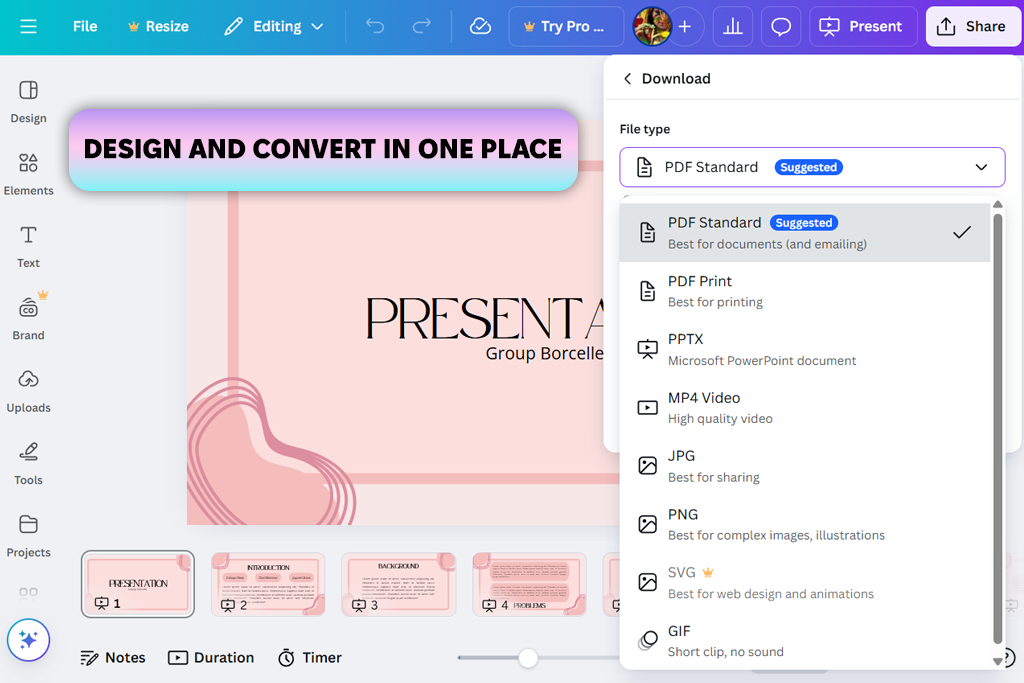
To my mind, one of the most convenient methods of converting PowerPoint files to PDF is by using Canva. The platform offers more than standard conversion. It has different tools stored in one place. I can make design adjustments, improve layout, and convert PPT files to PDF within the same interface. It is much faster than switching between different tools.
I was working on a brand guidelines deck for a fashion retouch client and used Canva for the final layout adjustments. Next, I converted it to a PDF. The whole process took less than ten minutes. Another thing I like about Canva is that the design quality isn't compromised during conversion. Even with intricate graphics and overlaid text, everything stays crisp and as it should be.
Still, I think that Canva is primarily a creative tool, not a full-fledged PPT to PDF converter. For instance, it has limited tools to fine-tune the export settings for the PDF or alter the slide compression. You need to use a dedicated PDF editor app for that task. Yet, if you prioritize superior visual output and speed, and you don't require detailed control over the PDF, Canva is worth using.
Price: free version with online converter or from $15 per month.
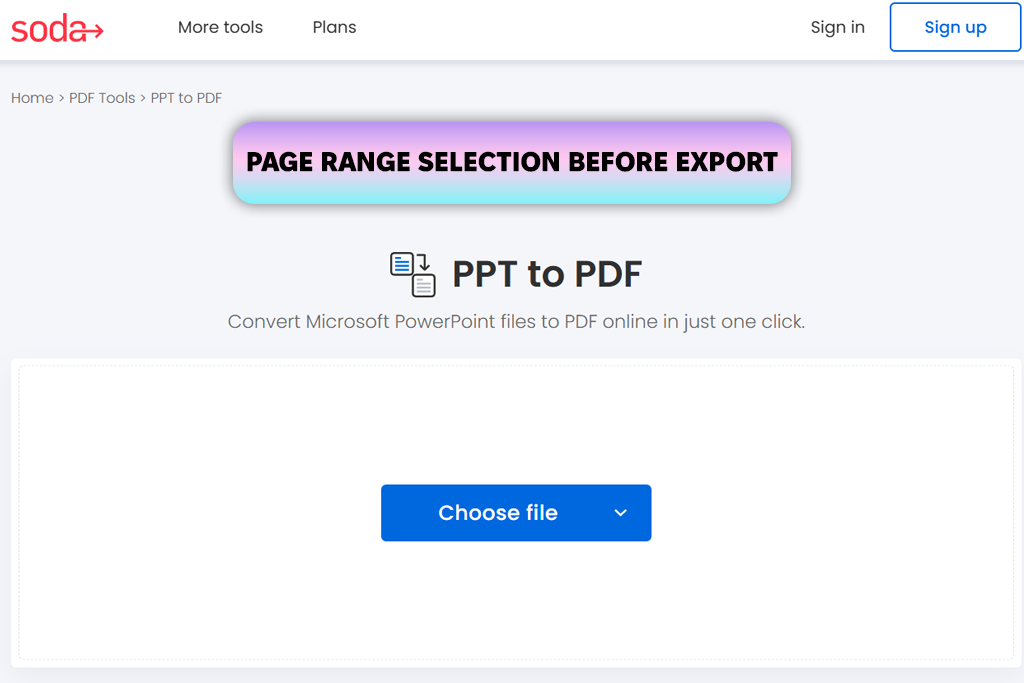
My colleague Kate told me about Soda PDF, claiming it was the best app to convert PPT to PDF and manage multiple files. I recently had a situation where I needed to deliver a PowerPoint presentation as a PDF for a beauty campaign, featuring before-and-after images. Since my usual software wasn't at hand, I tried Soda PDF. I must say, it coped with the task perfectly.
I easily uploaded my PowerPoint presentation with all the edited images. The conversion process was intuitive and quick. I was impressed that the layout remained consistent and the images were sharp. The original arrangement of the slides was also perfect.
I want to highlight the possibility of combining several PowerPoint files into a single PDF. I used this feature to put together several mini-decks for the client's final approval.
One slight drawback I can’t help but mention is pop-up notifications in the free trial. I had to work quickly, but was constantly distracted by them. Moreover, some tools, e.g., eSignatures, are paid. Keep this in mind when picking a suitable program.
Price: free version with online converter or from $11.90 per month.
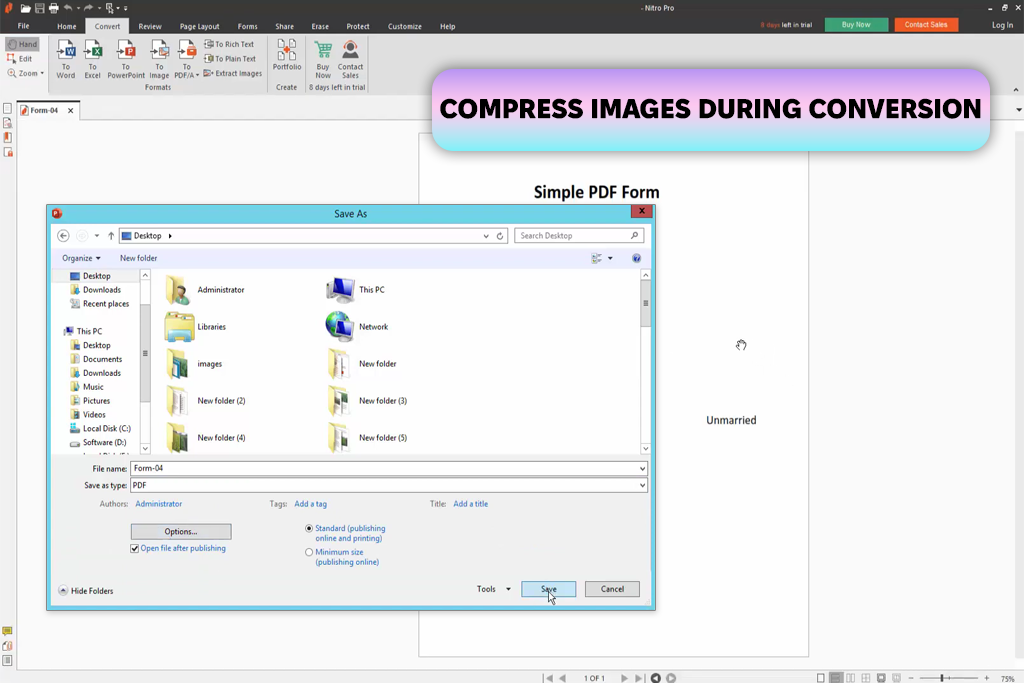
Nitro PDF stands out for its dependable security features. This is a real plus, especially if you work with corporate clients regularly and need a tool that is 100% safe.
When I'm converting PowerPoint presentations with confidential material, like unreleased campaign photos, I need to be certain the file is protected and won't be compromised when I send or store it. Unlike most of the Nitro Pro alternatives, it’s one of the best online PPT to PDF converters in this regard.
With Nitro, you may not worry about messed-up formatting. Everything remains accurate and in place. Moreover, you can refine how your content is compressed, and you can specify the page size for the PDF output. This is very important for printing needs. I particularly liked this level of control when I converted several training presentations together for our junior team.
I used this tool to convert multiple PPTs in one go and received high-quality outputs. On the other hand, there is no online version. It is a real problem when I work remotely. Besides, I wish there were more sophisticated tools to edit the layout once the file is a PDF. Other free PDF editors let you apply such tweaks.
Price: free version or from $300 per license.
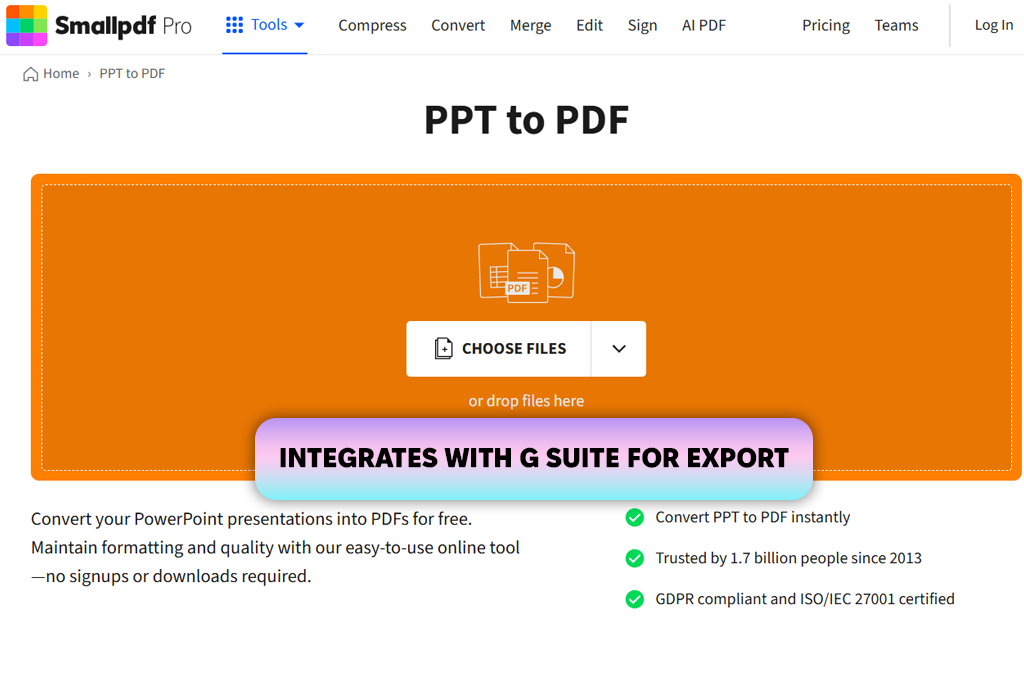
If you're looking for a quick PPT to PDF converter, SmallPDF will likely appear in your search results. I recently used it when I had to share a presentation about the changes in a retouching project. I was able to convert my PowerPoint to a professional-looking PDF very easily. The most important thing is that I didn't encounter any frustrating layout problems.
The user interface is very intuitive. You just need to upload a file, click “Convert”, and download the result. I appreciated this simplicity when I was working outside the studio. I could complete the process from my home laptop, and even managed to do it on my phone once when I was in a hurry.
Still, when I needed to merge a few different PPT files into one PDF document, I couldn’t do it. I discovered that most of the features beyond basic, single-file conversions are only available with a Pro subscription. If you are interested in quick, get-it-done conversions, SmallPDF will work just fine. However, it can’t fully measure up to a serious PDF editor.
Price: free version with online converter or from $12 per month.
To test and rate PPT to PDF converters, we decided to use our standard client presentations. They have 10 - 15 slides and contain comparison images, icons, graphs, our brand's unique fonts, and a few animations. Thus, we could understand how efficient each program was. We paid special attention to whether it could keep the original arrangement, formatting, and visual elements intact.
FixThePhoto team and I didn’t concentrate fully on the result. We also timed how fast each converter was, checked if it offered batch conversion, and looked to see if you could customize image quality, page layout, and PDF protection. Plus, I examined the file compression capabilities to ensure I could reduce the size without making the images look grainy when sending PDF files to clients.
We also considered whether these programs run flawlessly on desktop and mobile devices, and have online versions. It is common for people to sync their files between several platforms, and the PPP to PDF best converter should be capable of that. Surely, we paid attention to ease of use.