PDF sharing has not been easy for me recently, which complicates collaboration with my retouchers’ team decreasing its productivity. So, I was looking for a more effective way to share PDF files with colleagues and clients without using an email to send large attachments.
This is the reason why I decided to try out the best tools to share PDFs online to make this process easier and distribute files effortlessly. They are ideal for teams who work distantly.
With the tools to share PDFs online, my document-sharing process has become much faster, and efficient, simpler, and more secure. In addition, they come with handy options like permission control and analytics.
When selecting the programs, I paid attention to the availability of the following options: a user-friendly interface for intuitive uploading, sharing, and managing PDFs, reliable security measures like encryption and permission control, the ability to protect files with a password, collaboration in real-time, integration with cloud storage and email services, analytics options.
All the programs listed here offer a free plan or an affordable subscription that starts from $7/mo.
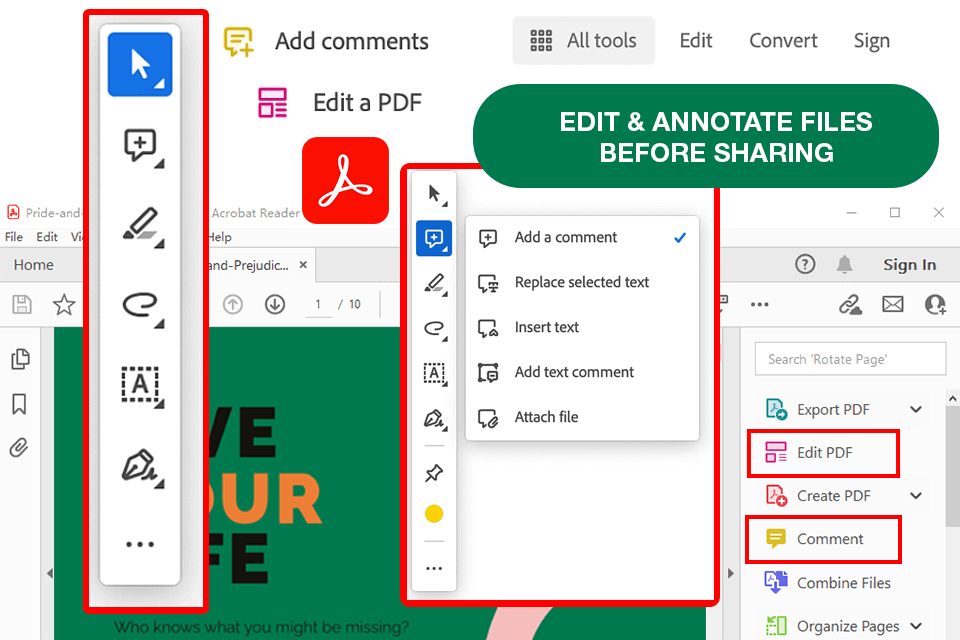
Pricing: Free, Standard for $12.99/mo, Pro for $19.99/mo.
Adobe Acrobat comes with a vast selection of tools for creating, editing, and sharing PDF files. The program enables users to distribute files as email attachments, and shareable links, thanks to integration with cloud services like Adobe Document Cloud, Google Drive, and Dropbox. Also functioning as a highly capable PDF converter, Adobe Acrobat can easily turn any file type into a PDF and vice versa.
The "Shared" tab shows who viewed the doc, updated permissions, and stopped sharing the link when the work was done. There is also a handy @ mention option to specify a person who needs to leave feedback. This is an excellent workflow-moving feature. The most recent comments appear in one place, in real-time without the need to perform some manual operations.
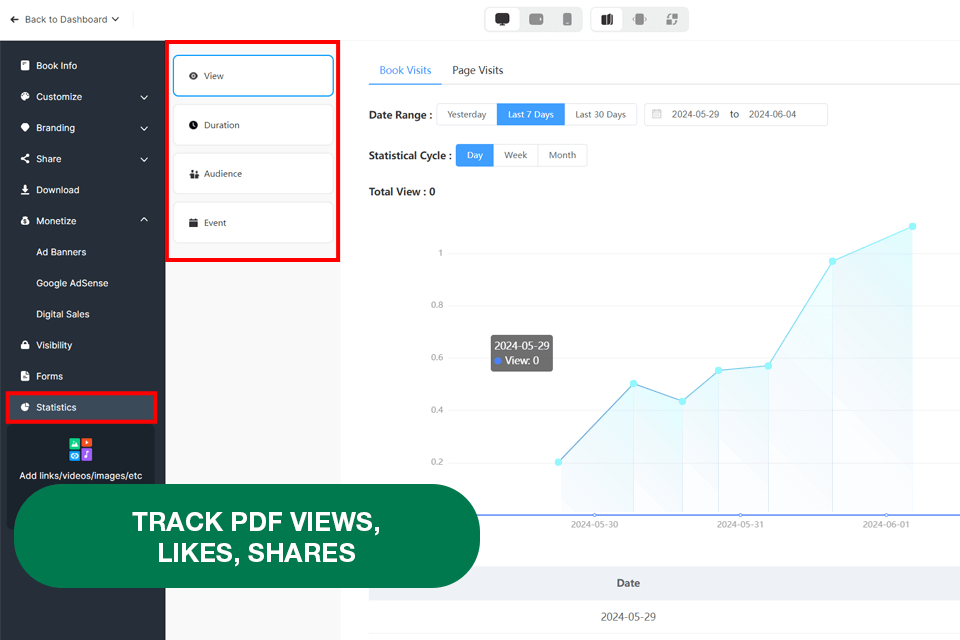
Pricing: Free plan, Pro for $12.5/mo, Platinum for $25/mo
FlipHTML5 is a functional online PDF sharing platform designed to convert PDFs into HTML5 page flip eBooks. The best thing about this site is that it is absolutely intuitive, so sharing and embedding the docs turned out to be a trouble-free process.
Using this free PDF editor, you can select different customization options for a more efficient conversion. It is possible to change the mode page range, quality, and size, and even add watermarks to ensure that my content is safe.
Another benefit of FlipHTML is the ability to track PDF views, likes, and even better, stats granular to the page. After my catalog appeared on the web, I could monitor the views to check the number of people who accessed it. This provides me with valuable insight into the results of my marketing efforts.
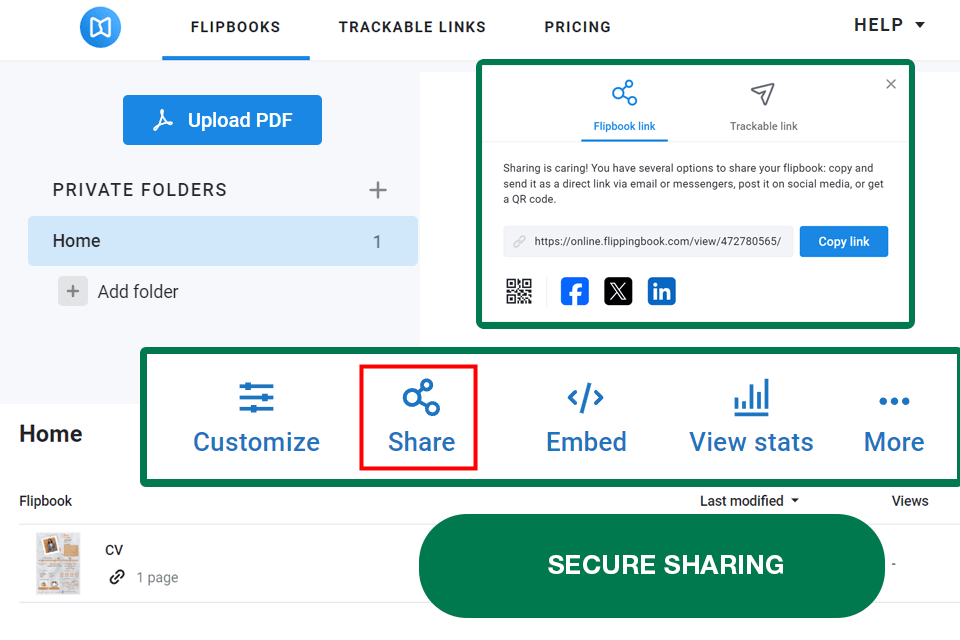
Pricing: Free trial, from $19/mo
FlippingBook is a great solution for sharing PDF documents online, as well as generating PDFs with a stunning page flip effect. This option stands out among the competitors with its intuitive UI, a great variety of customization options, and trouble-free integration capabilities allowing users to refine PDF content with ease.
However, the list of FlippingBook’s integration is much more extensive and includes Google Analytics, WordPress, Zapier, and other platforms, which allow analyzing readers’s interaction with the published content. This amazing file sharing service can turn standard PDF files into eye-grabbing flipbooks, which are great for business brochures, reports, or marketing materials. Besides, this program can be also installed on a desktop.
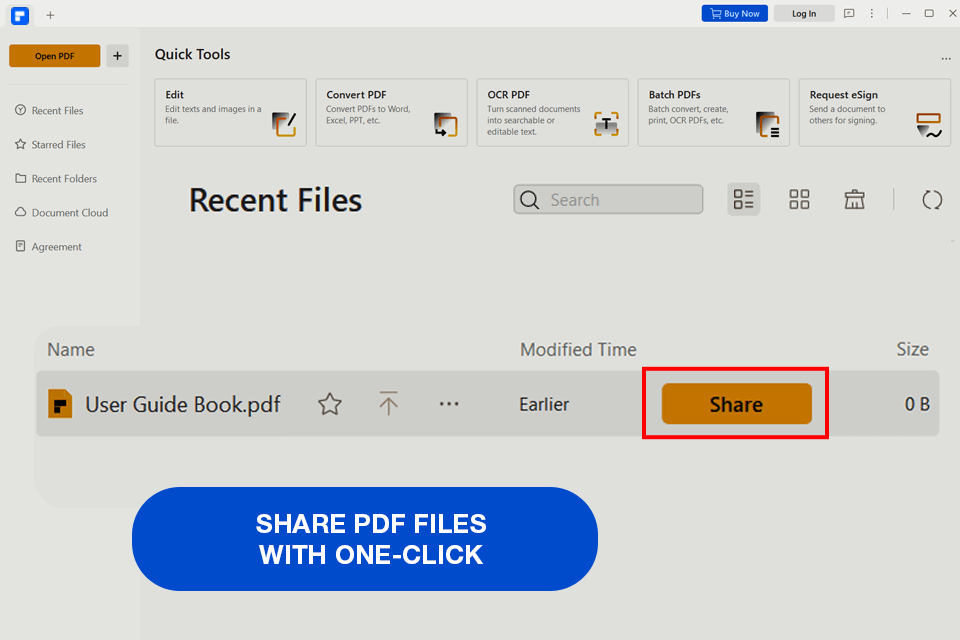
Pricing: 14-day trial or from $79.99 /yr
PDFelement from Wondershare is a versatile tool, with which your PDFs sharing routine will become easy and enjoyable. The major benefits of this program are versatility and user-friendly UI, which make sharing docs via multiple channels a breeze. The whole process was a no-brainer, so I only needed a minute to distribute files effectively.
For me, this is one of the best tools to share PDFs online because of its rich variety of sharing options, which include cloud services, email, and social media platforms. Besides, it is possible to share PDFs as email attachments through Email Client and Outlook, which is a great advantage as well.
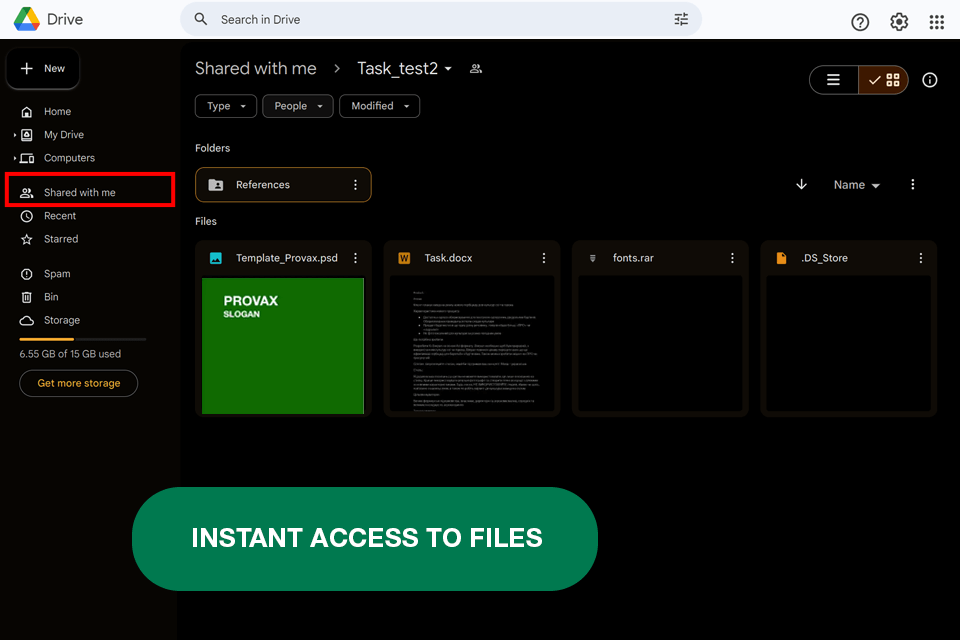
Pricing: Free, Business Standard for $12/mo
Although Google Drive is primarily designed as a web storage, it also works as a photo sharing site and a convenient file-sharing solution. Google Drive appeals to users with the ability to share files across both mobile and desktop devices. This free PDF reader offered efficient performance, letting my team view and comment on the doc in no time.
Another positive aspect that should be mentioned is an integration with Gmail and Google Docs, which makes the file-sharing process more intuitive and more productive. Besides, it is possible to set different permission levels for each specific user, which provides better control of who and how manipulated the content.
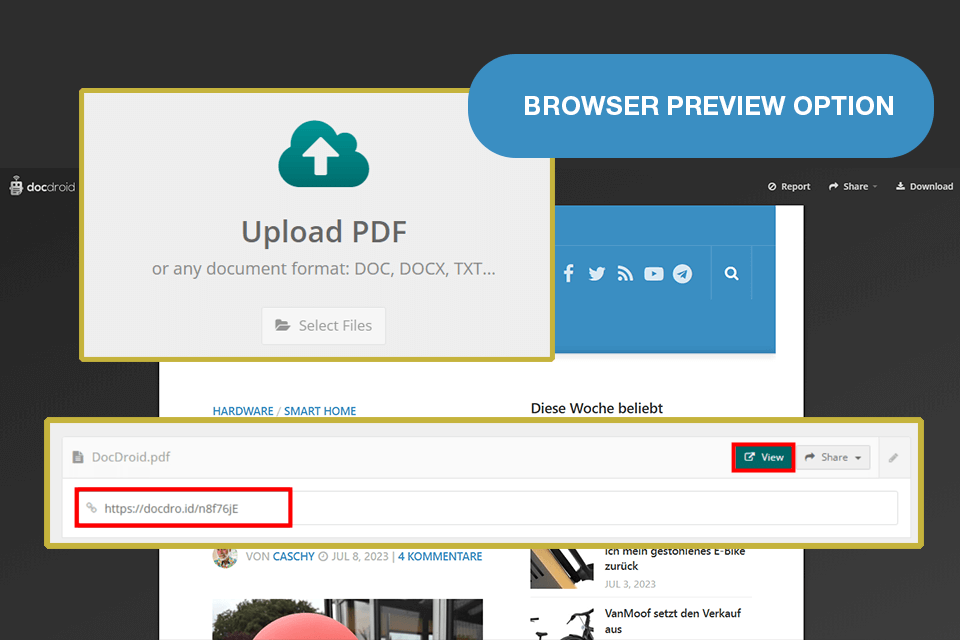
Pricing: Free, Pro for $19/mo
Another effective way to share a PDF online is to use DocDroid, which is a user-friendly and intuitive tool for distributing docs via an auto-generated shareable link. You are free to send this link in an email or embed it into a web page as an iFrame. PDF, DOCX, DOC, ODT, RTF, XLS, XLSX, etc. are among the formats supported by DocDroid and its handy browser preview option is also very appealing.
Twitter and Facebook are two alternative ways for sharing PDFs with this program. I benefited from the ability to protect my document with a password. Moreover, I tweaked the privacy settings to make the doc disappear from the list. In addition, if a receiver does not view the file for 60 days, it is removed by the system automatically.
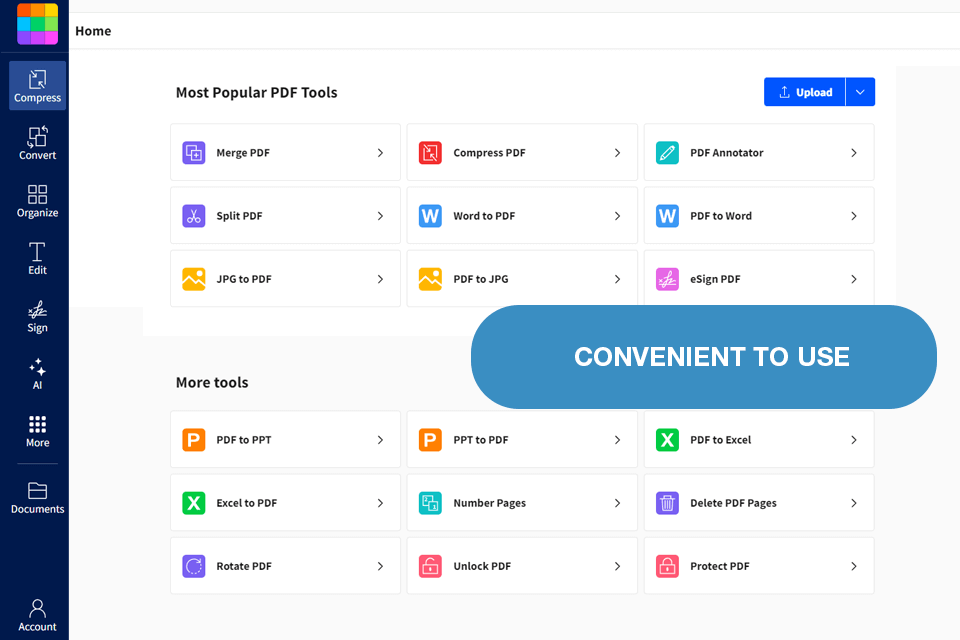
Pricing: Free, Pro for $9/mo, Team for $7/mo
Smallpdf has a diverse toolkit that makes it an all-in-one and straightforward solution for managing and sharing PDF docs. I can use this tool to add text, shapes, pics, and annotations to PDFs, and as a user-friendly and cross-platform free PDF to Word converter.
I liked that it is possible to distribute the generated link via WhatsApp, Viber, or Gmail. All the transfers are protected with SSL encryption, so I can be sure that they are safe. Note, that all files in the Smallpdf system vanish after 14 days, so check whether the recipient succeeded in downloading the file within this period.
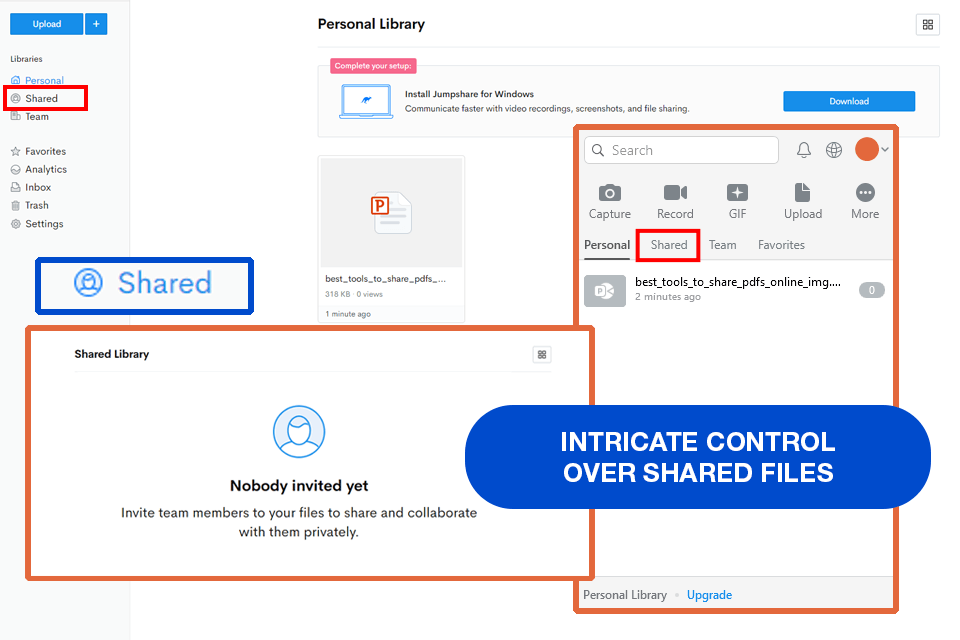
Pricing: Free, Plus for $8.25/mo, Business for $12.50/mo
Jumpshare does not require registration or installation of the software, which makes it one of the most convenient options for sharing PDF documents online. Besides, this tool allows viewing who accessed or downloaded the file to make data-driven decisions and follow up with potential leads.
My client also benefited from the commenting feature to ask me something or leave feedback on the proposal. Moreover, I can be sure that my files are absolutely safe, as the tool uses HTTPS connection, which is protected with AES-256 military-grade encryption.
In addition, the system deletes files automatically after 24 hours, which also contributes to overall security. I also like that Jumpshare is available as a mobile and desktop app, which makes my workflow more flexible.
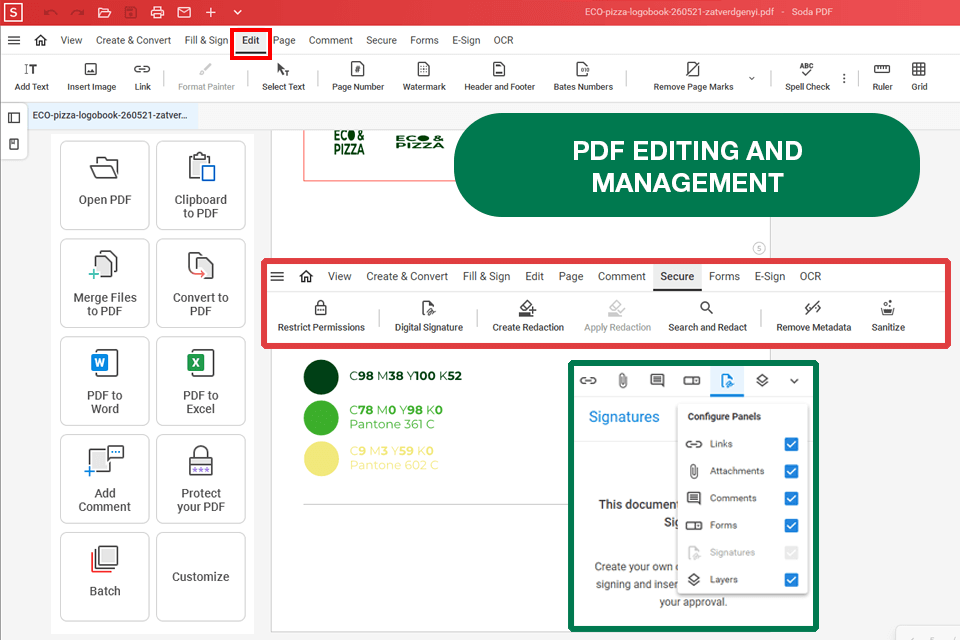
Pricing: Free or from $10/mo.
Soda PDF is a functional tool for processing PDF online that allows sharing, editing, merging, converting, compressing, signing, and securing documents. This PDF editor for Mac stands out among the competitors with intuitive performance and seamless integration with different providers like OneDrive, DropBox, Google Drive, Box, and SharePoint.
This tool also works as a PDF splitter and combines several PDF files into a single document. Soda PDF also boasts a batch tool that allows converting multiple files simultaneously.
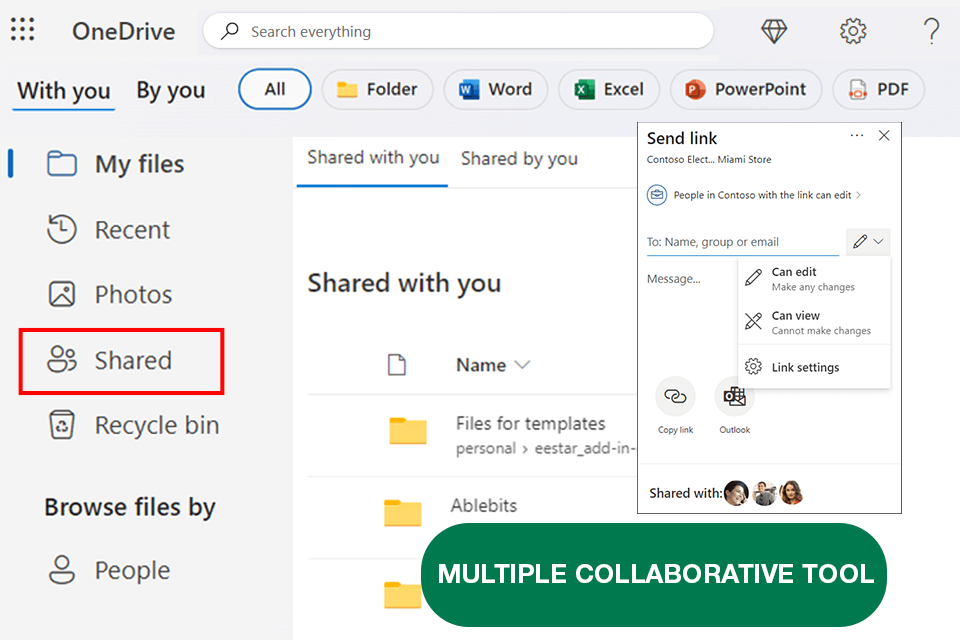
Pricing: Free, Basic for $19.99/year, Personal for $69.99/year
Microsoft OneDrive is not just a storage solution but also an excellent platform for sharing and collaborating on documents. With OneDrive, I can upload and share PDFs and other file types hassle-free, enabling more productive collaboration. OneDrive also offers a seamless integration with Microsoft Office applications, so you can easily edit and manage docs right within the cloud platform.
This is also an amazing solution for interacting with teammates. When meeting to discuss some issues, we used a shared link to analyze the doc together, reviewing it in real-time. OneDrive provides 5GB of storage for free, which is more than many OneDrive alternatives can offer.
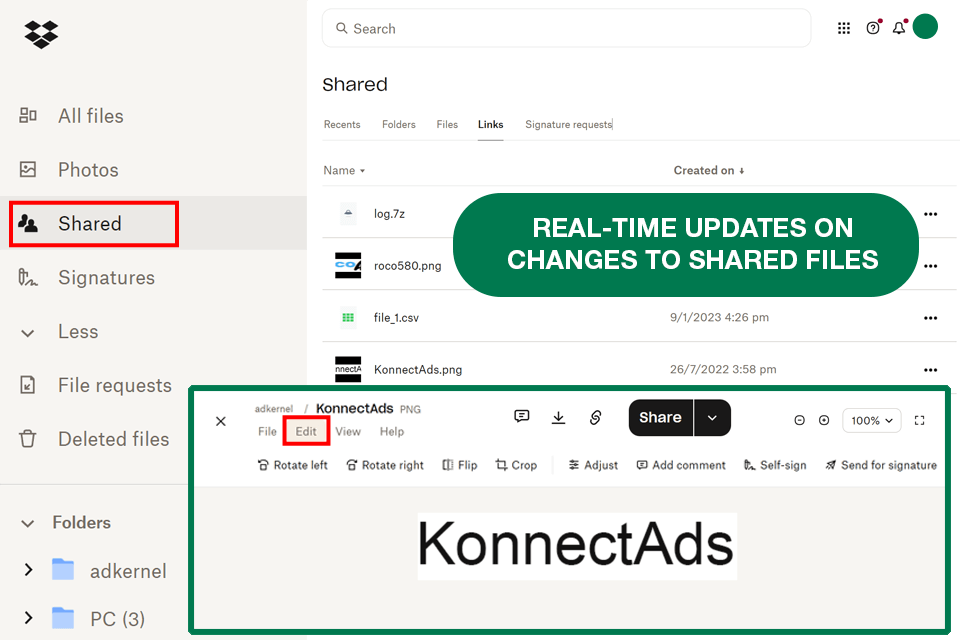
Pricing: Free, Plus for $9.99, Essentials for $16.58
Dropbox allows sharing PDF online effortlessly and is also a handy assistant for managing tasks and files. Other goodies offered by this tool include various personalization features that enhance collaboration with team members and make it more efficient. With Dropbox, you do not need to send large attachments via email, so the sharing process becomes a breeze.
In addition, the platform boasts excellent security measures such as 256-bit Advanced Encryption Standard (AES), remote device cleaning, and two-factor authentication (2FA). Besides, users can enjoy 2GB of free storage, which is much more than provided by many Dropbox alternatives.