Adobe Acrobat for desktop or its web version will come in handy when you need to rearrange PDF pages online. These tools will structure a document exactly how you wish in virtually no time.
You do not need to install the Adobe software on your PC using this method. Move a PDF file in the window of the web version of the editor to reorganize pages to your liking.

Open a web version of Adobe Acrobat from any browser and import the file, the pages in which you need to reorder.
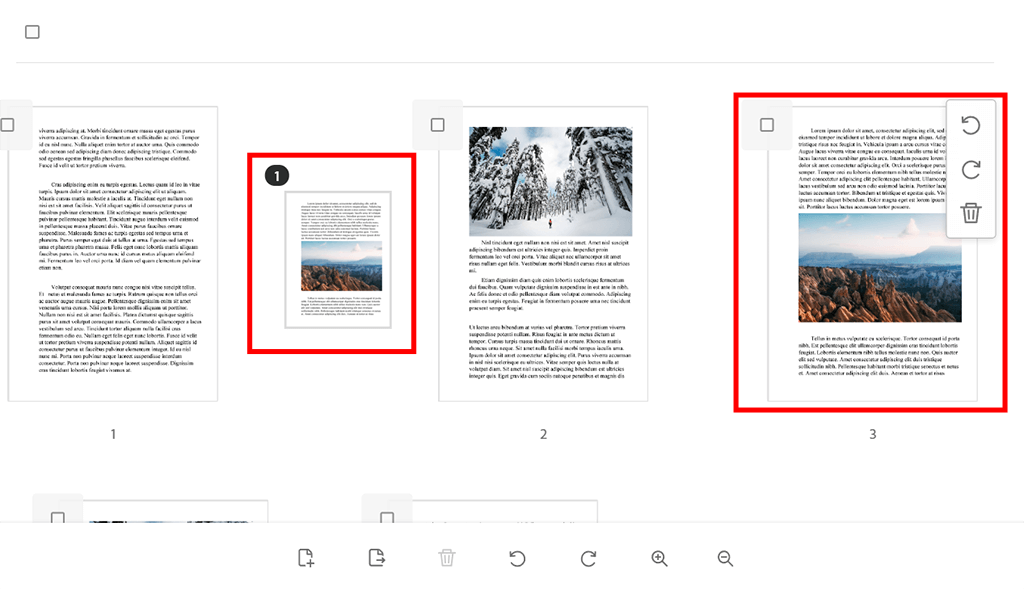
To rearrange PDF pages online, specify the page thumbnail you need to relocate and move it to its new destination.

Pick several pages and perform the procedure described in the previous paragraph.

First, find the “Insert pages” option, and click + sign.

Then you need to select the path to the file.
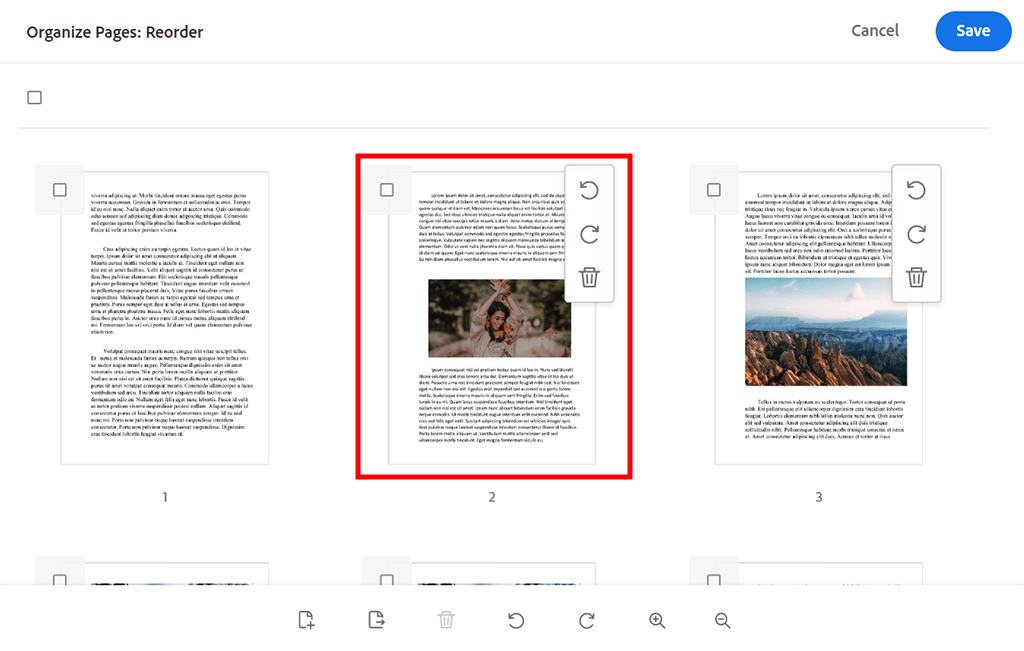
A new page will appear on a place you’ve previously specified.
After downloading Adobe Acrobat, move page thumbnails structuring your file in a new way. Even if you need to merge PDFs or compress PDF files in Adobe Acrobat, you can easily restructure your docs afterward.
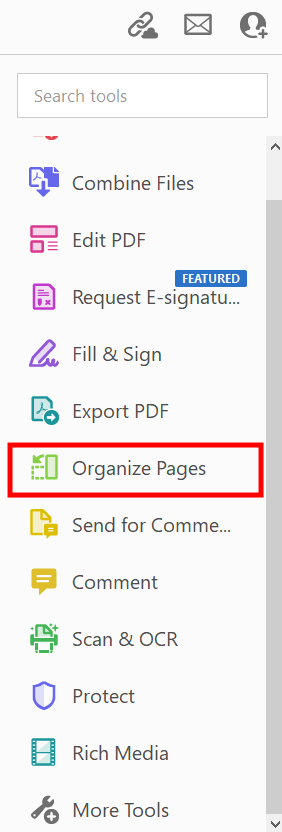
Heading to the top menu will provide you access to the “Organize Pages” tool. Alternatively, jump to the right panel and follow the Tools > Organize Pages path.
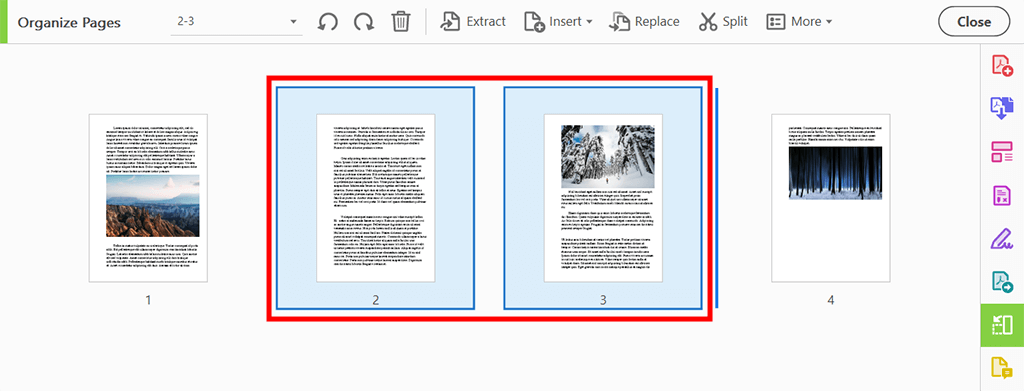
It is possible to select one or multiple page numbers at once using the Shift button.
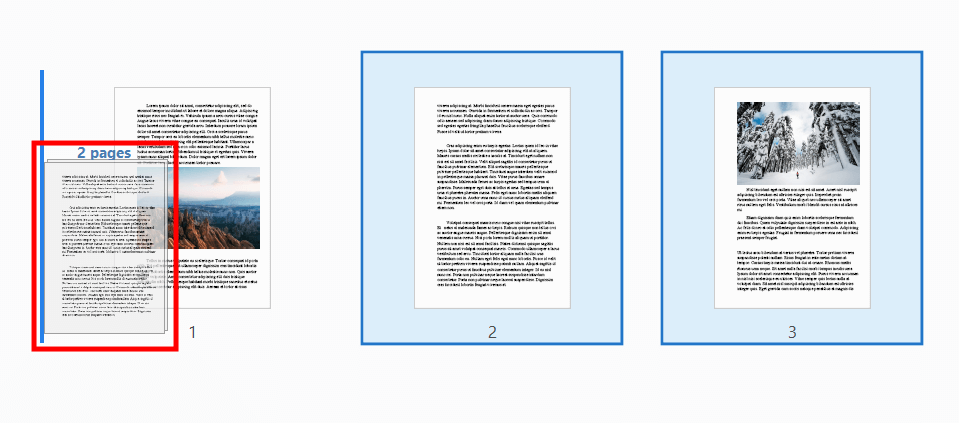
Two simple ways will let you rearrange PDF pages in Adobe Acrobat in no time. Use the program’s drag-and-drop functionality to arrange the pages in your file exactly how you want.
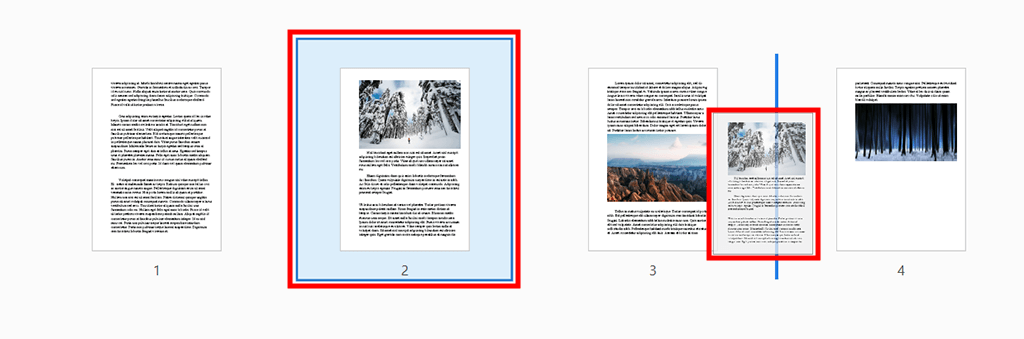
As another option, you can click a thumbnail and use Ctrl+drag to drop it to another location.
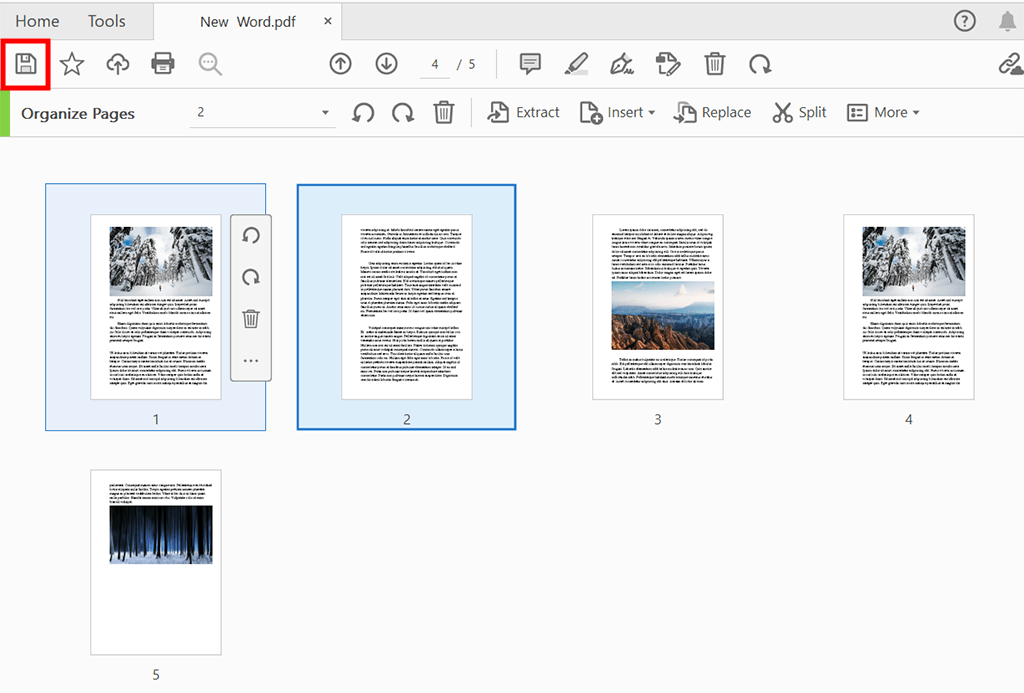
You can save a new file in the folder selected by default, whereas by hitting the “Choose a Different Folder” option, you can decide where you want to keep your finished doc. Then name your file and “Save” it to the required location. Now open your document and make sure all its pages are in the right order.
Yes, the algorithm is exactly the same as when changing the order of pages online from a PC or laptop. You can also use the Adobe Acrobat mobile app.
The Acrobat online tool makes the rearrangement of PDF pages a trouble-free procedure. It allows relocating one page or a bunch of them simultaneously.
You won’t have problems reordering PDF pages using both versions of the tool. Besides, it is possible to test the functionality of desktop and web tools for free. The online version offers a basic set of instruments. For example, you can convert online JPG to PDF with Adobe Acrobat. If you are looking for more advanced features, the desktop program is what you need. By installing Adobe Acrobat on your PC, you get the ability to tweak PDF text and images, annotate files, recognize text with OCR functionality, insert empty pages, delete pages, add page numbers and bookmarks, convert PDFs, combine files, split PDFs, compress docs, sign PDFs, and more.