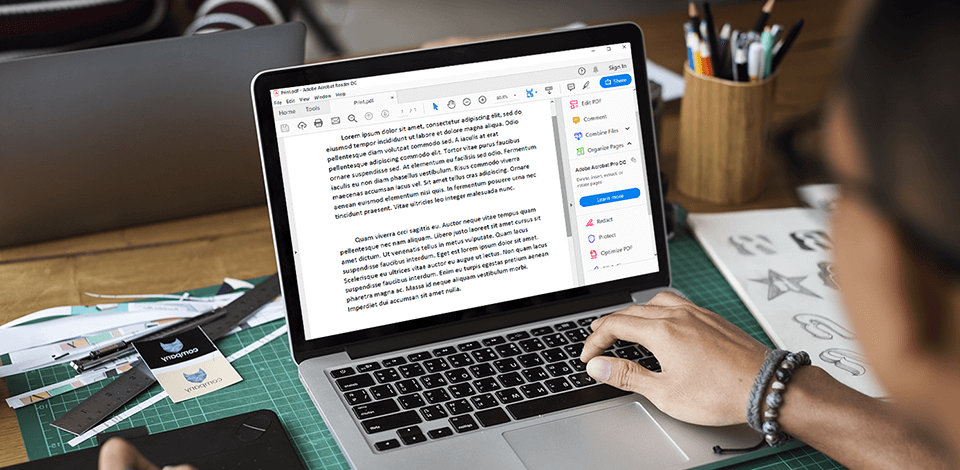
Looking for a quality Adobe Acrobat alternative to import popular document and image formats and save them in PDF format? Then you should take a look at the programs described below.
Their functionality is not much inferior to Adobe Acrobat, and some alternatives have even more handy features. Moreover, these programs have different subscription options including free use. This factor is very important if you are looking for a free PDF editor.
Viewing, printing, and annotating PDF files are not very difficult tasks, and using the best free PDF editor, you can easily perform these manipulations. Adobe Acrobat offers all the necessary tools for working with PDF files. However, you have to spend a lot of money on a license. Many users consider this price too high and are trying to find a full-featured Adobe Acrobat alternative with the ability to perform high-quality editing of PDF documents.
Check out these 3 options capable of replacing the best free PDF to Word converter. They will help you easily create, edit, export, publish and convert PDF to WORD files. An intuitive interface and a powerful set of tools will make your work easier.
NitroPro has become one of the most popular products on the internet. It allows you to create and edit PDF files with just the click of your mouse. This program also allows you to share your work with anyone who has an email address through the Nitro Gallery.
The software allows you to do all sorts of things that may be difficult for you to do with other software packages. If this software makes you a little bit comfortable with your capabilities, then you might want to read on to see how useful the Nitro Pro program is.
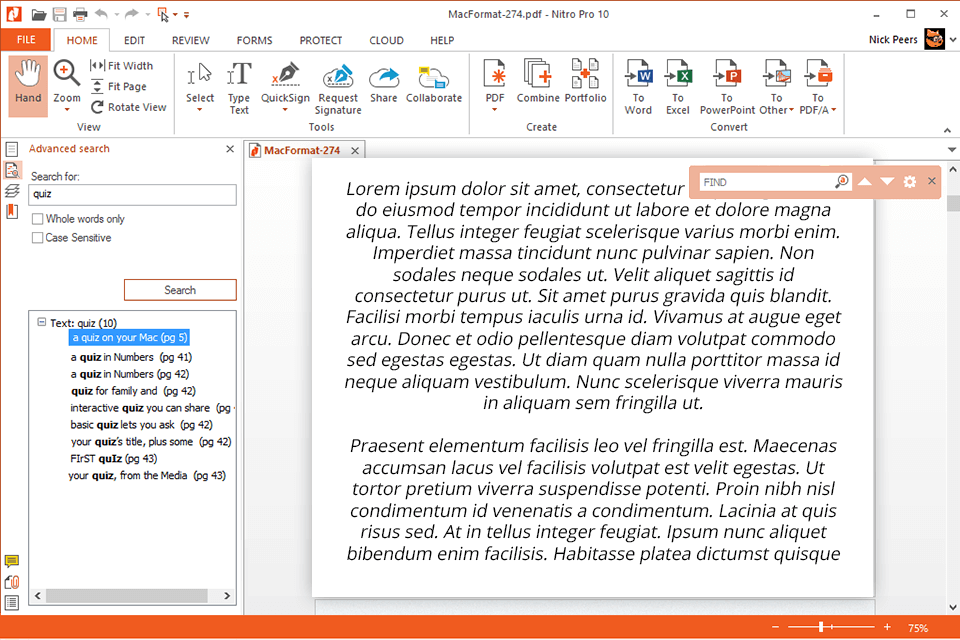
One of the best features of this program is that it can export your work into numerous formats, including, but not limited to, the likes of Microsoft Word, Excel and PowerPoint. Nitro Pro comes with spelling check for all 12 languages and even includes built-in spellcheck. You can easily use the QuickSign feature to include your signature to nearly any document.
If you do not have a signature, you can simply scrawl a handwritten signature by hand and attach it to the document you are working on. This software also includes a special feature that allows you to manage multiple PDFs from one location. This is similar to what the Adobe reader software program can do.
PDF-XChange Editor is a free proprietary PDF viewer for Microsoft Windows. Its development was halted in favor of freeware shareware version PDF-Xchange, which quickly replaced it; later releases are constant maintenance updates only. This software can be used for viewing, editing, and printing PDFs, as well as a lot of other common file formats.
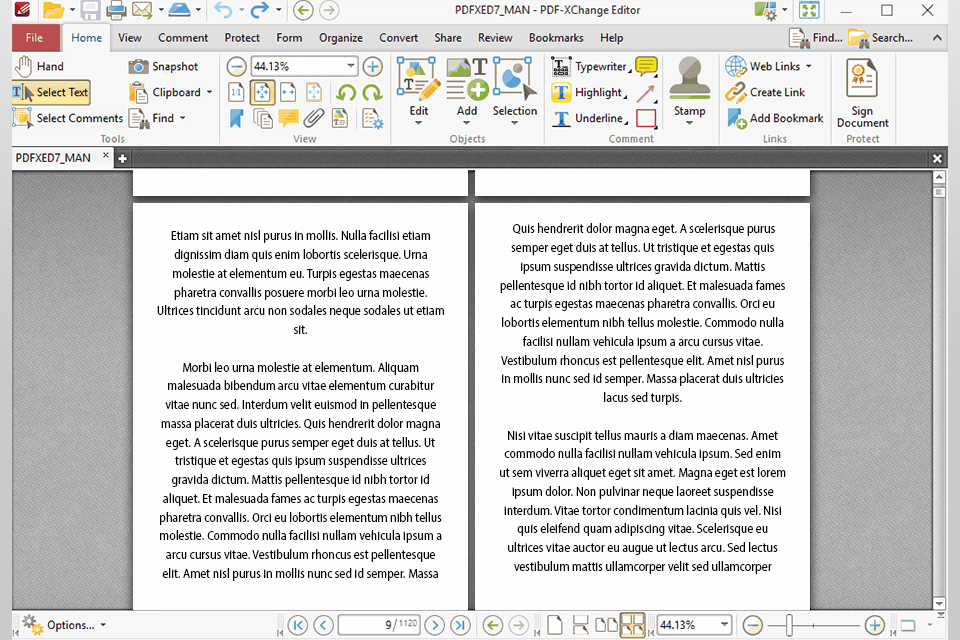
This utility software has many useful features, among which include the ability to encrypt PDF files. Additionally, it includes the ability to search for PDFs by keywords. Some of its main advantages include the fact that it is one of the best out on the market and can be considered a high-end solution.
One of its most common uses is to convert PDFs to text, which makes it useful for creation of manuals and other standard reference documents.
The Foxit PDF Editor is a software that is used for creating PDF files from Microsoft Office documents. This application can be used to create PDFs from any other file formats that are supported by Adobe Acrobat and also is capable of reading many different types of fonts. The latest version of this program is equipped with a number of advanced features that will enable you to make the most out of the tool.
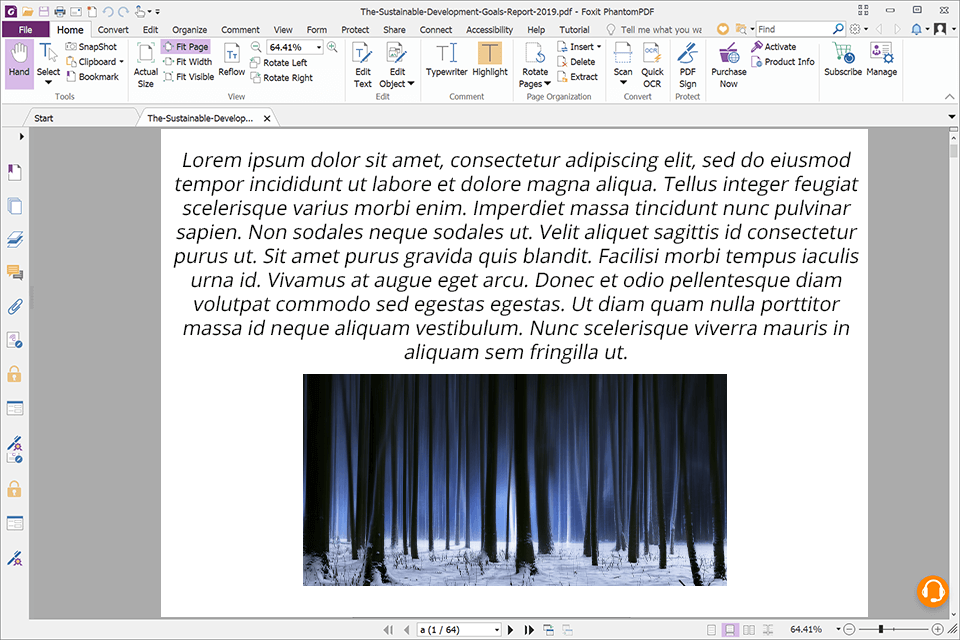
The biggest feature of this software is its Acrobat reader that is able to read different Pdf formats. It is very easy to use as the only requirement for it is that you have the latest version of Acrobat installed on your PC. The other feature that you will find useful is its Word macro support which allows you to easily create, save and edit your work in an instant.
One great aspect about this particular function is that you can launch the same document in multiple applications. This means that you can open a Word document, write some notes using the Word macro and then convert them to a PDF format using the Foxit PDF Editor. You will not find a better utility software when it comes to converting PDF files.
PDFCreator is a free software for converting PDF documents to Portable Document Format on Microsoft Windows Operating systems. It comes with a WYSIWYG editor that allows you to edit and create a document in mere seconds using nothing but your computer.
If you use Word, you'd have to spend days just to be able to edit your Word document. You can try using this same software on your Apple iMovie and PowerPoint software.
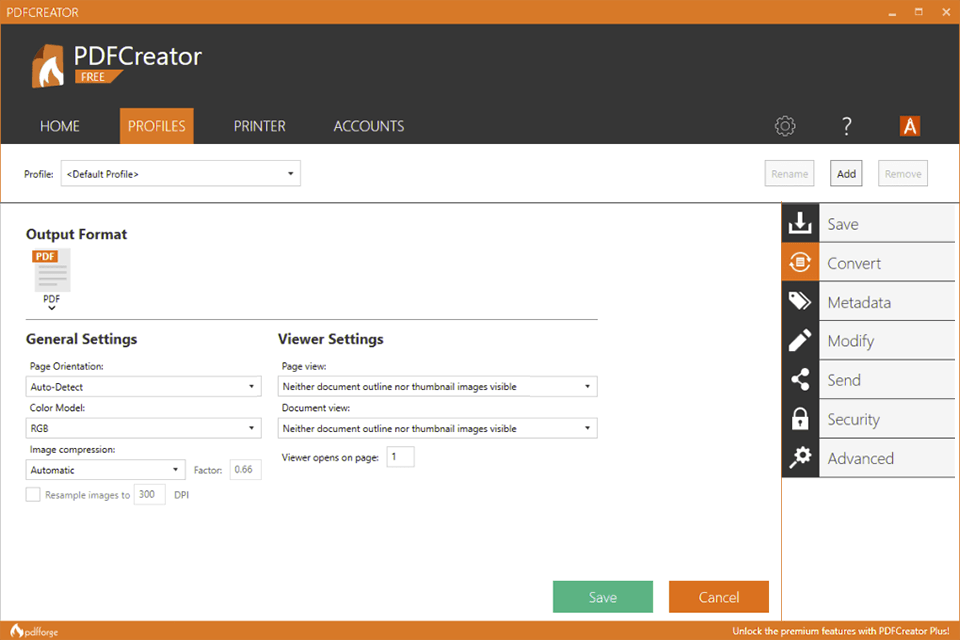
The features of PDFCreator are really great and it includes various options that will make you enjoy the best of what a PDF writer should offer. It has a very user friendly interface and has a huge support community over the internet. Moreover, its powerful features enable you to convert a lot of PDF files into rtf format without any problems.
Moreover, you will love its new and innovative "virtual printing" capabilities as well. When you have this software on your computer, you don't have to buy any expensive physical printer to print your digital works, all you need is the toolbar of your software!
PDF Studio is a free, open-source, cross-platform software from Qopta Software that enables users to create, edit, format, and convert PDF files. The PDF Studio software can be used to create PDFs that are compatible with the majority of desktop publishing programs, including Windows, Linux, and MAC operating systems.
It is easy to use and provides advanced features for the PDF writer such as page and document management. Users can convert PDF files to Portable Document Format (PDF) and add a variety of metadata to the resulting document. Additionally, the software allows users to publish PDFs to popular document-sharing services such as MyFax or ePublishing.
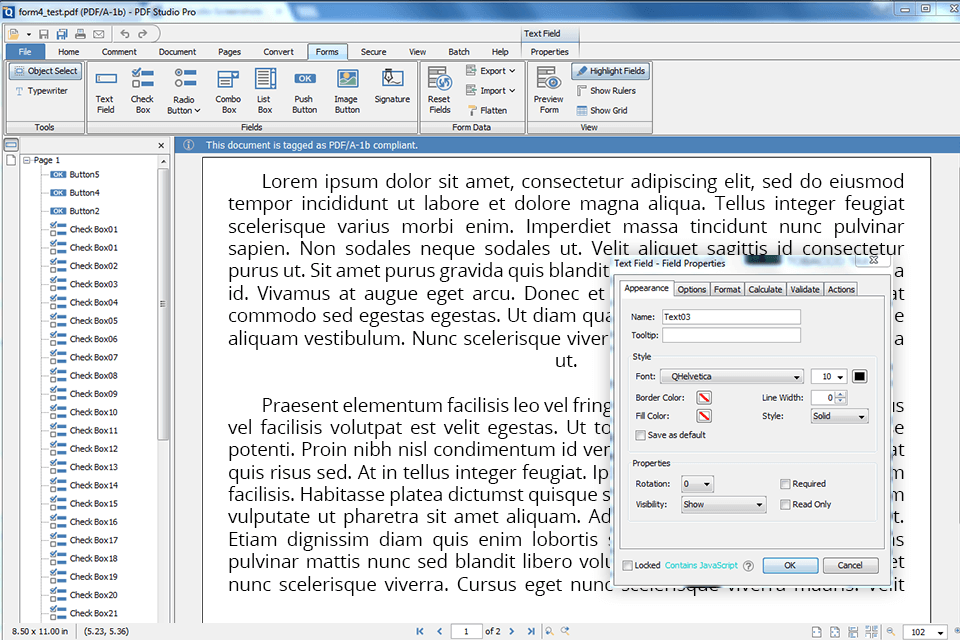
PDF Studio provides the functionality necessary to convert a document to a Portable Document Format (PDF), as well as support for the most popular formats available on the market. PDF Studio is an ideal solution if you are planning to begin publishing business documents through online portals or are looking for a way to make an educational presentation or report available to your audience.
Kofax Power PDF Professional is an easy-to-use, effective and innovative tool designed specifically for personal users to convert, edit, and share PDF documents with other people. Kofax Power PDF Professional integrates seamlessly with your existing workflow, enabling you to maximize productivity, work smoothly across all devices and operating systems, and meet all your important goals.
With Kofax Power PDF Professional, you can be confident that what you have is something you can rely on and something that others will also find attractive and user-friendly. This software makes the whole process easy by taking the guesswork out of everything.
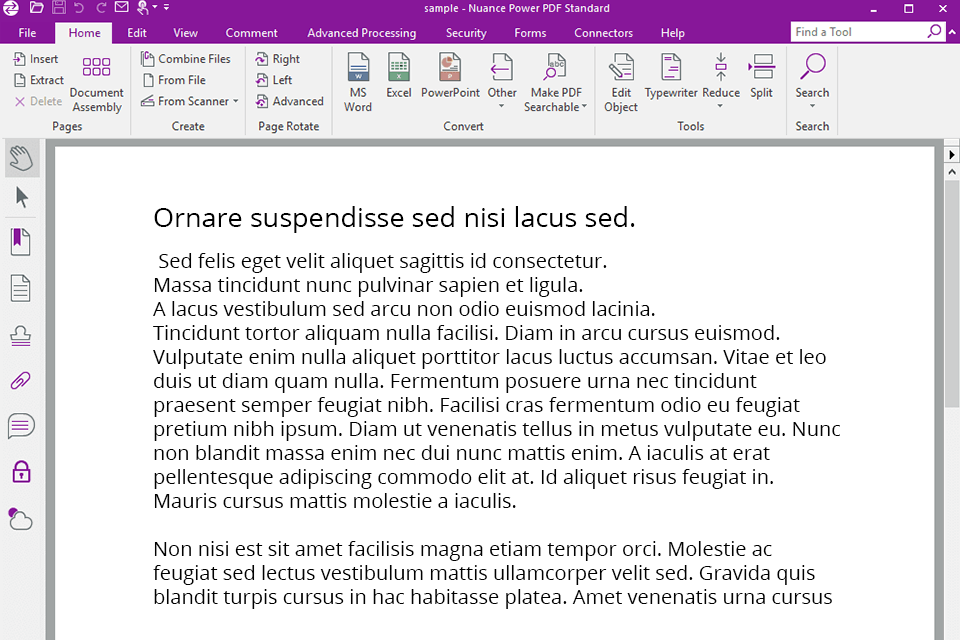
In addition to being simple and straightforward, Kofax Power PDF Professional also provides several advanced features for optimum organization and productivity. If you want, you can include a database of keywords so that the software can search it automatically when you type in a word or phrase.
Another handy feature is the inclusion of several styles so that you can easily create professional looking documents and adjust their sizes as well as other parameters. Moreover, this software comes with Quick Tag, which allows you to automatically tag documents as they are created or saved. This program is extremely easy to use, yet it has all of the features you need to create high-quality PDFs.
Xodo PDF is a great little program for any Mac user. I have had it for several months now and I love it. It allows me to do nearly anything with my PDF files from writing a book to creating a website. I have to say this is one of the best tools out for creating websites, due to the simple and easy functionality of the software.
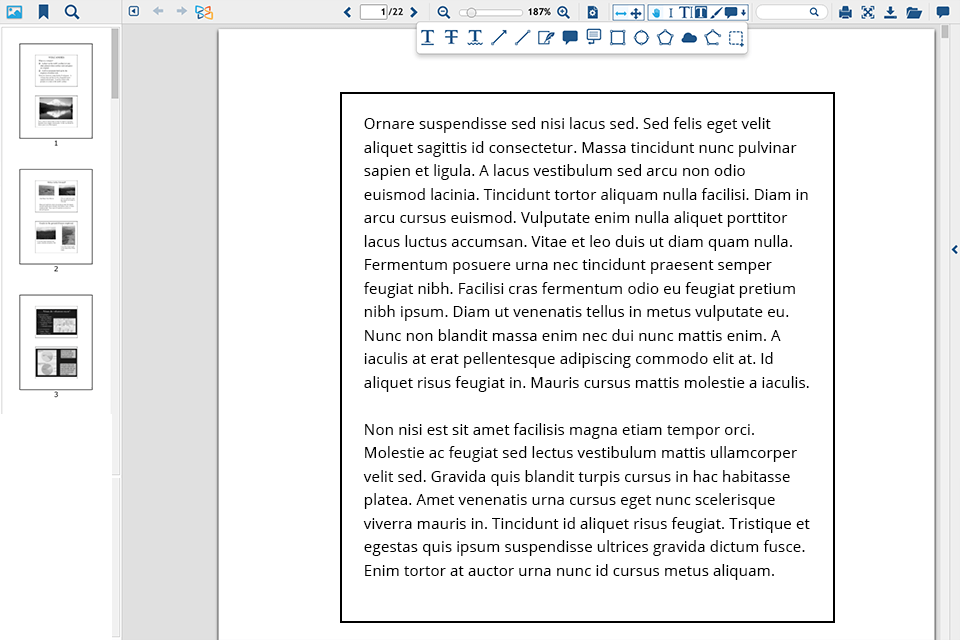
What I really like about Xodo is that it supports many of the features that are available for PDF viewing on the web. Most of the other PDF applications that you have probably used in the past, such as Adobe Reader, Apple iBooks, or Windows eReader are not native PDF program native on the MAC, so they don't work well on the MAC.
Then there are all the other PDF apps, which are not native on the MAC, such as iBooks, and even most of the mobile applications. However, with Xodo, you get an extremely powerful app that works across all of the major operating systems that are on the market today.
SumatraPDF is an open source and free PDF reader which supports most common document formats such as: Microsoft Word, Excel, Power Point, Keynote, PDF, HTML, Open Office. It supports several languages including Japanese, German, Korean, Hindi, Spanish, Chinese, Italian, Danish, Norwegian, Dutch, and Swedish. If Adobe Flash is installed, then it also supports the Adobe Flash feature.
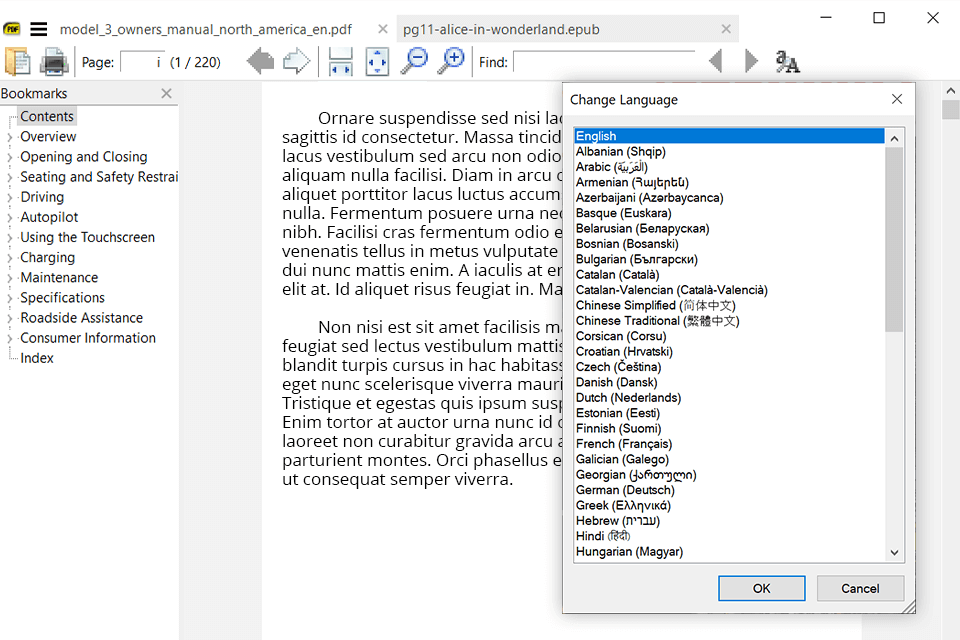
SumatraPDF is a very functional software. It has advanced functions like password protection, cover page generation, rotate, zoom, and print preview. The product is portable, so it can be used on both Mac and PC platform. SumatraPDF comes with over 45 languages, which are always ready to use. SumatraPDF also provides fast download of documents for printing, faxing, and emailing.
Ice Cream PDF Editor is one of the best programs for creating PDF files. It is a simple to use software and the features are very user friendly. This software can convert Word, text and Excel documents into Portable Document Format (PDF).
Using this software, you can get high quality printing out of any of the document types that you have. In fact, it also allows you to edit the documents without losing any data or formatting them.
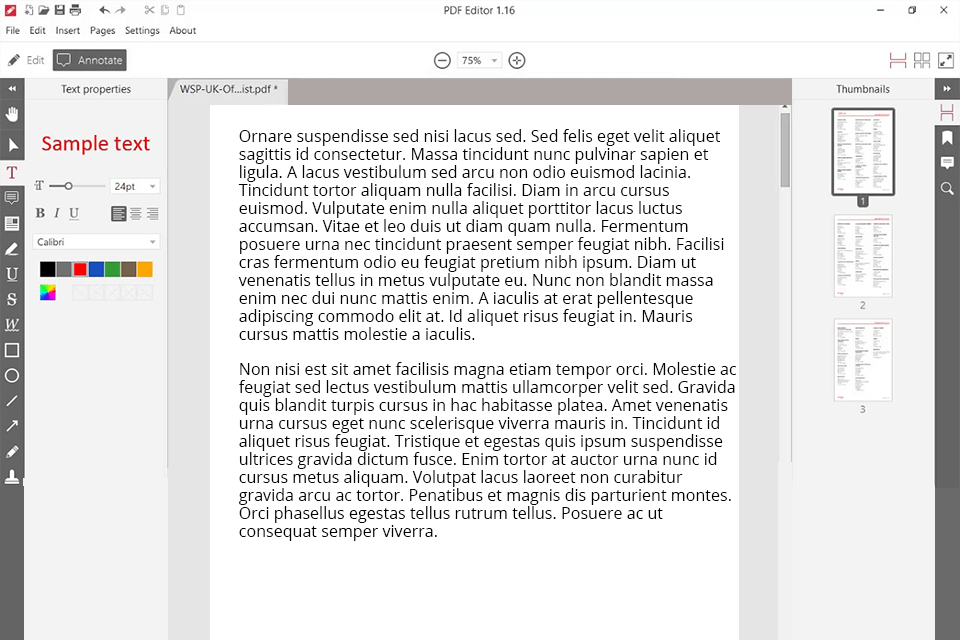
The software is compatible with both Mac and PCs. You will get an extensive list on the product website when you are trying to figure out why it is the best solution for you. In fact, it can convert PDF, HTML, and other file types into perfect bookmarks so that you can refer to them again.
Once you get the full version of Ice Cream PDF Editor you will wonder how you ever did without it. It will be the one tool that you never want to be without when it comes to creating, processing, and printing PDF's.
SmallPDF is the name of the software that has become very popular over the past few years. It is a free program that you can download to your computer and use to create PDF files out of almost anything imaginable. Whether you are looking for a way to make a brochure, business presentation, or resume, you can easily turn any information into a PDF file.
You can also use the program to convert documents into other word processing formats, like Word and Excel. Smallpdf will allow you to quickly and easily do all sorts of things, making it a very useful program.
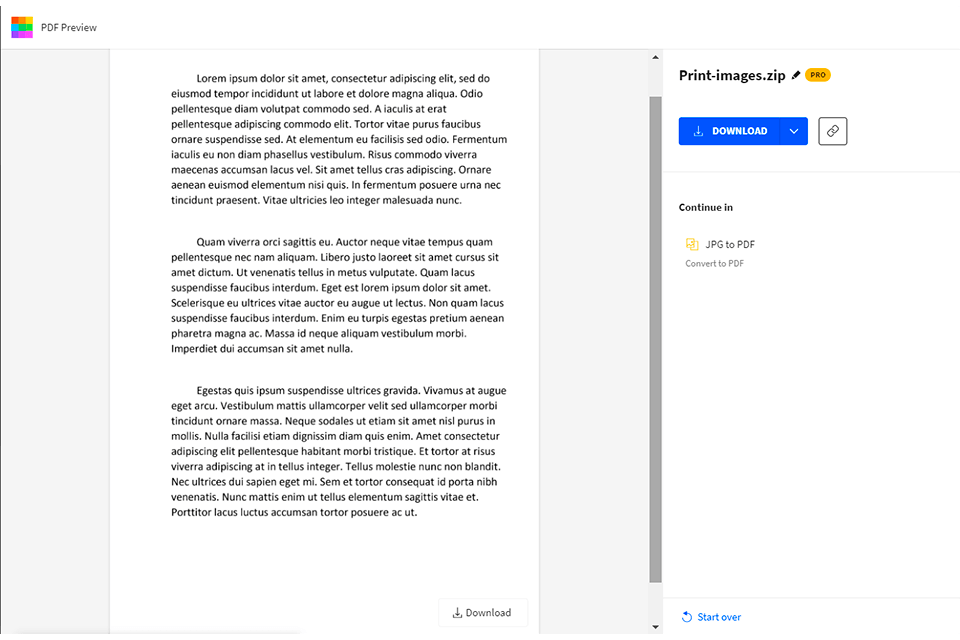
The software has many uses, but the most common use for the program is to create PDFs so you can use them for things such as ebooks. People who have created ebooks are always looking for a way to get more people to buy their books because it's a proven method to increase sales.
By using smallpox, you can increase the amount of money you can earn by creating your own business around your knowledge by creating your own book. While there are dozens of programs to choose from, SmallPDF is still one of the best on the market because of its user friendly interface and powerful features.