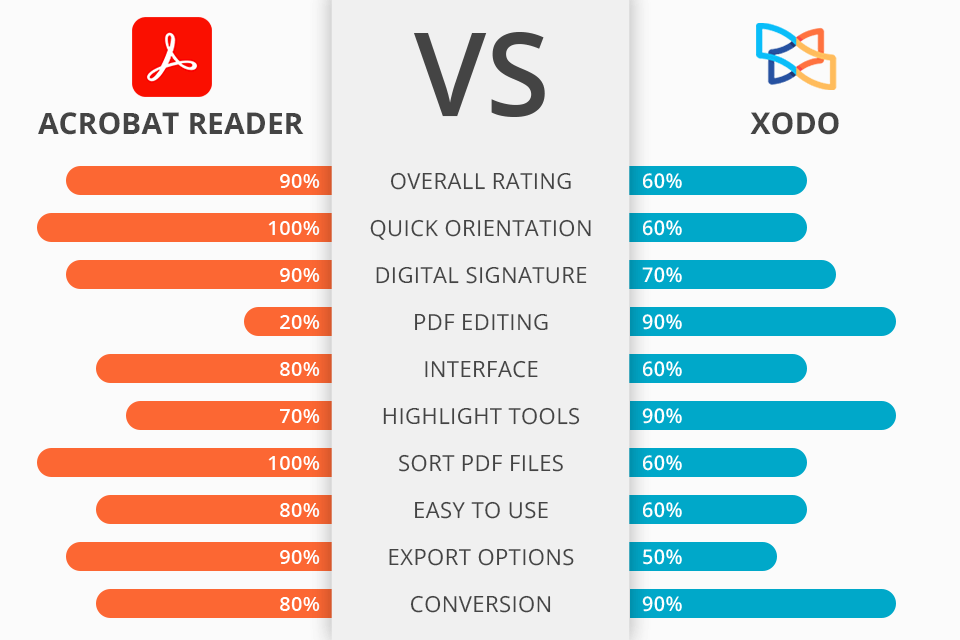
Comparing Adobe Acrobat Reader vs Xodo, I paid attention to such features as access to documents in an offline mode, the number of files programs can handle without lags, as well as the availability of annotation and editing tools.
Adobe Acrobat Reader is a free, cross-platform program for viewing an unlimited number of documents, annotations, and digital signatures in PDF files. Besides, it allows users to quickly find the needed information and sort it.
Xodo can offer a much larger set of PDF editing tools for cropping, deleting, or changing text, links, and images in documents. However, most of these functions are available only in the Pro version. The basic version of the editor works online and imposes limitations on working with many PDF documents. Moreover, it suffers from frequent crashes.
Adobe Acrobat Rader can manage PDF files of 10,000+ pages without any interruption. It also offers an accurate search for phrases or paragraphs and has tools for annotating, highlighting with markers, and creating a digital signature for document protection. In addition, unlike Xodo, it provides a collaboration feature, so you can work together with your team members and perform synchronous annotating leveraging the cloud.
Adobe Acrobat Reader is the winner >
Adobe Acrobat Reader:
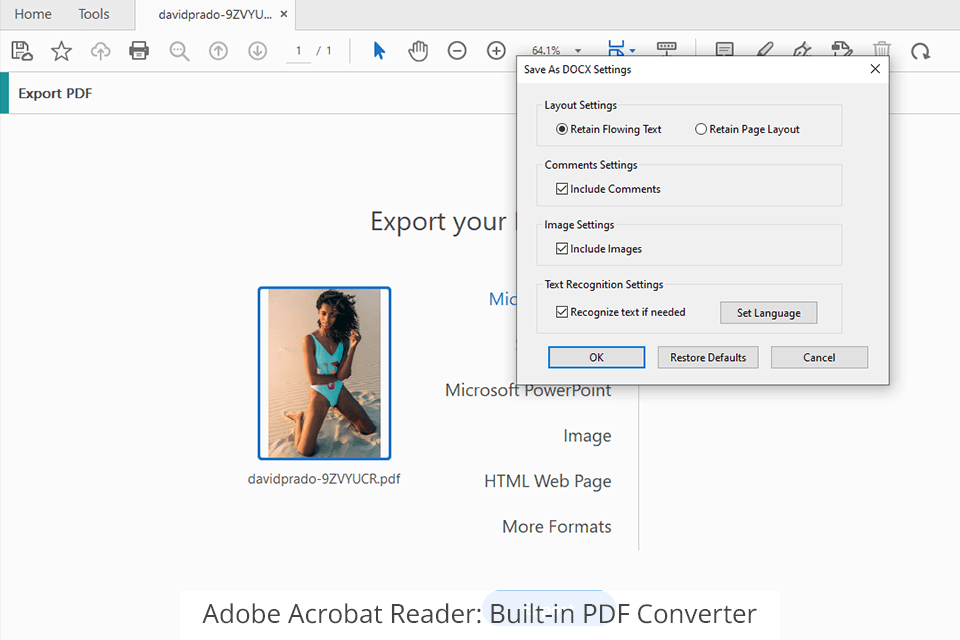
Adobe Acrobat Reader has an intuitive interface and a built-in PDF converter that allows you to automatically turn different file formats, including JPEG or PowerPoint presentations into PDF. When the conversion is over, you can proceed with editing and adding a digital signature.
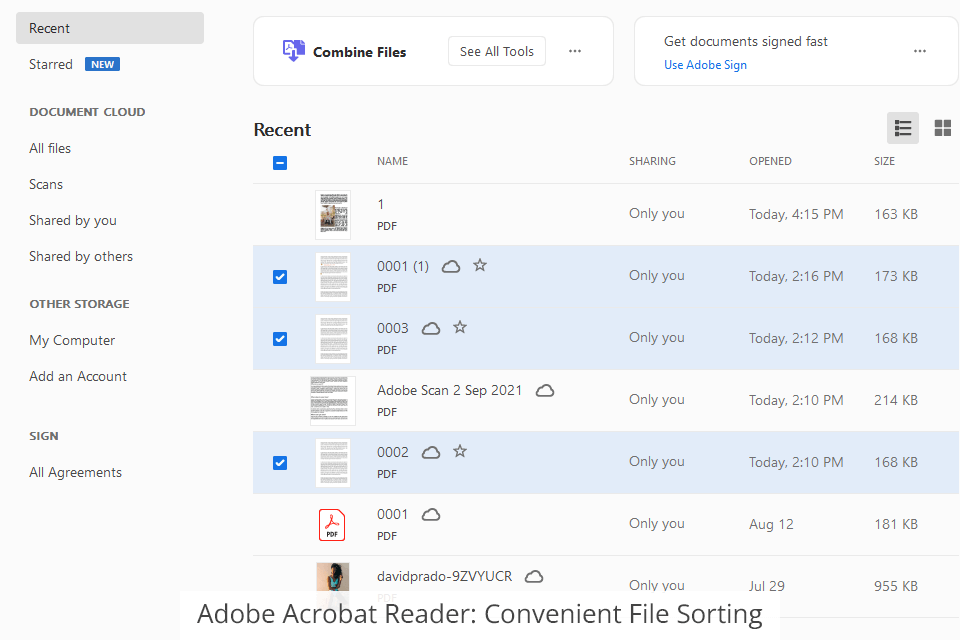
The program doesn’t load the system. It can easily open and process books and other documents consisting of 1000+ pages, with pictures and links. Xodo is less appealing in this regard as it frequently begets system crashes. Besides, Adobe Acrobat Reader has a well-thought-out sorting algorithm. Open the main menu of the editor if you want to rename and sort files. You can use any criterion for sorting. Besides that, you can create separate folders for streamlined navigation.
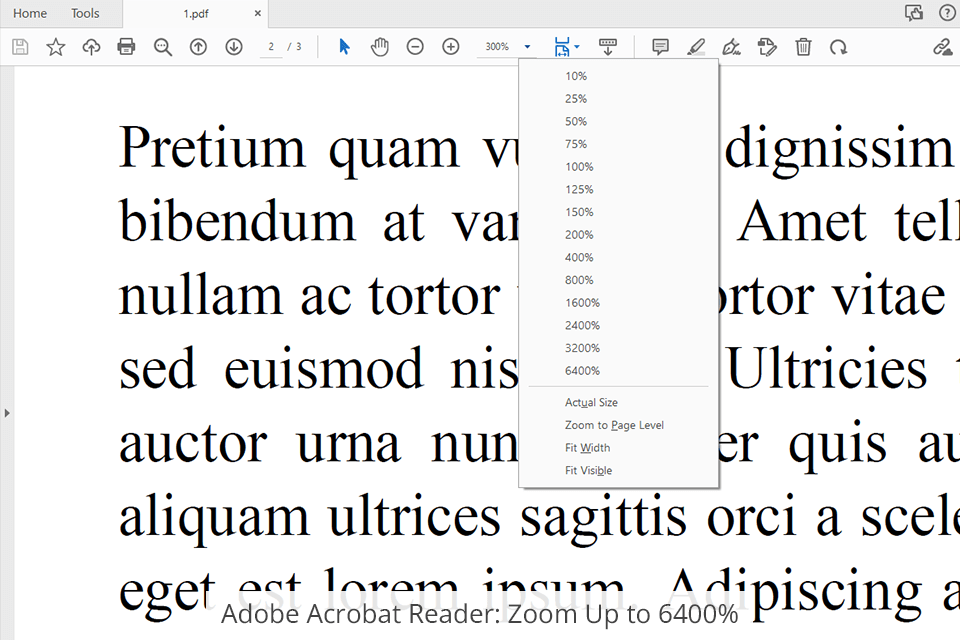
Comparing Adobe Acrobat Reader vs Xodo with the focus on the main capabilities, I can say that the former stands out with its zoom features. In fact, you can zoom in on a PDF file up to 6400%. This is particularly important if you work with PDFs that contain large PNGs with minute details, e.g., digitized documents with important signatures. I also like a quick search by a key phrase. The program will immediately locate the needed words and highlight them in the text.
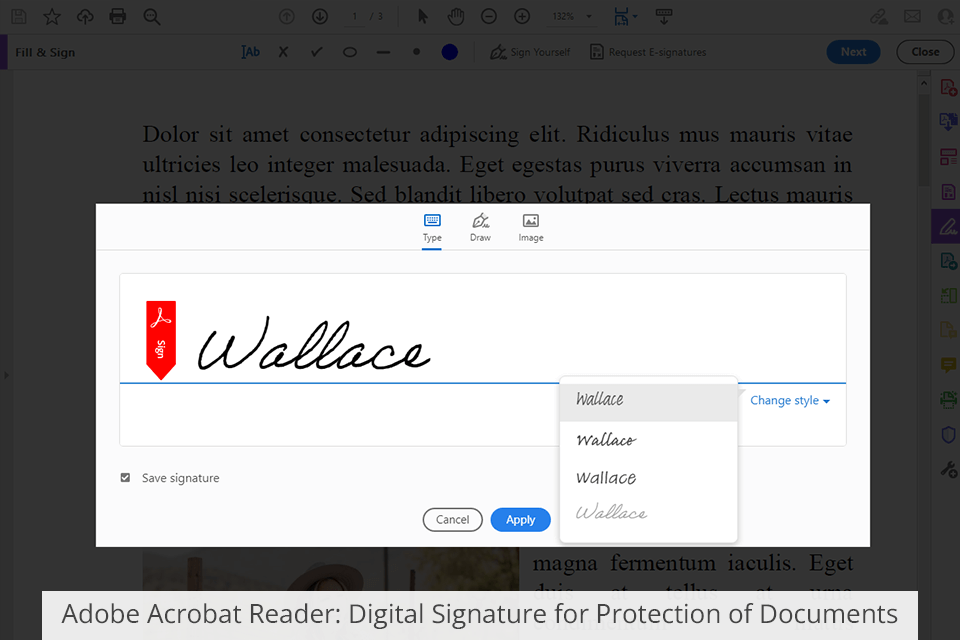
If you're working on a complex project or reviewing your student's work/employee's report, you can make edits to the document, leave comments, and highlight key errors or points worth looking at. The possibility to work on a project together with your colleagues also deserves a special note. In general, all Adobe products work synchronously with cloud storage, which means that you and your team can simultaneously view and edit a large PDF document.
When you're done with a PDF, you can protect it from further editing and forgery with a digital signature. You can just use your initials or create a unique ID signature using ink. With such fantastic features, Adobe Acrobat Reader can be deservedly called one of the best free E-Signature software.
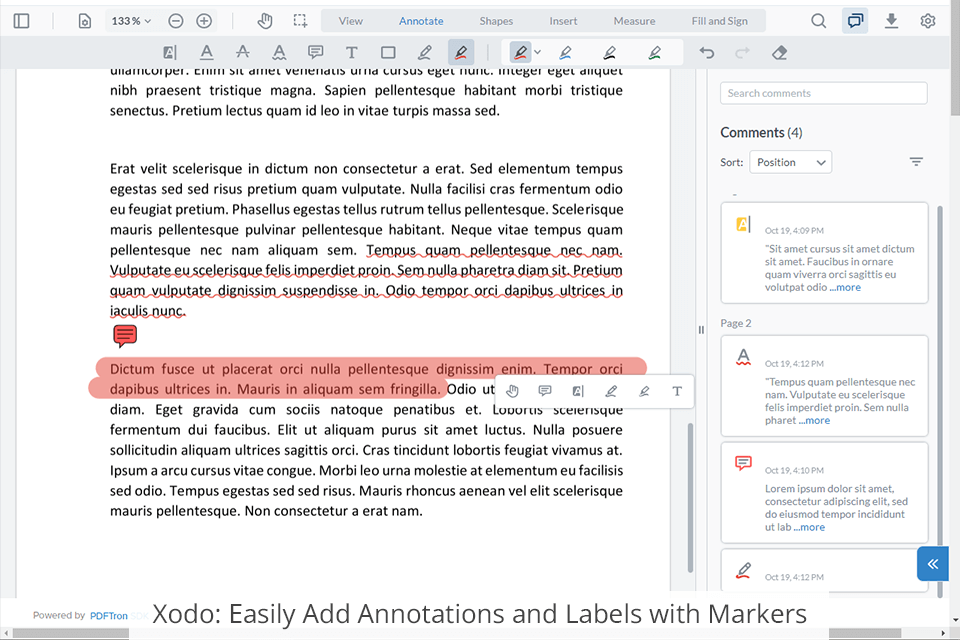
Xodo is available in 2 versions – a free online tool with limited functionality and a paid desktop one with access to complete functionality.
If you opt for a free online version, you can view PDF files up to 500MB (if the file is larger, there may occur errors). You can also annotate selected areas and highlight them with markers.
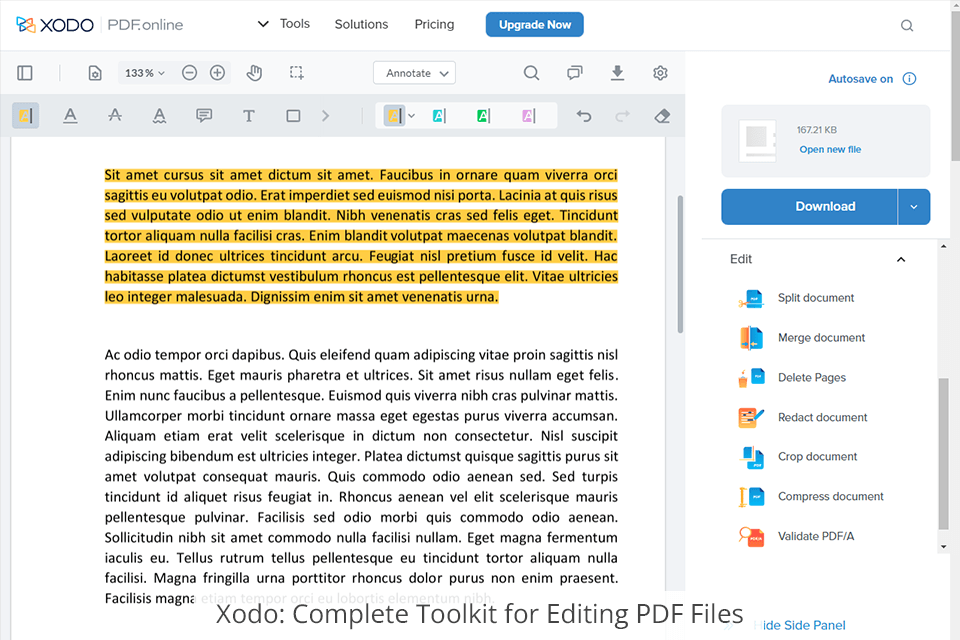
The premium version of the editor has several window options where you can move text from finished PDF files to newly created documents. In addition, there is a good file manager where you can create folders and organize your files. So, if you are on the lookout for inexpensive or free PDF editors, Xodo is worth checking out.
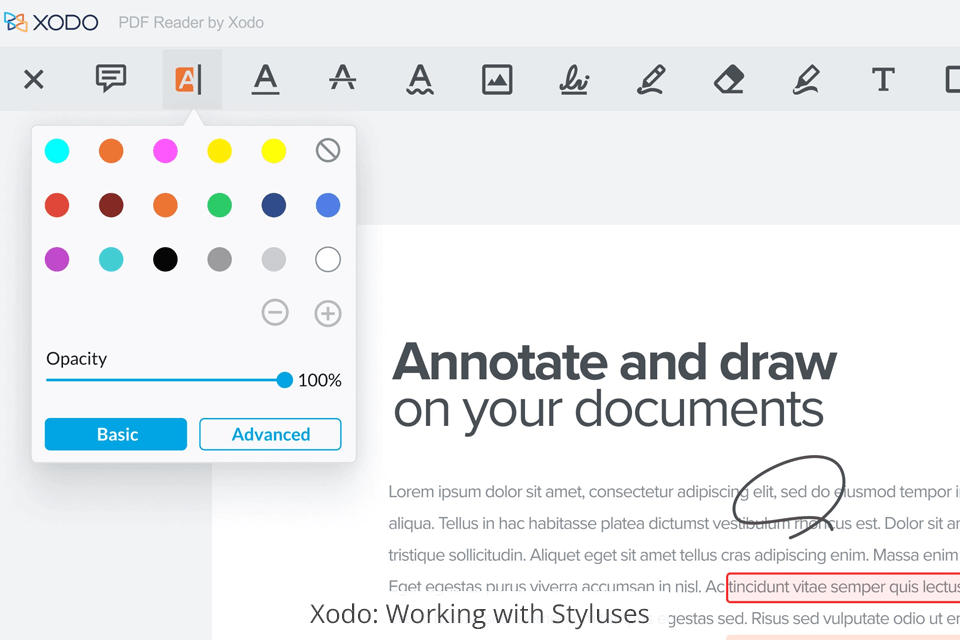
Those using ultra-books with touchscreens can take advantage of stylus support when making sketches and create thin lines when drawing. As for editing tools, you receive a basic set for cropping, merging, and deleting pages from a PDF file.

The PDF editing possibilities are great here. You can manually fill in or edit all fields, and even change pictures and links. As for the digital signature tool, it resembles that in Adobe Acrobat Reader. You can put your full name, or make a digital signature with a pen, similar to what you do on your passport.
Other useful features include mass file conversion and instant access to beta tools. This may play a huge role in the Adobe Acrobat Reader vs Xodo comparison for those users who want a program with stable and frequent updates.


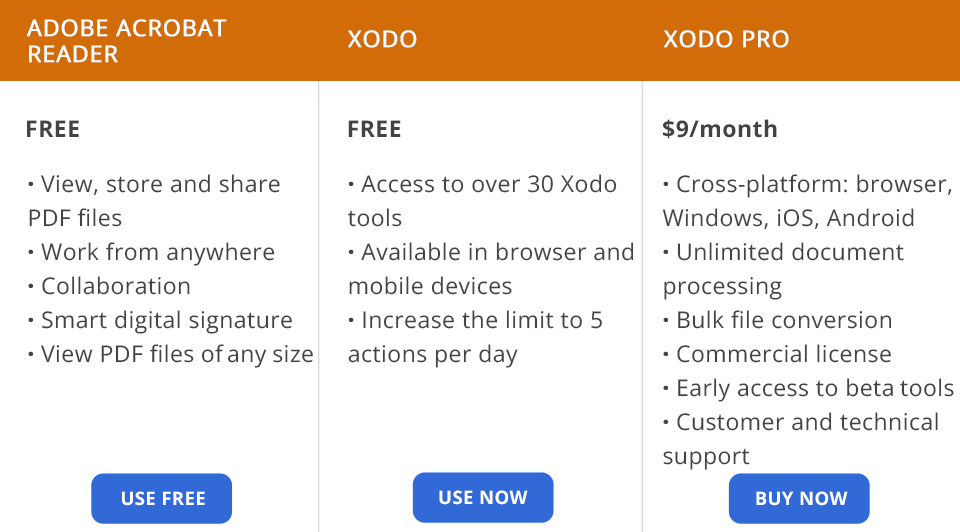
Adobe Acrobat Reader or Xodo – much depends on your financial possibilities. The Adobe product is free by default, while Xodo has a free version.
However, Xodo unleashes its full potential as a PDF editor only after you upgrade to the Pro version for $9/month. Such a switch is indispensable if you want to perform bulk file conversion, take advantage of unlimited document processing features, extract text, apply your edits as notes or annotations, and merge and delete pages from a PDF file.