Working as a retoucher and content creator at FixThePhoto, I often need to convert my videos into GIF format so that it’s easier to publish them on social media.
At first, I did not recognize the importance of finding the best video to GIF converter, but when I discovered that such software can significantly streamline my workflow, I decided to test out several tools to choose the ones that were perfect for users with various needs.
I tested over 30 video to GIF converters, asked my team members for their feedback, and analyzed reviews published on Reddit and other forums to assess the performance of these programs. It helped me understand which options were worth considering.
Even though these converters helped me optimize my workflow, I noticed several issues. Many programs struggled to maintain high quality after compressing files. Some of them slowed down when I tried to convert large files.
Besides, some programs did not support customization or lacked editing tools. However, I was still able to discover a few options that helped me save a lot of time and maintain high quality when converting videos into GIF format.
| Platform | Accuracy | Speed | OS | Free Plan |
|---|---|---|---|---|
|
High
|
Fast
|
Windows, MacOS, Android, iOS, iPadOS
|
✔️
|
|
|
Medium
|
Fast
|
Web
|
✔️
|
|
|
High
|
Moderate
|
Web, Windows, MacOS, Android, iOS
|
✔️
|
|
|
Moderate
|
Fast
|
Web, iOS, Android
|
✔️
|
|
|
High
|
Medium
|
Windows, MacOS
|
❌
|
|
|
Medium
|
Moderate
|
Web
|
✔️
|
|
|
High
|
Fast
|
Web
|
✔️
|
|
|
High
|
Fast
|
Windows, MacOS
|
✔️
|
|
|
Medium
|
Moderate
|
Web
|
✔️
|
When looking for the best video to GIF converters, I focused on several important criteria. First, I prioritized conversion quality. I wanted to discover programs that produced sharp videos with smooth motion. I also checked editing speed and tested whether it was easy to share output files. I assessed the ease of use of each software to see whether these programs had streamlined UI. It helped me choose options with intuitive trimming, cropping, and customizing tools.
Besides, I wanted to see whether these programs allowed users to adjust a frame rate, add text overlays, and apply filters. We focused on platform compatibility as well. I included products with versions for Windows, macOS, and mobile devices. Some of them can be accessed from a browser. Finally, I compared their prices and checked whether these programs had free versions without watermarks or significant restrictions.
Large file sizes. GIF files may become large, especially if a video is long or has high resolution. It makes it challenging to upload and share such clips. I prefer to trim my videos to save the most important moments or choose a lower frame rate or resolution. Programs like Adobe Express allow users to reduce video length to keep file size optimal.
Quality loss. GIFs often have lower resolution or even look pixelated, especially when a user opts for lower frame rates or high compression. I prefer to save videos in high resolution and use a 15-20 fps frame rate to ensure smooth motion and maintain high quality. Besides, I avoid noticeable color adjustments, as it might cause banding or distort colors.
Low conversion speed. It takes a while for some programs to convert videos to high-quality GIF files. If I need to convert multiple videos, I prefer to trim clips and upload videos in MP4 or other lightweight formats to expedite my workflow. Giphy and EZGIF allow me to convert my videos online without delays. However, output quality might suffer if you focus on speed.
Handling different aspect ratios. If you have a source video in widescreen or other ratios, it might be hardly suitable for creating a GIF. You might notice some cropping issues or black bars in the output file. I typically crop and resize my clips before converting them using Adobe Express or Premiere Pro. It allows me to save them with the exact aspect ratio I need.
Watermarks in free versions. Many free converters add watermarks to output files unless a user pays for a premium subscription. Even though I can use basic editing tools to delete or mask the watermark, it might take me a lot of time.
Editing and customization limits. Free versions often lack pro-grade editing tools and do not allow users to customize their GIFs. When I want to edit my GIF files, I use programs such as Adobe Express, Movavi, and Canva. They allow me to add text overlays, apply filters, and change the timing with high accuracy.
Frame rate and smoothness. If you convert action videos into GIFs, you may notice some jerky movements if the frame rate is too low. I prefer to use a 20-25 fps frame rate to achieve a smooth motion effect when editing fast-paced clips.
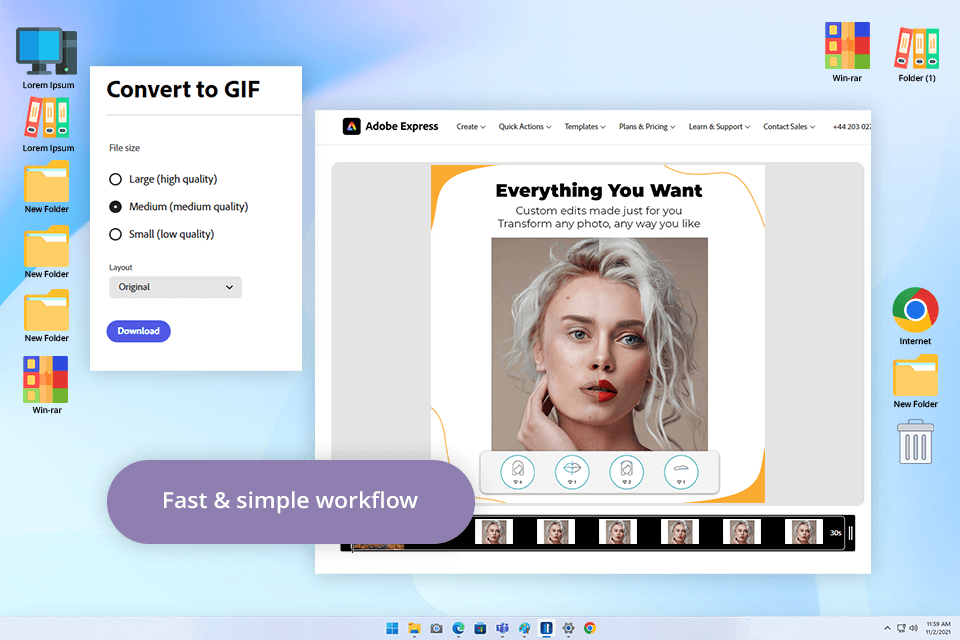
Pricing: Free or from $9.99/mo.
As I wanted to test Adobe Express thoroughly to see whether this video to GIF converter software is worthy every praise, I uploaded various types of videos, from 10-second clips to longer videos, to assess its performance. I used the free version to test it while considering whether it was easy to change the file size and aspect ratio. Besides, I checked whether it was possible to trim videos with high accuracy.
The process of creating a GIF from a video was quite streamlined. After uploading my videos, I chose the desired file size depending on the platform where I wanted to publish them, changed the aspect ratio, and trimmed the clips. Then, I was able to either download the videos in GIF format or keep editing them in Adobe Express.
I was pleased by the intuitive UI. After testing Adobe Express, Tetiana also confirmed that it was suitable even for beginners and delivered fast performance. She liked the fact that even small files had excellent output quality.
The key advantage of this software is that it allows users to save GIF files in the right size for different social media platforms without quality loss. For instance, I used it to quickly create a reaction GIF for Instagram Stories by using a portrait layout. The trimming tool is highly accurate. It helped me create a GIF with handy photo editing tips.
I also like the recent features added to Adobe Express. Now, it allows me to import pictures from Lightroom and InDesign, significantly streamlining my workflow. I also like tools for creating tables and charts. Besides, I use AI insights, as they allow me to organize my files.
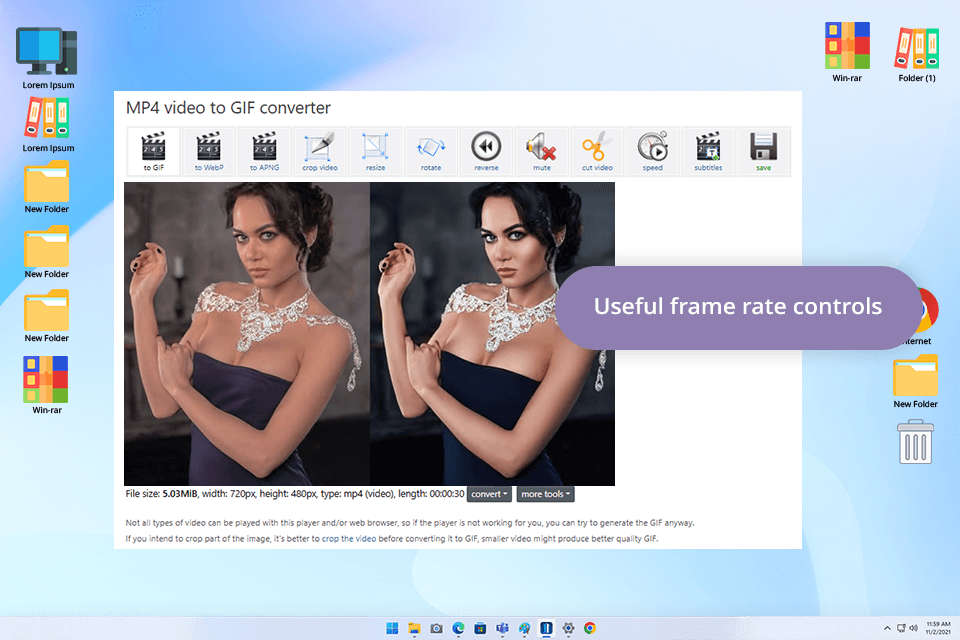
Pricing: Free
I wanted to test Ezgif, as I have heard a lot about this free online video to GIF converter. To test its features, I uploaded a 25-second-long MP4 video shot on my phone. I was able to trim it down to a 6-second video. I was pleased with the high upload speed. Besides, I was able to choose the start and end times with high precision. After converting my file, I cropped the video and changed its size before uploading it to Instagram. Later, I also used Ezgif to convert WebM and AVI files.
When testing Ezgif, Tetiana created a short reaction GIF to make a client’s presentation more engaging. He liked the intuitive crop and text overlay features, as they allowed her to make her video more entertaining. This free GIF maker supports a variety of formats, including MP4, WebM, MOV, and others.
Even though this converter does not support frame-by-frame trimming and does not have any transition effects, it’s suitable for quick editing. As it has a 100MB upload limit, I had to occasionally trim my videos before uploading them, which caused some delays.
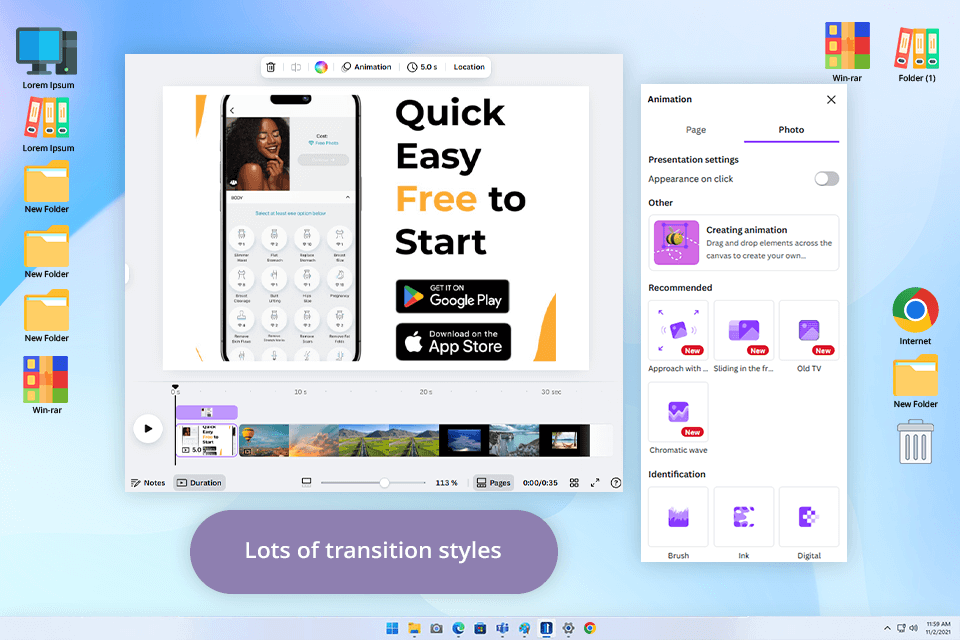
Pricing: Free or $120/year
As I wanted to create a video for the social media projects I worked on, I decided to see whether Canva was a suitable MP4 to GIF converter for my needs. After adding short videos in MP4 format, I converted them to see whether Canva would maintain original quality. I was impressed by the streamlined conversion process. After opening a project folder and uploading my file, I was able to trim it and save it in GIF format without quality loss.
Another thing I liked about this free online video to GIF converter is that it allowed me to trim videos with high precision. When working on one project, I created a funny reaction GIF for Instagram by reducing the length of my 20-second video to 3 seconds. In addition, I further enhanced my video by adding text overlays. Canva also has decent color correction tools, which helped me achieve the perfect contrast and brightness when creating my GIFs.
Even though this free video converter has an intuitive functionality, I did not like the fact that a lot of features require a premium subscription, including some transitions and effects. You will have to pay for the Pro subscription to save your file in high resolution. It made it impossible for me to try out different styles and effects.
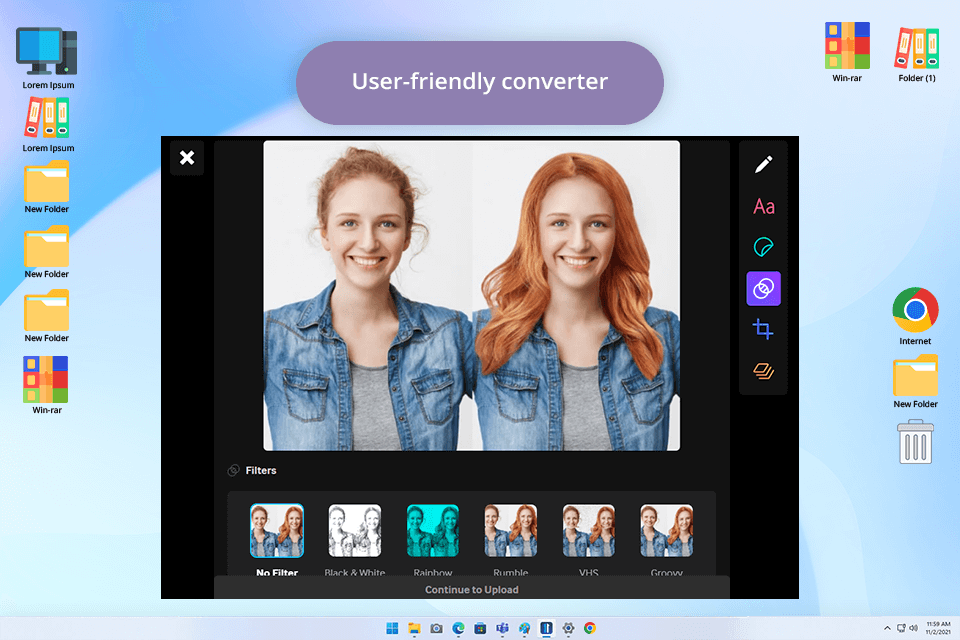
Pricing: Free
When testing GIPHY’s online video to GIF converter, I used a short MP4 clip. When adding it to GIPHY Create, I was able to choose a specific frame rate, select the desired duration, add stickers and captions, and apply filters. It allowed me to quickly convert my behind-the-scenes video taken during a photoshoot into an engaging GIF with stickers and captions.
GIPHY allows users to download output files in different sizes. Besides, I was able to embed and share my GIF on any platform. Tetiana told me that she did not like the limited choice of editing tools. She wasn’t able to perform frame-by-frame trimming or make professional video edits.
We decided that GIPHY was best suited for creating short, fun GIFs. However, it’s hardly suitable for advanced editing. Despite this shortcoming, GIPHY is still a good option to consider, as it has video to GIF converter apps for iOS and Android, allowing users to create fun, short videos on the go.
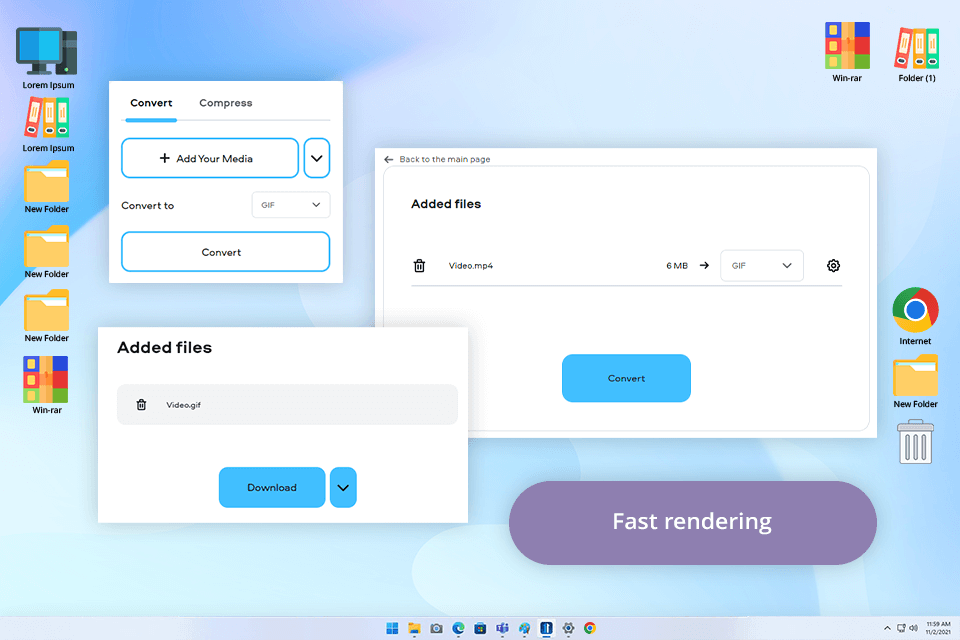
Pricing: 7-day trial or from $21.95/mo.
I was intrigued by Movavi Converter after reading many positive reviews and decided to check how well it converts videos into GIF format. After uploading several product demo videos I created for my client, I used this software to create GIFs.
The program has an easy-to-navigate UI. When using the Movavi video editor, I was able to trim and crop my video quickly. Besides, it allows users to configure output settings. However, if you use a free trial, it will add a watermark to your videos.
What I like about this MP4 to GIF converter is that it comes with a batch export tool. I was able to convert five product videos with the same quality and settings. Tetiana decided to batch convert lifestyle videos from our library and make GIFs from product images. She liked the high conversion speed and excellent output quality. However, Movavi lacks pro-grade advanced frame-by-frame editing tools.
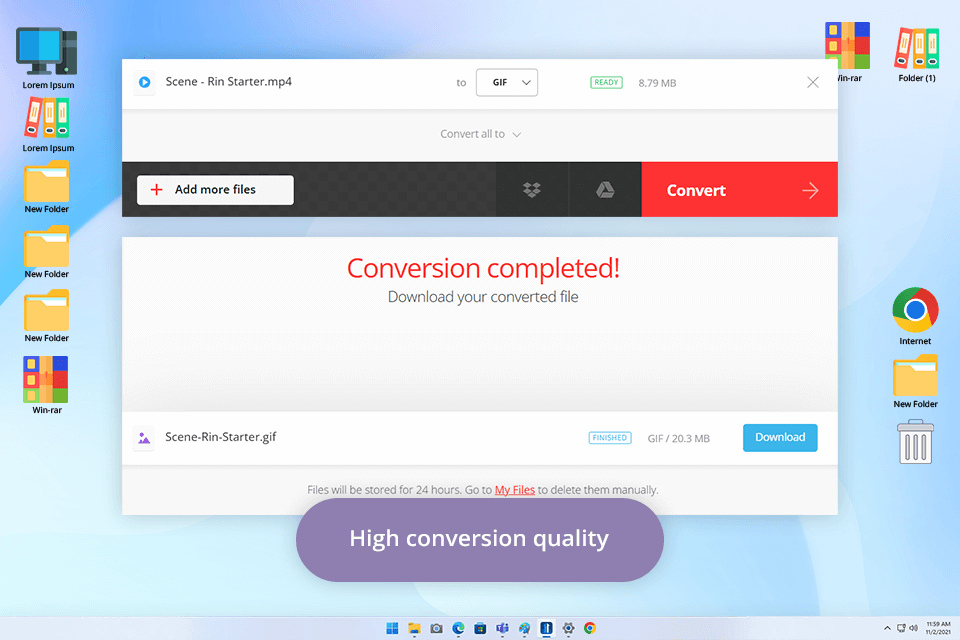
Pricing: Free (up to 100MB uploads) or from $9.99/mo.
I decided to test Convertio, as I heard a lot about this free online video to GIF converter. I wanted to see whether it had streamlined functionality and was suitable for quick file conversion. I used it to convert a few short behind-the-scenes videos in MP4 format that were recorded during our recent product photoshoot.
After dragging and dropping my video, I selected GIF as the output format and clicked the Convert button. I did not have to wait long, as my video was ready in no time.
This video to GIF software does not require installation or signing up, making it perfect for those who need to convert their files quickly to meet tight deadlines. This free video converter no watermark integrates with cloud services like Google Drive and Dropbox. Nonetheless, I was pleased with the limited choice of editing features. It allows users to trim videos, change their playback speed, and set the start/end time.
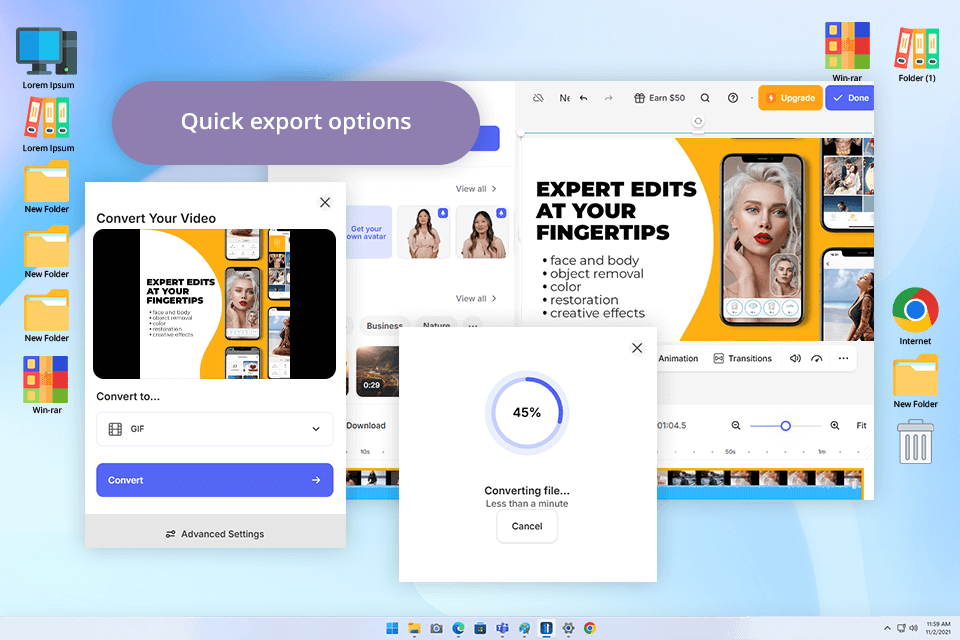
Pricing: Free (with watermark) or from $9/mo.
As I wanted to discover a browser-based GIF converter with an extensive set of features, I decided to give VEED a try. While most similar services allow users only to save their files in another format, VEED comes with a set of video editing features and AI-driven tools. Besides, it supports extensive customization.
When testing this video to GIF app, I used MP4 videos that we created for a brand promotion campaign. I wanted to cut out short GIF videos for social networks. When uploading small files, I did not notice any delays. However, it took me a while to upload large files. When working on one GIF, I trimmed a 15-second product unboxing video and saved a 5-second segment.
Then, I added text and converted my video to a high-quality animated GIF. This software is perfectly suitable for creating Instagram Stories and product highlights. Tetiana also mentioned that she noticed delays when uploading her 80MB file.
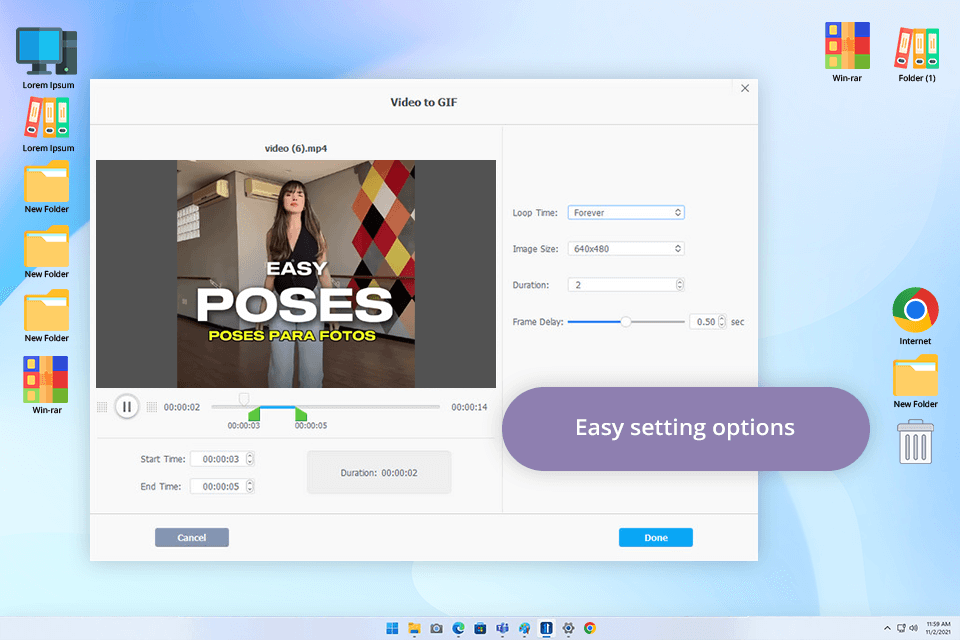
Pricing: Free (file up to 5 min) or from $25.95/year
When I decided to test VideoProc, I was editing a series of ads for our YouTube Shorts campaign. This is why I wanted to check whether this MP4 to GIF converter can help me streamline my workflow. What impressed me about this free video converter for Windows and Mac is that it supports a variety of formats. It supports 320+ codecs, which allows users to utilize it to convert MP4, MOV, AVI, MKV, GoPro 5.3K, and DJI 10-bit HDR files.
To convert my video to high quality GIF, I dragged and dropped it, trimmed it so that it became no longer than 10 seconds, changed the resolution and frame rate, and launched the conversion process. As a result, it produced a perfectly optimized GIF file suitable for uploading on Instagram.
I was also pleased by the fact that the program automatically selected suitable frame rates for Instagram, YouTube, and other platforms. VideoProc has a simple interface that may seem a bit outdated for those who prefer to use modern web-based platforms. Mac users won’t be able to use AI features, which makes this software hardly suitable for those who want to expedite their workflows using automated tools.
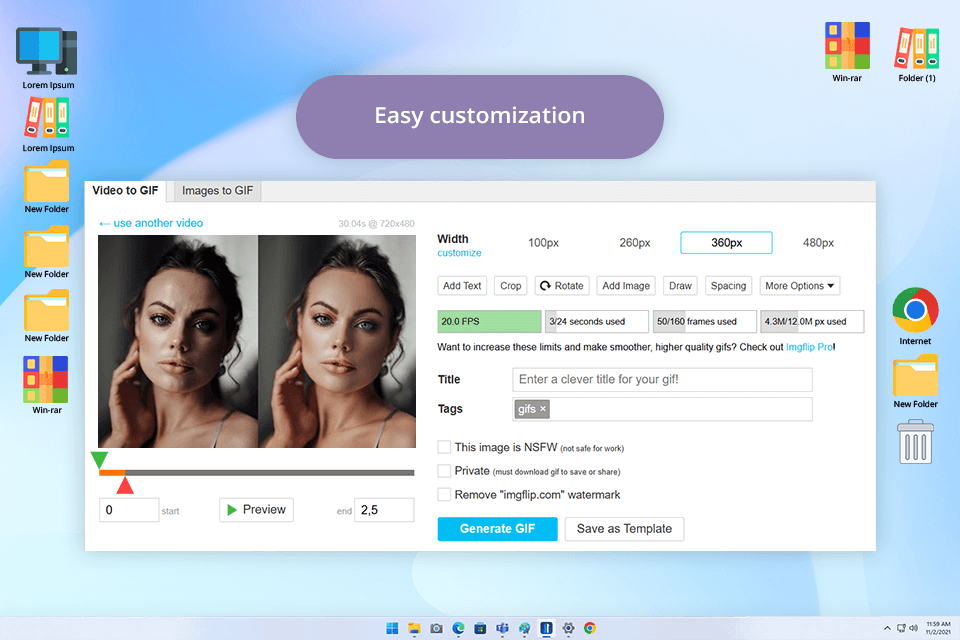
Pricing: Free (with watermark) or $9.95/mo.
I decided to use this app to turn video into GIF, as Imgflip has streamlined functionality and can be accessed from a browser. It is suitable for creating short animation videos for all sorts of projects. I wanted to see whether it was possible to use it to create short videos to advertise my tutorials on social networks. Imgflip converted my 15-second MP4 clip without delays. I trimmed the segment I needed to use, added text and stickers to it, applied a motion effect, and made other edits to make the output more engaging.
After creating a GIF file, Imgflip offered me to choose from different export options. I was able to download it to my device, copy a direct URL, use an HTML embed code, or share the output file to popular social media platforms like Facebook or X. This app stands out among the rest due to the variety of sharing features. Nonetheless, the free version limits the maximum segment length to 24 seconds. Besides, there will be a watermark on your videos unless you pay for the Pro version.
Together with my colleagues from FixThePhoto, I also tested such popular programs as ScreenToGif, Aiseesoft, Clipchamp, FreeConvert, FlexClip, VideoSolo, Easy GIF Animator, MakeAGIF, Zamzar, Video to GIF by Imgur, Wondershare Filmora, MConverter, Kapwing, and others to convert files into GIF format. We decided against including all the converters we tested in this review. However, we provided detailed overviews of the most popular solutions suitable for users with diverse needs.
To test the best video to GIF converters, we decided to convert 10-30-second-long videos in MP4, MOV, and AVI formats. My colleagues and I converted the same clips on different OS (macOS and Windows) and tested the converter’s performance in different browsers, including Chrome and Safari. It allowed us to compare their speed, discover possible size limitations, assess quality, test editing features, and check whether there were any convenient sharing options.
Ease of use. The first thing I did was to check whether a video to GIF converter had intuitive functionality. I wanted to discover tools that helped me save files in another format with ease. Our team checked whether the interface was streamlined enough, considered the installation process for programs and apps, and tested whether it was easy for beginners to start using a converter. Besides, we checked whether there was any possibility to select a video segment and convert it. In addition, we wanted to see whether it was possible to configure the output settings and choose the desired file size, frame rate, and quality.
Supported formats. Tetiana wanted to see whether these video to GIF converters supported popular video formats, including MP4, AVI, MOV, and MKV. It allowed us to discover programs that could convert files in common formats. Besides, we tested converters that allowed users to extract GIFs from social media files even if they were uploaded in rarely used formats.
Conversion speed. Speed is one of the most important factors to consider when choosing a converter, especially if a user needs to convert long clips. I used a timer to see how long it would take for each converter to process the same video and compared the results. I also considered whether there were any delays and disruptions when converting files.
Output quality. After saving files in another format, we checked their quality to see whether the converters maintained a decent resolution. Tetiana wanted to see if a converter allowed users to choose the desired output quality. Besides, she considered the processed videos to check whether there were any signs of distortion and pixelation. When testing these video to GIF converters, we uploaded files with various frame rates. It allowed us to check whether they were able to maintain smooth motion. I also focused on color shifts and banding.
File size. GIF files are often quite large, especially if they are long or have high quality. We compared different programs to see how well they compress files. It enabled us to understand whether it was possible to optimize file size without quality loss.
Editing options. Many converters come with a set of essential editing tools, allowing users to trim, resize videos, and add text or captions. When testing each converter, I checked whether it allowed me to edit my videos quickly.
Price. We also wanted to compare GIF converters in terms of prices, as the cost of software is especially important for individuals and small businesses. We tested free programs and paid software, the prices of which range from $2/mo to $21.95/mo. It allowed us to check the affordability of the subscription prices and understand whether a specific program had great value for the money.