How to delete pages from PDF was a question that unexpectedly became urgent for me as a freelance video editor and photographer. Whether I'm compiling portfolios, drafting project pitches, or sending contracts, PDFs are a constant part of my workflow. But last week, I ran into a problem that turned my usual work into a nightmare.
I had just finished editing a wedding video for a high-end client. They asked for a professional-looking document that explained my editing approach, included sample shots from the video, and listed my rates for future work. So, I put everything together in a clean, well-designed PDF.
Of course, after sending it to the client, they replied: "This looks great, but can you trim it down and cut a few pages?" No problem, I thought - how hard could it be?
I opened the PDF in my usual reader app (I’d been using the free Adobe Reader before), only to discover I couldn’t remove pages. My frustration grew: I couldn’t afford to recreate the entire document from scratch. What I needed was a fast, accurate tool to make the edits seamlessly. Suddenly, I understood that generic tools wouldn't work. My projects needed specialized software that could handle the exact requirements of visual professionals like me.
I reached out to my FixThePhoto team to help me evaluate various tools. Together, we tested multiple options to identify the best solutions for deleting pages from PDF document across Mac, Windows, and mobile platforms.
What I needed in a PDF editor:
Basic vs. advanced features. Most free PDF editors focus on simple functions like viewing, commenting, or filling out forms. When it comes to actually removing pages (a more advanced editing feature), these free or lightweight programs fall short.
Software licensing models. You'll often find page removal disabled in free PDF tools, available only in premium packages.
Technical complexity. Removing pages from a PDF actually changes the file's core structure - something only properly equipped software can handle reliably. Many basic editors just aren't built for this.
Focus on simplicity. Many PDF tools prioritize clean, easy-to-use designs, which sometimes means leaving out complex editing functions to avoid overwhelming users.
Security concerns. Since removing pages permanently changes a PDF, some programs omit this feature to prevent accidental (or intentional) document tampering.
Target audience. Basic PDF software typically doesn't include page deletion tools because they're predominantly used by business users and technical professionals rather than casual consumers.
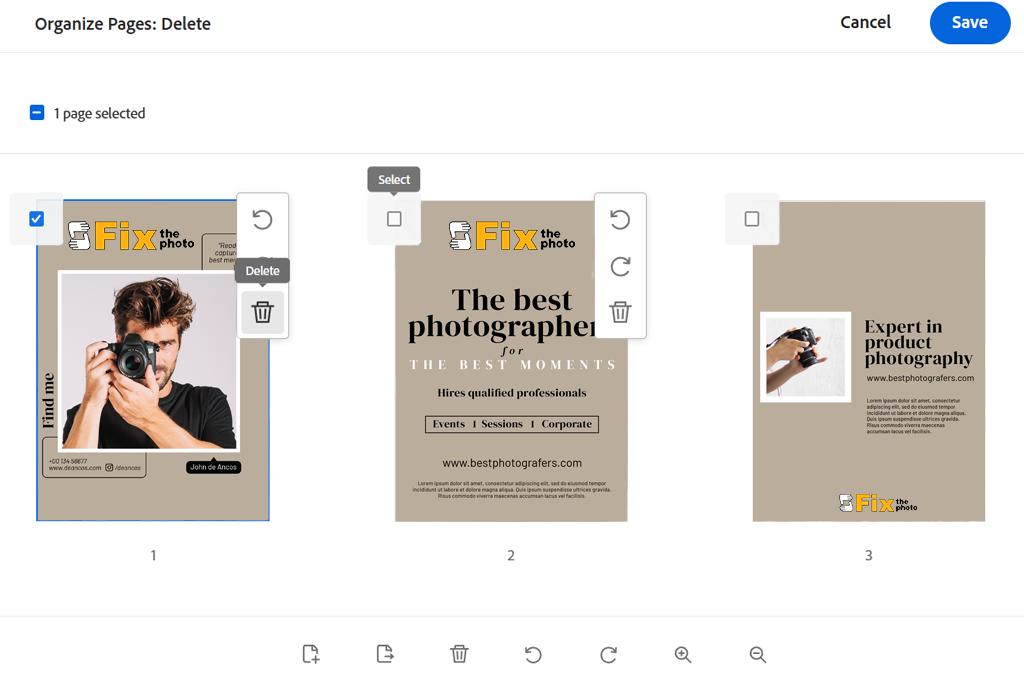
Since I use Adobe programs daily for work, I wanted to try their PDF tool. To test Adobe Acrobat, I picked a 30-page portfolio PDF with photos, text, and complex designs. My task was to delete outdated draft pages without messing up the rest of the file.
The thumbnail view showed all pages clearly, so I could easily find and remove the unwanted ones. Just select the pages, hit delete, and they disappear instantly. The rest of the document stayed perfectly intact: no gaps or formatting issues.
Once I finished editing, I saved the new PDF. The file looked perfect - no layout problems at all. I checked it on multiple devices and different PDF apps to make sure it worked everywhere, and it did.
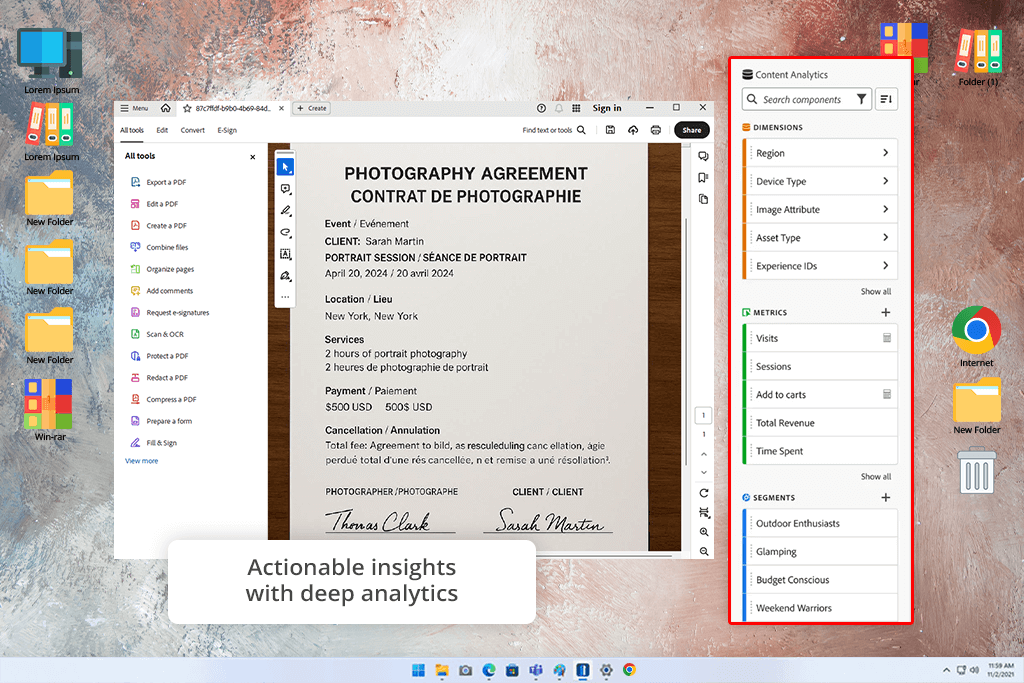
Adobe recently upgraded most of its free Adobe software, including Acrobat. Here’s what’s improved since launch:
The marketing campaign highlighted Acrobat's AI-powered Contract tools - a game-changer for instantly condensing, analyzing, and clarifying complicated legal terms in agreements.
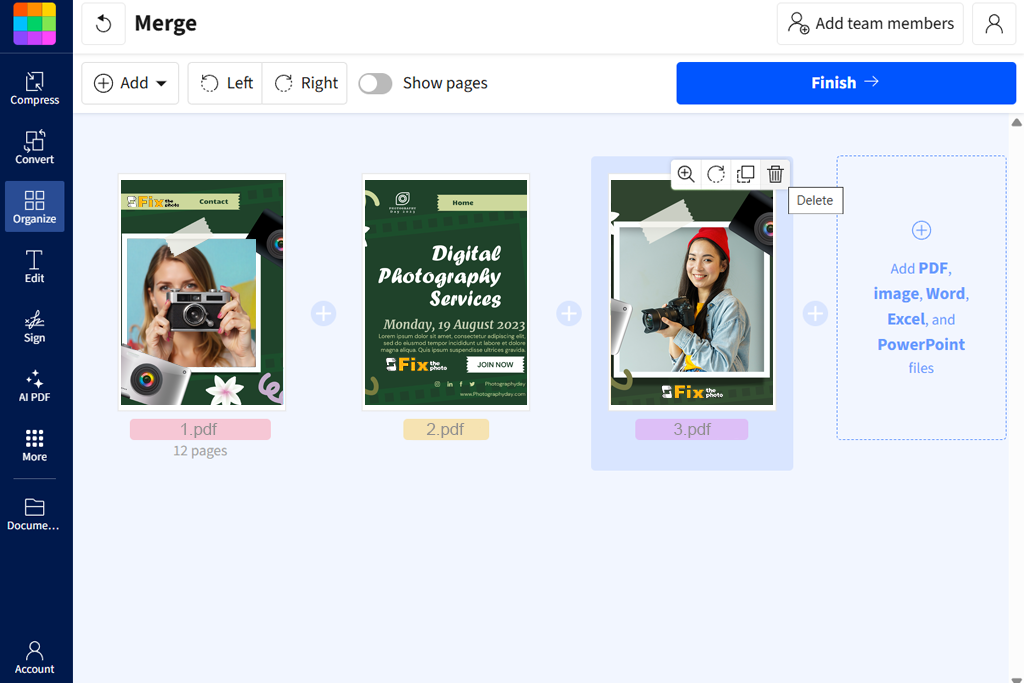
What immediately stood out about SmallPDF was its interface – sleek, intuitive, and refreshingly free of ads or clutter. For my test run, I uploaded a sample contract bloated with redundant pages that needed trimming.
Uploading files was effortless thanks to the drag-and-drop feature. SmallPDF struck the perfect balance: simple enough for beginners yet lightning-fast. I had my file processed in under two minutes, and that was my very first attempt!
Since no downloads were required, I could use it anywhere - a lifesaver when handling back-to-back photography sessions. After saving my edited PDF file, I checked it carefully: zero quality loss or formatting errors. That reliability is everything when dealing with client files or creative projects.
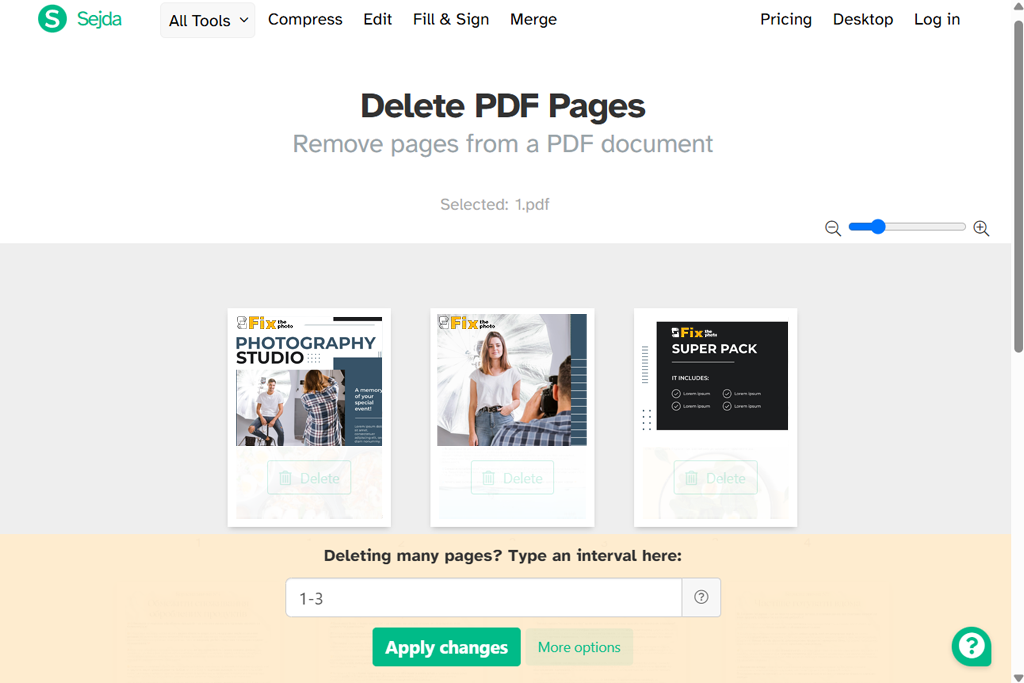
Sejda is one of my favorite tools because it features an encrypted connection to upload your files securely to get merged or remove them online. It preserves the safety and privacy of my data, since I regularly work with confidential client contracts for visual media projects, these features are essential. The drag-and-drop functionality keeps everything simple and secure.
The page-reordering feature in this PDF editor app stood out, which is perfect for restructuring client presentations or polishing creative proposals with just a few clicks.
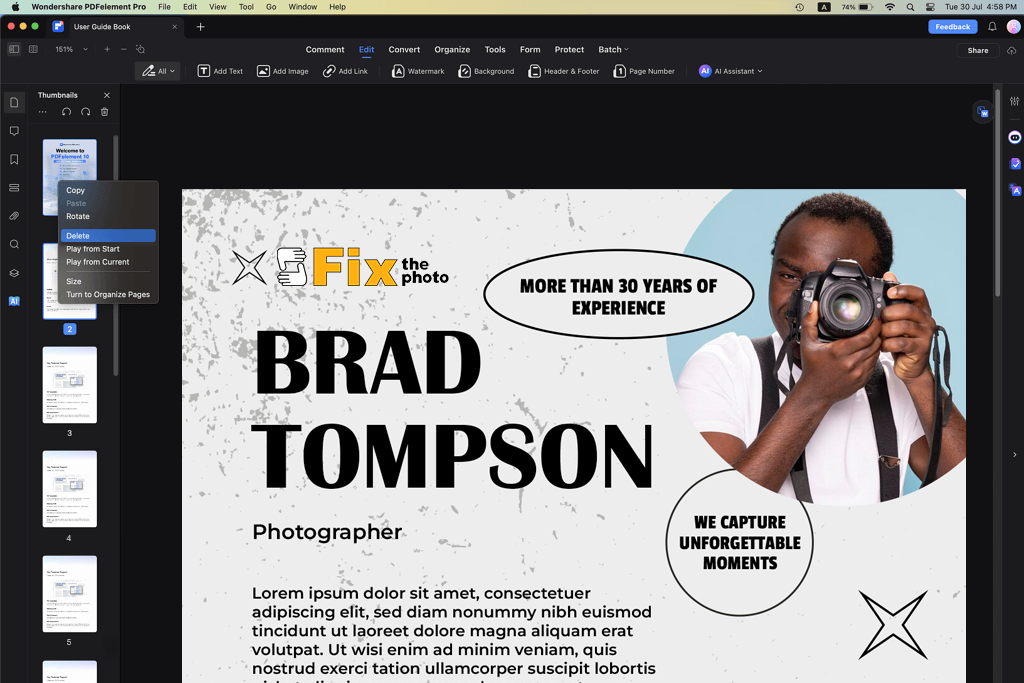
PDFelement Pro has a user-friendly interface, which makes deleting pages without Acrobat effortless - just select and tap the trash icon. I was impressed by its speed, handling larger files without lag. After removing unwanted pages, a quick click of “Save” instantly updated my document with zero issues.
Deleting pages was my top priority, and PDFelement Pro’s batch processing proved invaluable: editing multiple client files simultaneously eliminated hours of repetitive work. Imagine uploading five client PDFs at once and trimming pages from all of them in a single go. For independent creatives, this isn’t just a feature; it’s a workflow transformation.
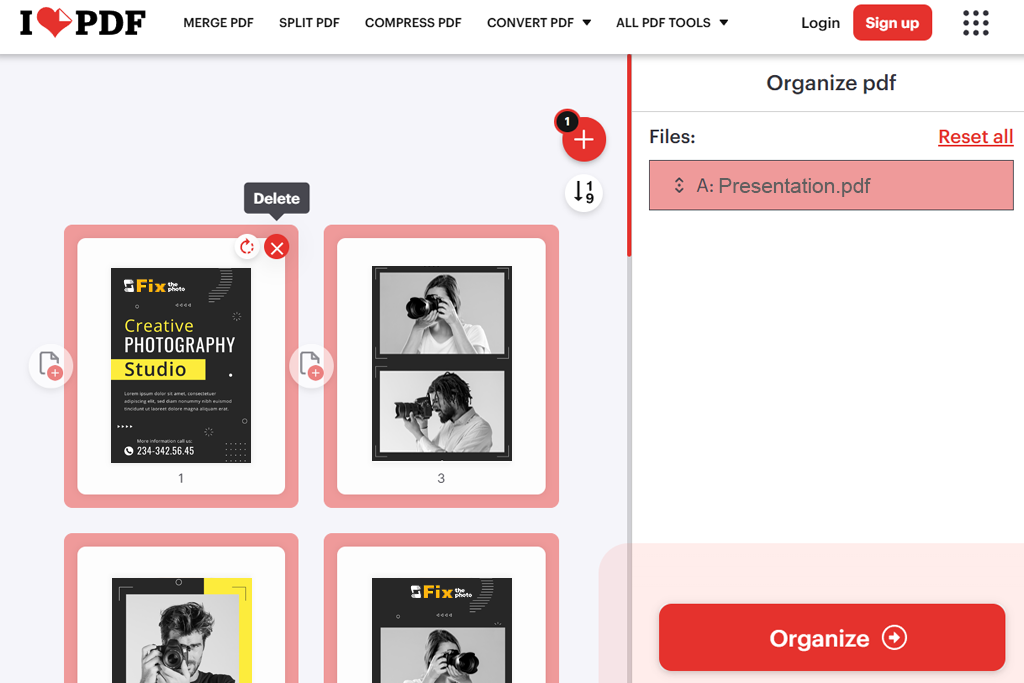
iLovePDF is an open source PDF editor, so no downloads are needed, which is a lifesaver when you're constantly dealing with storage limits like I do. I jumped right in, clicked “Organize PDF”, and was greeted by a clutter-free interface with intuitive, oversized icons that made navigation effortless.
Uploading my file couldn’t have been simpler: I just dragged and dropped a 15-page storyboard PDF cluttered with extra pages I didn’t need. Despite my weak internet connection, it processed in seconds.
As soon as the file loaded, I saw all pages displayed as thumbnails. This visual preview made it incredibly easy to spot and remove unwanted pages, which is a game-changer when working with image-heavy documents like storyboards or photo contracts, where details matter.
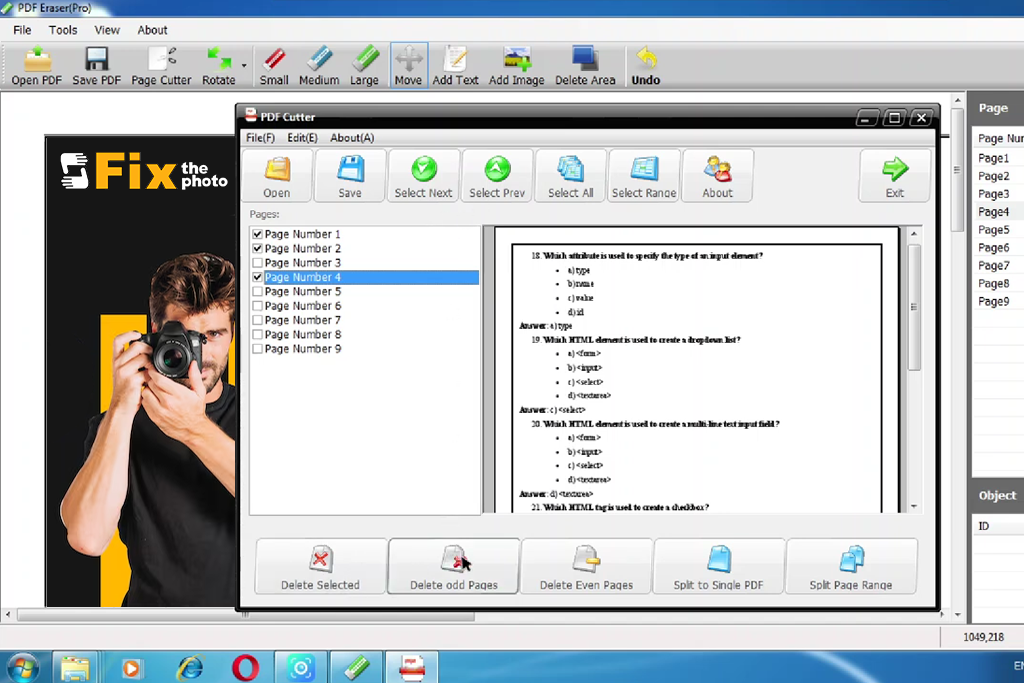
Using PDF Eraser, you will be able to get rid of irrelevant information in your documents quickly. I was surprised by how easily and effortlessly it removed text, images, logos, and other file components. Another great feature is the ability to create a draft file to remove the original content and place the one you need instead.
Among its instruments, I encountered PDF Page Cutter, which enabled deleting the pages. As most people are accustomed to scanning PDF documents, the software provides you with a PDF Rotating option to rotate pages to the right position. I used the free version of the software, but faced some restrictions like watermarks being added to my documents.
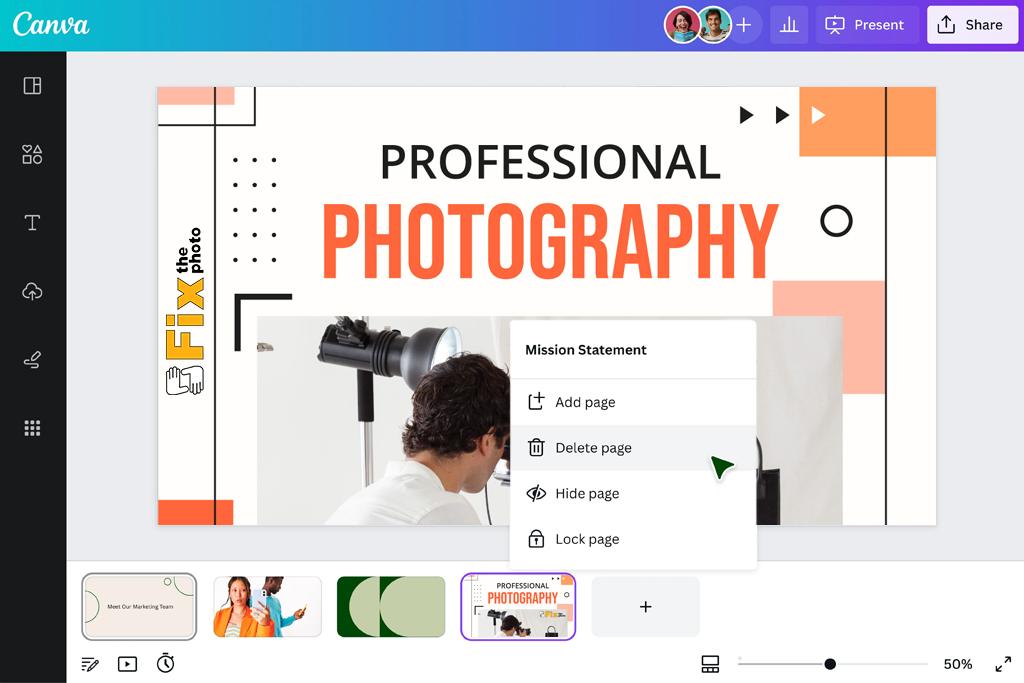
I've used Canva photo editor for designing graphics, but I had no idea it could edit PDFs too! After logging in, I hit “Create a Design” and uploaded a test PDF. After a quick load time, I saw my PDF pages displayed like Canva designs - ready to edit in the same friendly interface I already knew.
Canva's real-time preview allowed me to verify edits before saving, preventing accidental deletion of important material. Once finalized, I exported the refined PDF while maintaining its original format.
We tested multiple solutions, including Canva, iLovePDF, Sejda, SmallPDF, and PDFelement Pro, to cover various user scenarios. For each tool, we analyzed its distinct approaches, timing its performance, evaluating ease of use, and noting any special features that could streamline work.
Through our team's testing, we discovered how each tool serves distinct purposes. Nataly noted Canva's strength in both design and document editing, while Tetiana appreciated iLovePDF's simplicity for rapid adjustments. Tati, meanwhile, found Sejda optimal for mobile edits and PDFelement Pro the most complete solution for advanced PDF needs.
After completing our testing process, we concluded that while all tools to delete pages from PDF excelled in different areas, the optimal choice ultimately comes down to user priorities: whether that’s raw speed, intuitive operation, or advanced creative capabilities.