Though Adobe After Effects has lots of tools and features for adjusting colors in videos, you need to make tweaks very accurately not to go overboard. Applying too many effects can drastically spoil the quality of your footage so that the outcome will look unrealistic.
Adobe After Effects allows users to change the colors of a whole picture or of a multilayered composition with the help of the Hue/Saturation effect. The best thing about this feature is that you can use it to alter the colors of different elements that make up a complex composition.
First off, open a video that calls for instantly improving color. You need to choose File > Open. Then, choose the “Pen” tool.
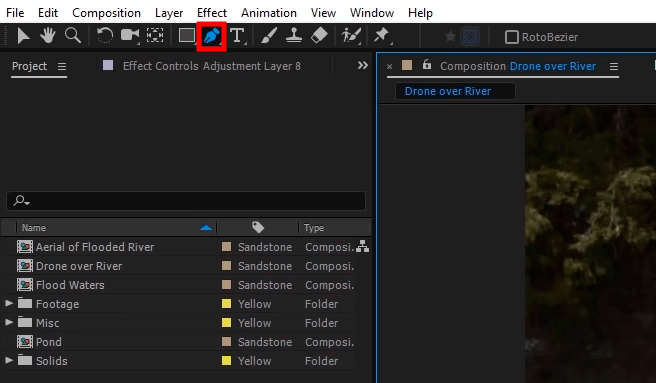
Use the “Pen” tool to select the area in the video that you want to recolor. Copy the area to a new editable layer. If you barely understand the process, you’d better check AE effects and tutorials in advance.
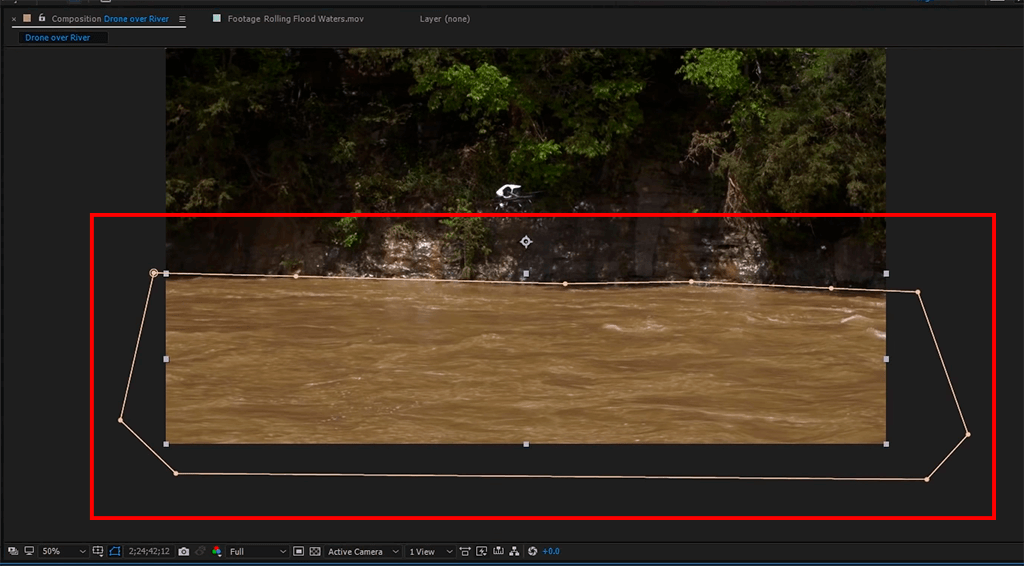
Choose Correction > Hue/Saturation. Select the composition in the timeframe and expand the Effects menu. There will appear the Correction submenu and you need to choose Hue/Saturation there.
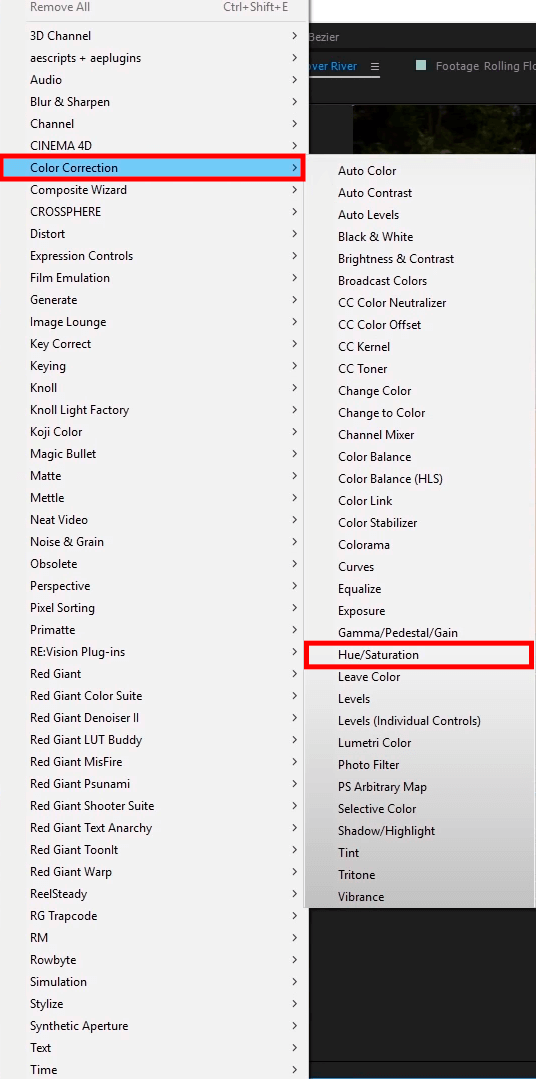
Altering colors of a whole composition is very simple – go to the Effects Control panel and adjust the Master Hue setting. There are also sliders called Master Lightness and Master Saturation, dragging which, you can customize recently selected colors.
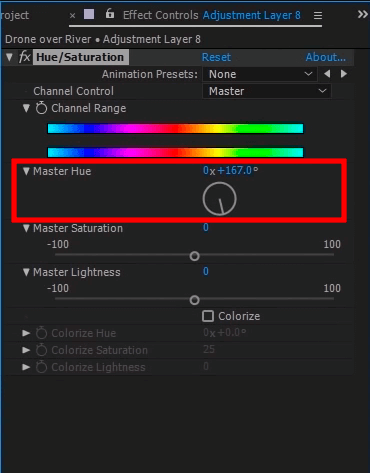
Learning how to edit night sky photos, remember that the increased values of exposure and contrast make the particular parts of the shot extremely bright. If you notice that you have already taken it too far, simply tweak the Highlights and Shadows sliders.
For milder contrast, I recommend decreasing the Highlights value. Speaking of the Shadows value, it may be as low or as high – this depends on the initial picture and your preferences. For instance, in case adjusting the Shadows slider leads to distorted contrast, which you have previously fixed, revert back the changes and continue tweaking until you are satisfied.
Open the settings of the layer you’re currently editing. While there, open the Mask tab and enter 10 in the value field. For a more natural look, you can choose 50% in the Opacity tab.
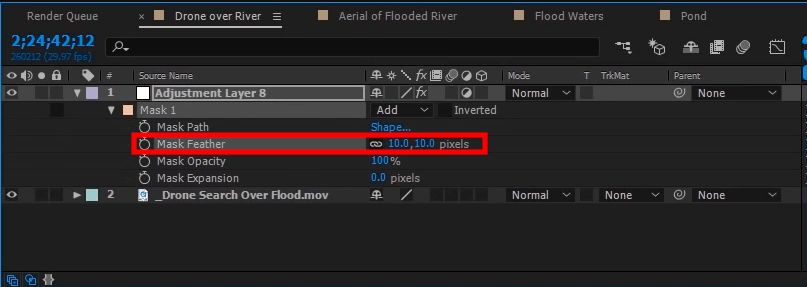
If you ever need help editing your footage address our professional service. The experts will improve colors, add transitions, music, and more.
Unlike many After Effects alternatives, this video editing software allows changing colors in several ways. When you change color in After Effects and have to deal with complex pictures with several variables, it makes sense to combine the Keying features with the Hue/Saturation effect.
After you open the needed video, you have to create and duplicate several editable layers for more detailed color adjustments. Press Ctrl+D/Cmd+D (depending on your OS) to make 2 copies of the original video.
Deactivate the visibility of the bottom of 2 copies. Next, open the Keying submenu of the Effects menu > choose the Keylight feature.
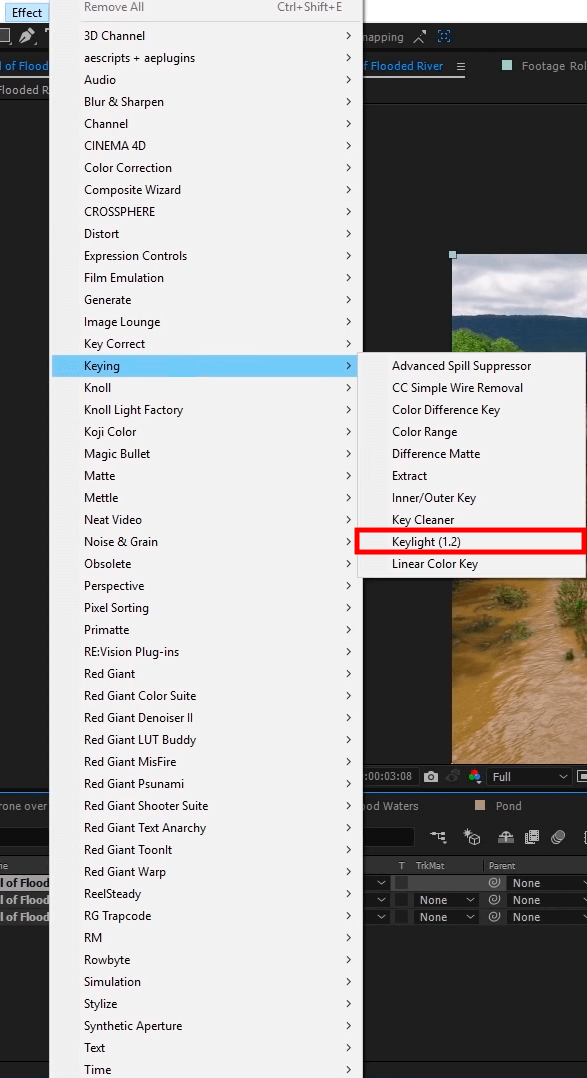
At this stage, you need to select the Color Picker located near the Screen Color setting, hold down Ctrl, and click on the color you want to change. Once you’re done, turn on the visibility of the second duplicate, and select it by clicking.
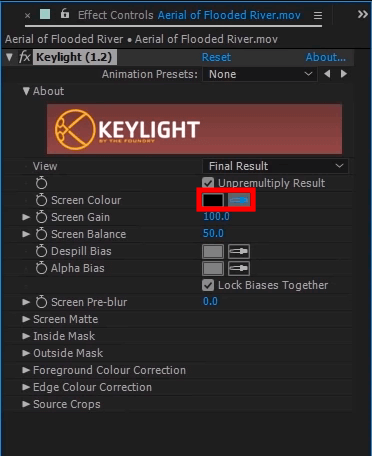
Open the Effects menu > the Correction submenu > select the Hue/Saturation effect. By customizing Master Hue, Saturation, and Lightness, you can only change the color that has been keyed. However, there may appear some compression issues. That’s the main reason why it is needed to fine-tune the Keylight options or modify the opacity value of duplicates with the Hue/Saturation effect applied.
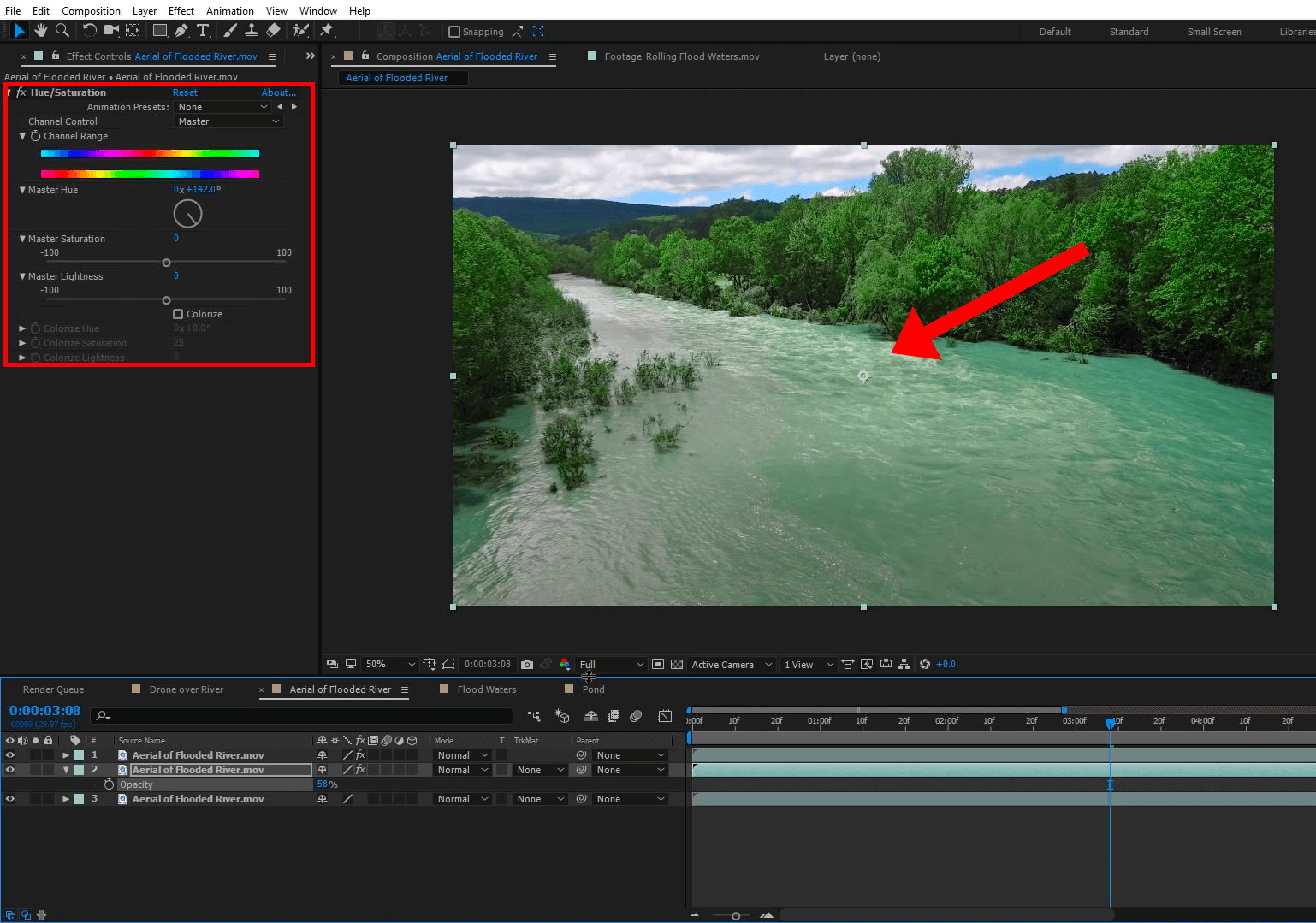
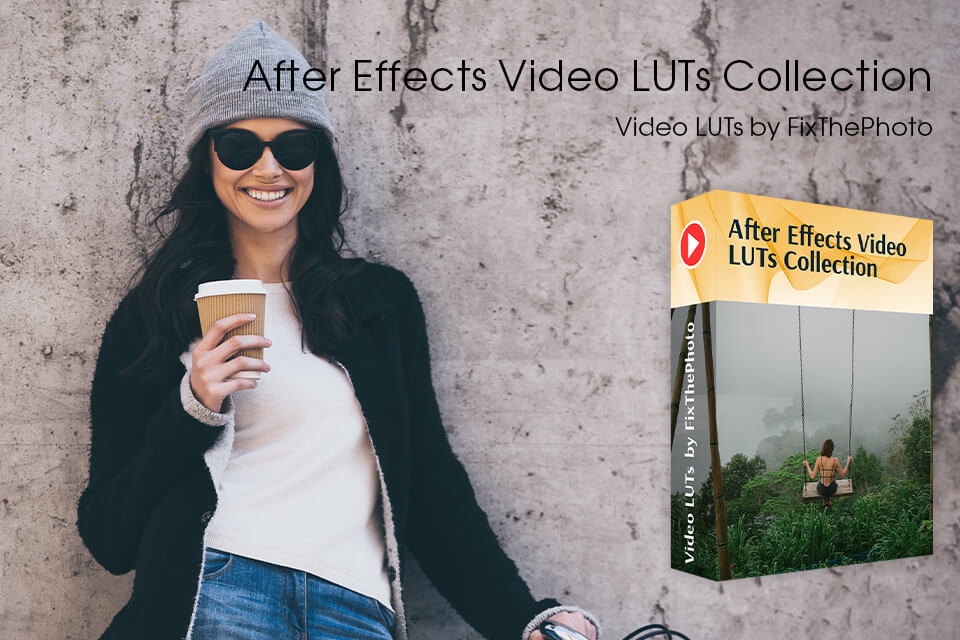
Now you know how to change colors in Adobe After Effects in 2 ways. However, total newbies just getting used to the interface and menus, may choose even a simpler method – apply ready-made video LUTs. All LUTs were created and tested by specialists, so you can use them for instantly improving color.