Plot Storyboard Creator
Verdict: Plot storyboard creator comes with all the needed tools and features to fully immerse in the story you are going to tell. The interface is minimalistic, allowing users to focus on the working area without navigating through multiple tabs and menus. What is like most of all is that scenes can be rearranged, so reworking a script won’t cause problems. All comments are displayed on the tab next to the storyboard.
I used the program for creating eLearning storyboards. The process was very convenient, as I managed to cooperate with stakeholders and SMEs, as well as learn client’s opinion right in Plot. It is possible to see all the reviews concerning the project and perform tweaks accordingly. Besides, thanks to a well-thought-out layout of the program, clients can instantly grasp what pieces a video will consist of. Thus, you can prevent misunderstanding that results in rework.
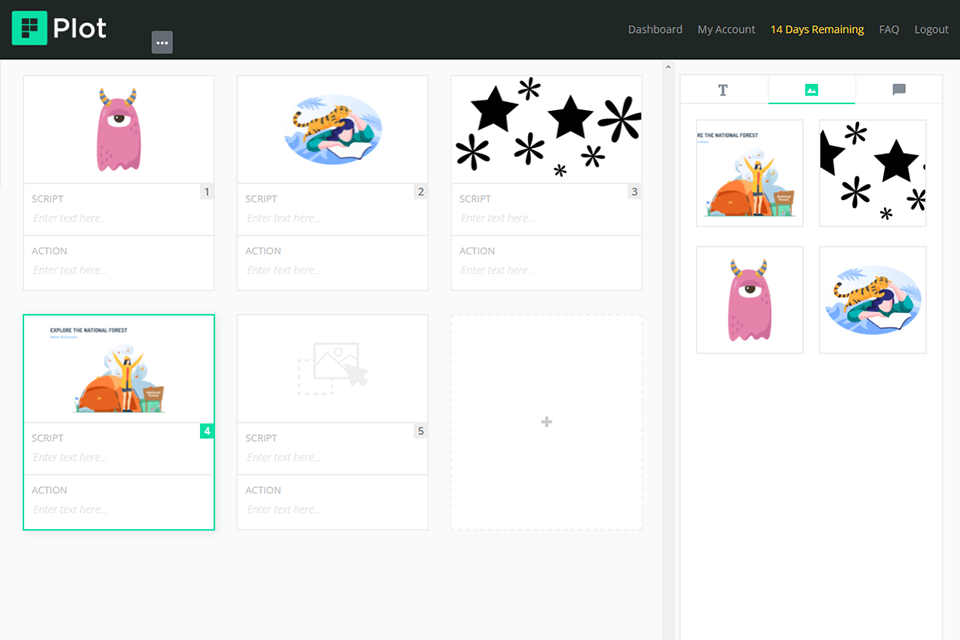
Plot is a go-to tool for many creatives involved in video production. The program removes the hassle and confusion from the process, allowing you to cope with any task with minimum time spent. You can add/delete scenes, import illustrations from any web resource, and work with your colleagues in the same environment. If your team has a busy schedule and needs a reliable program to create storyboards quickly, Plot is worth trying.
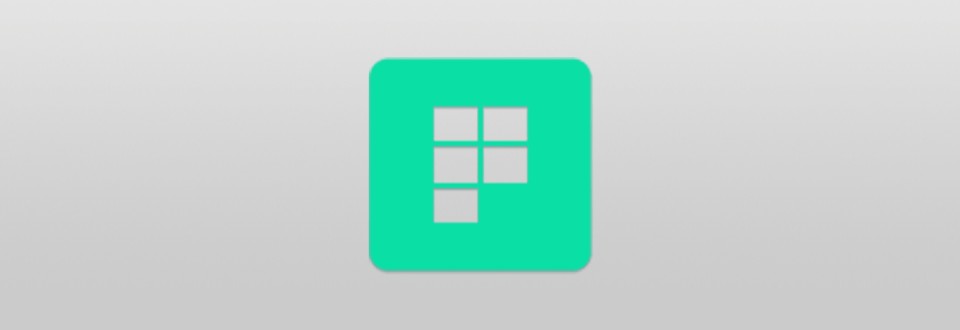
Plot enjoys high popularity among students, teachers, freelancers, in-house teams, and studios. Using the available functionality, you can complement your script with visual components to jazz up your storyboard. This is an online program, so you need stable Internet for work.
Whether you use Mac, Windows, Linux, or any other OS, you can easily access Plot’s toolset. Before getting down to work, you can watch in-depth video guides by the developer to figure out how the program operates.
Once you launch the program, you’ll see a welcome screen. Examine it and move to the user interface. The getting-used-to stage won’t take much time as everything is absolutely intuitive.
There are drawing tools, “Add Frame” options, a timeline, and other details. Hovering a mouse over any icon, you’ll see a fly-out bubble with a short description of how the icon works. You may forget about long instructions and use short hints while using this drawing software.
Creating a storyboard is a breeze. First off, you need to add a script and insert new scenes. You can undo them if needed. Next, add images. These can be simple illustrations with shapes, clipart, and brushes. If you don’t feel like experimenting, you can upload a ready-made image from your storage or any website.
While adding scenes, you can use 2 methods – click the “+” sign or press the shortcut “Ctrl+Enter”. Move a mouse cursor to the left or right of the current scene and click when the dashed line appears.
To change the sequence of the scenes, you need to hover a mouse over a specific scene, click and drag on the handle between the image and script, choosing a new location.
It is also possible to rearrange scenes by dint of the drag-and-drop option. This way, it is possible to fine-tune scenes or videos when the production stage is over.
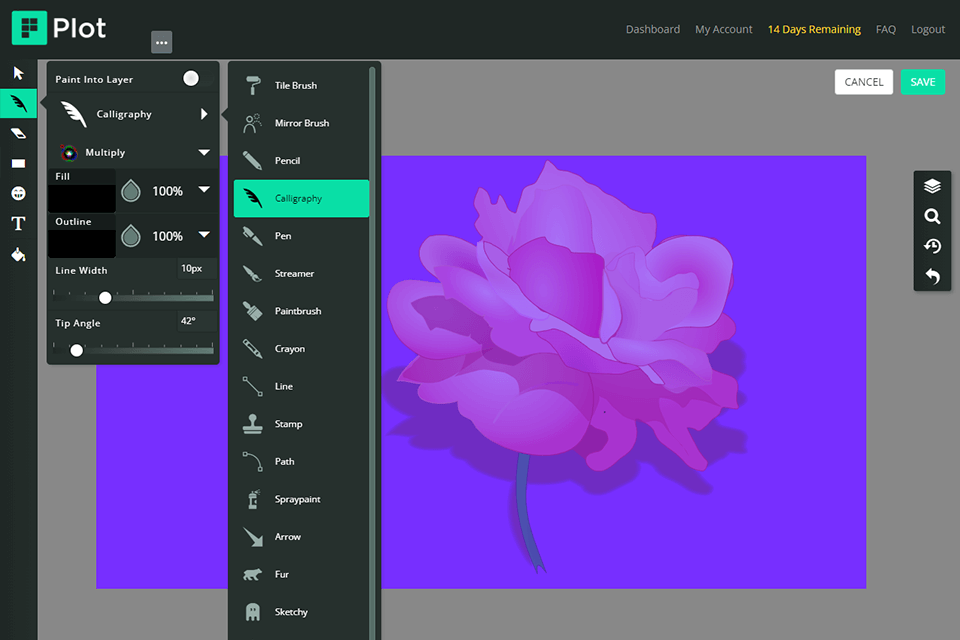
While preparing this Plot review, I paid special attention to the drawing section. Though the variety of instruments isn’t that large, you can find everything needed for fast and efficient storyboarding. You’ll see here Text, Eraser, Pencil, Vector Fill, Clipart, and Shape/Line tools. The best part is that all tools are customizable.
While making and arranging scenes, you can copy and paste some elements, or scale and move the selection within one scene. In general, the drawing section is well-designed. You have a drawing area of a good size and can move/scale the scene within a predefined frame. Besides, there are Undo, History, and Zoom options.
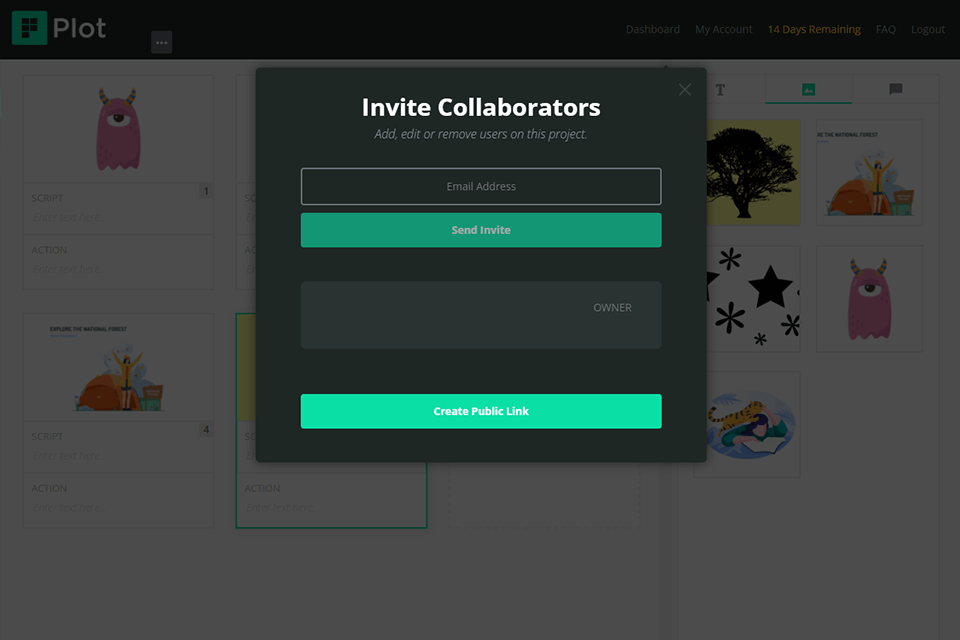
There is rarely one person responsible for a large project; typically, the tasks are distributed between several people. Plot storyboard creator offers a wonderful collaborative environment for teams of different sizes, as well as allows clients to examine and add comments on the work done. Thus, you can fulfill a project more efficiently.
To invite other team members, you have to log in and open a project. Click the menu next to the project name at the top > choose “Share”. Next, add collaborators by specifying their emails. They will receive an invite and need to register to have a project displayed on their Dashboard. Tick the “Can Edit” or “Can Comment” options to extend permission.
You can also share your project with an unlimited number of people, by creating a “Public Link” and sending it to them.
Unleash your creativity using this storyboard software. You can download a plethora of graphic elements to spruce up your projects.
You can use two ways to add illustrations to a script. The easiest method is to drag a file from a library and drop it into a browser window. Once done, all files will be available in the image toolbar on the right of the working area. Go to the section, select the needed image, and add it to the scene. You can also drop images right into the drawing tool to make it an editable layer.
Alternatively, you can copy and paste files. For instance, find a suitable image on a website, copy it, and paste it directly into the drawing tool. Such an illustration will also become an editable asset. Go to the menu and click “Copy Image”. If this doesn’t work the way intended, you may need to click on the picture first. Open the drawing tool, right click, and “Paste”.
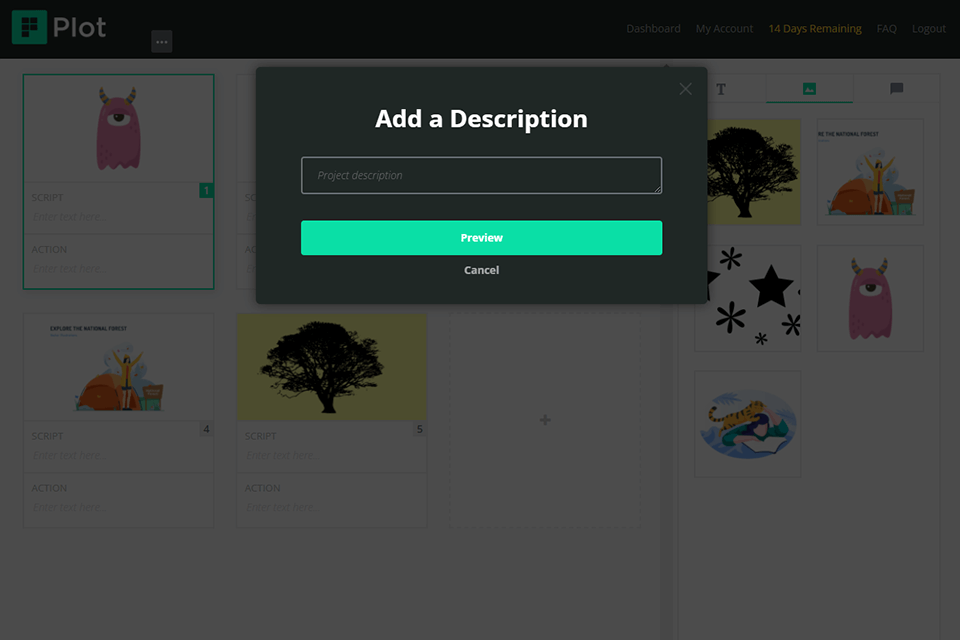
After you have created a storyboard, you can export it in PDF format. Thus, it is possible to use a storyboard as a guideline during the shooting or for an offline review.
Exporting is straightforward. Open the menu next to your project name and click “Print”. Choose a suitable layout. Specify the description, click “Preview”, choose “Save as PDF”. This method works well for both Windows and Mac systems.
If any question arises, you can get in touch with the company’s representatives via a chat window or email. Regardless of the problem you faced, the team will do its best to help you out.
You can also visit the blog with numerous expert articles on storyboarding, video production, inspiration for the next shooting, and more. Professionals share info on how to turn a simple script into an engaging storyboard, why you should use a content calendar for branding, how to delve into the world of storyboarding, what royalty free music sites to trust, etc. All articles have paragraphs and lists, so they are easy to comprehend.
The pricing policy of the program is under development, which means, there will appear new services and features, so the fees will get higher. However, active subscribers will be grandfathered in.
You can test Plot storyboard creator for 2 weeks without spending money. However, it is possible to create only 1 project with no more than 8 scenes. If you like the functionality and want to continue using it, you must purchase the subscription.
The premium subscription costs $10/month or $90/year (25% off). For this money, you can create as many projects as you like, including an unlimited number of scenes. Besides, you can share projects with your colleagues and enjoy limitless exporting.