While Luminar Neo offers a user-friendly interface, it is not fully suitable for my workflow. Its performance hit a ceiling during complex edits, and the limited layer functionality disappoints a lot.
I need a powerful editor with extensive layer control for my work. I want to get precise effects and handle intricate edits for my clients without issues.
Luminar Neo’s AI features initially seemed like a selling point, but I quickly noticed some limitations. The AI Crop Composition and Horizontal Alignment tools made baffling decisions, and the AI Noise Reduction left much to be desired.
Besides, not everybody is ready to spend $49 annually, considering that there are more robust options available. That’s why, I decided to start looking for good Luminar Neo alternatives.
| Image | Software | Features | OS | Free Plan/Trial |
|---|---|---|---|---|

|
Advanced AI features, extensive filters, effects, and brushes |
Windows, macOS, iPadOS, Android |
✔️ |
|

|
Easy organization and sharing, customizable templates |
Windows, macOS |
✔️ |
|

|
Old photo restoration, background and object removal |
Windows, macOS |
✔️ |
|

|
Superior color grading, customizable workspace |
Windows, macOS, iOS |
✔️ |
|

|
All-in-one editing and raw processing, noise reduction and sharpening |
Windows, macOS, iOS, Android |
✔️ |
|

|
Multilevel photo editing, high-performance |
Windows, Mac OS, iPadOS |
✔️ |
|

|
Face recognition, RAW file support |
Windows, macOS and iOS |
✔️ |
|

|
Open-source, extensive editing tools, layers, masks, filters |
Linux, macOS, Windows |
✔️ |
|

|
Layers and blending modes, filters, effects, and overlays |
Web, Windows, MacOS, iOS, Android |
✔️ |
When selecting top alternatives to Luminar Neo, I prioritized tools that can tackle complex edits swiftly and offer advanced layer functionality for intricate effects. It is also important to have access to AI features for cropping, noise reduction, and masking.
The cost is no less important, especially if you don’t need such features on a daily basis. All options listed below come with a free trial. I also paid attention to how user-friendly the interface is.
★★★★★ (5/5)
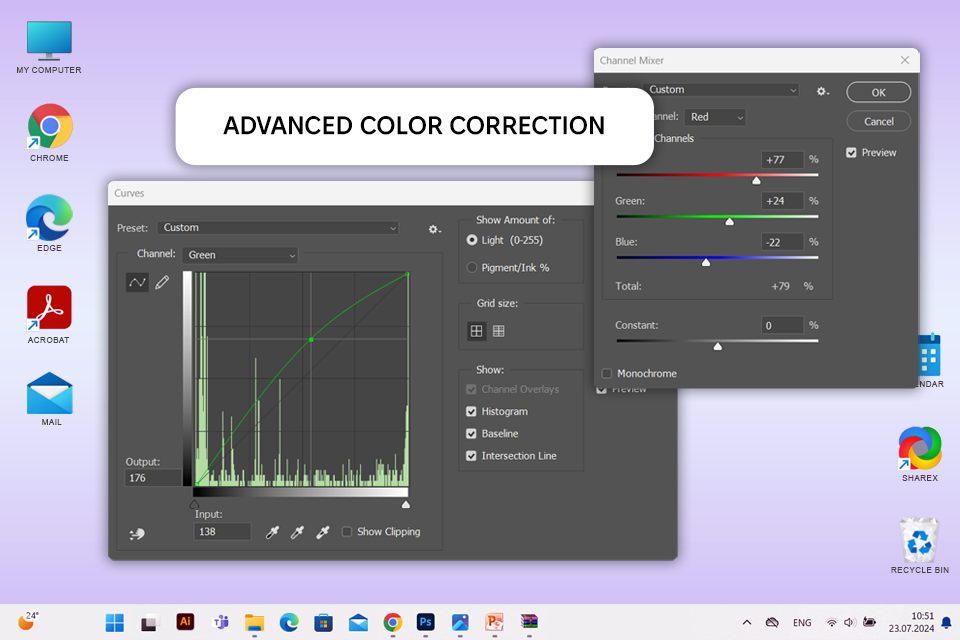
Price: 30-day free trial or from $22.99/mo
Compatibility: Windows, macOS, iPadOS, Android
Comparing Luminar Neo vs Photoshop, I discovered that they are both robust photo editing programs that provide non-destructive editing, RAW file compatibility, batch processing features, and rich plugin support.
However, Photoshop boasts a comprehensive and versatile interface, catering to a wider range of creative professionals. In contrast, Luminar Neo prioritizes user-friendliness and caters specifically to the needs of photographers.
Photoshop provides many options for fine-tuning your photos. Luminar Neo, on the other hand, is all about quick fixes and automatic tweaks. When it comes to organizing your photos, Photoshop works hand-in-hand with Adobe Bridge. Luminar Neo has its own built-in filing system.
I think Photoshop is a must-have for my professional work. In this program, you can bring to life complicated ideas like putting multiple pictures together or editing RAW photos with its Healing Brush. Plus, I can correct colors and make delicate enhancements. Moreover, there are thousands of free templates to expedite project creation.
★★★★☆ (4.5/5)
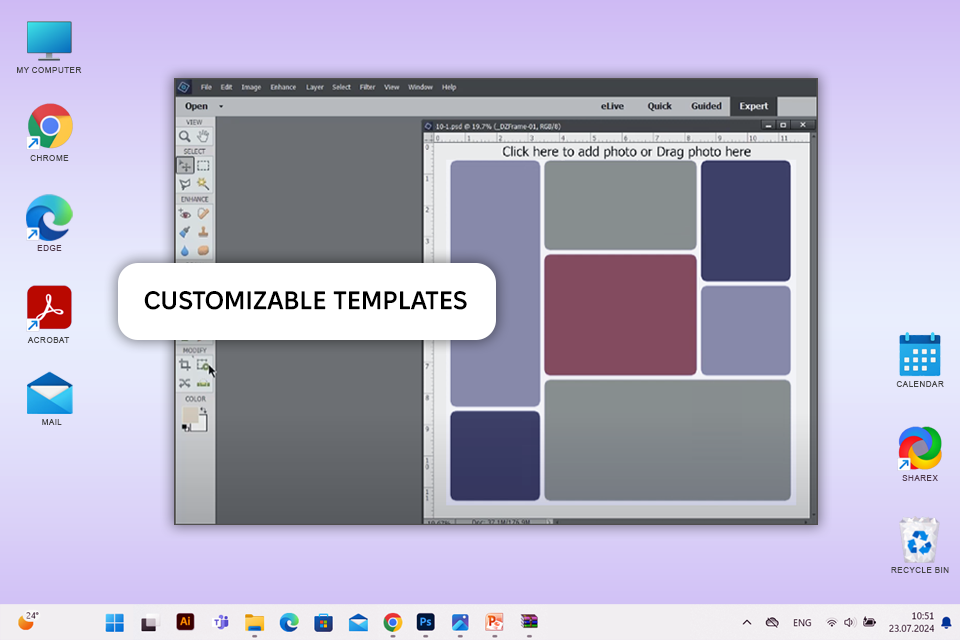
Price: 30-day free trial or from $99.99
Compatibility: Windows, macOS
When it comes to photo management, Photoshop Elements offers great features like catalogs and facial recognition to help users manage large photo libraries effectively. Comparing Luminar Neo vs Photoshop Elements, it became evident that the former focuses on creative expression with many AI-powered tools and pre-designed filters.
Using them, you can edit your photos faster. Notably, both applications support RAW file formats and offer various automated features to streamline the photo editing process.
Photoshop Elements is powerful enough to perform complicated corrections, but it's also super easy to learn. The Guided Edits show you how to add motion blur to action shots.
Plus, the Organizer allows keeping your photos arranged. The facial recognition feature can find pictures of a particular person among dozens of shots.
★★★★☆ (4.5/5)
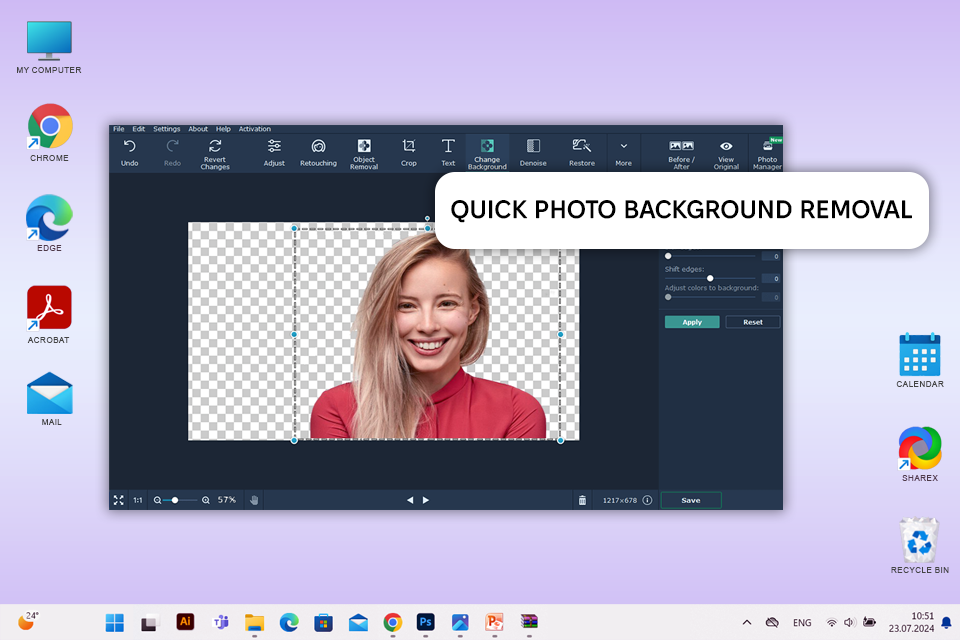
Price: Free trial or from $22.95/year
Compatibility: Windows, macOS
Movavi Photo Editor is a breeze to use. It is perfect for quick touch-ups and basic photo edits. Luminar Neo is packed with cool AI features and awesome presets to take your photos from drab to fab. Opt for it if you want your images to look professional without the hassle.
The Magic Enhance tool is a remarkable one-click solution for improving photo quality. The Object Removal tool is also a valuable feature, as I can get rid of unwanted elements from photographs without making complicated manipulations. I recently used this function to refine a portrait by removing distracting background objects.
Movavi Photo Editor is a lightweight program that's easy to run on any computer, even older ones. One of its coolest features is Old Photo Restoration, which can fix up your scratched and faded pictures. If you're looking for a photo editor that's easy to use on any machine, this automatic photo editor is the way to go.
★★★★☆ (4/5)
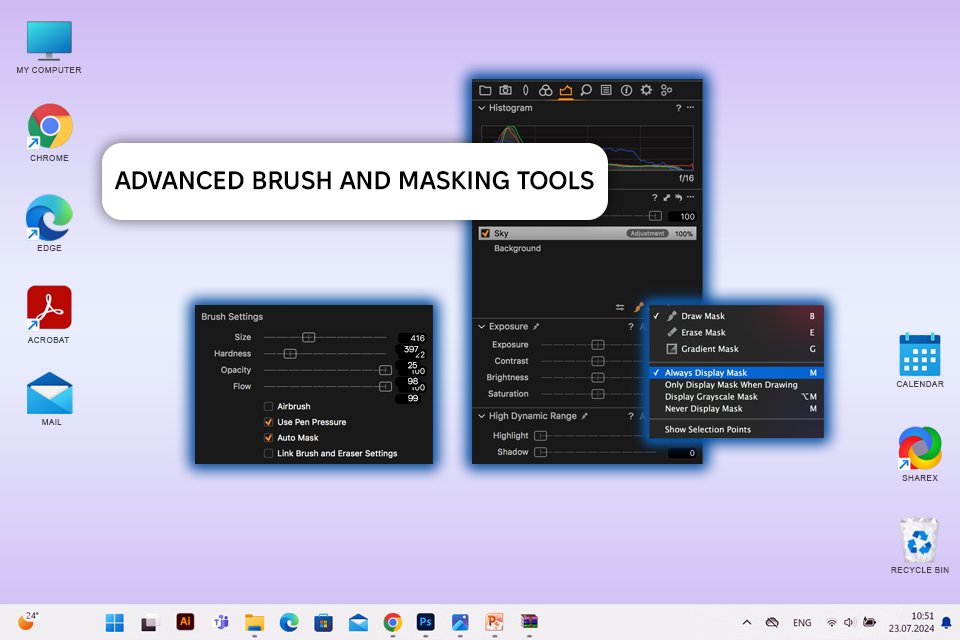
Price: 30-day free trial than from $17.90/mo
Compatibility: Windows, macOS, iOS
When reading the Luminar Neo vs Capture One comparison, it is clear that they are both powerful photo editing programs, but meant for different tasks. Capture One gives you lots of control over every tiny detail, which is perfect for pros. Luminar Neo is easy to use and has AI-powered features. Thus, it is a great choice for beginners who are just getting started and don't need all the advanced controls.
Capture One is awesome for color correction. With it, I can be sure everyone's skin looks the same in a series of portraits, even if the lighting conditions are changeable. Plus, I can edit different parts of a photo without affecting the rest.
Capture One has some basic AI functions like Masking the Subject and Background, AI Select, and AI Eraser. They're helpful for speeding your workflow but can’t compete with the capabilities of Luminar Neo.
★★★★☆ (4/5)
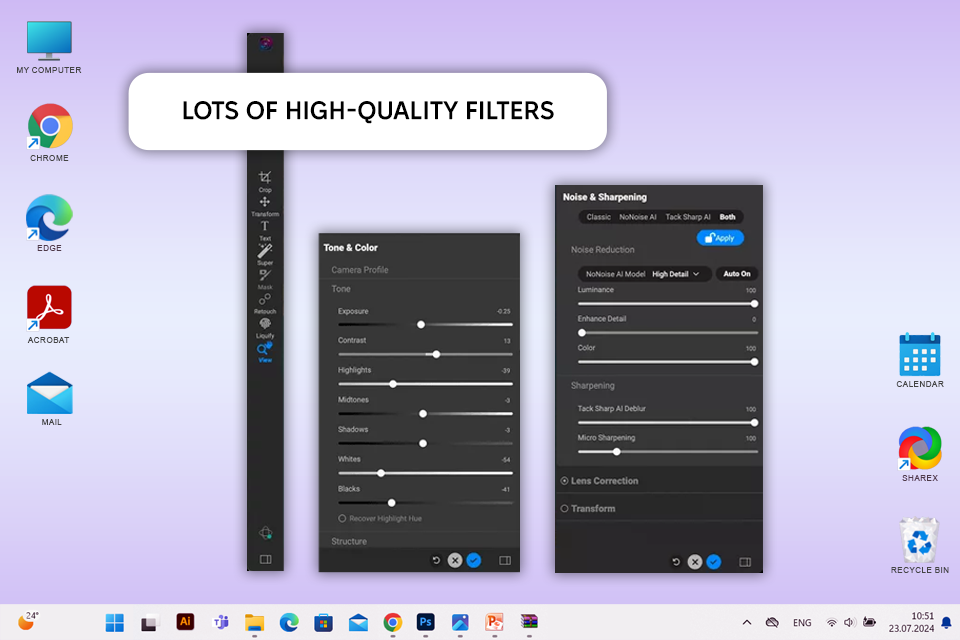
Price: 30-day free trial than from $83.99
Compatibility: Windows, macOS, iOS, Android
ON1 Photo RAW is my go-to program when I need full control over editing settings. This Luminar Neo alternative brags about robust masking and layering capabilities, which are indispensable for intricate tasks like outdoor portrait editing. Conversely, Luminar Neo is unrivaled if you want to streamline the workflow and take advantage of AI-powered corrections.
Based on the ON1 vs Luminar Neo analysis, I can say that ON1 offers a user-friendly interface along with robust editing tools. Thus, it is suitable for novice and experienced photographers alike.
ON1 Photo RAW boasts a comprehensive suite of editing tools. Here you can find advanced masking functions, HDR merging capabilities, and panorama stitching tools. This AI photo editor lets users control different parameters. Besides, it supports layers for more intricate workflows. I was stunned by how it handles RAW files, especially how it pulls out all the details and colors.
★★★★☆ (4/5)
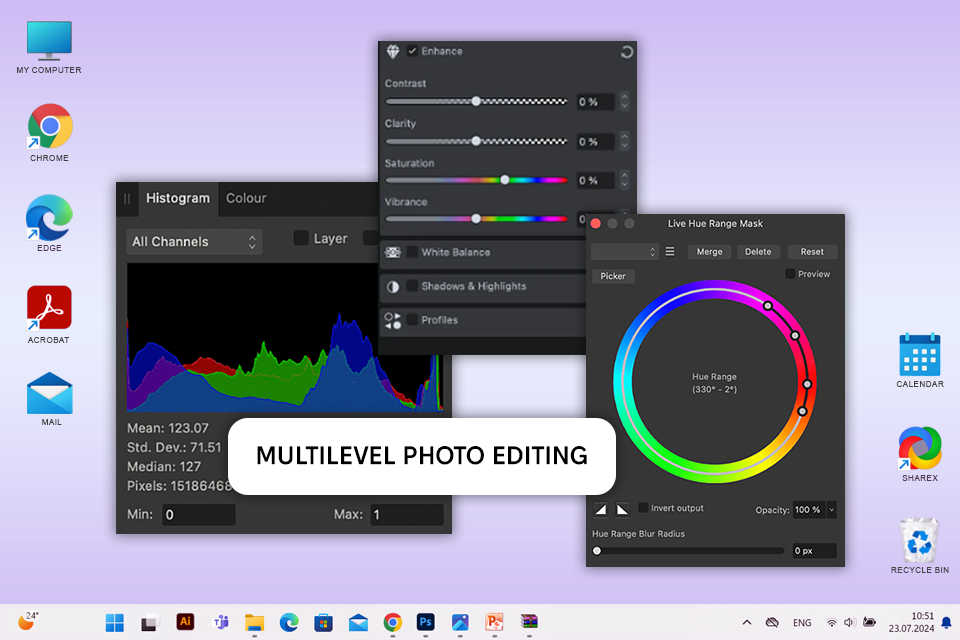
Price: Free trial or for $9.29 for iPadOS, $34.99 for Windows
Compatibility: Windows, Mac OS, iPadOS
Deciding between Luminar Neo vs Affinity Photo boils down to the project specifics and your personal editing style.
To my mind, Affinity Photo is ideal if you want cutting-edge editing features, like HDR merging, focus stacking, and detailed retouching. On the other hand, Luminar Neo is also a terrific program with its AI-driven tools and easy-to-use interface.
While both Affinity Photo and Luminar offer industry-standard tools for photo editing, Affinity Photo goes the extra mile. Both programs provide adjustment layers with customizable masks and basic editing tools, but Affinity Photo brings a more comprehensive feature set to the table. It boasts HDR merging, panorama stitching, focus stacking, frequency separation, typography, and a whole lot more.
While Affinity boasts a robust Assistant for creating custom presets, its library of pre-made options is rather small. Presets, overlays, and LUTs (Look Up Tables) are scarce. The biggest issue with Affinity is the complete absence of a photo organization system.
★★★★☆ (4/5)
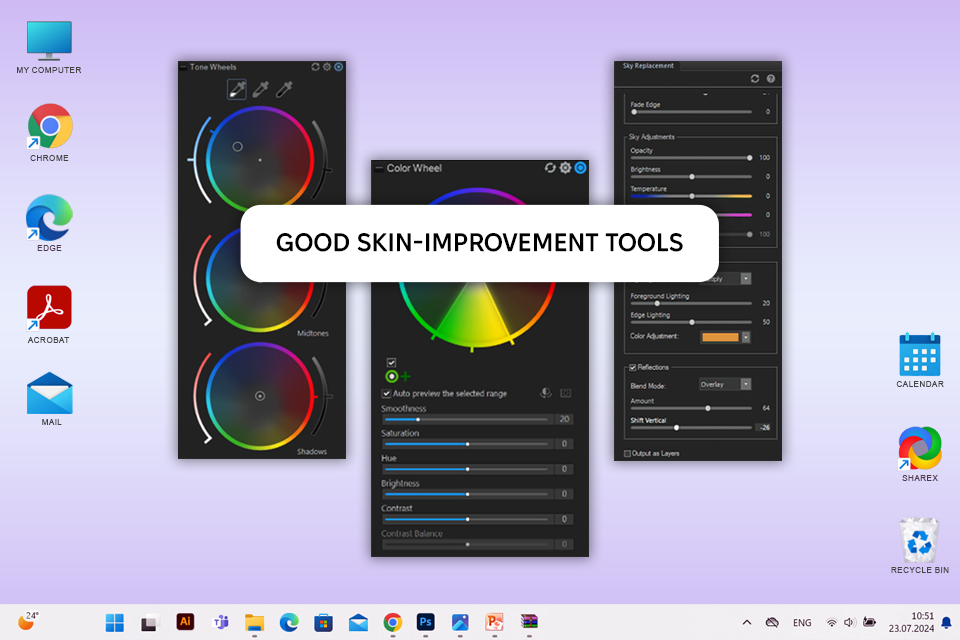
Price: 15-day free trial, then from $8.90/mo
Compatibility: Windows, macOS and iOS
Luminar Neo has awesome AI tools, like putting photo editing on autopilot. ACDSee is positioned as a comprehensive solution. It offers robust photo management and powerful editing features, which is paramount for professional editors like myself who manage lots of images.
Juxtaposing Luminar vs ACDSee, I have discerned that they both can handle RAW files, but ACDSee is the clear choice for those who need to efficiently wrangle large photo libraries.
Unlike other Luminar Neo alternatives, ACDSee goes beyond basic editing, offering top-notch organizational tools. During a recent project with thousands of images, I used face recognition and keyword tagging features and they were very helpful. You can also take advantage of leverage layers and masks for your projects.
★★★★☆ (4/5)
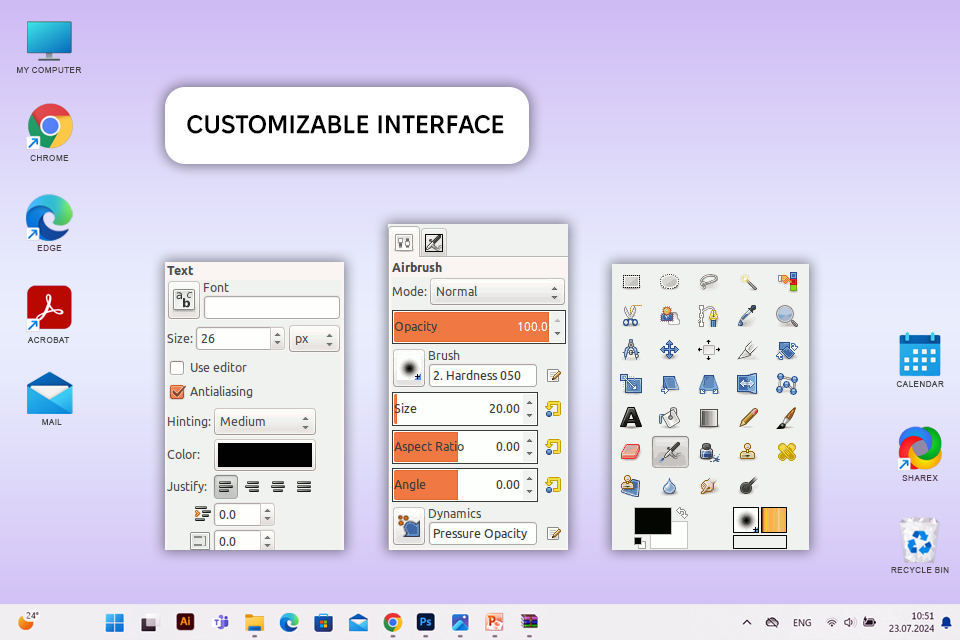
Price: Free
Compatibility: Linux, macOS, Windows
GIMP has an interface which feels a bit old-fashioned and complex. It can be tough for beginners to get the hang of. But the upside is a variety customization options and multiple tools and menus. This is great news for experts and people who already know their way around photo editing programs. As for Luminar Neo, it has a super clean and user-friendly interface.
The main factor to consider when comparing Luminar vs GIMP is the price. GIMP lets you edit photos for free, being open-source, while Luminar Neo requires you to pay for it.
GIMP is packed with features, like layer editing, multiple tools to pick exactly what you want to change, and path tools. Besides, it can open any image file. Since it's open source photo editor, I can even customize how it looks and which tools I see. I also like that users can work with layers and masks in the program.
★★★★☆ (4/5)
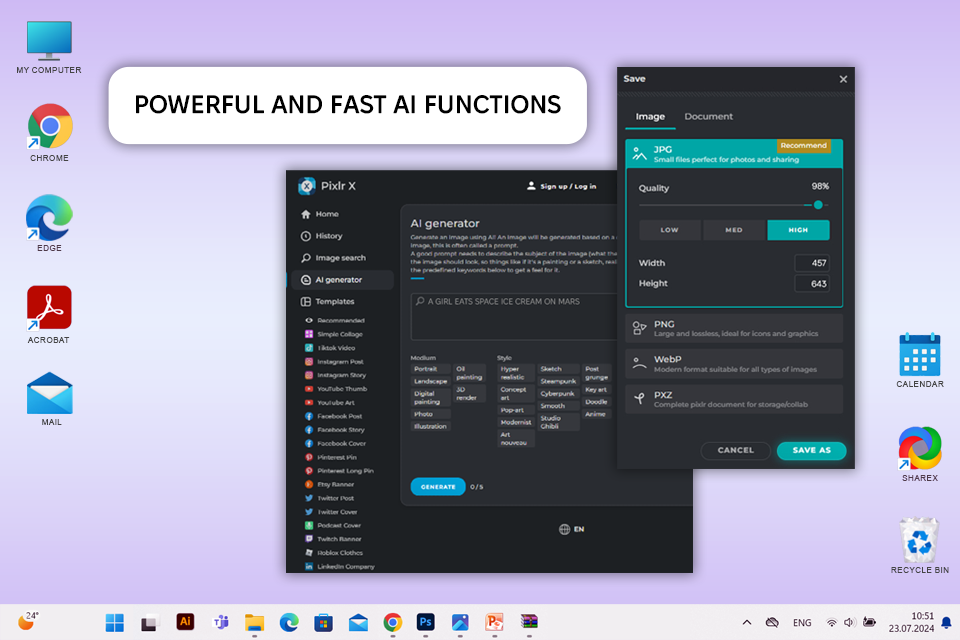
Price: Free (with ads) or from $1.99
Compatibility: Web, Windows, MacOS, iOS, Android
Pixlr has all the basics covered. You can crop, resize, add filters, and adjust brightness and contrast. This is great for simple edits. However, if you want to edit multiple photos at once or use AI to improve your photos automatically, Pixlr loses in the Luminar vs Pixlr competition.
In Pixlr, you can find multiple filters and effects. When I'm working on photos with a vintage theme, I always rely on Pixlr's vintage filters to give them a cool, old-school feel. The "Old Photo" filter is my go-to. Besides, I apply sepia and vignette adjustments.
Traveling can be hectic, and sometimes I need to edit photos on the fly before sending them to clients. Pixlr is very helpful in such cases. I can just hop on any computer or tablet I find, make the edits I need in a jiffy, and share the photos right away.