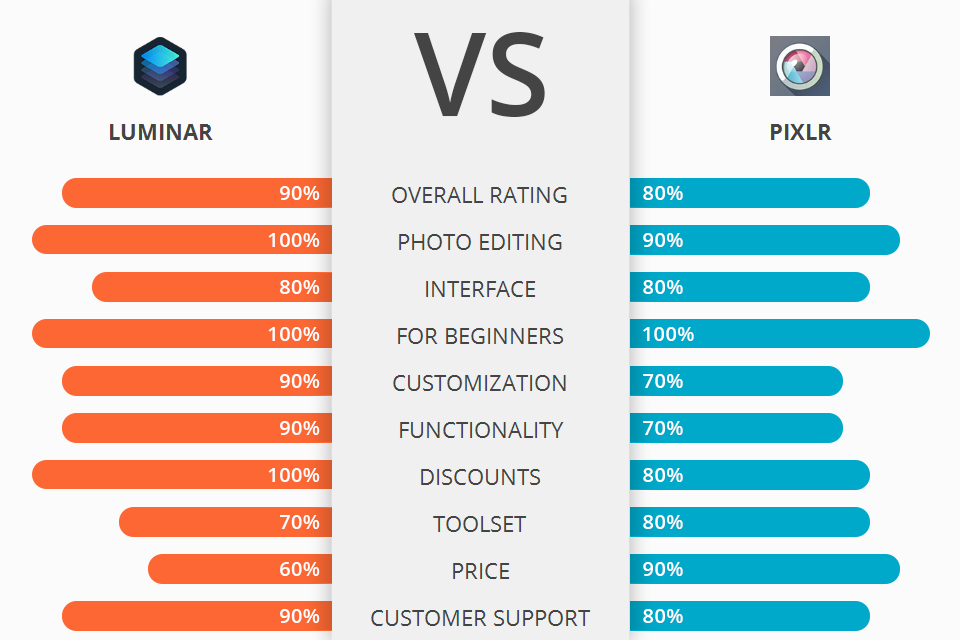
If you are wondering which software to choose to edit your digital images, Luminar or Pixlr, check out this article.
Luminar is a universal photo editing program with a user-friendly interface and tools grouped under various tabs, which makes it easy to use for beginners.
Pixlr is a powerful editing app that helps you create high-quality images even if you don’t have significant editing experience. Pixlr is very popular among total amateurs due to its intuitive interface.

Luminar is a handy editor that allows you to perform both basic and advanced image manipulations. This software uses artificial intelligence tools to simplify editing, which makes it suitable for both professionals and novices.
Luminar is designed for post-processing, organizing image folders, and converting RAW files. It allows you to customize your workspace, use batch editing and work with layers. If you can’t choose between Lightroom vs Photoshop, keep in mind that Luminar can be used as a plugin.
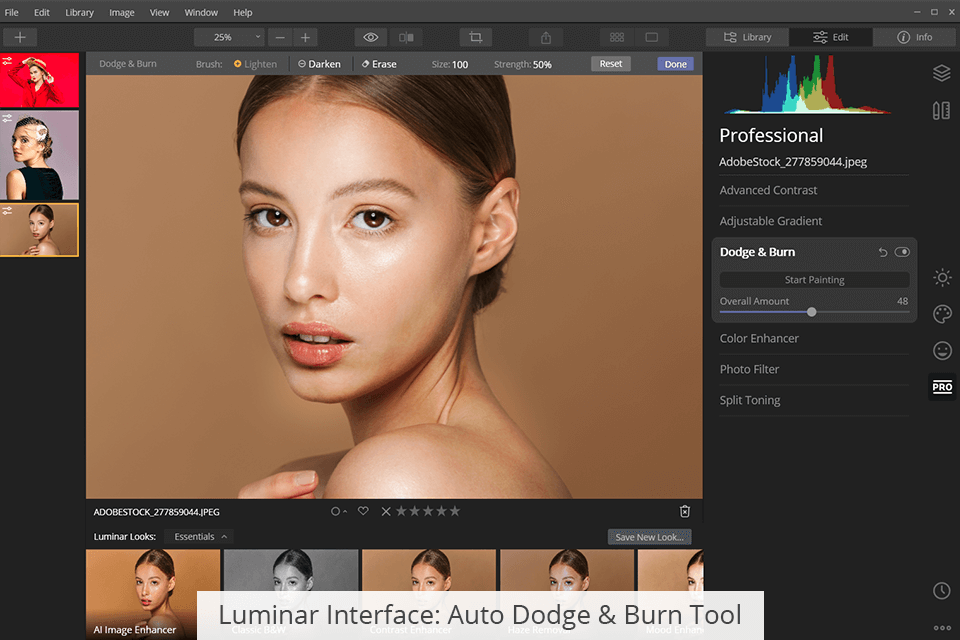
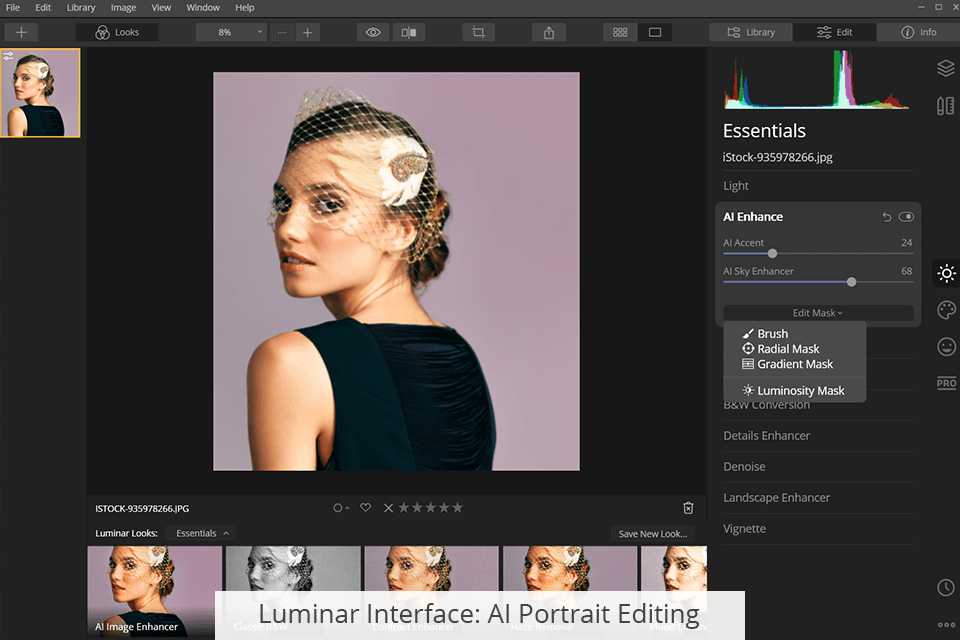

Pixlr is a great free online photo enhancer that has a set of advanced color grading and graphic design tools. Since it is portable and mobile, you can access it from any mobile platform. This software has handy free tools that make it similar to popular paid programs.
Besides, this editor is quite easy to use, which makes it suitable for professionals and novice photographers. Pixlr is a great intuitive online platform with AI-powered tools.
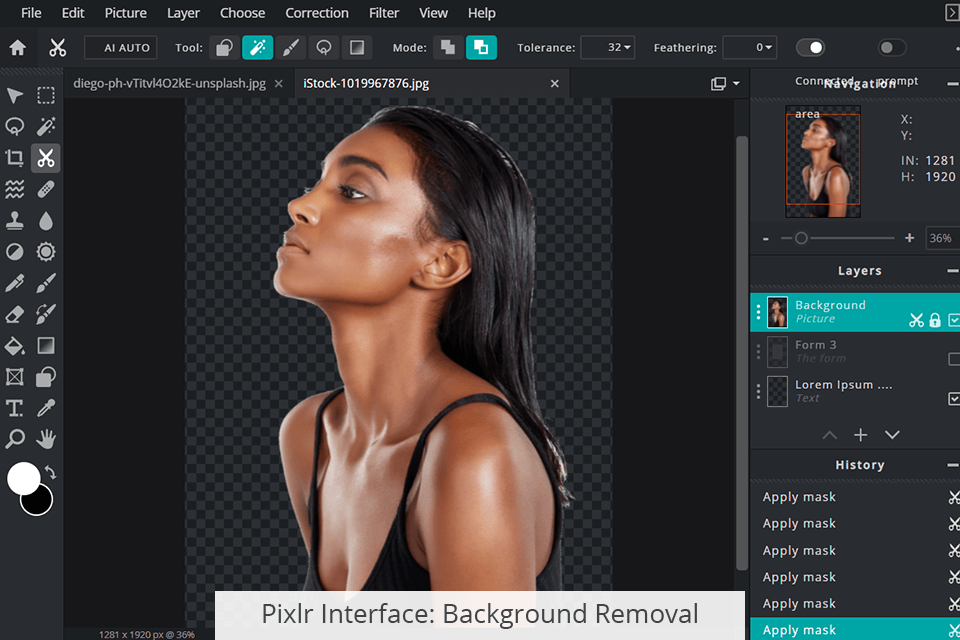
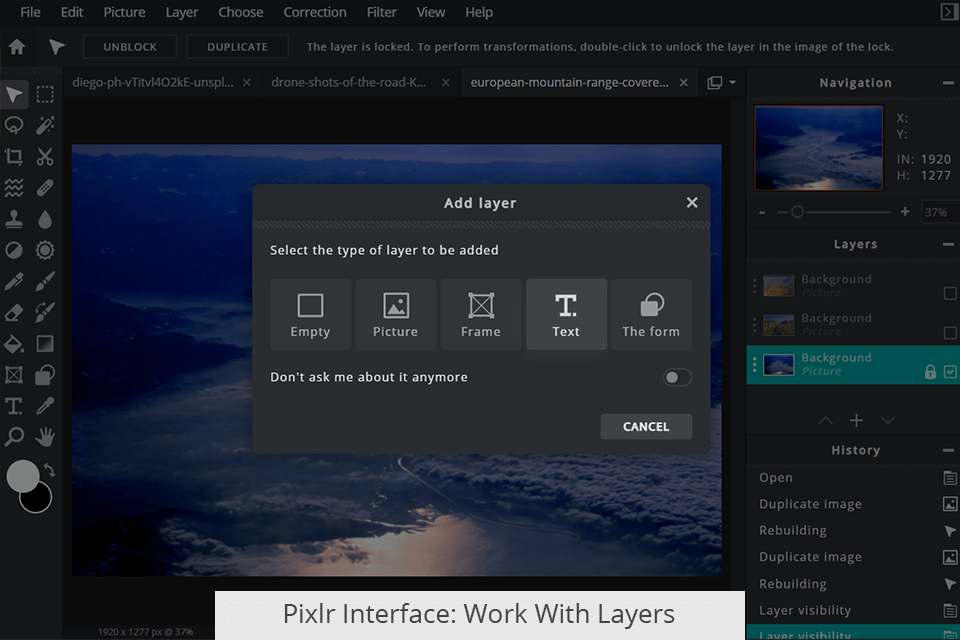
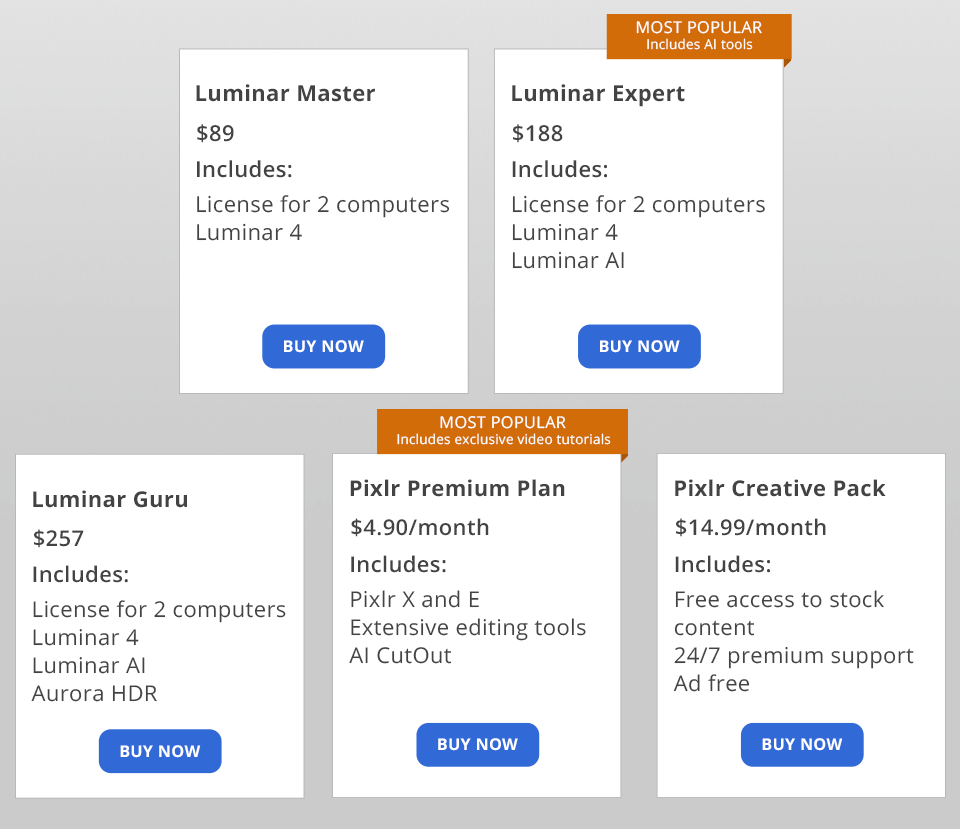
To use Luminar for an unlimited time, you need to pay once. It will allow you to get free new updates and various add-ons in the future.
There is a 30-day money-back guarantee. You can also use Luminar discounts.
Speaking about Pixlr, users can download it free of charge. Paid plans allow you to use advanced tools:
While comparing Luminar vs Pixlr, we’ve seen that both software have advanced editing tools and are suitable for beginners.
Luminar has automatic tools that help you create cool HDR effects, fix distortion issues, and even perform color adjustments. It can be used either as a standalone program or as a plugin, which makes it more convenient to use than Pixlr.
While Pixlr offers a huge number of tools that are suitable for most editing tasks, it is inferior to Luminar when it comes to post-processing. Pixlr's interface is intuitive. The program comes with the most popular tools, however, it doesn’t support batch processing. Unlike Luminar, this free editor is a perfect choice for novice photographers with a limited budget.

Luminar has useful presets that will help you enhance your images. Besides, you can import other presets in a couple of clicks to make colors more vivid, add a special atmosphere to landscape photos and enhance skin tones in portraits.