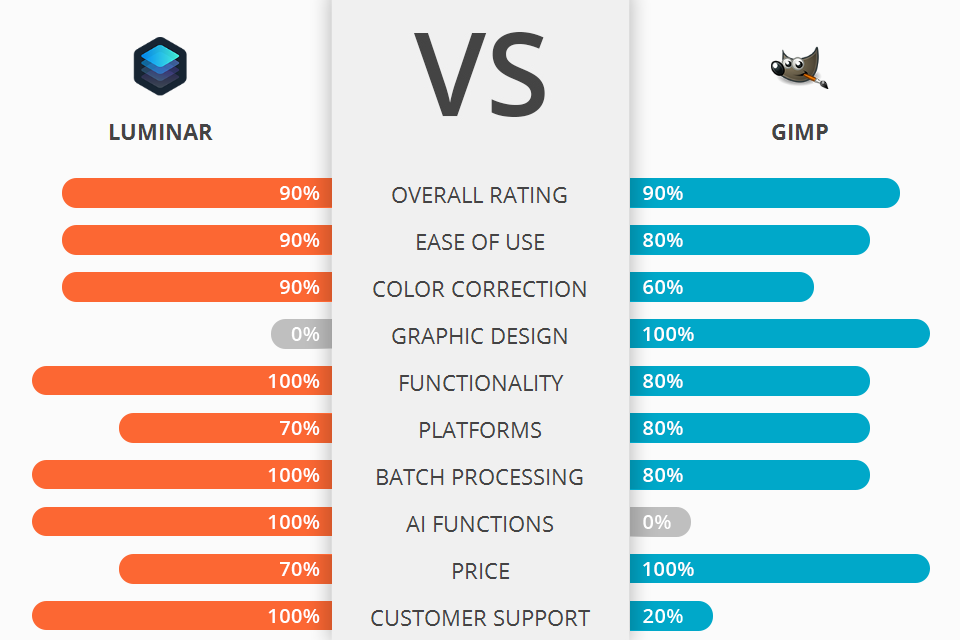
If you are looking for a simple and functional program, you need to compare Luminar vs GIMP to select an option that suits your needs best.
Luminar is a powerful photo editing software with many AI-based features that can be used both as a standalone program, Photoshop plugin or built-in macOS media library.
GIMP is a free Photoshop alternative for those who are interested in image manipulation and don’t want to buy Adobe products.

Luminar has an intuitive and stylish interface and offers unique editing tools that you can hardly find in other editors. Besides, it’s quite affordable, which is especially helpful for novice photographers. It is an indispensable service for image manipulation.
Luminar 4 is designed with AI tools that will help you create lifelike images. The service is one of the best non-destructive RAW photo editors. It also allows you to edit JPEG content on various devices, like Mac and PC. Its AI features include portrait enhancement tools, one-click “Looks” and sky replacement options.
Luminar is based on Artificial Intelligence (AI), which allows you to perform complex editing easier and faster. It makes Luminar one of the best AI photo editors. You can either completely rely on the program and allow it to edit your photos or fully control the process on your own. The latest version, Luminar 4, can be used as a standalone image editing application for Mac or Windows. Besides, you can use a plugin for Adobe Ps CC, Lightroom, Photoshop Elements and Apple Photos.

GIMP is a free open-source program for editing and designing images. When comparing Luminar versus GIMP, you will notice that the latter is free.
This program is perfect for photo enhancement, image creation, and custom design projects. Besides, it’s a great photo editing software for beginners.

Luminar has a standalone version that costs $79. However, the price does not include further updates, and when a new version comes out, you will have to buy the program again.
GIMP is completely free of charge. Make sure to download the software directly from the official website.
To decide, which program to use, you need to define what you need the editor for. Luminar is a powerful photo editor with many AI-based features, such as fast sky replacement, automated portrait enhancement, an Aurora HDR option that allows you to apply an HDR effect, etc.
GIMP has many features that are similar to those that can be found in its paid counterparts. However, they are pretty basic, so you can hardly use this software at the professional level. Its color correction and retouching features are noticeably worse than similar options in Photoshop or Lightroom. However, if you need to solve basic tasks, GIMP is a great choice.
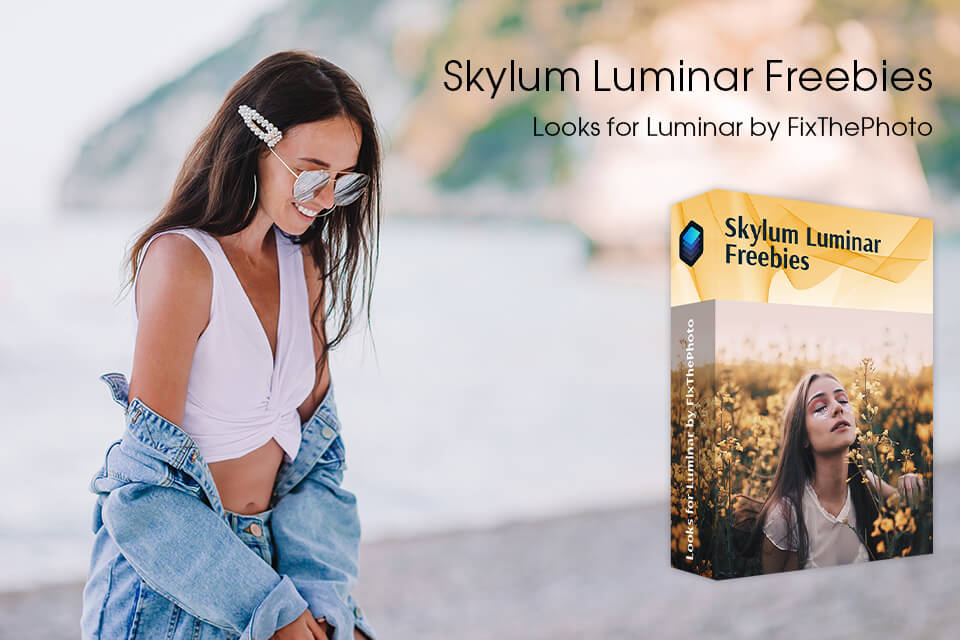
These presets are great for photographers and retouchers who want to optimize their workflow when enhancing their images. With these plugins, you can edit images more quickly than in Lightroom.