11 Best Gimp Plugins For Photographers
GIMP plugins greatly expand the functionality of this free graphics editor. Using such handy plugins allows you to simplify the execution of many complex photo editing or designing operations and saves your time.
11 Free GIMP Plugins
GIMP is a free image editor with an open-source code. Many volunteers work on plugins for GIMP to bring its functionality as close to Photoshop as possible.
- Read my Full Gimp Review.
1. GIMP Plugins - Textures

2. BIMP GIMP Plugins
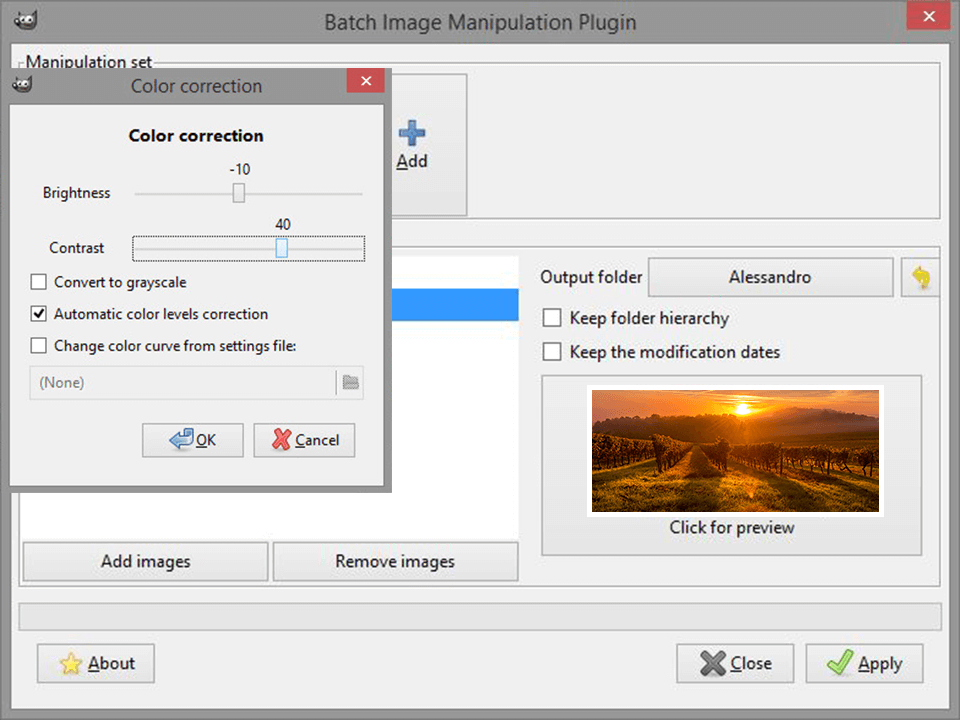
BIMP is a GIMP plugin that allows performing batch file editing using GUI tools instead of the command line, meaning you can apply the same action automatically to several chosen files simultaneously.
3. Beautify GIMP Plugins
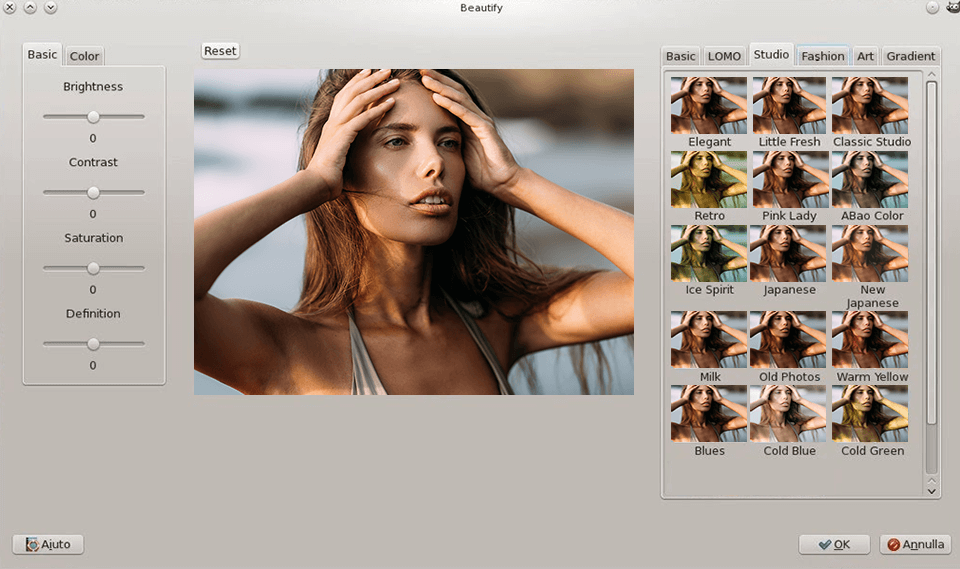
GIMP Beautify filters allow enhancing images with different color and lighting effects, drawing effects, and let you add various textures, gradients, and borders (which you can use as masks). The interface is quite simple and intuitive. The plugin has options for adjusting other aspects of an image such as color correction, saturation, contrast, etc.
- See my selection of the best GIMP Tutorials.
4. Lensfun

LensFun is one of the best GIMP plugins available today. It allows you to fix the lens distortion of your image. It has a straightforward, clean, and user-friendly interface, allowing anyone to use it without any difficulties. The plugin can correct lens distortions by finding and analyzing the EXIF data of your image.
5. Refocus GIMP Plugins
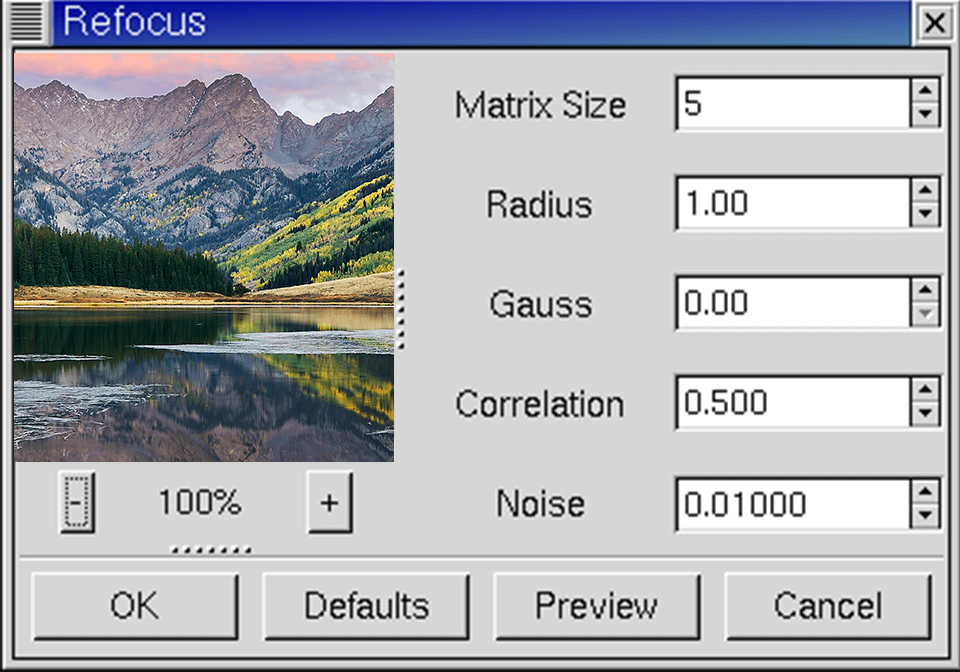
Refocus is a solution to all problems tied to image focusing. During photo processing, an image can be scanned and scaled, which often makes it somewhat blurry. Such a look is created because the photo’s pixels are averaged with the neighboring ones. Blurry photos lack sharpness and look like they were taken with a poorly-focused camera.
This plugin tries to refocus the photo, using FIR Wiener filtering. While the previous go-to method for adding sharpness to a photo was to use unsharp masking, Refocus has proven to provide superior results in most cases, which is why it’s one of the most popular GIMP extensions out there.
- If you cannot choose which editor to use, read my Gimp vs Photoshop Comparison.
6. G’MIC GIMP Plugins
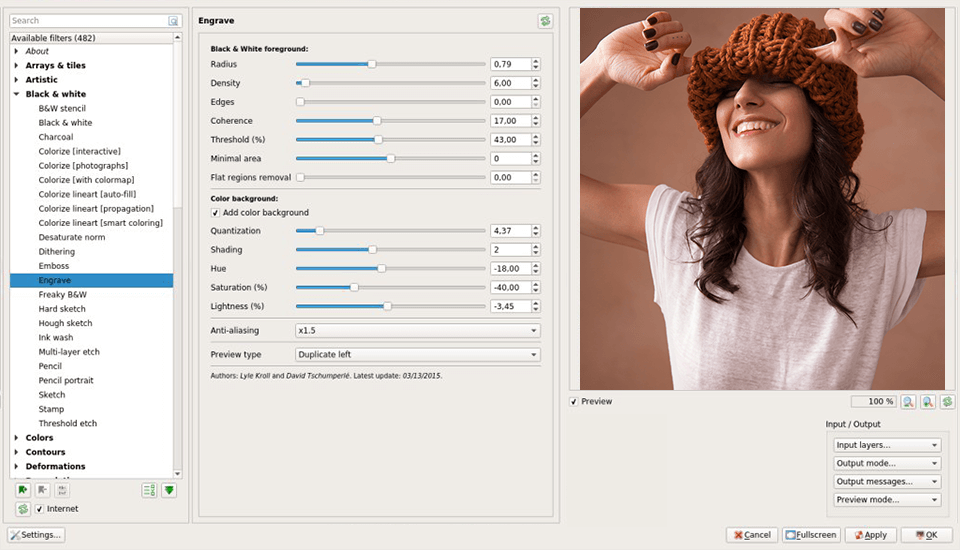
G'MIC is one of the best free GIMP plugins for applying various effects to images in GIMP. The plugin offers an impressive gallery of premade filters, which should be more than enough for everyday image editing.
G’MIC includes effects for both creating all sorts of frames and basic image stylization and high-quality noise redactors that have multiple sensitivity levels. Currently, the G’MIC plugin allows you to achieve over one hundred different effects. Here you can use both simple filters – borders and effects, and complex graphic transformations.
7. Resynthesizer GIMP Plugins
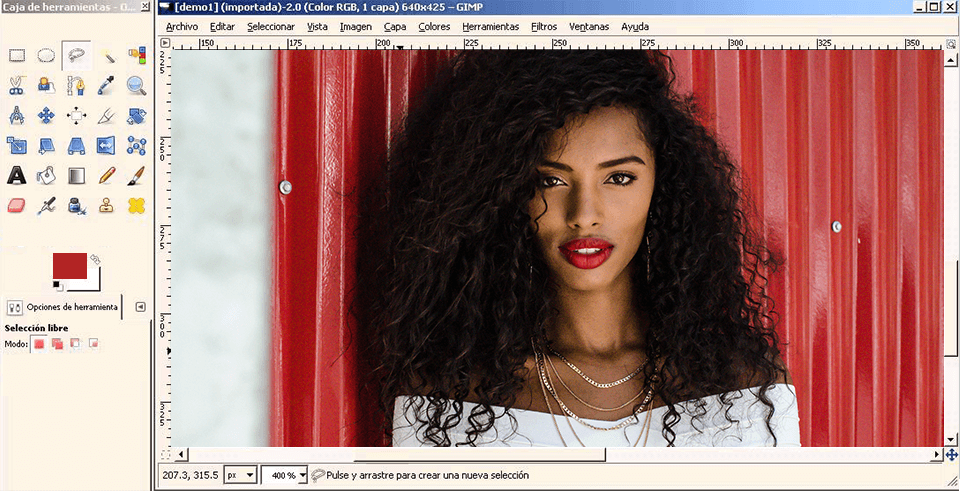
If you’re a serious photographer, you’ve likely fallen victim to random objects accidentally included in the photos you take. The GIMP Resynthesizer plugin can help you remove them from your image.
You can use it to restore several areas of your images and copy textures from one zone to another. It’s very similar to the Content Aware Fill function in Photoshop, but, in my experience, Resynthesizer generally works better than that feature.
8. Stitch Panorama
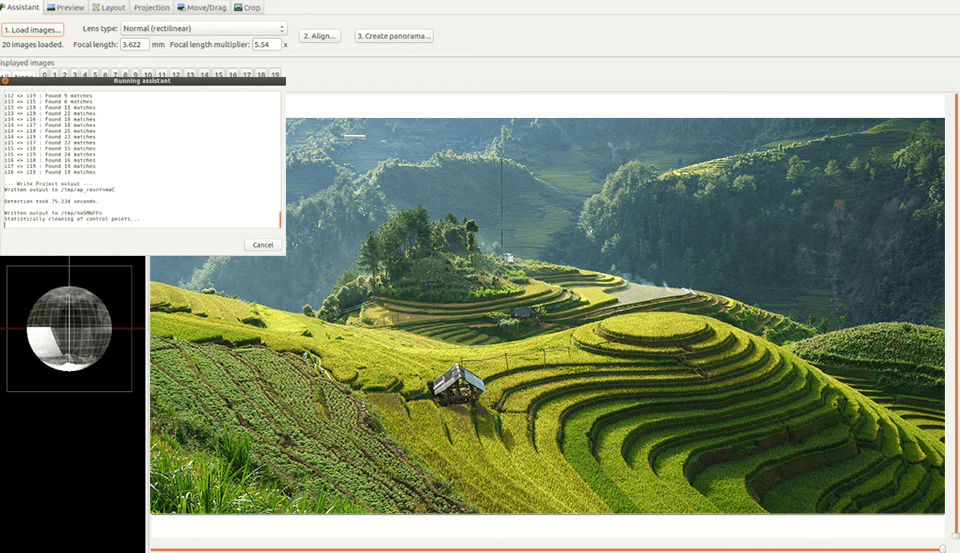
This plugin takes digital images and combines them together to create a panorama. In just a couple of actions, Stitch Panorama can merge any number of photos into a large panorama. During the creation of the panorama, the plugin also allows you to adjust several settings like image mixing, color balance, and distortion correction.
9. Duplicate to Another Image
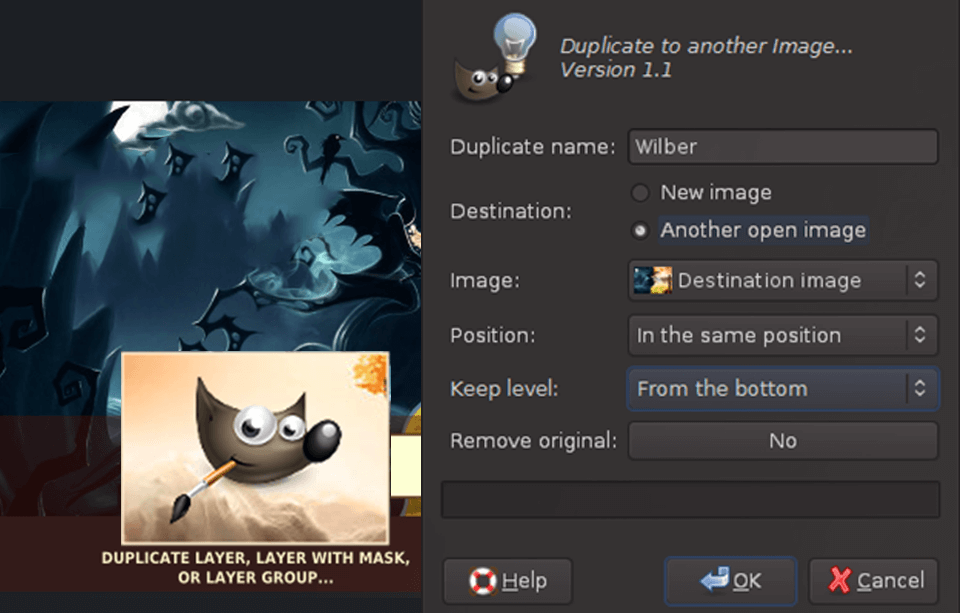
The plugin duplicates any layer (a group of layers, or a mask layer) into a separate image opened in GIMP or creates a new file for this layer.
The plugin is very useful for photo editing. For instance, some effects and plugins for GIMP when creating the effect automatically nullify the layers. With this plugin, you can duplicate the needed layer into a separate image, apply a filter, then duplicate it back and edit the transparency, layer mixing modes, layer masks, etc.
- Find out how to download Gimp Free.
10. UFRaw GIMP Plugins
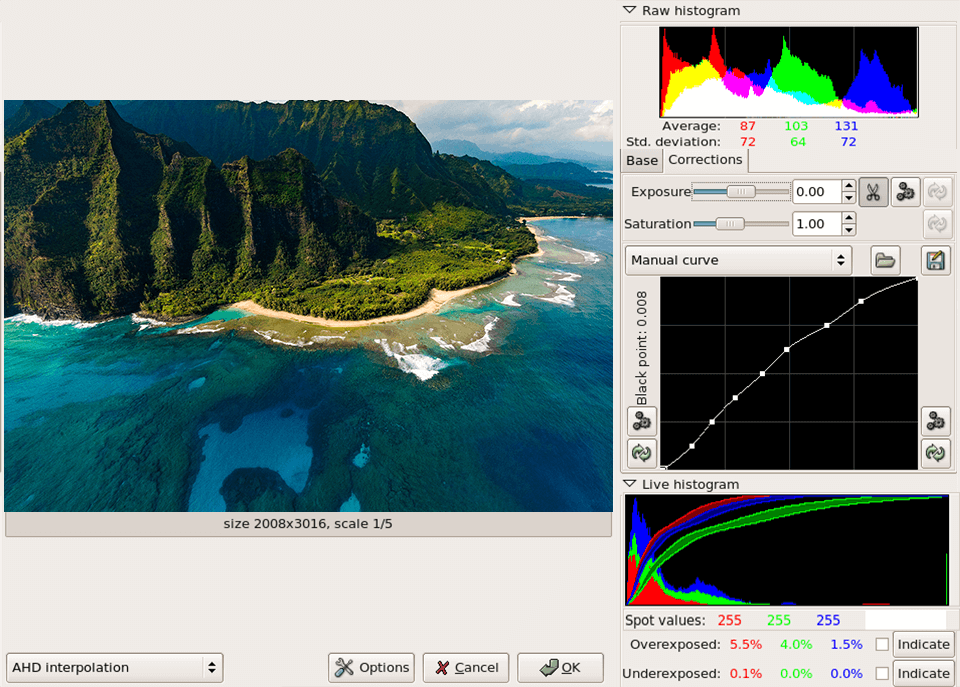
This is one of the most versatile GIMP plugins for working with RAW digital negatives. The plugin is based on the source code of a freeware program called “dcraw”, which is why UFRaw supports a huge number of RAW formats made by various DSLR manufacturers.
UFRaw offers factory white balance presets and automatic white balance, exposure correction and auto-correction. UFRaw can control the color (target profile, monitor profile, camera profile). Additionally, it supports distortion corrections produced by the camera’s optics (chromatic aberrations, geometrical distortions, etc.)
11. Wavelet Decompose
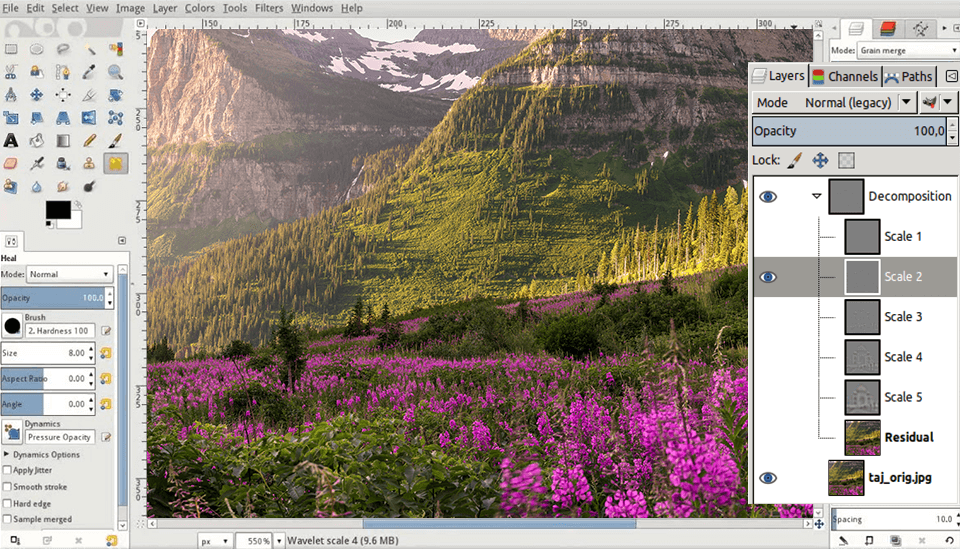
Wavelet Decompose is one of the few GIMP plugins for photographers that allow users to create several high-frequency layers (plus a low frequency “Residual” layer) simultaneously. All high-frequency layers rely on a “Grain Merge” blend mode that ensures the mixed photo is reconstituted properly.
This allows users to modify each frequency layer while having the opportunity to see the results instantly applied to the canvas at all times.
How to Install GIMP Plugins?
The manual method. If the downloaded plugin is in an archive, then you have to copy the files to GIMP’s dedicated plugin destination:
- Unzip the archive.
- In GIMP, select Preferences > Folders. Find the Plugins and Scripts sections.
- Both sections contain two folders. The first one is a system folder, the other is meant for user files. Pick the second and click Show file location in the file manager to open it.
- If the plugins are in PY format, copy them to the Plugins folder.
- If they are in SCM, copy them to the GIMP Scripts folder.
- Now close and open GIMP again to get them to work.
The automatic method. Many Gimp plugins download links come along with a dedicated installer. Simply double-click it and proceed as you would with any other software.
Most installers are made for a specific OS, so while some plugins might be compatible with Windows, you may not be able to use it on a Linux or Mac PC, forcing you to look for GIMP plugins Mac separately.
Additionally, keep in mind that launching random installers you’ve found online is always risky so ensure your antivirus is updated and working properly.



