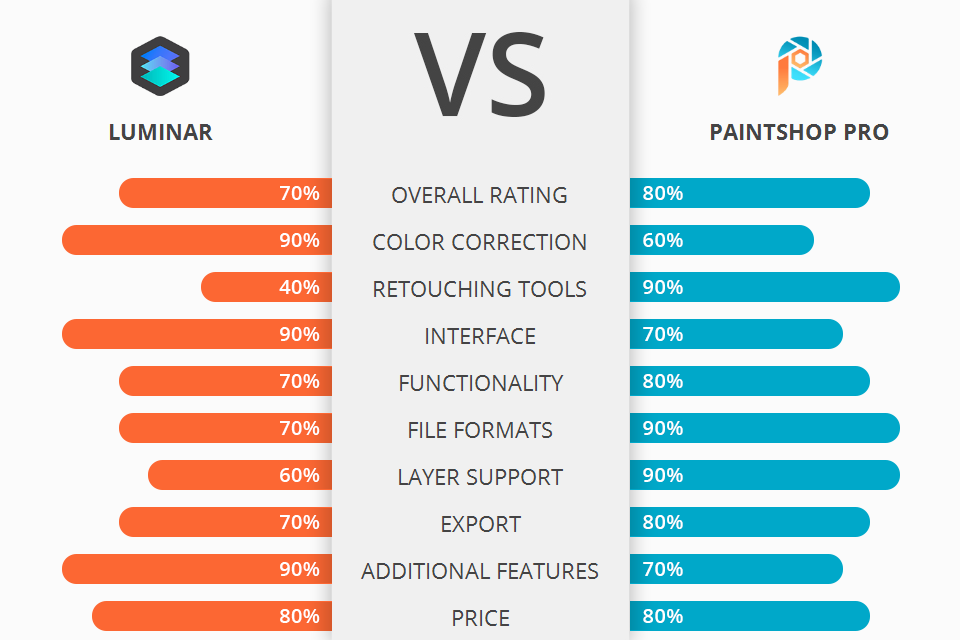
If you want to improve your photos, correct colors, and add effects, then you need a feature-rich program. The Luminar vs PaintShop Pro competition is a much-discussed topic, as both tools are suitable for professional editing. They have a similar set of instruments, but they are tailored for slightly different tasks. I want to delve into this rivalry deeper and help you understand what program suits you most.
Skylum Luminar 4 is a universal program. It has its own integrated Library tool, which makes browsing, searching, and organizing files a breeze. It largely resembles Adobe Lr but with deep editing capabilities and an extensive collection of effects. Cataloging here is less sophisticated.
The highlight of the software is AI (artificial intelligence) tools that excel at analyzing pictures and identifying object and subject types that are further masked and edited. The program perfectly copes with regular image processing tasks, but the main focus is on leveled up, augmented, and reimagined reality.
Corel PaintShop Pro is a top editor. It especially appeals to experienced users, who can take advantage of its depth of quality features and other cutting-edge functions. Less knowledgeable users can also rely on this program, as every element here is designed for streamlined and trouble-free image editing in an automated environment.

Luminar has a classic interface for those accustomed to Adobe products. It is designed in dark great with minimalistic icons and main tools located on the right. The top toolbar consists of standard and frequently used functions.
There is a side panel on the right with all adjustment instruments, layers, and a histogram. This is the major section you work with while editing photos. A huge advantage of the program is a customizable interface, which means you can select the functions that will be reflected on the right.
Corel PaintShop Pro has an interesting interface, which actually consists of 3 separate programs combined into one. At the startup, you can choose the type of program: Photography, Essentials, or Complete (from almost fully automated effects to intermediate image editing and full software). Everything here resembles standard photo editing software – tools on the left, additional windows (e.g., Layers) on the right, and settings – on the top.
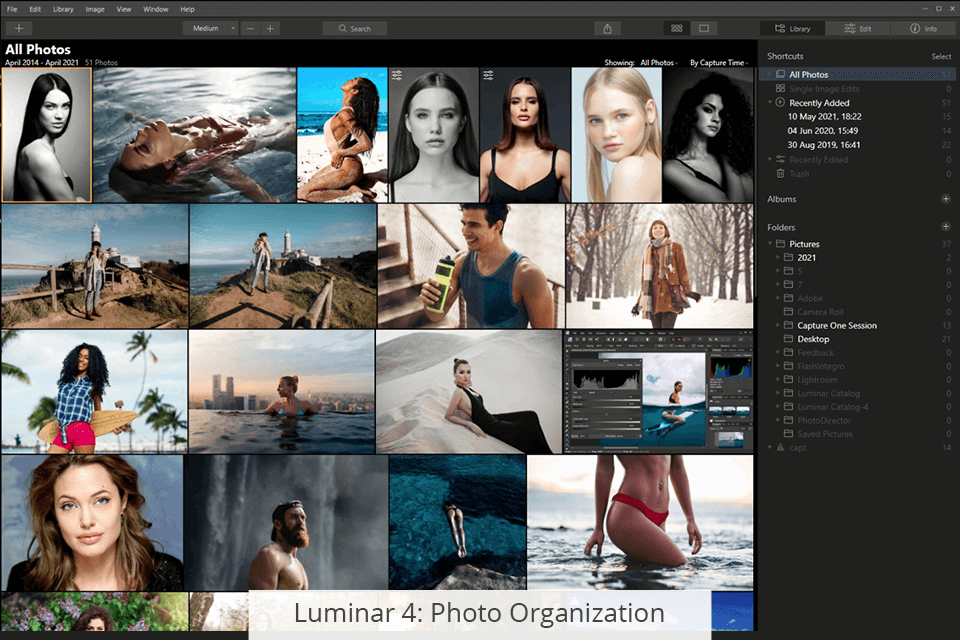
When it comes to photo organization, Luminar gets another point in the Luminar versus PaintShop Pro stand-off. There is a plethora of options for this task. Your photos can be displayed as a classic mosaic with the possibility to add files to favorites, perform color coding and culling. You can set up grouping by date, by favorite pictures, by recently added and edited.
For culling, you can use color coding, select and reject buttons, and asterisks for ratings. However, you cannot assign keywords to photos, which makes it easier to find images in a large collection.
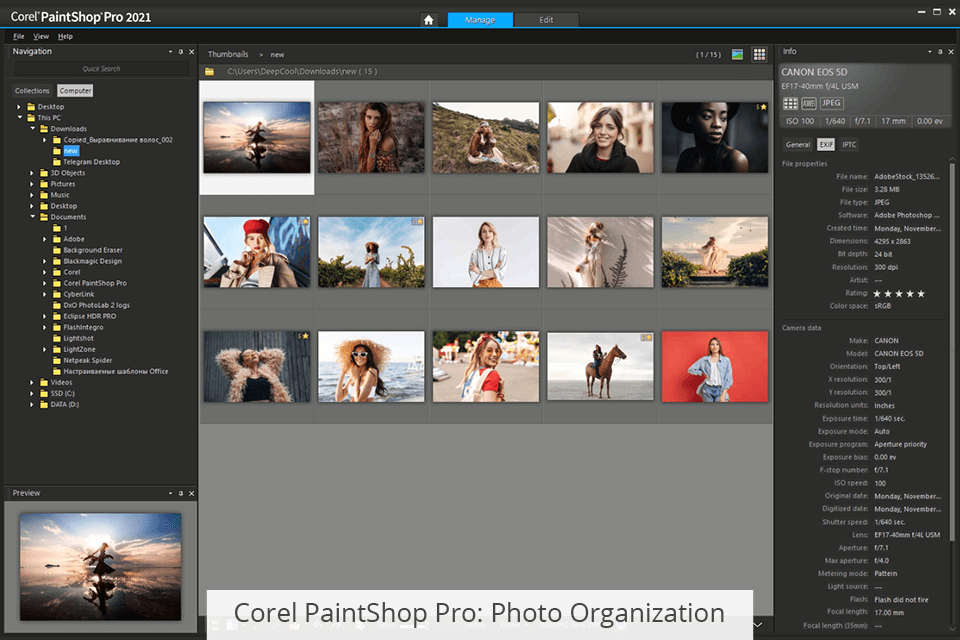
Corel PaintShop Pro doesn’t offer so convenient color organization, but this function is still available here. When importing photos, you cannot preview or tag images. When importing is over, you can add asterisks and tags for keywords, people, and places. You can also create collections, including smart photo collections that match specified criteria such as date, name, or tags.
The left pane contains navigation through sources with folders and collections. The central part is occupied by your main content view - thumbnails, full image, or map showing photo locations based on GPS data.
Both programs are capable of creating great images, but Luminar is more suitable for color and batch editing, while Corel Paintshop Pro is fitting for frame-by-frame work with each individual shot and for painting.
Since Luminar is an editing program developed on AI technology, you won’t find many manual adjustments here. There aren’t brushes and other tools for local editing; the only exception is a stamp. It works great. After you use it once, it will automatically create a new layer, which can be edited separately.
The Portrait and Skin enhancing tools are indispensable for retouching eyes and lips and smoothing skin. However, everything is done with sliders. Of course, this makes the whole photo post-production process easier, but you get less control.
Corel PaintShop Pro allows performing advanced manipulations, which is helpful if you are engaged in double exposure photography or similar genres. You can add layers, organize groups of objects, alter curves and levels.
Professional users highly appreciate the Curves tool, as it allows manipulating 16 control points simultaneously and adding unique effects. There are several selection tools, customizable brushes (it even supports third-party instruments), content-aware object removal tools, and more.
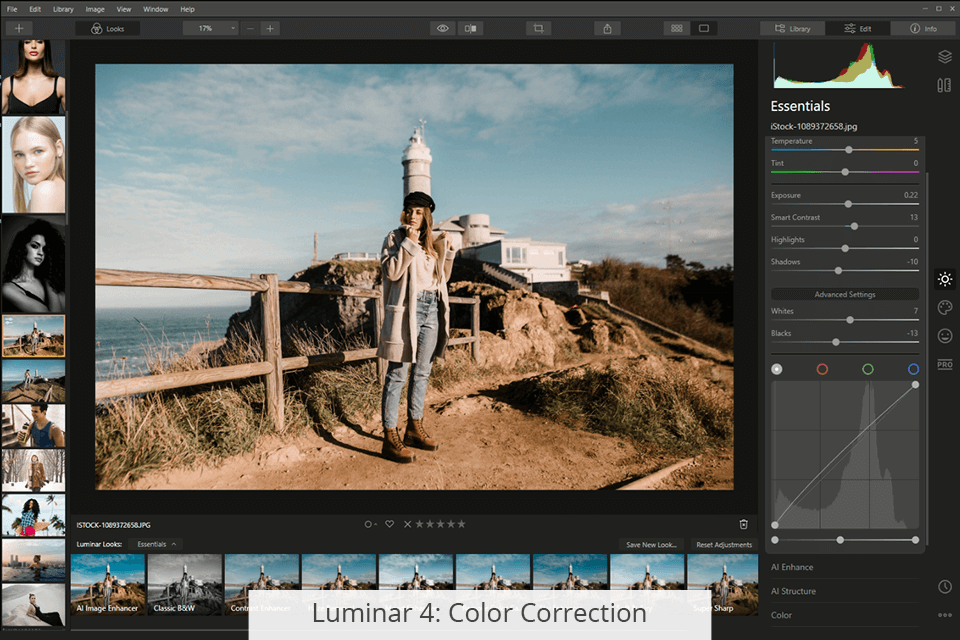
Looking through the toolset of Luminar, you won’t come across any surprises. There are Shadows, Highlights, Whites, Blacks, Exposure, Contrast, Denoise, Curve Editing, Remove Color Cast, and Clarity – a standard pack of features.
You can also make good use of Advanced Contrast, which makes it possible to change contrast only in highlights, midtones, and shadows. This is really helpful if only particular areas of your image call for contrast adjustment. Developers also added Foliage Enhancer and Polarizing Filter, which may interest landscape photographers.
Luminar has a special raw-developing profile called Luminar Default, which allows for accurate RAW camera file conversion. However, you can use a third-party profile, e.g., Adobe Standard, if that suits your current task more.
Corel PaintShop Pro doesn’t have standard color correction settings. There is a settings menu that offers auto-correction and such tools as a histogram with light and color controls. I have put the One Step Photo Fix feature to many lighting correction tests and always got wonderful results.
The Smart Photo Fix dialog provides you with even more control. For instance, by clicking a neutral spot, you can quickly improve white balance. The Levels slider perfectly balances a lopsided histogram.
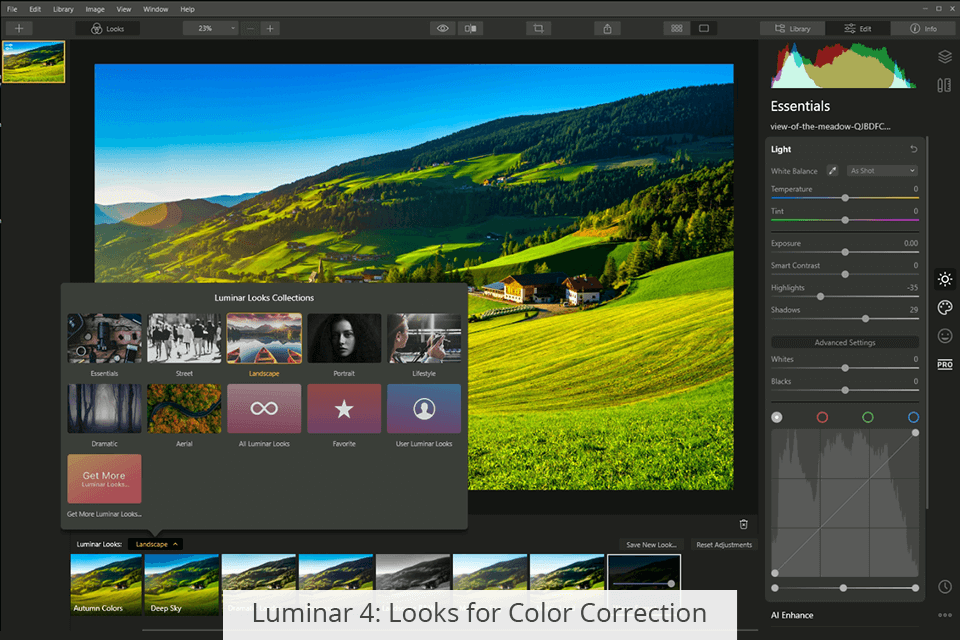
Skylum Luminar has its own effects called Luminar Looks. These are not just filters like in Corel PaintShop, but more like professional-looking effects. The basic set contains about 70 filters for all types of photography. You can buy more Looks from the Skylum online marketplace or find and download them for free.
A range of effects in PaintShop Pro is quite extensive and you can also download and install third-party effects from the net. You can use such effects as film, creative, B/W, and more. Clicking on an effect, you see a preview of the selected effect that is displayed next to the original image. Unfortunately, there is no way to control the intensity of an effect.
If you are looking for a robust AI photo editor, the Luminar and PaintShop Pro stand-off becomes even more confusing, as both programs have undergone serious changes and now contain many cool AI functions, which make image editing so much simpler.
Almost all tools in Luminar are AI-powered:
AI Image-Based Template Suggestions. The program analyses your photo and suggests the most fitting template based on the collected data. This means you can spend less time choosing a suitable template or preset.
Atmosphere AI. Regardless of what weather conditions you want to mimic in your images, you can find a great effect in the collection.
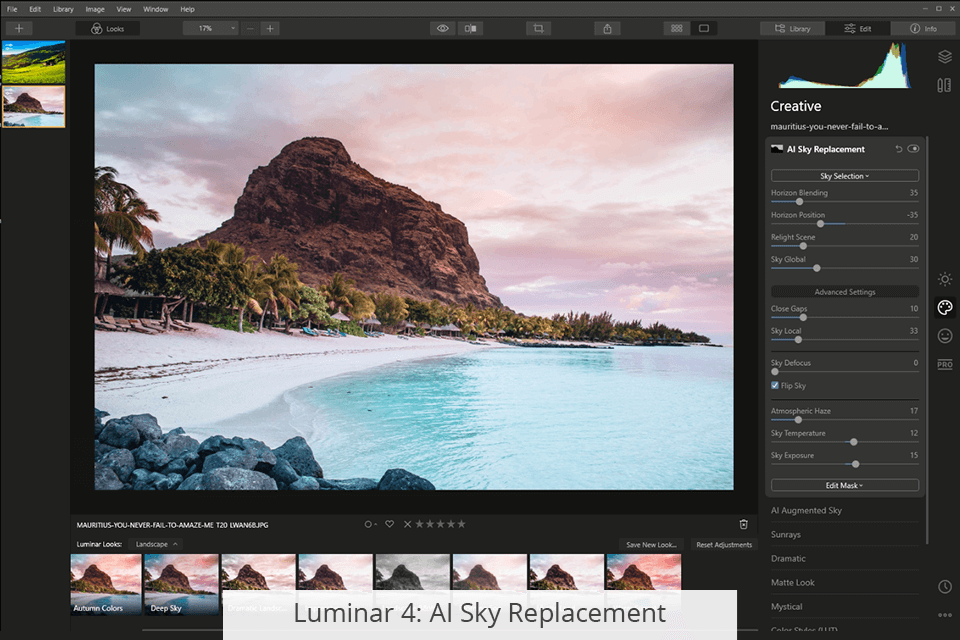
Sky AI. If you are a landscape photographer, you will definitely appreciate this feature. Now, replacing a sky in a picture is instant manipulation. The best thing is that the program automatically adjusts the lighting of the foreground and the rest of the shot. If you want, you can perform manual fine-tuning.
Augmented Sky AI. If you are after an artistic feel in your landscape photos, you should use this feature to complement pictures with matching objects (birds, stars, etc.) This feature comes with pre-installed elements, but you can also find additional options on the net.
Skin AI. As the name implies, this function is needed for editing skin. You can use it to get rid of defects, eliminate glare, and the like.
PhotoDirector has been recently upgraded with AI function, so there aren’t many:
AI Denoise. The tool analyzes an image and removes noise. Forget about fiddling with sliders and manual adjustments. Though it takes a bit more time, just click one button and wait for the result.
AI Upsampling. If you plan to use a small or low-res photo, you first need to enlarge it. This procedure often results in the appearance of a blocky effect. Just activate AI Upsampling to get a perfect image without time-consuming customization.
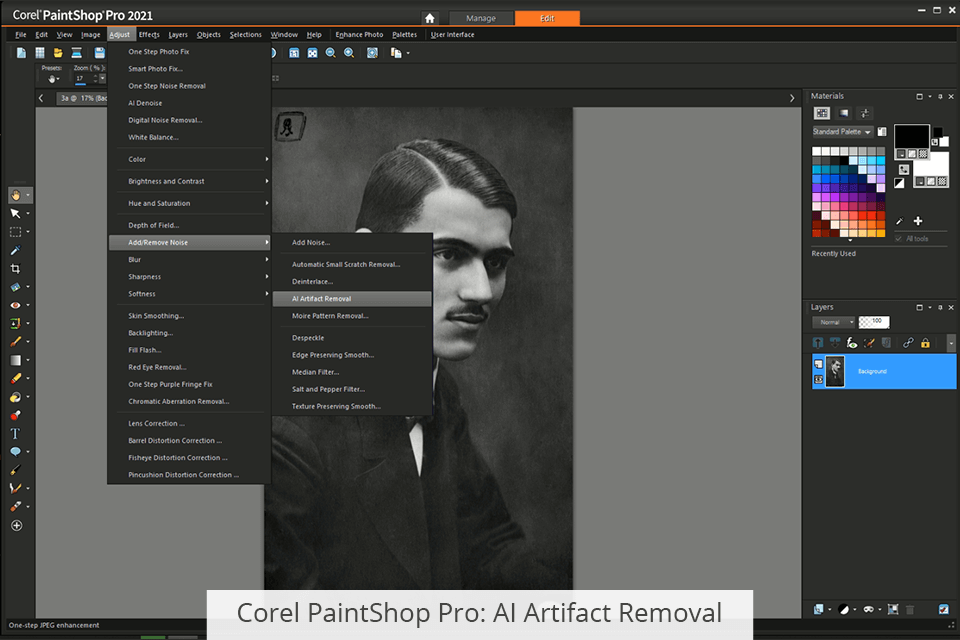
AI Artifact Removal. This tool resembles the one mentioned above as it relies on a similar technology. AI Artifact Removal is helpful for JPG image compression. Just click a button and the program will do the rest.
AI Style Transfer. These effects are descendants of the Prisma-app that was very popular last year and appeared in a multitude of similar programs (CyberLink PhotoDirector and similar software). Thanks to AI technologies, such programs transform your ordinary photos into works of art that resemble the style of a particular painter.
Luminar is a go-to tool for beginners who don’t have much experience in photography. Thanks to a well-thought-out set of tools, it creates a positive user experience. For example, the Composition AI tool offers the best cropping for your image. Face AI helps make a face lighter and slimmer in no time. Such tools are not particularly useful for professionals, but beginners can benefit from using them.
PaintShop Pro, in turn, focuses on professionals and offers features for advanced editing. There is a large number of creative brushes, gradients, color palettes, patterns, and picture tubes for those who prefer drawing rather than working with photos. The initial group of supported formats is rather broad, but it was further extended, so now you can work with the latest RAW formats. Besides, it is possible to edit 4K footage with the help of a touch screen, stylus, and tablet technologies.
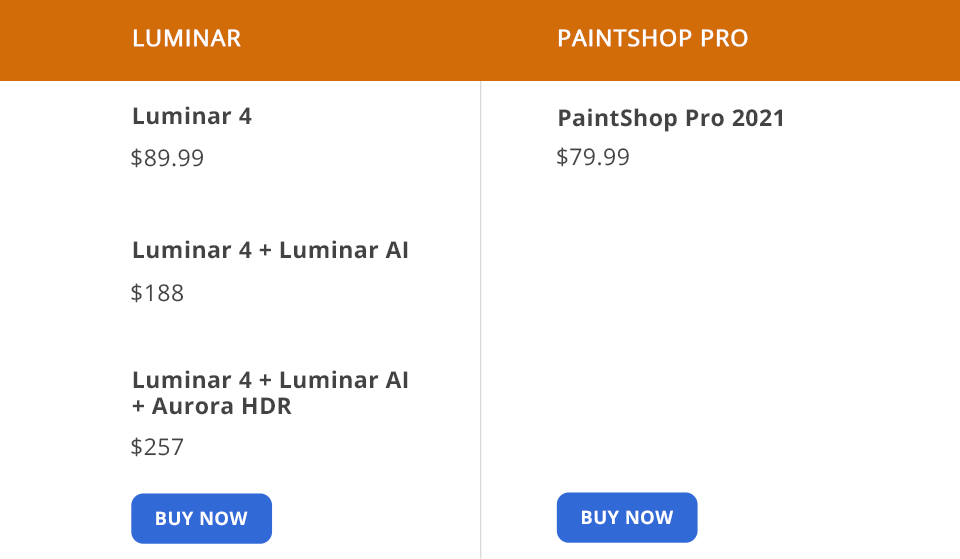
Comparing Luminar and PaintShop Pro in terms of price, you don’t have much to ponder about. The pricing policy of both programs is almost the same. Neither Luminar nor PaintShop Pro provides subscription options; they are available as a one-time purchase.
Luminar 4 costs $89 (a lifetime license). If you already own a previous version – Luminar Flex, Luminar 3 or earlier, you will have a $15 discount on upgrades. This is a really great bang for the buck if you consider the number of technologies built into the software.
PaintShop Pro is distributed at almost the same price as Luminar. It is available for $79.99 (or $59.99 as an upgrade from any previous version), and there are frequent discounts.
When choosing between Luminar vs PaintShop Pro, you should make a choice based on the style of your work, your skill level, and specific requirements. Thus, Luminar is a great Lightroom alternative, which is more suitable for working with color and basic image editing. I believe Luminar is wonderful photo editing software for beginners, considering the multitude of AI tools it offers.
PaintShop Pro is a good Photoshop alternative for professional artists and retouchers. Overall, it is reliable software that makes it easy to improve photos and create complex compositions. It doesn't have all the features that Photoshop has, but it costs less. Besides, the embedded tools are high above average.
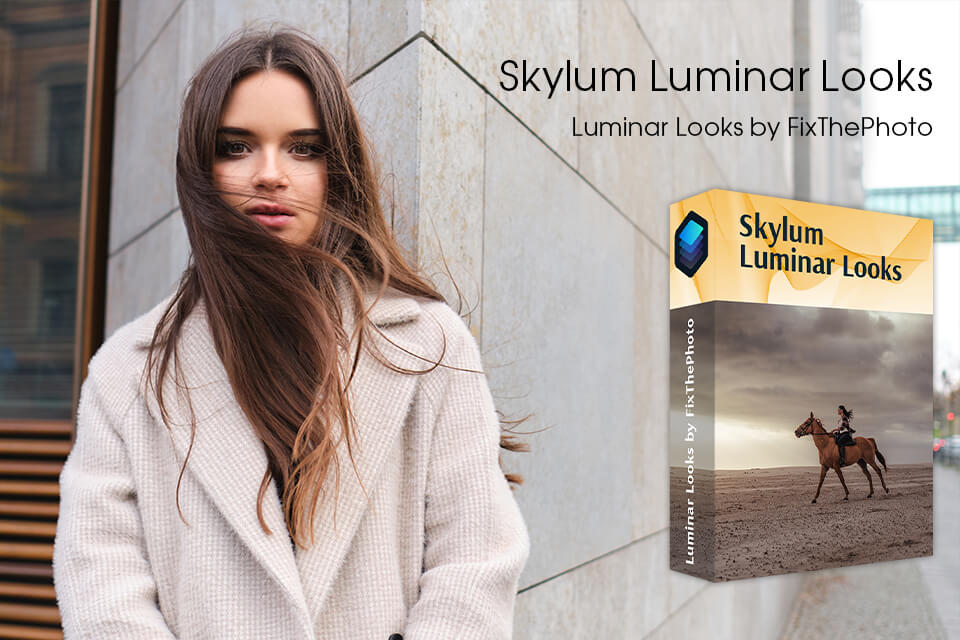
The standard collection of Looks is quite extensive and contains a wide range of effects for every taste. But if you are tired of them and want something new, you can download effects for free. The set contains interesting Looks for portraits, landscapes, black and white photos, and more.