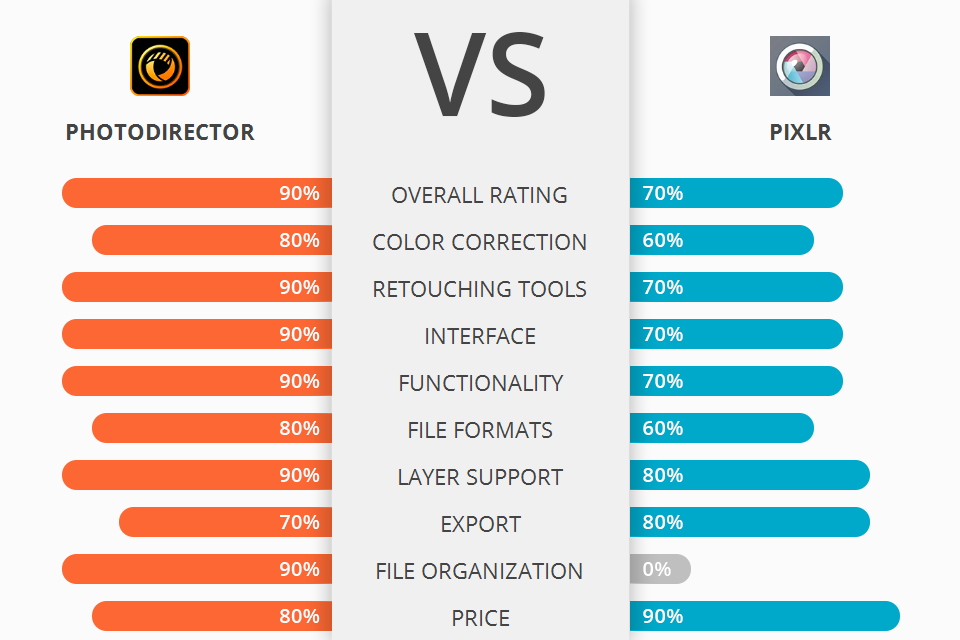
If you are interested in editing, make sure to read this article to compare PhotoDirector vs Pixlr. Since people often do not have enough time to learn both programs, they want to hear other users’ opinions to understand which software works better.
In this review, we provide a detailed description of these two programs and compare their advantages and disadvantages to help you make the right decision.
Cyberlink PhotoDirector is an excellent photo editing software that was developed as a Lightroom alternative. The developers have released many updates so now this program offers a wide variety of features, such as the overall enhancement, blurring, red-eye removal and GIF animation. Due to its user-friendly interface, you can create beautiful images with ease.
Pixlr is suitable for beginners thanks to the intuitive interface. With it, you can edit directly from the browser. The software comes with a large library of presets that you can use for quick editing. Since the program is under development, many features are available in beta. In the future, the program will be on par with professional editors like Photoshop.
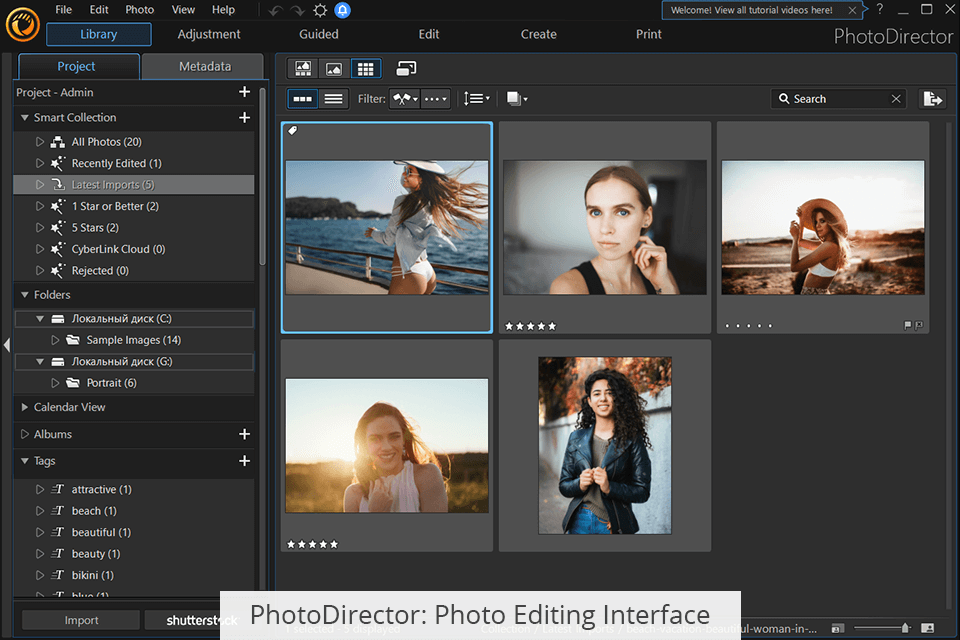
When using PhotoDirector, you can group different tools and features depending on your needs. The program comes with four main modules: Library, Edit, Adjustment, and Print.
The Library panel allows you to import images, organize them into albums and folders, select tags, and view metadata.
The Adjustment module helps you set the desired parameters for working with photos.
The Edit panel is responsible for working on the details in the photos. You can edit the background, remove unnecessary objects, experiment with effects, add watermarks, and more. In the Print tab, you can print ready-made images.
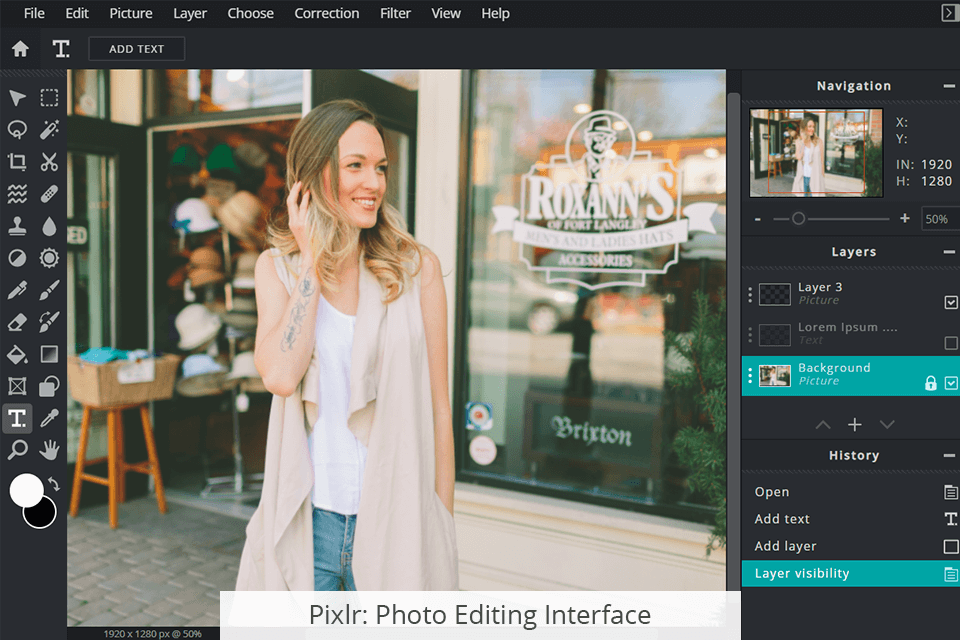
Pixlr comes with a clean and intuitive interface so you can master it with ease. Since the service is web-based, you can quickly edit your photos. The interface comes with a minimum of features. You can use basic features without adjusting additional settings. When applying an effect, users can also preview how the final result will look like.
The program allows you to create collages from various photos. After choosing a template, you just need to upload pictures and wait until everything is done!
When comparing PhotoDirector vs Pixlr, it’s important to pay attention to their tools. Besides basic options, each program has additional features that allow you to use them for more complex tasks.
PhotoDirector has additional retouching options besides the standard ones. Thanks to its advanced features, you can edit pictures in a couple of clicks. In the Edit module, you can import a photo into the program. It creates a copy of the image, which allows you to use a non-destructive editing technique.
In the Face Tools panel, you can configure the settings. Using the slider, users can adjust the settings for Eye Tools, Skin Tools, Mouth Tools, Nose Tools, etc.
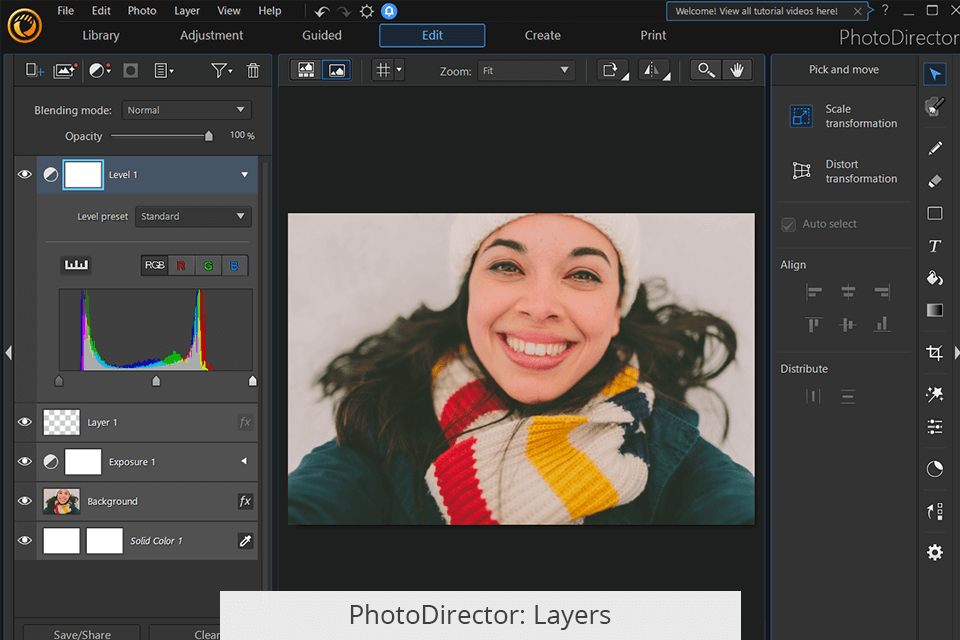
PhotoDirector supports layers, which allows you to keep the original image untouched while editing its copy separately. Then, you can merge multiple layers. If you need to work with large projects, you can also merge multiple images. Thanks to this option, PhotoDirector is considered to be one of the most popular layering photo apps.
Pixlr offers simple retouching options. You can find them to the left of an image. Similarly to PhotoDirector, Pixlr creates a copy of the original image so that it won’t be changed during editing.
In the Retouch Tool menu, you can adjust face enhancement options. Heal and Repair tools allow you to smooth the skin tone, reduce pigmentation and wrinkles. The Sharpen Tool allows you to adjust the size of body parts, eyes, lips, nose, chin, and more. To select any part, use the Dodge/Burn Tool. You can use one of three modes: dark, mid, and light.
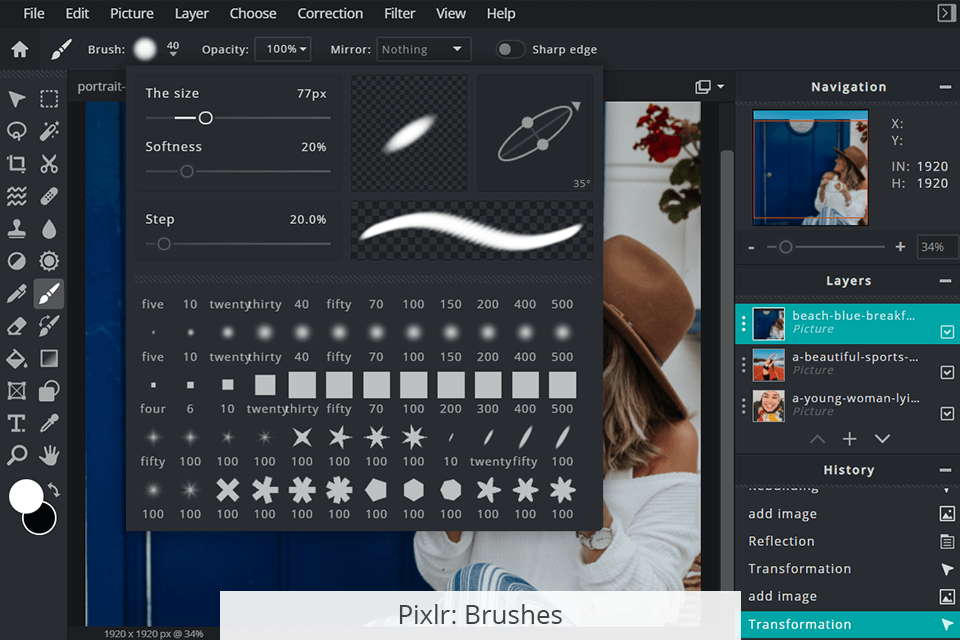
Pixlr has a set of brushes that allow you to modify photos with little to no effort. Users can choose different brushes. You can select the desired size, shape, softness, and opacity. Additionally, you can create a custom brush that suits your needs.
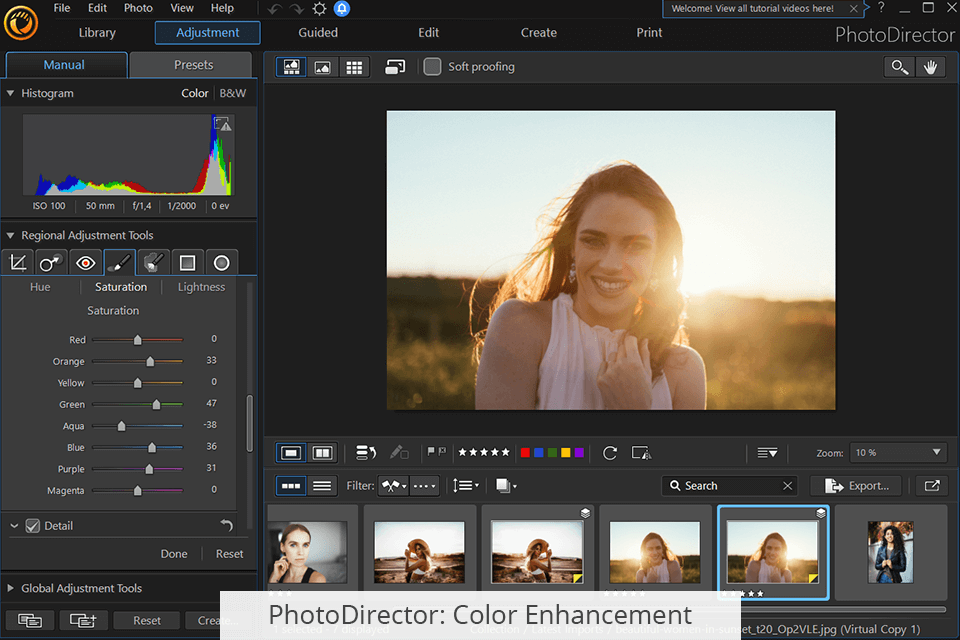
PhotoDirector has advanced features that allow you to fix the color gamut, adjust lighting, brightness and saturation. If your photos are dark or overexposed, you can fix this issue by using the available tools.
Regional Adjustment Tools in PhotoDirector allow you to edit the selected elements in the photo. If you want to improve lighting, use the Global Adjustment Tools tab, which allows you to change exposure, contrast, brightness, and darkness. Thanks to the sliders, you can quickly adjust each parameter.
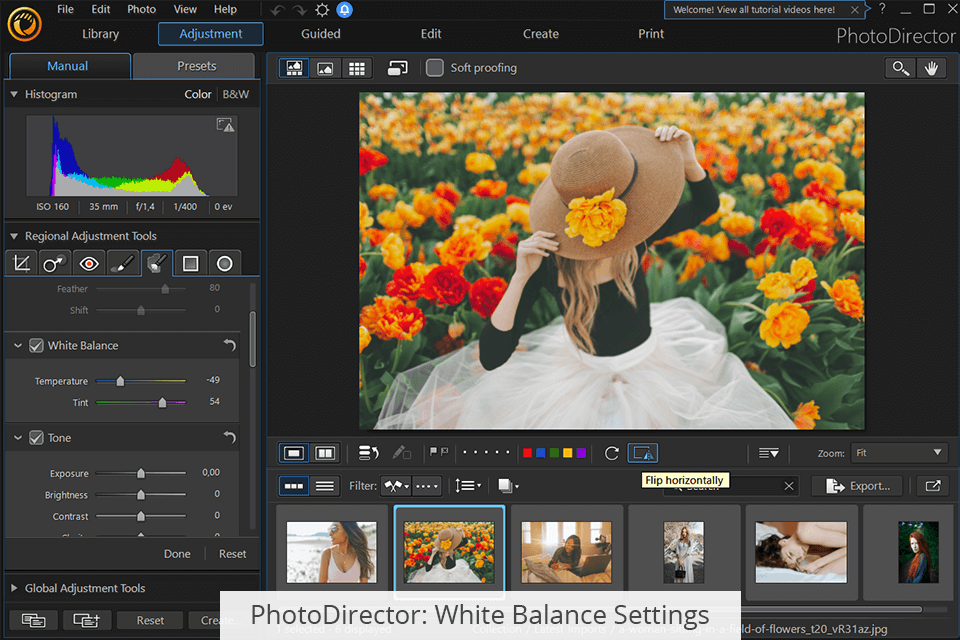
PhotoDirector enables you to adjust white balance by using a slider. To do it, you need to adjust Temperature and Tint. Alternatively, you can use Auto or Custom settings for fixing the white balance.
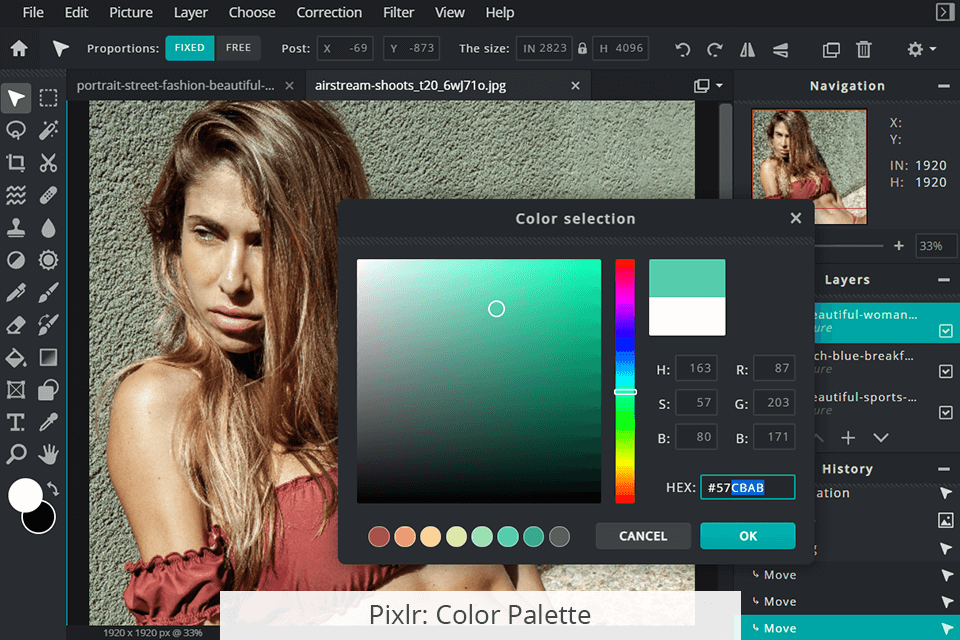
When comparing Pixlr vs PhotoDirector, you will notice that Pixlr doesn’t have any advanced tools for adjusting the lighting. However, you can use a color palette and a color picker, change background and foreground colors, and use a gradient tool.
It might be difficult to adjust the settings since the program often adjusts them automatically. However, you can still customize some settings with sliders.
Here, you will find many ready-made filters and presets in Pixlr, that help you change photos without adjusting specific parameters. For instance, the Halftone filter allows you to enhance and darken some areas of the photo to produce a creative effect.
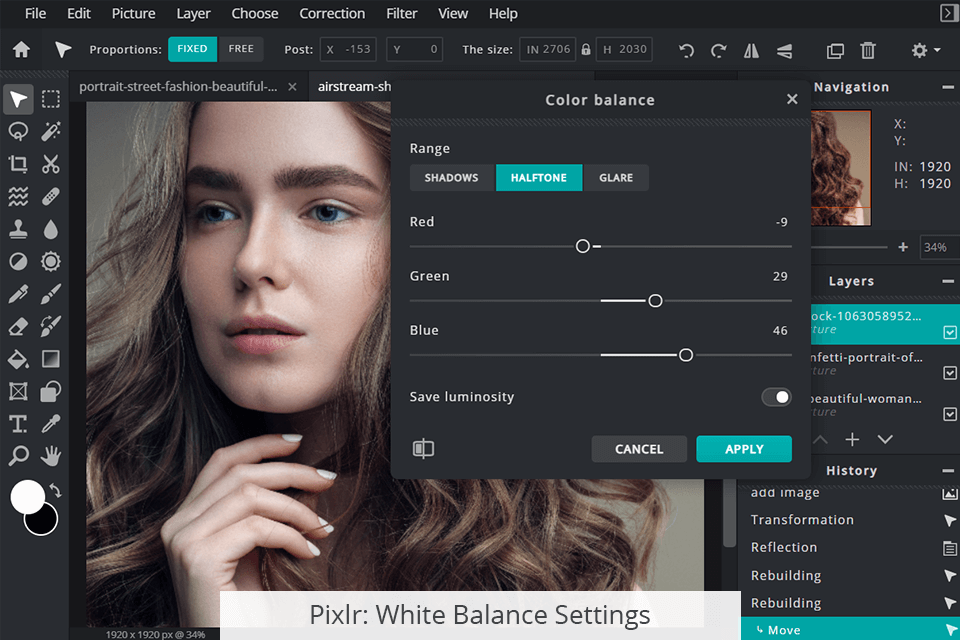
Pixlr allows you to adjust some advanced parameters, like white balance. To do it, you can use the Eyedropper/Color Picker. Hover it over the desired area, let’s say, neutral white. In the menu on the left, you will see the RGB histogram. You can also change the values of each color until you reach the desired result.
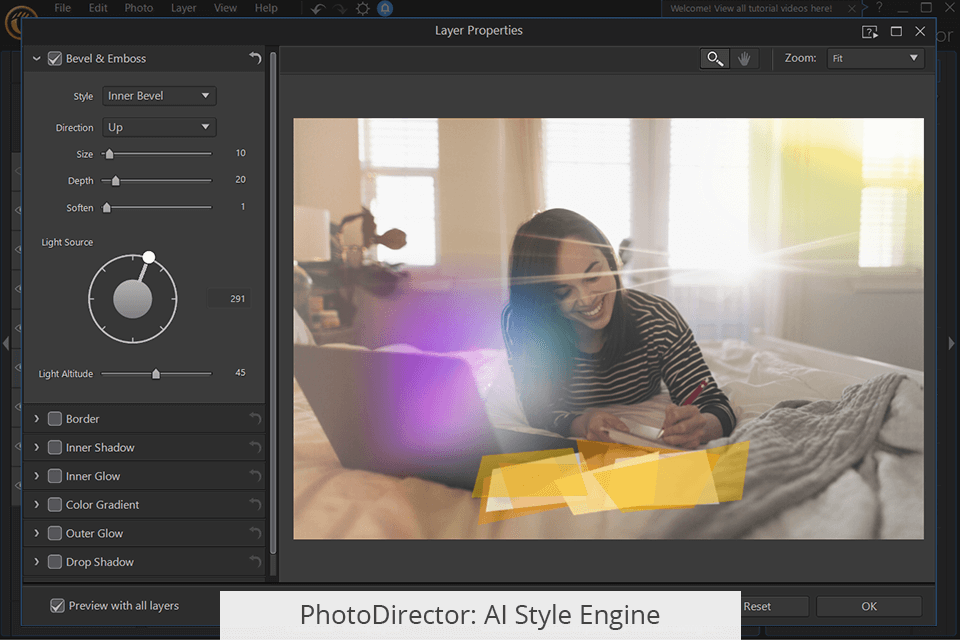
When making a comparison between PhotoDirector vs Pixlr, you will notice that both programs have Artificial Intelligence tools. By using them, you can process photos in no time.
PhotoDirector comes with useful AI options that will help you correct blurry shots, remove haze, fog effects, and sharpen landscapes. Using the AI Style Engine, you can transform your images to make them look more natural.
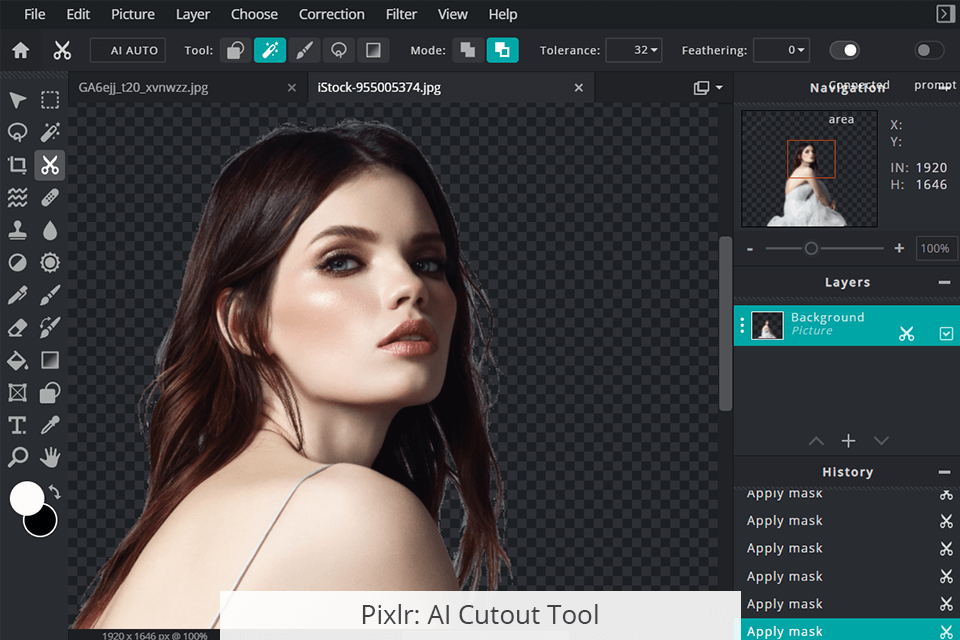
Pixlr has the AI Cutout Tool, which is used for removing selected elements of a photo from the background. You don’t need to outline an object manually, which significantly saves your time.
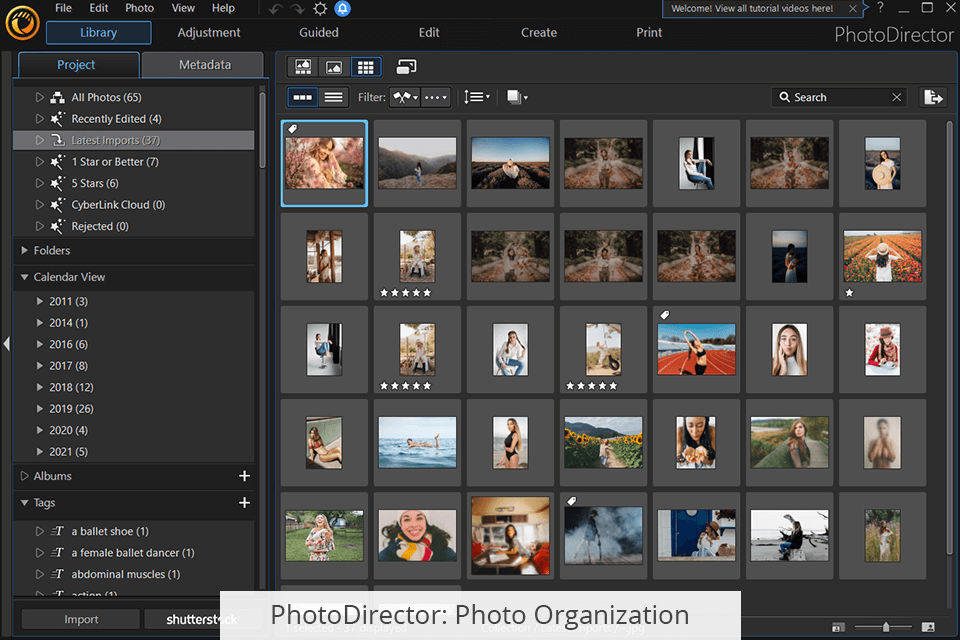
It’s always useful when an editor allows you to organize your files easily.
PhotoDirector allows users to store and organize pictures, use tags and keywords. You need to open the Library menu to drag the files to the desired folder. When importing files, you can adjust some settings automatically by using presets and reducing noise.
Pixlr can’t be used for organizing files, which is a significant drawback. Users will have to pay for additional cloud storage to store images.
Using PhotoDirector, you can create wonderful presentations by adding an unlimited number of photos, audio files, backgrounds, various effects, and titles. Additionally, the user can set the slideshow duration, aspect ratio, and export the result in H.264 AVC, MPEG-4, or WMV formats.
Unlike PhotoDirector, Pixlr allows you to create photo collages with edited pictures.
To make the program as useful as possible, the developers improve its functionality, add new options and expand its capabilities.
PhotoDirector has:
Integrated Express Layer Templates. You can buy them in the CyberLink Store. They have advanced features, which makes them especially useful for experienced professionals.
Perspective Distortion Correction. Since distortion is a common problem, especially for beginner photographers, the Keystone tool will help you fix it. You will find this tool under the Global Adjustment Tools tab, where you can choose one of two options, Vertical/Horizontal or Auto Keystone.
You can also create animated GIFs using the Video-to-Photo tool (go to File> Import> Video-to-Photo). To do it, just click on Create Animated GIF File.
Pixlr comes with:
History feature. The option automatically saves all your projects. They will remain available until the cache is cleared. If you want to store files for a long time, you need to save them in the .PXZ format.
Unique template designer. Here, you can create and save social media templates for future projects. A user can make a template from a white canvas, add objects and edit them according to their needs.
Direct publishing. You can publish your projects directly through Pixlr on different platforms, like Facebook, YouTube, blogs, and others.
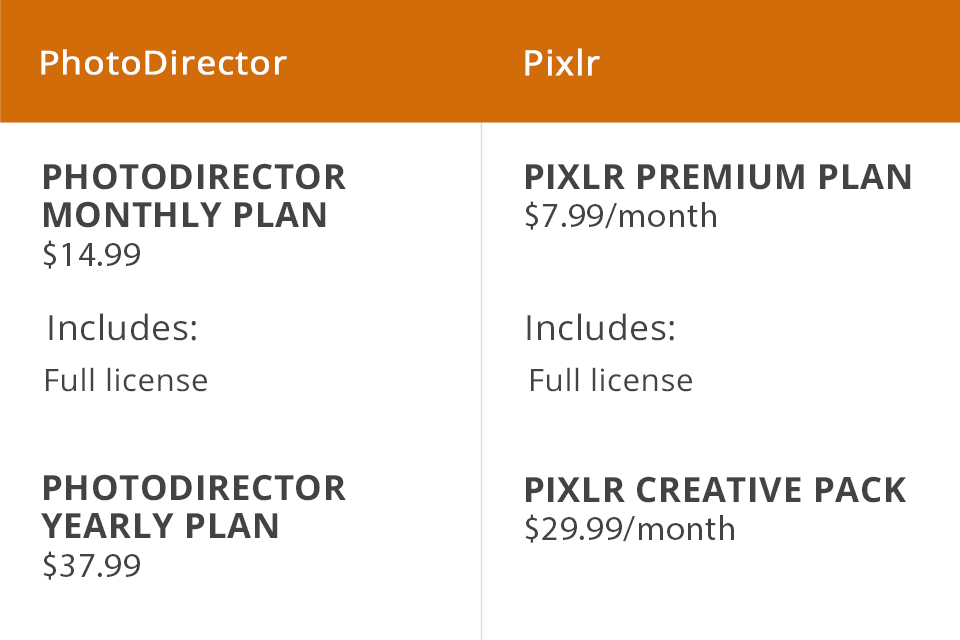
While comparing PhotoDirector vs Pixlr cost, you will notice that their prices vary depending on their functionality. Both editors have a free trial version.
PhotoDirector offers two payment options. You can pay $14.99 for a monthly subscription and $37.99 for an annual subscription. If you opt for the annual plan, you will need to pay $3.17 per month, which makes it a better value for the money. You can also buy PowerDirector for Windows PCs for an extra $20. Its standalone price is $69.99.
The Pixlr premium package starts at $7.99 per month. If you choose the annual plan, it will save you 38% off the price.
The Pixlr Creative Pack costs $29.99 per month. If you pay for an annual subscription, you can save half the price.
PhotoDirector is certainly a better option due to its advanced functionality. It provides high-level features that will allow you to take your photo post-processing skills to the next level. Besides, users can manually adjust most of the parameters, which is especially important for professional editors.
Pixlr also offers all the necessary options for high-quality editing. Here, you can find a huge selection of presets, which will save you time on image processing. Pixlr is great for beginners or users who need to quickly modify a photo.