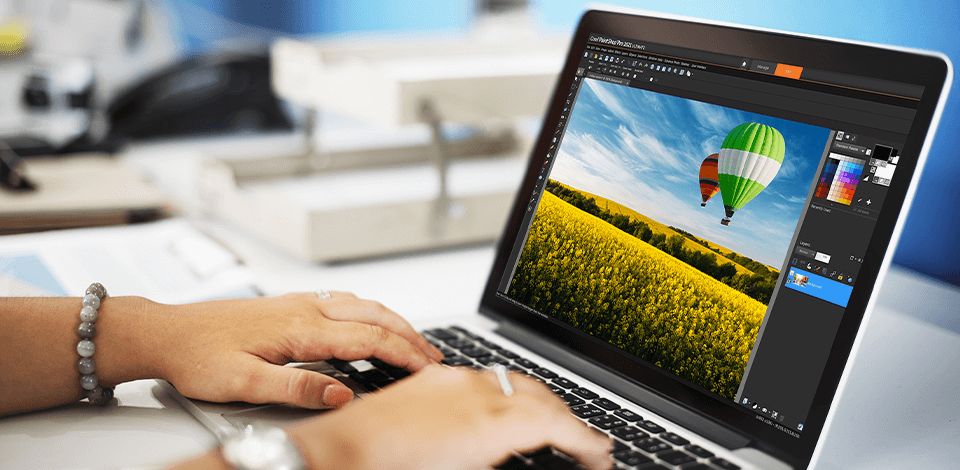
Are you searching for a decent PaintShop Pro free alternative, which has intelligent tools for editing shots taken during underwater or aerial photography? Then the check out the programs given in the list below. Their use doesn’t require you to invest a lot of money, allows you to perform high-quality work, independently create HDR effects, and more.
That’s why they can easily replace Paint Shop Pro for you. Don’t worry about having to use several programs at once as their functionality is extensive and lets you perform any task.
Creating photo animations, using nice photo effects, as well as editing, rendering and working with various formats calls for multifunctional best free drawing software. Paint Shop Pro allows you to perform all tasks related to editing but requires you to purchase an expensive license. Some people are not satisfied with this and are looking for a high-quality Paint Shop Pro alternative. It should be able to edit raster and vector images at a professional level for free or for little money.
Using these three PaintShop Pro free alternative programs, you can quickly and efficiently edit both raster and vector graphics. The up-to-date intelligent tools of the best free graphic design software, which are able to cope with any creative tasks, will help you in this.
Adobe Photoshop is a computer program used to edit, manipulate and improve digital photographs. Photoshop was originally developed by the American twins John Knoll and Thomas Moran, who marketed the first distribution to Adobe Systems Incorporated in 1988.
Since then Adobe Photoshop has gone through many versions and has become one of the most popular software applications for editing, developing and printing photographs and illustrations. Adobe Photoshop also is known as the Adobe Photoshop is the industry standard in computer applications used for editing and modifying digital image formats such as bitmaps, greyspeeds, tints, matrices and text.
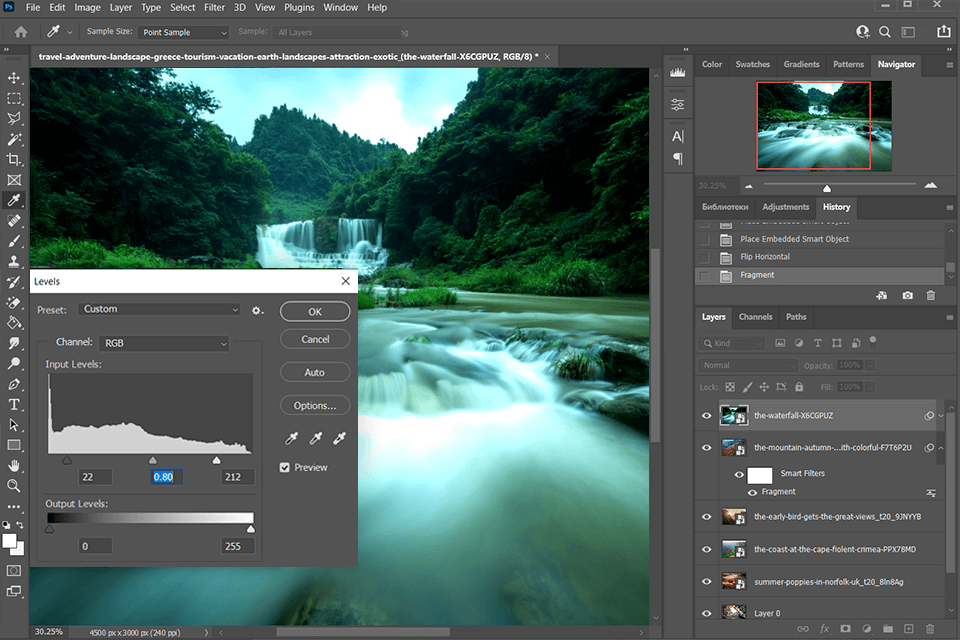
Adobe Photoshop also allows photographers to create a variety of images using both automatic and guided edits. The software guides photographers through the process of editing their images either manually or automatically.
For example, using the brush tool with the Move tool and then selecting Shape from the Edit menu, Photoshop guides the photographer to make the necessary adjustment moves, which eliminates the need for the photographer to do the adjusting manually.
Affinity Photo is an outstanding product that gives the user the capability to manipulate and modify digital images. This software product has powerful features which enables you to edit your photos easily.
It provides an easy setup, customize and manage your layers and perform complex functions such as merge, remove borders, crop and rotate. This amazing software is equipped with a user friendly interface and powerful features such as, RGB color conversion, merge multiple photos, add text, create panoramas, save to disk, adjust brightness and color, restore previous versions and many more.

In Affinity Photo you can apply filters such as Auto Lighting, Color Noise Reduction, Brush Strokes, Feather Strokes, Chunking, Gradient Noise Reduction, Image Masking, Noise Reduction, Photo Stretching, Sepia Convert, Superimpose, Transform, Vertex Colors, Web Safe masking and many more.
Apart from that, you can save images in TIFF or PDF format. You can check out the features of all these software products at my website link below.
Adobe Lightroom (Officially Adobe Photoshop Lightroom) is an ideal creative photo editing and digital image management software development software released by Adobe Inc. It is originally a part of the Creative Suite photo editing and printing software bundle released by Adobe Inc.
It can be used directly in the software or can be installed on a computer via Adobe's CD-ROM program. The software is available for different operating systems such as Windows, Linux, and Mac OS X. At present, it is the most popular free photo editing and developing software in the market.
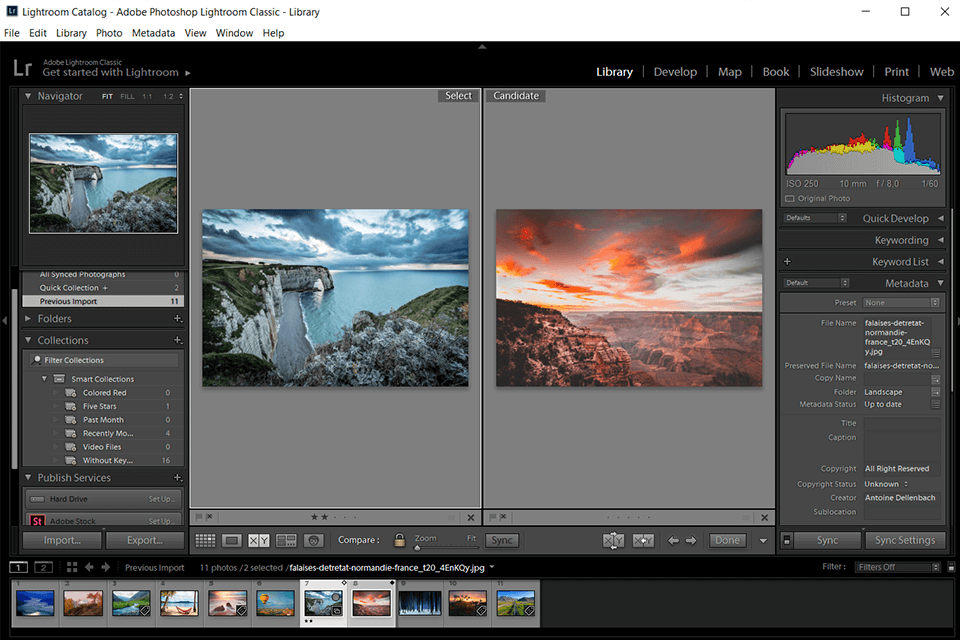
Adobe Lightroom offers several processing options for photos such as adjusting contrast, brightness, shadows, and others. You can also correct or enhance colors in the editing program. There are also lots of filters that you can use in the program. Finally, before starting to use Adobe Lightroom, you should make sure that you are familiar with the basic usage and fundamentals of photo editing programs such as Adobe Photoshop.
Photopea is a powerful full-scale graphic and image editor which operate with Photoshop, GIMP, and SketchUp format files. It supports raster & scalable graphics, layers, and a complete suite of image-editing tools.
The free version only has a few ads, but students do not need to have an existing account in order to utilize Photopea. This is an editing software that was created for the non-technical users who would want to edit images, photographs etc. with ease.
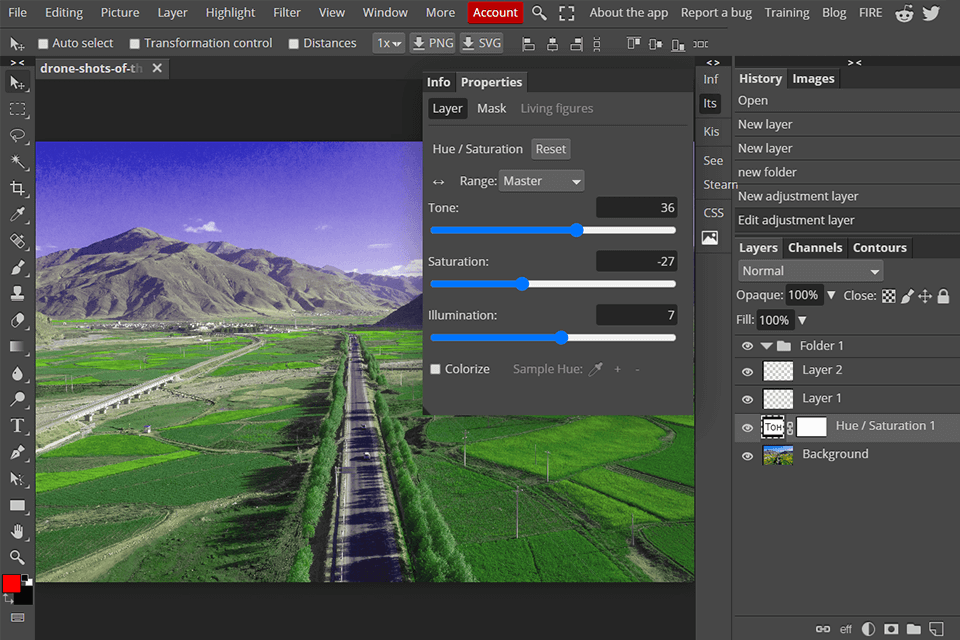
When you try photopea on your computer, it will initially show some preview images of different formats that it can work with. You can switch between various formats with the right-click function on the "Transfer" menu. It also comes with a library of over 5000 templates so that you can save your work as you go along.
This means that you can learn to edit Photoshop and sketching from the software without having to spend money on buying another editing software. You can also edit your work with this software by applying various effects like clipping path, masking, overlay, marquee, beveling, grayscale, hue shift, rotation, modifying lighting and color, or subtractive editing.
Photoscape is not a complicated program. This is an outstanding free photo editing program that can take pictures and save them to your hard drive or your digital camera. The only difficult part may be finding the right freeware that has the right features for your personal taste.
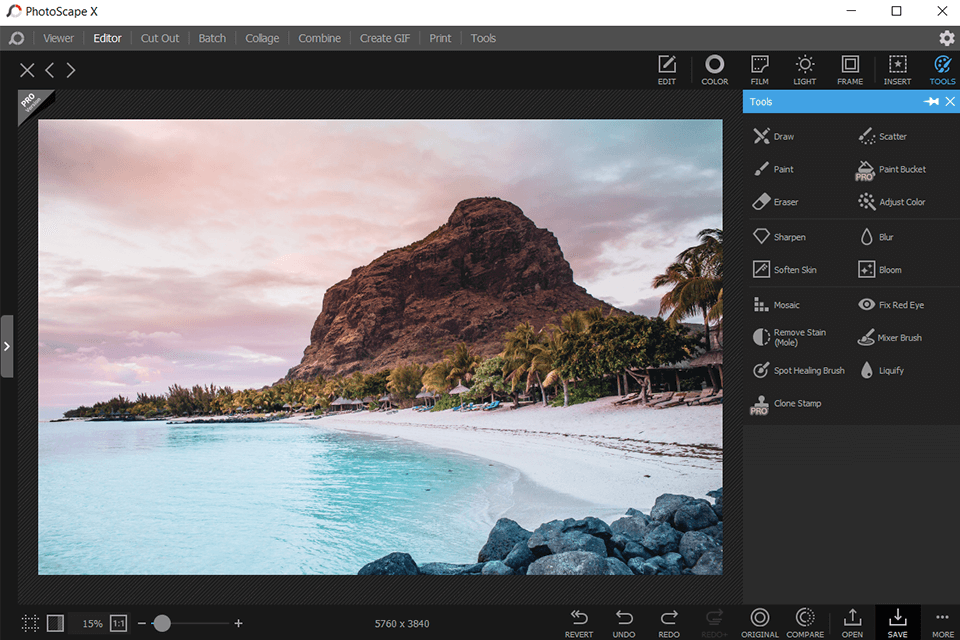
One of the most interesting features that Photoscape offers is the ability to overlay images and apply filters to your pictures. It also comes with an editor, which is very useful for cropping, resize and filtering your pictures. Some of these advanced features include screen capture, image effects, histogram tools, draw boxes, background fills, color effects, rotate, skew, and much more.
MediBang Paint is free, lightweight raster paint application by MediBang International. Originally available only in Japanese, this software is now also in English, Traditional Chinese, Latin American Spanish, Simplified Chinese, Russian, French, Korean, and Arabic.
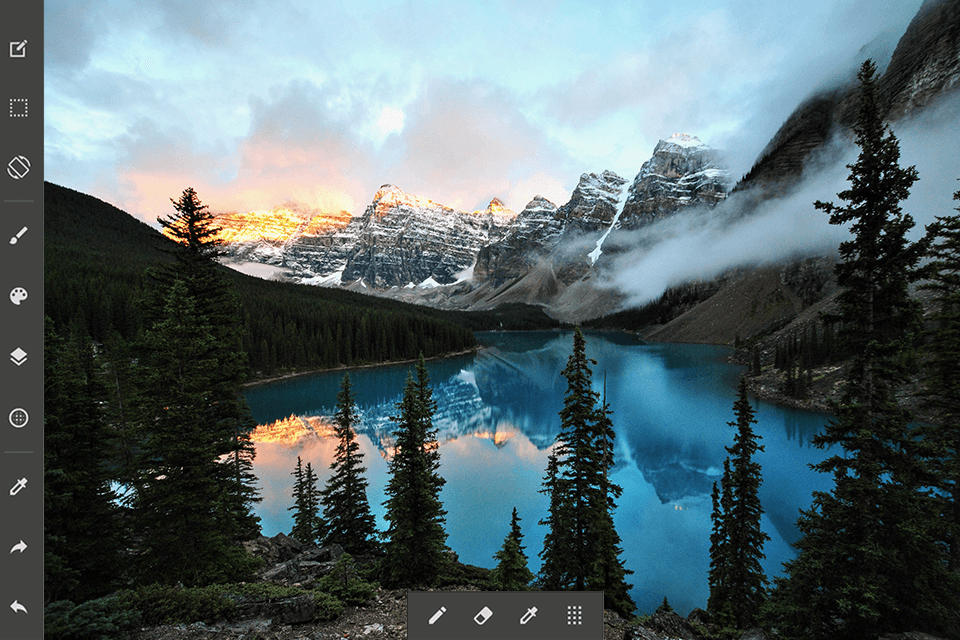
The software contains many advanced features aimed at manga and comic artist. It has a user-friendly interface, powerful painting tools, several palettes for different effects, and a large variety of paints to use for drawing and paintings.
The software allows the user to import scanned image files from your computer or the printer. This feature allows the user to add extra comics to their application. If you need to edit any comics that are already on the software you can import from the Internet. You can export a file of any size as a JPEG or PDF if you so desire, or as a TIFF if you are a good photographer.
Polarr is a high-tech, artificially intelligent start-up headquartered in downtown San Jose, CA specializing in digital photo processing and editing. The company was founded in May 2010 by former Stanford University master's degree student, Borui Wang. The firm received its first financing from Pejman Mar Ventures, a private equity firm based in Silicon Valley.
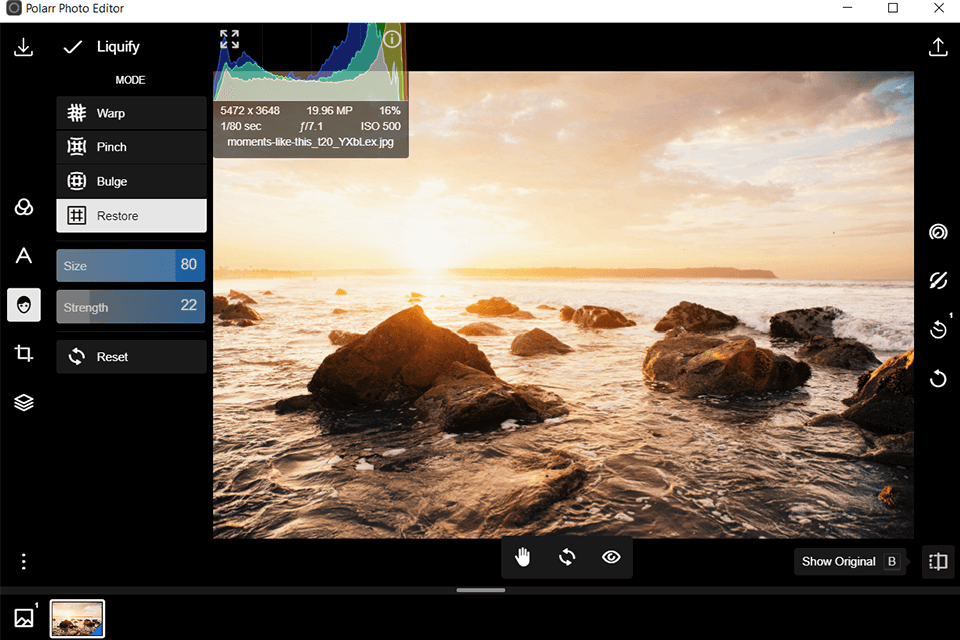
To help photographers enhance their photos even further, Polarr has included several unique filtering features in its software. These filters can be used on any of Polarr's photo editing apps or on the website itself to add a touch of color or light to dull, gray photos.
Many of these filters enhance an image without changing the color of the skin or objects in the background. For example, a red filter can brighten up an image while a blue filter reduces the contrast of a photograph.
GIMP, short for GIMP suite, is a powerful free and open source image processing software used for image editing and graphic manipulation, image conversion and storage, bitmap conversion, visualisation of data sets, canvas based drawing and more complex tasks.
This software can be downloaded from the official site or obtained for a fee on the internet. You can use GIMP for simple photo retouching, image modification and photo editing. You can also convert, edit and enhance your images with GIMP.
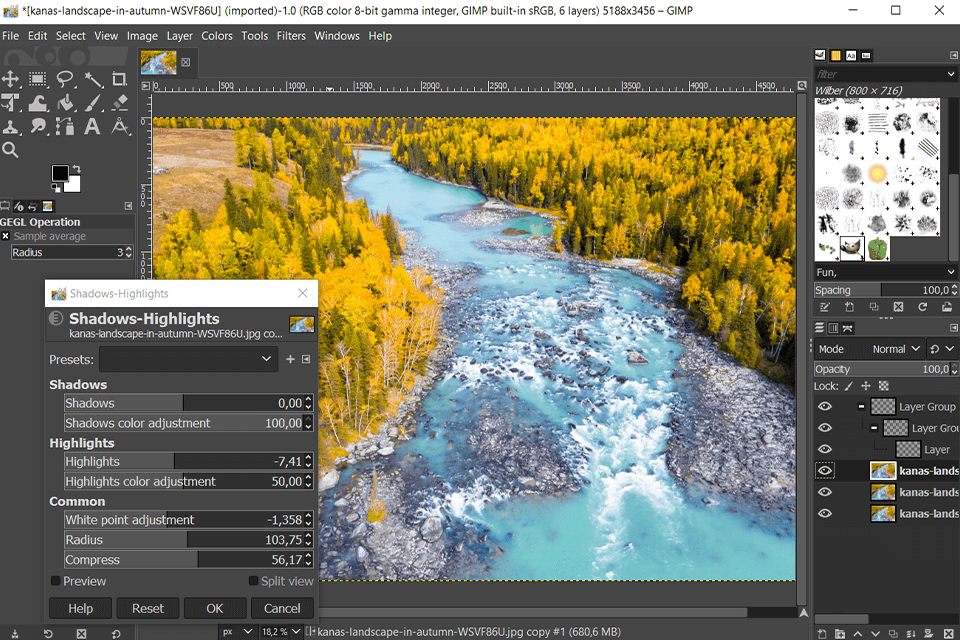
The software allows you to do a variety of tasks such as correcting color and contrast, restoring background, removing red eye, adjusting gamma, brightness and other picture related corrections and modifications.
GIMP has an interface that closely resembles Photoshop. But, even though both have the same basic features, they are two different programs that have different ways of working. For example, in GIMP, you can drag and drop image selections and place them on your graphic canvas.
Krita, the free and open source raster graphics editing software, is a powerful and flexible application written in C++ for the Linux platform. It can be used for any type of computer-related activities, be it the designing of complex 3D scenes with the help of the brushes or the creation of simple artwork using the keyboard and the mouse.
Krita is an open-source and free software that allows you to edit, modify and experiment with any kind of image, no matter how big or small it might be. The aim of the software is to provide an easy-to-use, flexible, professional grade and unique photo editing software for the art enthusiast.
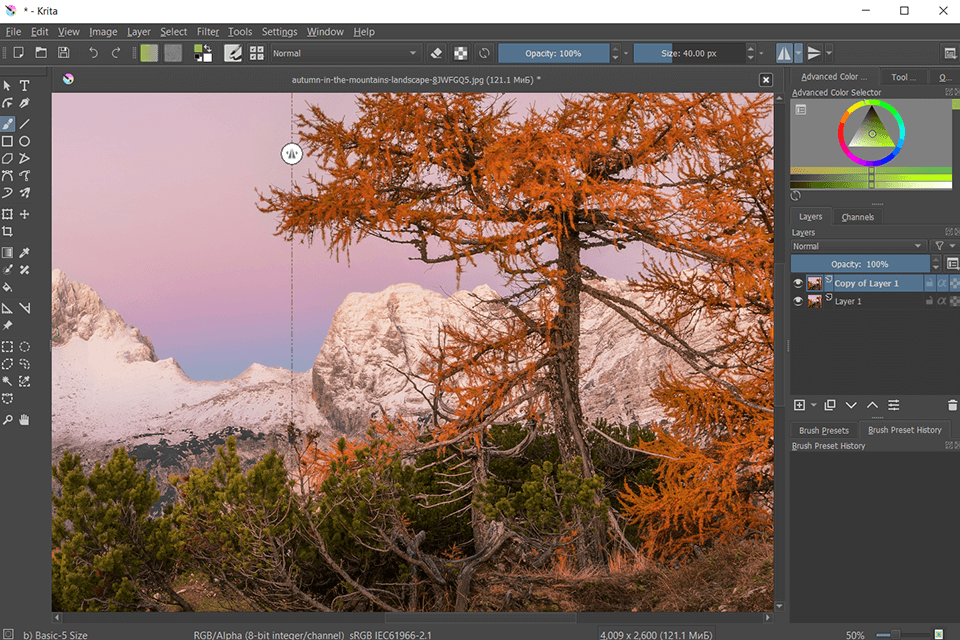
Krita is also known as a paint-painting program because of its capability to offer high quality digital painting tools that are simple yet effective, allowing the artist to express his creativity on every level.
There are some limitations however, such as only being able to work on solid colors, but overall this program is one of the best choices for beginners, since it is relatively easy to get the hang of and the advanced features certainly help even the most skilled photographers get the creative edge they want.
PhotoFlare is a simple but effective photo editing program that allows you to retouch your photos with very little effort. Unlike many of its competitors, PhotoFlare is not only free but also compatible with many platforms including: XP, Mac, Windows and even PcLinux.
The program allows you to use a variety of image formats such as JPEG, GIF, PNG, TIFF, and others. A unique aspect about PhotoFlare is that its built in scheduler ensures your tasks are completed in the order they are listed, which means that you can spend more time enhancing your photos instead of trying to deal with software issues.
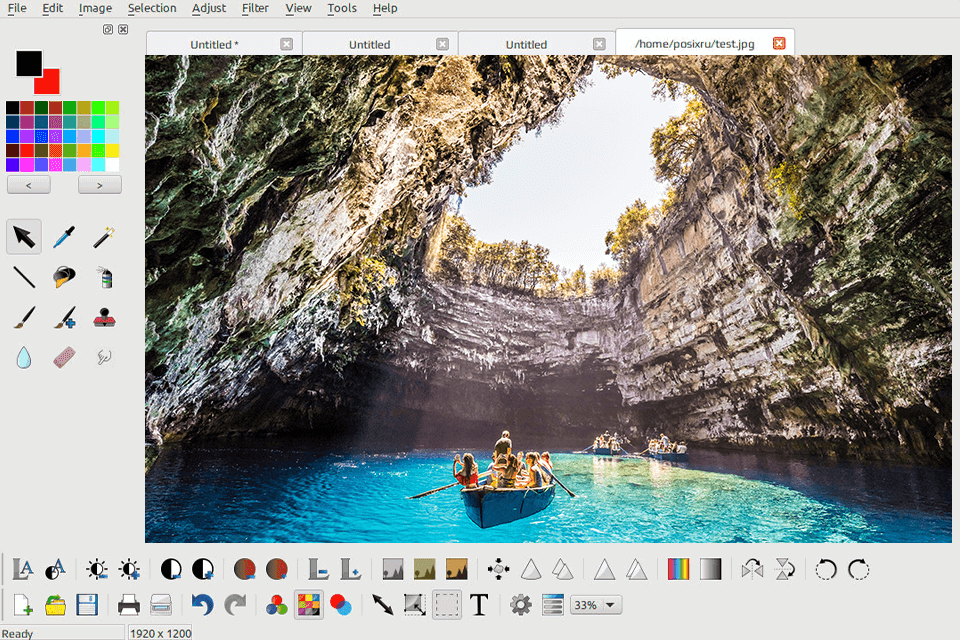
The PhotoFlare software contains some features that are especially useful and practical, such as several image processing filters, a batch processing filter, and a lens correction tool that adjust and enhance your photos using a variety of criteria.
Some of the more advanced features include the ability to create an infinite number of albums, edit and crop any image, add text to any picture, resize any image, and apply filters to your photos. PhotoFlare also includes a utility that helps you to locate images using keywords, a calendar, and a map tool that can help you find photos on a map.