PhotoScape 2025
VERDICT: PhotoScape desktop version is free, has an accessible and intuitive interface, wide functionality. The software allows you to retouch skin, correct colors, manage photos, and view images. It also has a built-in screen capture tool, many filters and effects, and enables you to perform batch photo editing. Moreover, there are some tools that are typically present in top-notch photo restoration software.
The controls for each tool are simple, and you don't need to spend much time to learn them. Also, PhotoScape is great photo editing software for PC, even a weak one.
It can't be named the best free photo editor, but have many useful photo editing features for amateurs.
The program is absolutely free and despite this has excellent functionality, in addition to photo editing features. That is, you will not need to download third-party applications, you can do it in one click. Also, free PhotoScape supports and works with different file types such as gif. Besides, you can use it as a decent analog to free photo mosaic software.
I should mention that PhotoScape has problems with saving files; the quality is a bit decreased. The program also doesn't know how to work with EXIF information, and when you need to edit multiple RAW files, it may freeze at all. Unfortunately, it also lacks HDR capabilities, so if this is something you are interested in, you need to search for purpose-built paid and free HDR software.
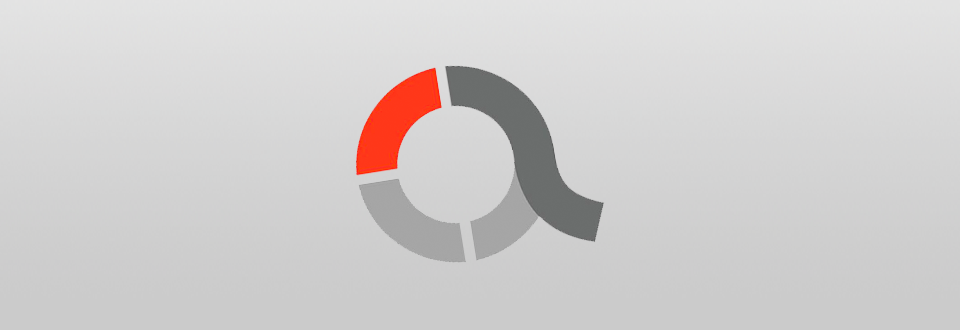
It can also compete with feature-rich image comparison software. PhotoScape for MACs can resize pictures, brightness, color settings and white balance.
These basic photo editing functions are available too: red-eye removal, adding frames, text, and filters, using a brush, stamp, mosaic mode.
The first advantage of PhotoScape free downloading is the interface. It is universal. The program has many tabs on the main screen. The toolbar has nine options. These unique tabs will make incredible transformations with any image.
Several interesting functions are depicted in a circle.
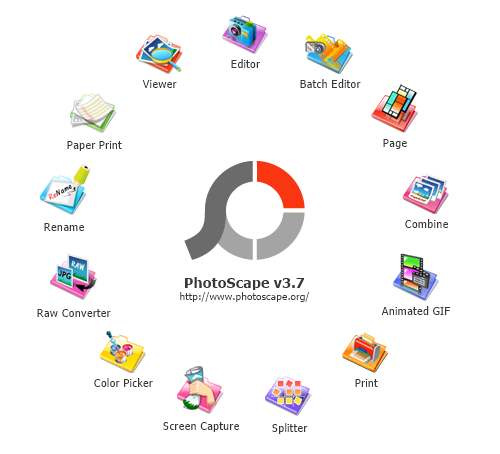
You can easily cope with any task for editing images and making color correction.
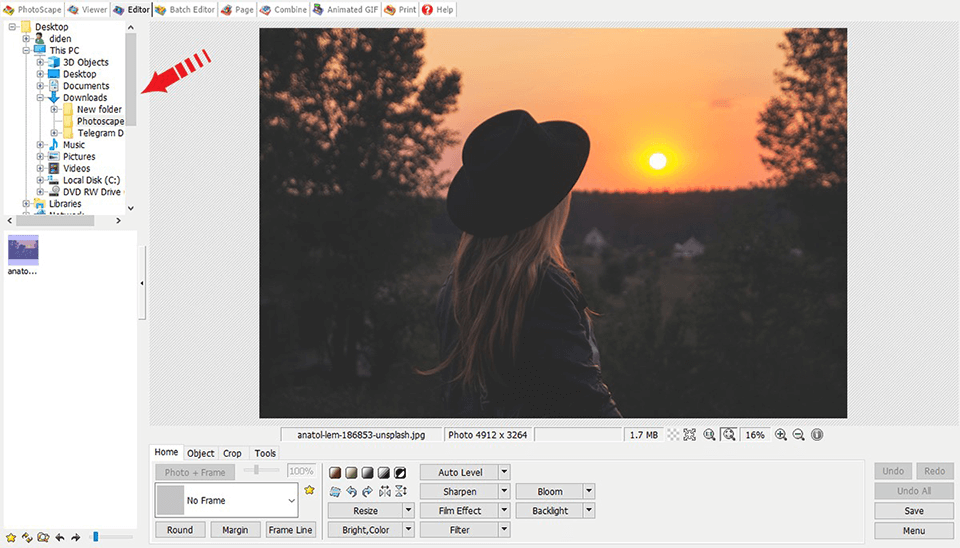
The PhotoScape initially was made for photo editing, despite all its functions, so this should be the primary task of the photo Editor. So, I tested the essential tools of PhotoScape, and that's what I found. Functionality will surprise you. Therefore, many photographers prefer to work in PhotoScape.
First, you open the "Editor" tab. It displays your images. Choose the shot for work. Edit the elements of the picture as you need.

PhotoScape photo editing allows you to work with power tools, for example, home, objects, tools, crop, auto level, sharpen, film effect, filter, undo, redo, and undo all, at the bottom of the window.
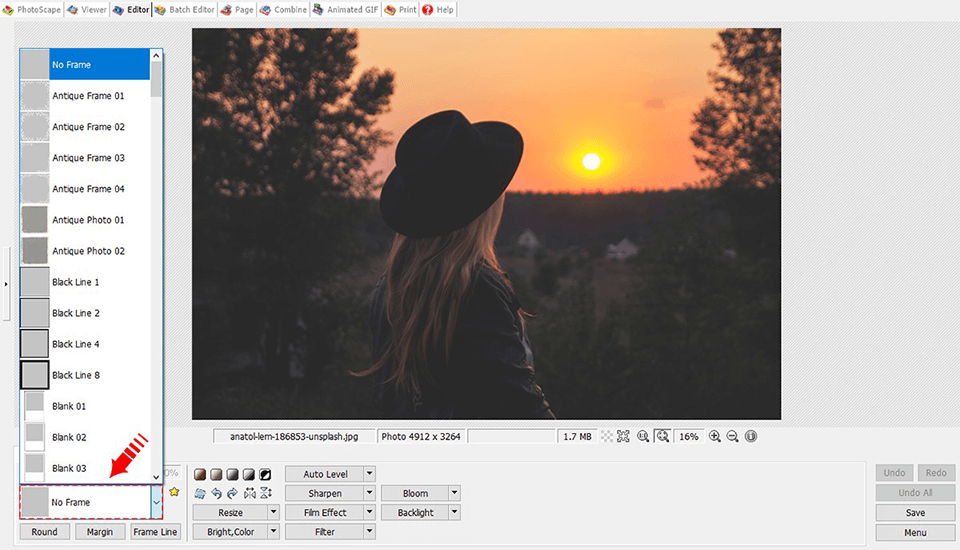
The "home" parameter offers a lot of frames that you can apply to your photos, adjust the contrast, shadows, saturation, adjust the effects, and do everything automatically or manually. Change the resolution of the image, rotate it to either side or simply display it.
These tools will make your photos more attractive and beautiful. Also, you can return to any of the editing steps by pressing the "Ctrl + z" key to return "Ctrl + y" or the preset buttons on the "Undo" panel "Redo".
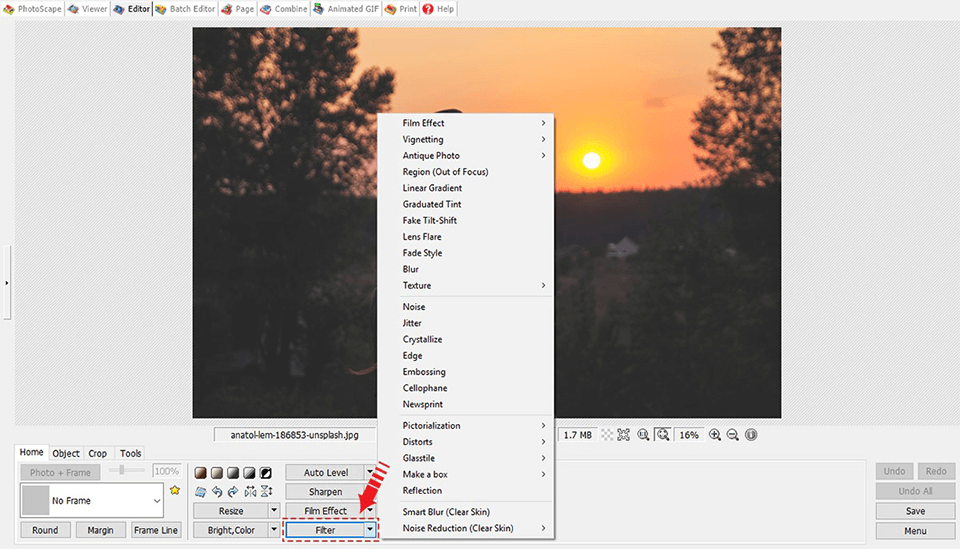
The Bright, Color tool allows the user to perform basic photo retouching, such as adjusting brightness, contrast, saturation, hue, gamma-highlighting using curves. PhotoScape will enable you to sharpen, add auto level and add movie effects to sharpen add auto level.
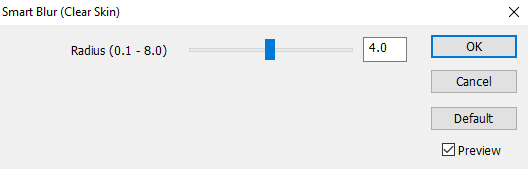
Let's move on to the "Filter" option. It is a tool that allows you to apply filters quickly to your photos.
PhotoScape provides many built-in filters, which in turn are more than enough to satisfy your needs, namely Fake-tilt, Noise, Vignette, Jitter, crystallization, embossing, cellophane, distortion, reflection, linear gradient and much more. As with each filter, you can tweak the slider, make it more saturated or unobtrusive.
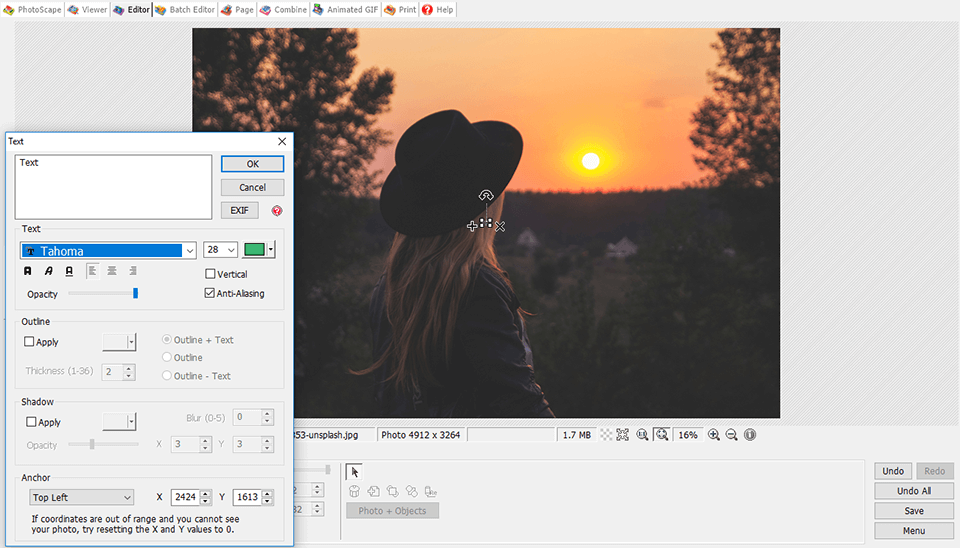
The Object allows you to draw shapes, add a clip, text and more.
Free PhotoScape has a well-developed text tool. The panel offers hundreds of types of fonts, thickness adjustment, make the text italic or merely emphasizing, coloring, adjusting transparency, adding all kinds of shadows and effects.
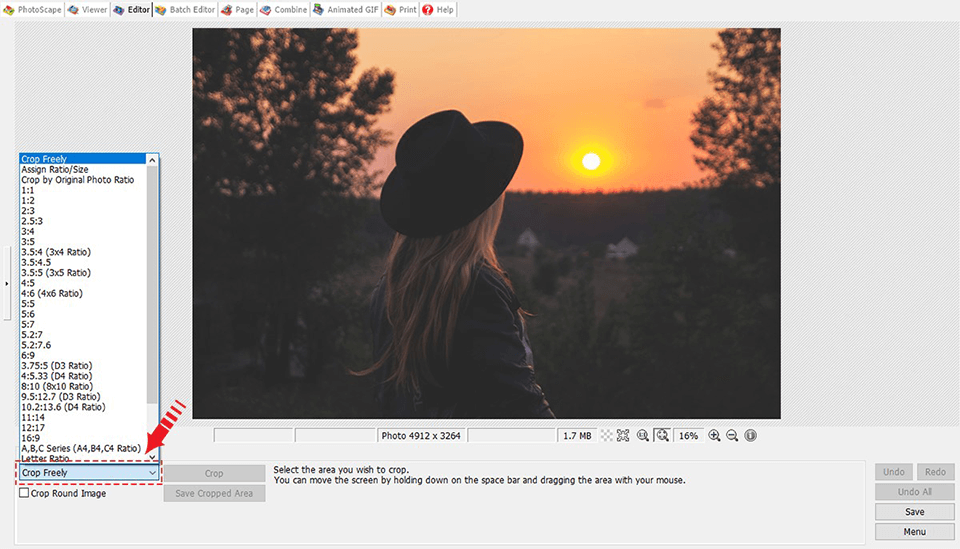
Crop allows you to change the aspect ratio for your image, whether it's 1: 1 or 4: 3, which in turn is the size for such social networks as Instagram. The photo will be displayed in full size and capture all the elements.
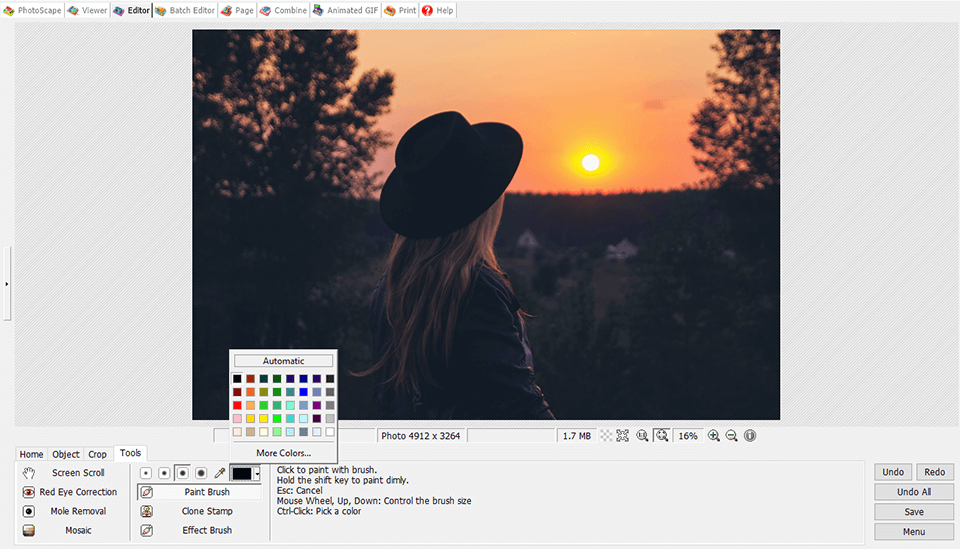
The Tools tab provides no less essential editing tools, such as red-eye correction, Mole removal, Mosaic.
Working with a brush, you can select the thickness and color that in skillful hands is a potent tool.
If you double-click any photo, you will switch to full-screen mode. Full view also displays more detailed information about each part of the picture, for example, ISO, EV, focal length, etc. To close the full-screen mode, just press the Esc key, and it will exit the full view.
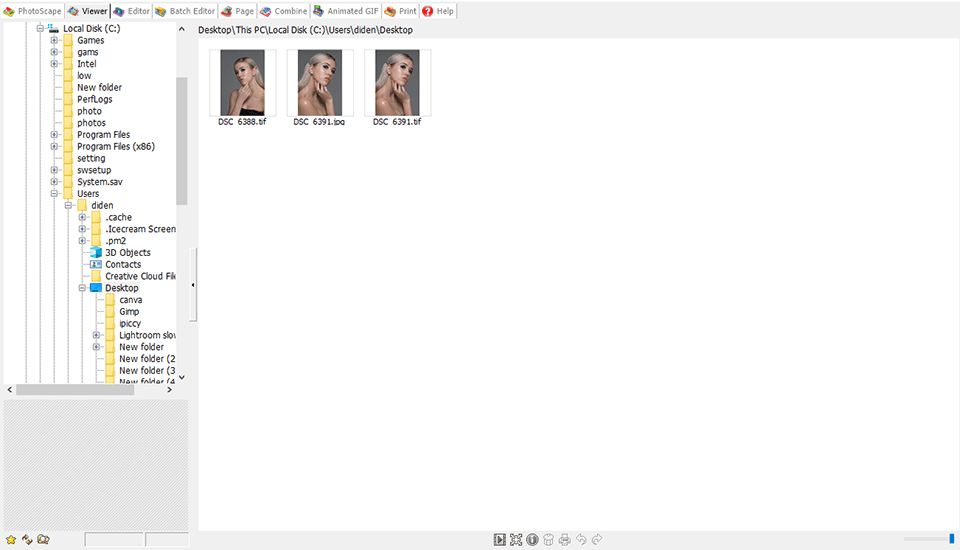
The Viewer was created for browsing images on your computer. You can adjust the size of the preview in small limits and view the photos as a slideshow. Drag the picture to the "Editor" tab, and it will be opened in the editor, for further work on the image. It is an insignificant but pleasant feature of the tool.
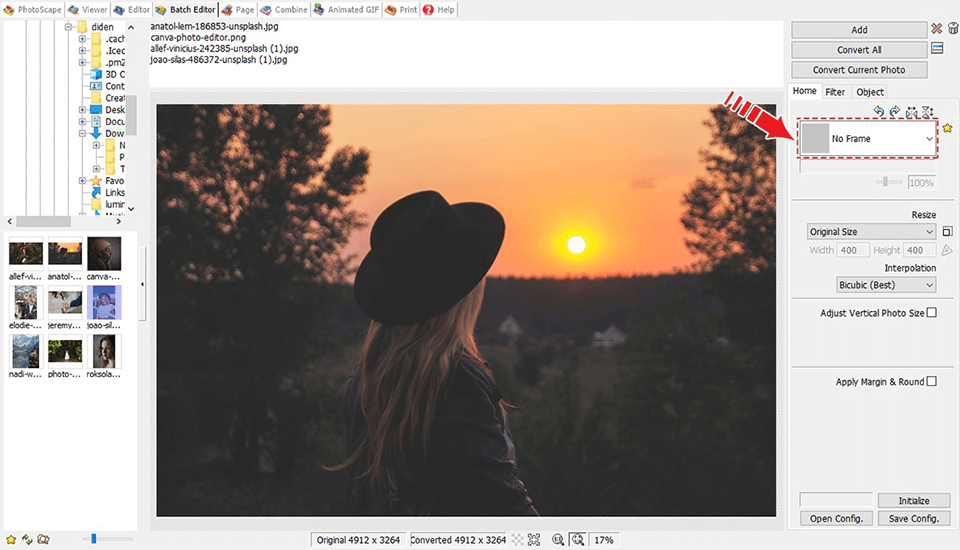
The Batch editor of PhotoScape is an accurate conversion of many images at once. First, you set the conversion parameters, namely how to change the size, how to increase the contrast, what kind of icon you need to multiply to all of your pictures that you selected for the batch conversion. Then you press just one button, and all your photos change according to the parameters set.
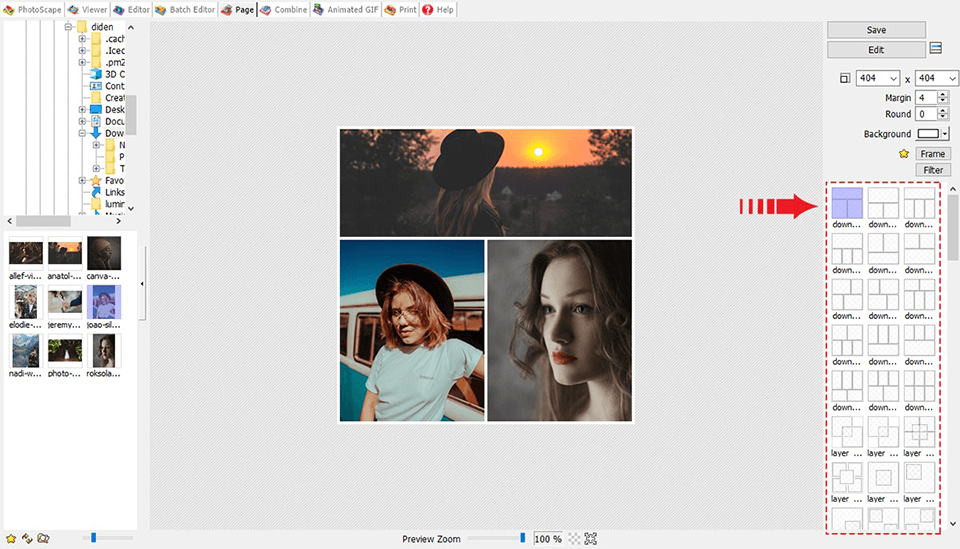
The Page is a collage. The program provides many different templates. First, fill out the template. You can do it by dragging the image from the preview. It is located on the left side of the window. Select the photo in the menu. PhotoScape offers you to round off the corners, change the background and the distance between the images. You can still make a frame for the whole collage, and some options can be applied to the photos individually.

The AniGif for fast creation of animated GIF. You need to set the frame interval, the transition between frames and some other parameters. However, I don't like that there are very few settings, compared to some other image editors.
When you make a copy of the entire screen or part of it, this copy immediately will be placed in the Editor. Hotkeys PRTSC and Alt + PRTS are contended for this purpose.
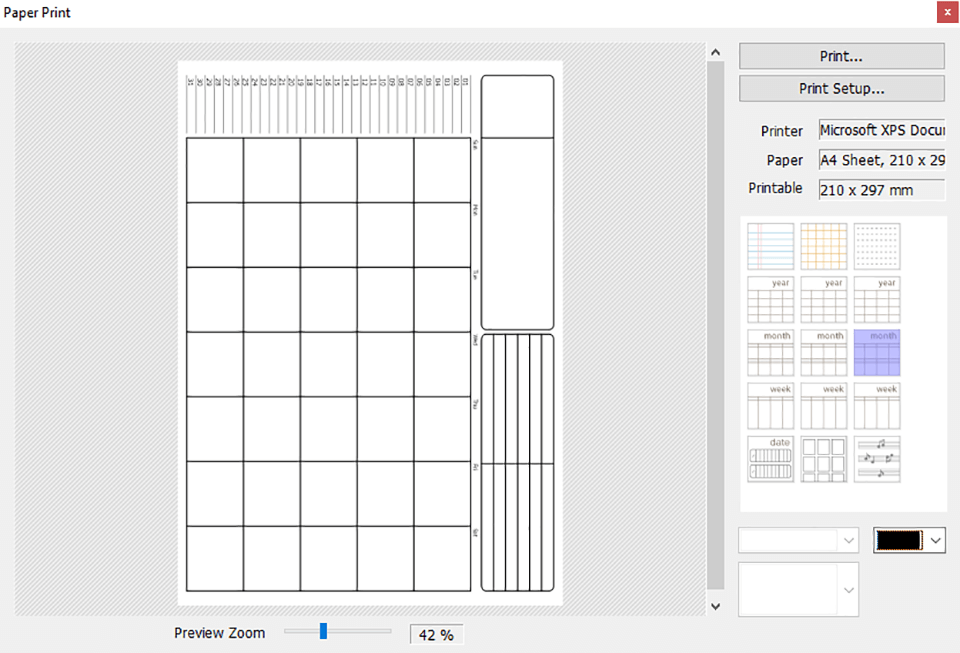
The main advantage of this tab is the ability to arrange and print your pictures on one sheet in the form of a preview. It's an entirely demanded task, which is carried out here conveniently. If a virtual PDF printer is installed on your computer, you can save your sheet to PDF via it.
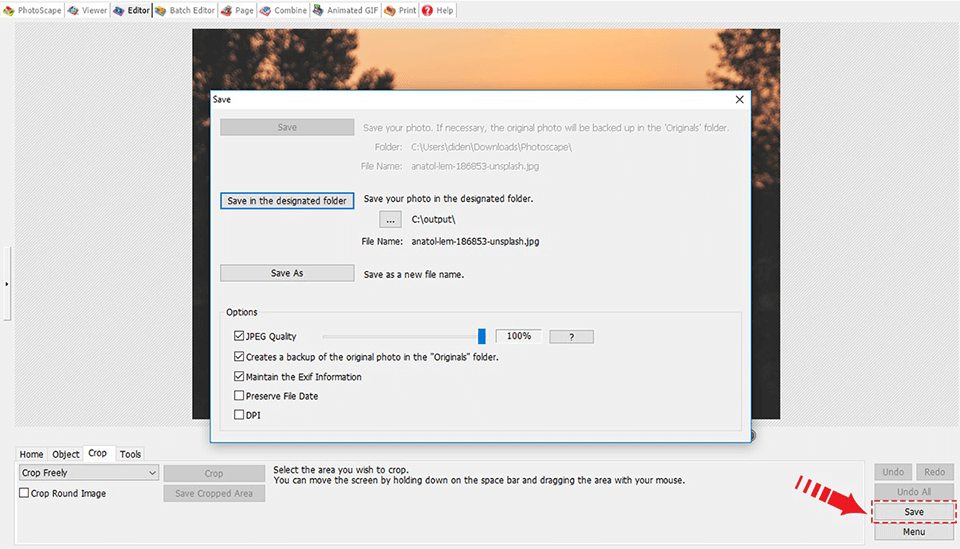
After processing the image, I saved the photo and noticed that PhotoScape online does not support PSD layers, in our case is the format for saving RAW files. After completion of editing, the image can be saved only in 5 formats, namely JPEG, GIF, PNG, BMP, and TIFF. Also, having set the slider for the best quality, I noticed that retaining the image, it still loses quality, and the picture on the output turns out not so much juicy as it was.
PhotoScape Mobile 2025
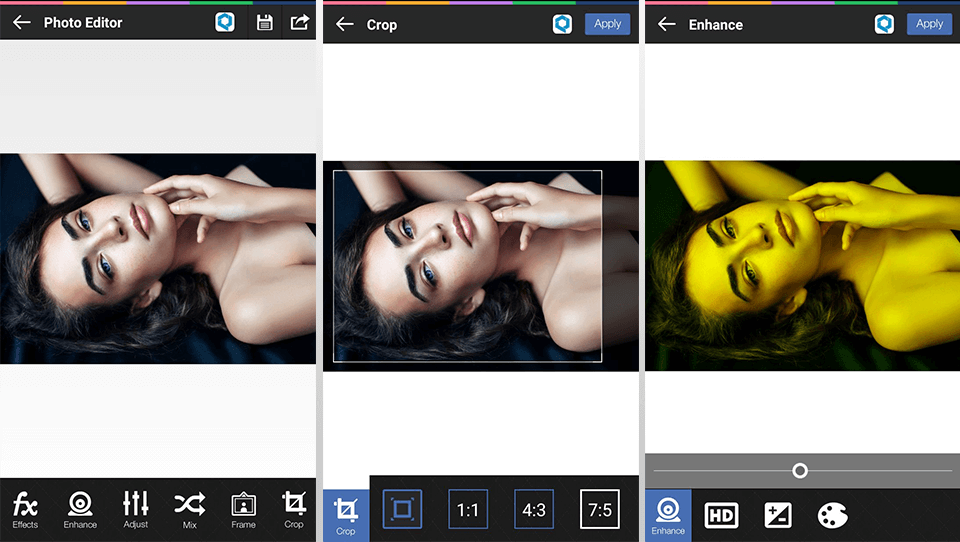
The interface is straightforward and pleasant. The application provides us with many functions: enhance, adjust, mix, frame, crop, orientation, and text. Let's see how good they are.
The Effects tool offers a small number of predefined filters that you can overlay on the photo. Filters can't be manually adjusted, tweaked or saturated, and you can't expand them.
Enhance and Adjust are tabs for adjusting the image. You can add hdr, color palette, brightness, shadow, and gamma. To get started, you need to change the slider.
Enhance and Adjust are tabs for adjusting the image. You can add hdr, color palette, brightness, shadow, and gamma. To get started, you need to change the slider.
The Mix and Frame. I have combined to consider together, because they perform the same function, namely adjust the image of the previously selected element or frame. Whether it's balls or a rainbow, a Christmas frame, or just a Christmas tree.
The Crop and Orientation are the elements for making a crop image expand it to either side or display it. Tools designed to change the size of the image from 16:9 to 4:3, but after reviewing the computer version where the image quality is not lost, and all the photo elements are visible without any deformations, the picture looks different in the mobile version of free PhotoScape.
When you change the aspect ratio to 4:3, the image will be severely curtailed. Besides this, there will be a loss of quality.
The Text is the tool for creating inscription. The function includes only color adjustment and font size. The lack of variety of fonts is frustrating. You can't make the text italic, highlight it, or simply emphasize it.
PhotoScape is a free application, which contains many elements not only for working on the image. However, there is another version, namely "PhotoScape X Pro", in which the functionality is expanded. The cost of PhotoScape X Pro is $39.99.