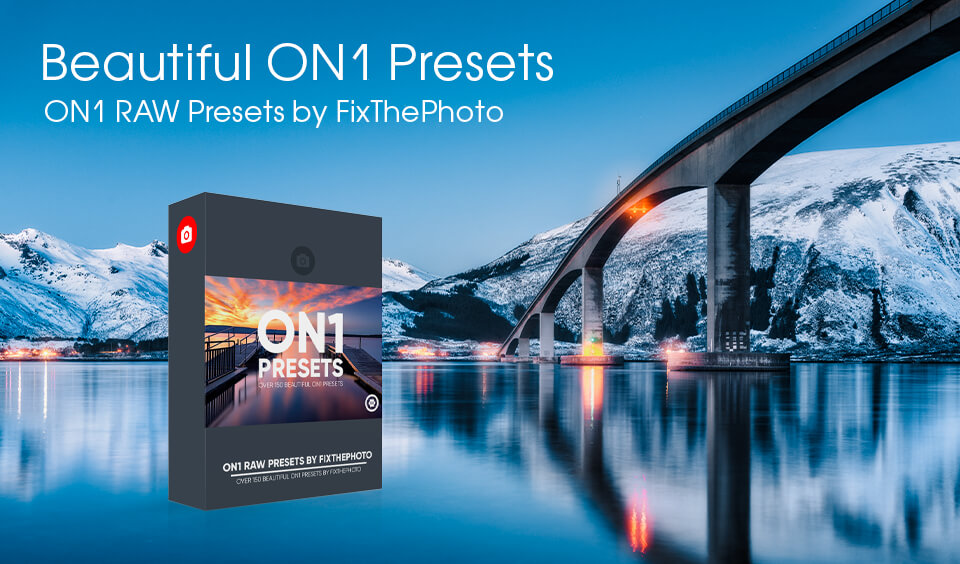ON1 Photo RAW 2025
VERDICT: Will I name ON1 Photo RAW number one program in photo editing? Is it a winner in On1 vs Luminar battle? I am sure that Photoshop cannot be replaced, but another thing is with Lightroom. I will rather use ON1’s sorting and color correction tools and then move to Photoshop if necessary. ON1 Photo RAW 2025 is fast images organization, various customizable image effects, fast and beautiful HDR, panoramas, masking and selection tools, layers in one app with no subscription.
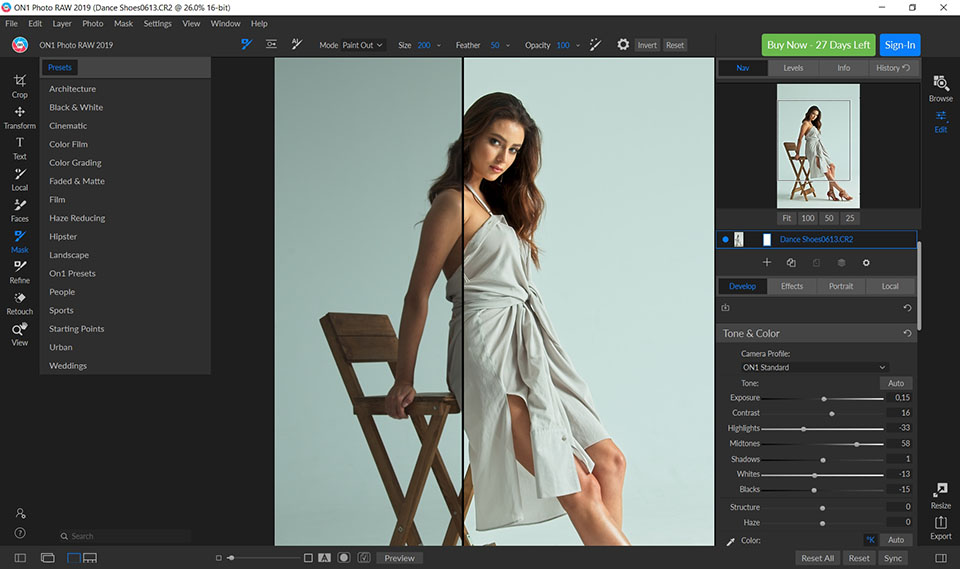
ON1 Photo RAW uses non-destructive image editing, allows batch processing, and includes a BEFORE/AFTER photo comparison effect.
The image editor offers quick editing via tabs and easy-to-use modules. There you can apply filters similar to LR, edit curves, adjust dimensions, export, share, and print.
Let me begin this section of my ON1 Photo RAW review by stating that the program’s UI was drastically changed with the latest update. Previously, it was divided into modules focused on individual tasks, like a separate module for Crop or working with Layers. The new interface offers only two modules for work with import and color correction, switching between them is incredibly fast.
An important new function is the migration of Lightroom parameters. Photographers can easily import their Lightroom catalogs into ON1 Photo RAW 2025, combine all metadata and save all non-destructive changes. Even though the edits won’t be precise, ON1 software developers note that ON1 Photo RAW 2025 AI algorithms will do everything possible to provide accurate synchronization.
Image editing that involves Layers is no longer the separate module. ON1 Photo RAW 2025 now allows you to perform non-destructive layer editing in the Develop and Effects modules. This gives you the freedom to create and edit multi-layered files that will contain unedited files, while also saving all non-destructive adjustments of each image layer.
New module – Focus-Stacking. As evident from its name, this tool automatically mixes a collection of images with changing focal lengths and allows to adjust them in real-time to get the desired depth of field.
The new Portrait module can automatically detect faces in your photographs and offers a special set of tools for precise retouching. ON1 Company states that their software can perform skin smoothening, eye brightening, and teeth whitening automatically.
The AI Masking Tool is expected to be released in ON1 Photo RAW 2025 December update. ON1 claims that it can easily detect image areas that need to be selected or masked and the included AI technology is great at locating objects and automatically creating a beautiful mask. If it proves to be true, expect a wave of updated ON1 Photo RAW reviews.
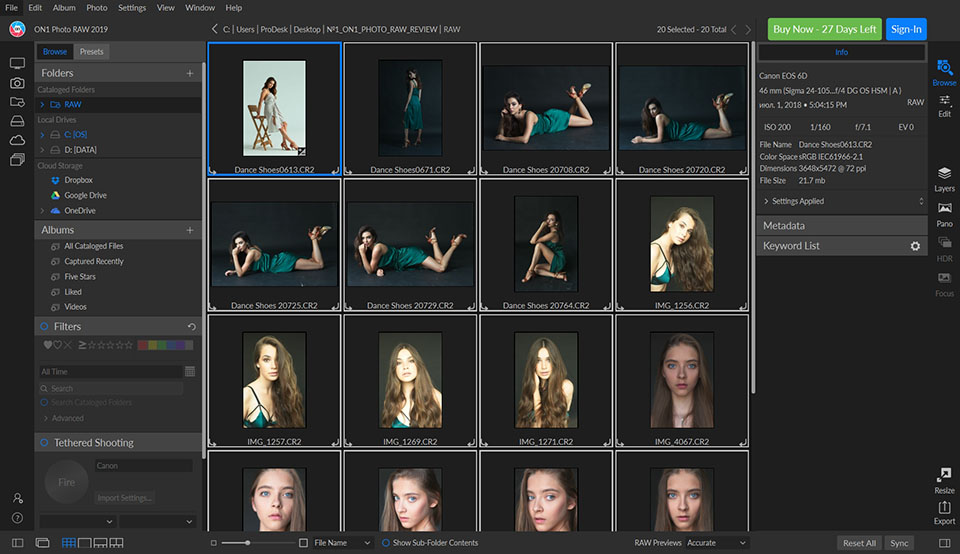
Photo Download. You open the app and… no, you needn't to import your pics, creating a special catalogue or download them from the folder to the app. Here is a “Browse” module with the help of which you see all folders, photos, downloaded photos on your laptop.
You can press Cmd+B (on Mac) and Ctrl+B (on Windows) and choose a folder you need by Finder. ON1 adopted the software “Browse”, in order you to have an opportunity to quickly have a look at your pictures, without waiting them to download.
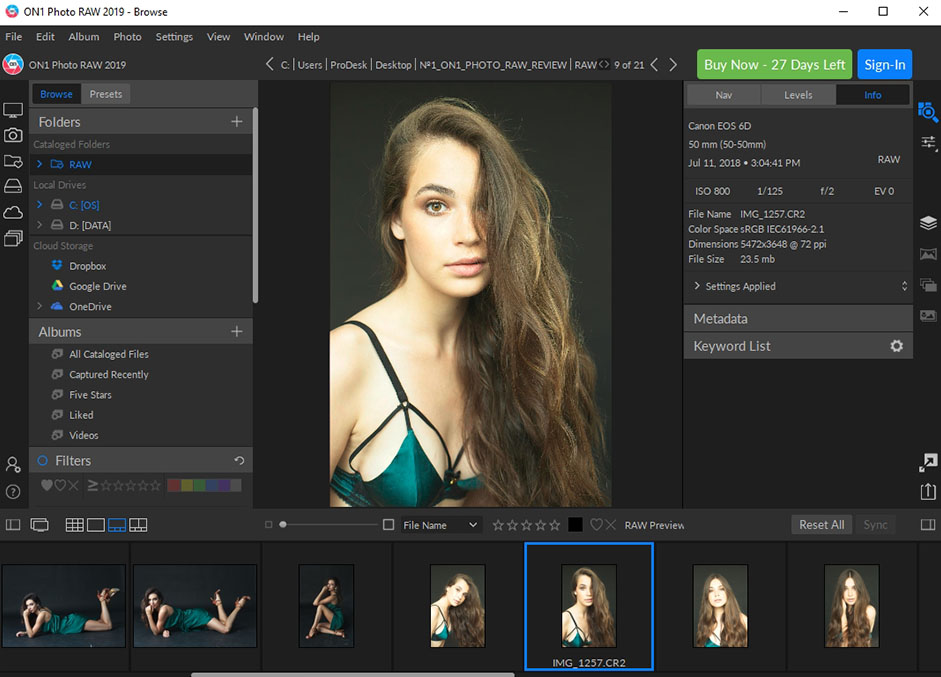
View Photos. You have an opportunity to select between 4 photo view types. Personally, I prefer Thumbnail and Filmstrip for more detailed look while editing. The rating system is almost the same as in Lightroom, except they added purple to colored labels, the color score is from 6 and to 0, 1-5 is for star feedback. You may add/delete photos out of your folders and all those actions will be visible in the app. If you add a new photograph you needn't export it to the program. It also works well in Quick Preview. If you connect your camera to the laptop, all images will be displayed in the Preview window at the left and you can easily take a look at your photos.
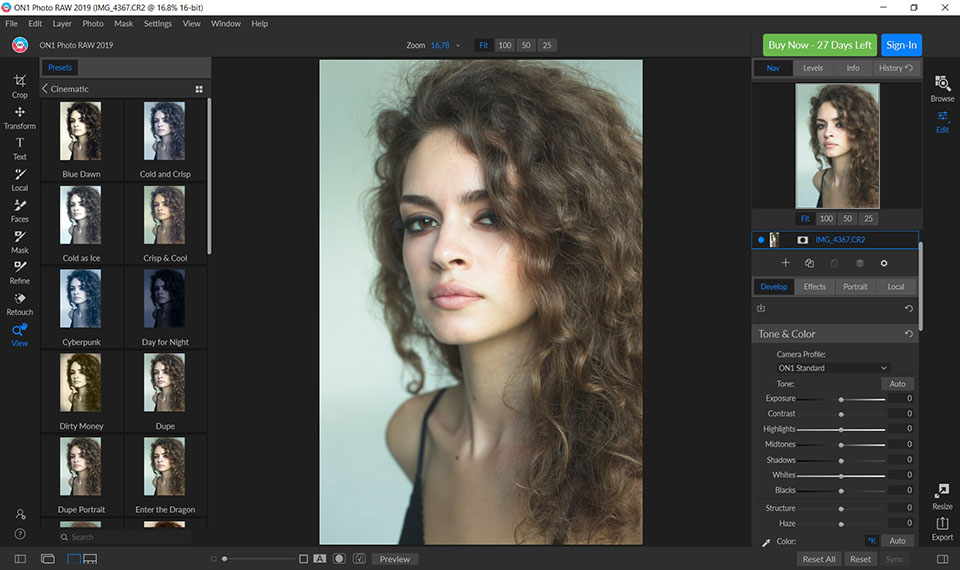
Presets. Directly in the “Browse” module you may use One 1 Photo RAW filters. There are some of them installed but you can download your own.3 on1 photo raw review It is also possible to apply a preset to all photos in the folder. What I like about presets in Photo RAW is that you see its preview to the left and there is no need to select every preset with the mouse like in Lightroom. Choose one and start photo editing.
The main bulk of the image editing work is done in the “Edit” mode, which is located on the right. This section has several sliders used for color correction. Adjusting colors here is as simple as in LR since all tools are placed near to each other, which saves you a lot of time compared to working in Capture One.
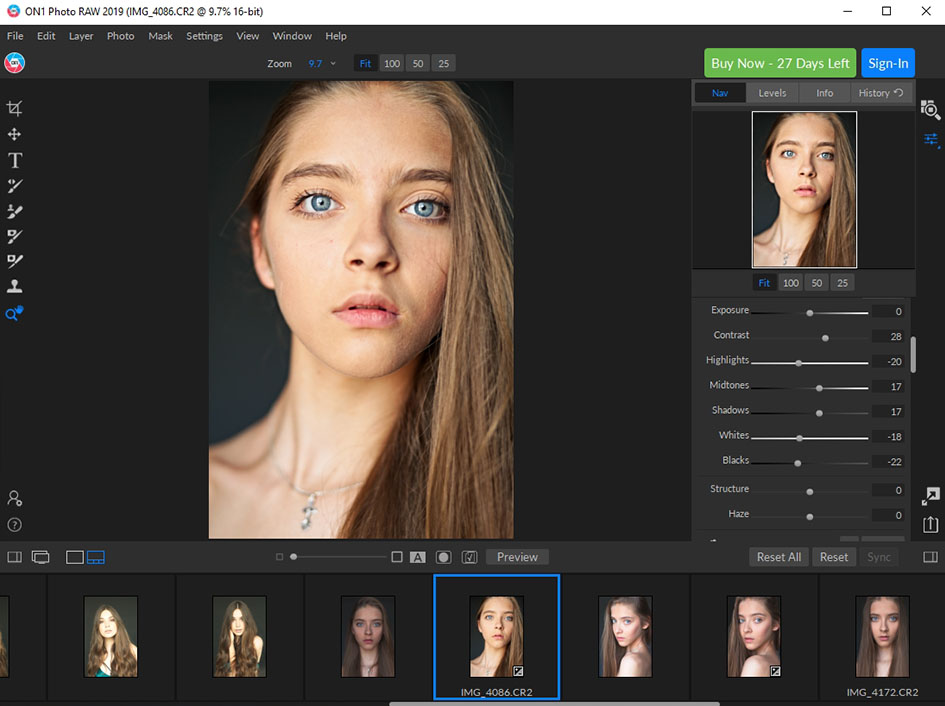
Develop is the tab you use the most when working in ON1 Photo RAW. The included settings that you can see in Lightroom – “Tone”, “Color”, “Details”, “Lens Correction”, and “Transform.” They work exactly like you’re used to, with two exceptions: White Balance and Curves.
I’m used to seeing a miniature preview when adjusting white balance with the Eyedropper since that is very convenient, but there’s no such feature here. Curves have a different problem. They are simply non-existent. I tried hard to find them, but it proved to be impossible. When it comes to the ON1 Photo RAW vs Lightroom battle, the former still needs to catch up in this aspect.
Effects – here you can adjust different color effects and filters and add a frame if you need one. The most useful function here that deserves to be mentioned in my ON1 review, is the Color Enhancer, which you can use to tweak specific colors and change their saturation, making it basically the equivalent of “HSL.”
Portrait – is a new and fairly interesting mode that automatically finds faces in a photograph, after which you can edit them by simply moving the slider settings. It doesn’t work as perfectly as one may hope, but that’s still better than the horrible photo retouching capabilities offered by Lightroom. Additionally, this mode allows selecting the model’s eyes and lips to perform precise corrections.
Local – this is an equivalent of the Adjustment Brush, only it works worse than in Lightroom, giving the latter another point in the ON1 vs Lightroom comparison. The settings remain the same, you can create several points, etc. However, the problem that’s worrying me is the constant brush freezes, which make it nearly impossible to use this tool.
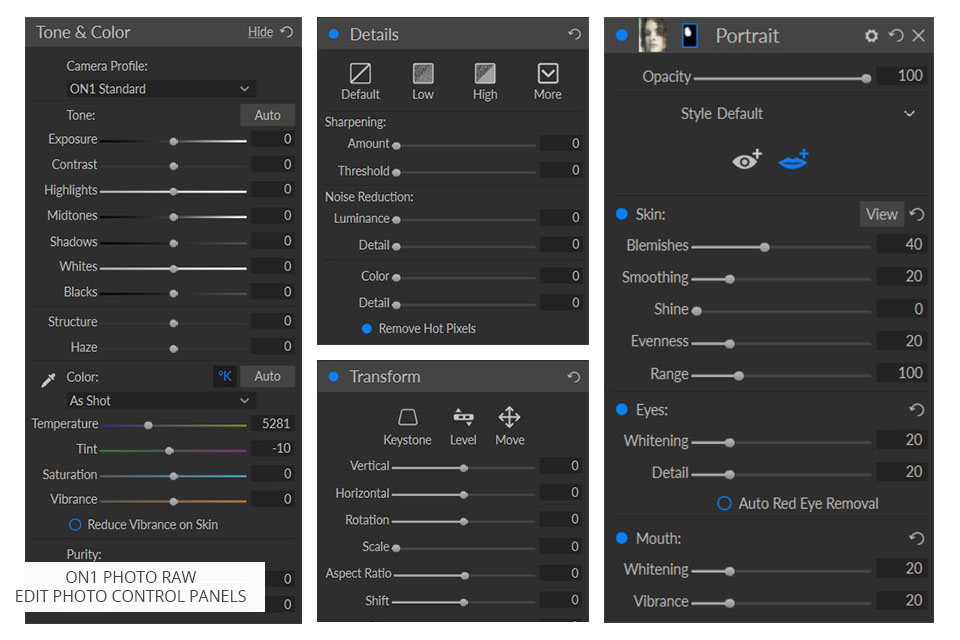
The overall impression after using ON1 Photo RAW for color correction is rather positive, everything works fast, with “Local” being the only exception. A function that I found to be very useful is the ability to hide changes made by specific tools by simply removing a dot next to their name, similarly to how “Eyes” work in Photoshop Layers. Learning how to use some tools can be complicated and confusing, but that’s only relevant for additional functions. I would also appreciate if the program responded faster when switching from “Browse” to “Edit” mode since there’s a slight delay there.
I think you won’t like how the Zoom function works. The +/- keys don’t work and multitouch isn’t supported. You can only zoom in using the slider below the photograph, while moving around the image is possible via the preview image, similarly to Lightroom. However, you can’t move using the directional keys since they will simply switch between different photos, which is a fact that is often omitted in other ON1 reviews.
I have a couple of things to say in my ON1 Photo RAW review regarding Layers. While in the “Browse” mode, you can notice the Layers tab in the bottom right corner, but after pressing it, you’ll be transferred to the “Edit” mode since Layers are situated there now. This was probably done to help old users adapt to the new interface design.
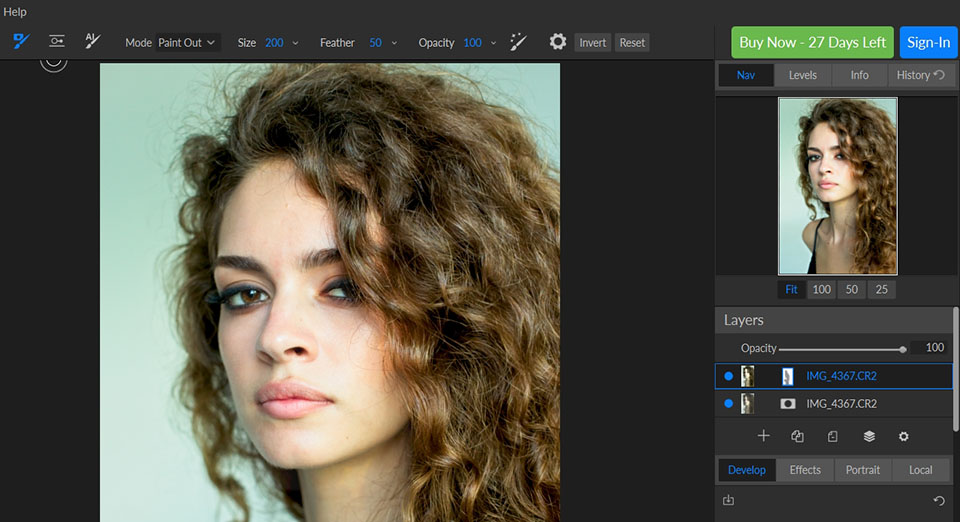
Layers are the top menu in the “Edit” tab, having opened the tab Layers, you just start up the equivalent of Photoshop layers. I make every change in the new layer in order to have an opportunity to improve/correct everything later. In the left part of your window, you have only tools for Retouching.
Stains, defects removal or deleting objects Brushes are the most frequently used ones. It's worse than Lightroom has, here you cannot control where the brush will take information and make corrections. But there is one more tool with the help of which Photo RAW wins - Clone Stamp. It is fantastic, because I open Photoshop if I need that. Now I can do everything in one app. One annoyance that I have to mention in this ON1 RAW review is the inability to change the brush size with the usual [ and ] like in Adobe programs. As far as I can see, hotkeys aren’t well-developed here and you can’t use them for performing this function.
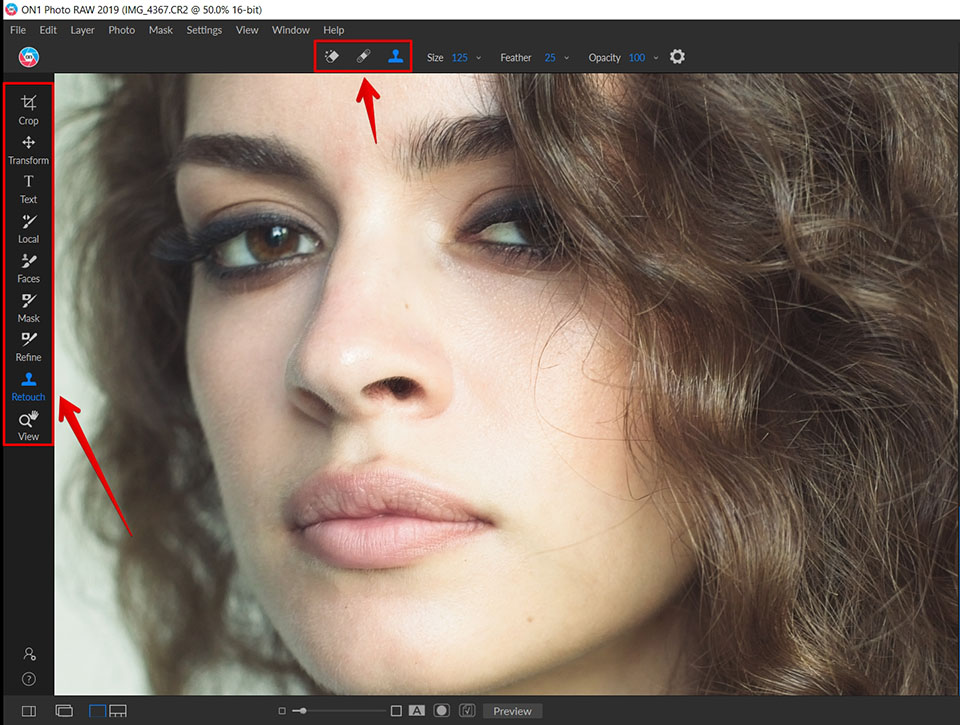
I don’t understand why the developers decided to not leave all the tools at the left, opting to show only general sections instead. For instance, if you press the “Retouch” icon, 3 retouching tools will pop up above your photograph. I haven’t even noticed them for the first couple of minutes.
The tools themselves work well, but the problem is that after each major change, you have to wait for 2 to 5 seconds for it to be applied, which is unacceptable for complex photo retouching.
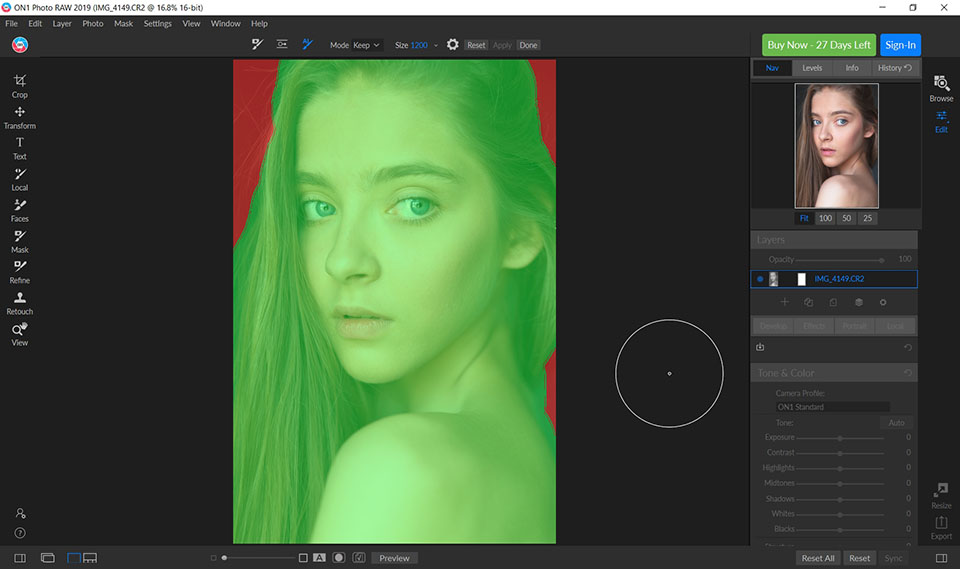
Some tools are used for Masking. There is Quick Mask, which you can apply to remove background fast or use Masking Brush, which is used for painting and highlighting some areas. Some instruments are used for masking, I applied Quick Mask on photo to see how it works. There were no difficulties as I used a simple portrait photo with one tone background. However, this 5-second render, which you can see after applying the mask, is slightly irritating.
I have a lot of questions regarding the performance of ON1 Photo RAW. The aspects that I think you’ll find especially annoying are – progress export window, as it totally hides your app and you can hardly do something, the situation is the same with Capture One. Lightroom makes all those things in the background, so you may continue working. I really hope, that ON1 will find a way to change that in updated versions.
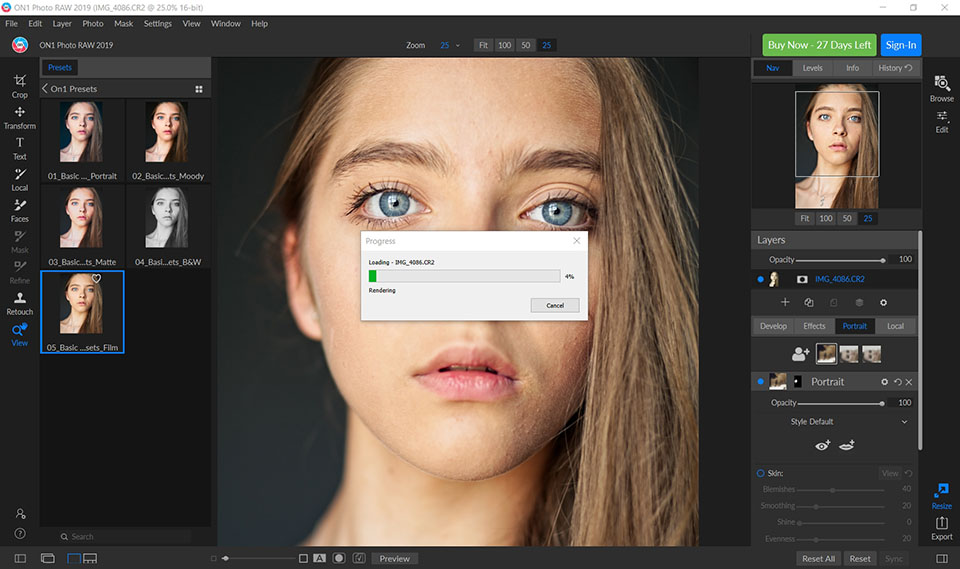
After entering to the folder that contains my photograph, I found 6 new files in .on1 and .psd formats that were created whenever I made a new layer or applied any changes to the image. Overall, these files took up 980 MB of space on my hard drive and that’s unacceptable since I only made a couple of minor changes and applied a preset. I tried to do the same in Lightroom and it only took up a couple of MBs, while the performance was significantly better. If you mind the Smart Preview usage, then all you’ll need is a couple of dozen KBs.
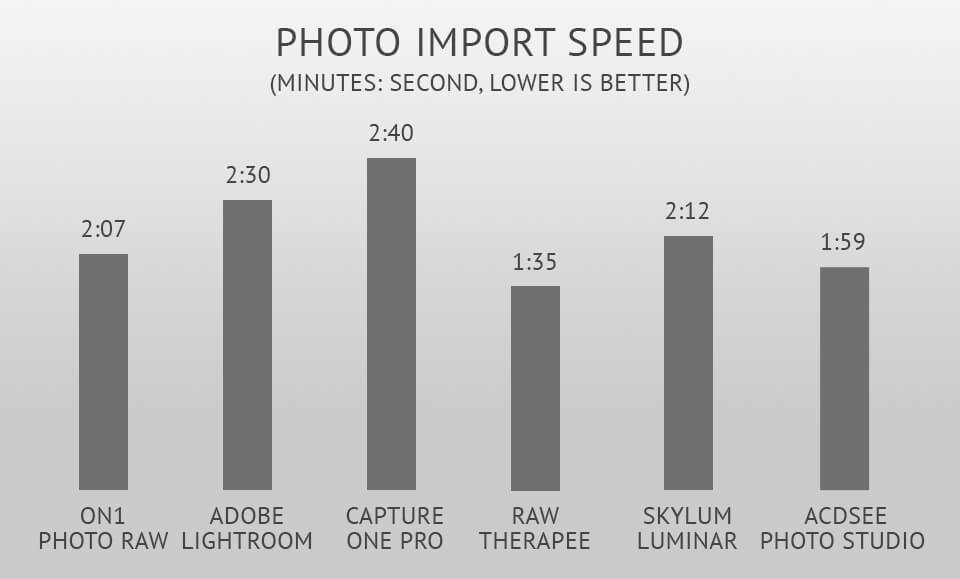
For the sake of this ON1 Photo RAW review, I performed two tests in different programs I’ve ever used or am using now and compared the import and export speed of 100 photographs in CR2 format taken with my Canon EOS 6D Mark II. The testing was done on my Apple MacBook Pro 15" (2015) Retina Display powered by MacOS Mojave 10.14.5.
Photo import took 2:07, which compared to 2:35 shown by Lightroom and the 2:40 of Capture One, is a really fast result for ON1. I think it works better thanks to the fact that previews are shown right in the Explorer in contrast to separate imports that can be found in other programs.
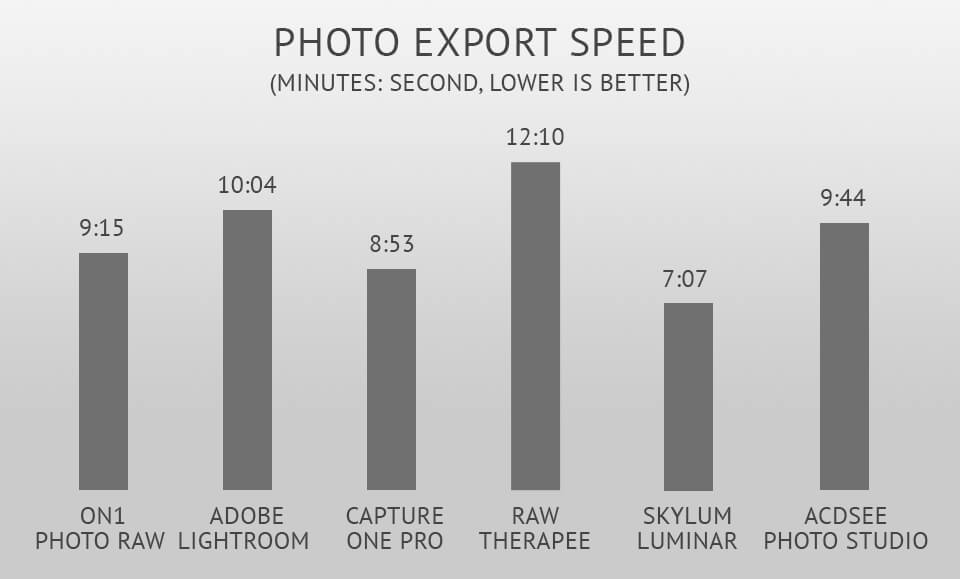
Photo export took me 9:15, which compared to Lightroom and Capture One isn’t a lot, but it has a different problem – hundreds of additional created files that ON1 didn’t delete even after export. Because of that, I had to go through the trouble of sorting RAW images and additional files created by the program to delete the latter.
“Resize” here saves all the changes you’ve made and is used for choosing print formats. You can Crop the photo during editing. By pressing the “Resize” button in the bottom right corner, you save all adjusted settings and wait until the rendering is complete.
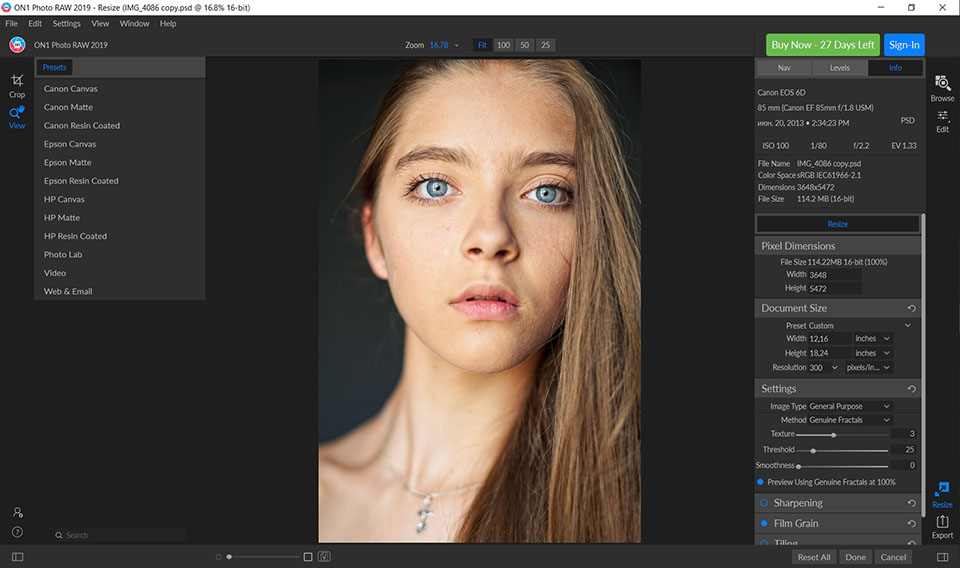
All photo settings before saving are here. Here you can also adjust photo for printing using some presets. When you choose big sizes, the program should zoom to achieve a proper size. Recently, there were special apps for this purpose, that’s why it’s convenient to have this function here.
One thing I should also mention in this ON1 Resize review is that there are different presets for some printers as well as for various website and social network formats. I don’t print my photographs myself, so I can’t evaluate this function completely, but I’m sure that those involved in printing professionally, will find a heap of interesting tools here.
Sharing capabilities aren’t very broad here, but they’re still present, which isn’t the case with many competitors. I would like to highlight “AirDrop” as a rather interesting feature since you can send images to your smartphone or another computer in premium-quality and incredibly fast. There’s also the “Mail” sharing option, which I find useful since you can send photographs to your clients directly from the program instead of storing them on your hard drive.
The photographers were shocked when Adobe Co. stopped selling the full Lightroom version and offered just $9.99/month subscription. If you have an older version of any ON1 software, choose the ON1 Photo RAW 2025 UPGRADE package and you will upgrade your version for $79.99. If you choose the ON1 Photo RAW 2025 FULL VERSION, you receive ON1 Photo RAW 2025 together with several guiding books, presets, useful plug-ins as RAW Processing 101.
If you choose the ON1 Plus Pro package, you receive ON1 Photo RAW 2025 photo editing software, and future upgrades. It means you own the photo editing software - it never expires.
Buying this photo editing program, you get some sets of presets and 2 professional how-to use video tutorials and e-books. You know I’m not sure about Lightroom’s work, because when I stop paying for its subscription, it won’t work. With ON1 I forget about that problem.
This program comes close to being perfect, but it still lacks a couple of improvements, mainly tied to the necessary boost in performance. The program slows down a lot during batch photo editing and I don’t feel comfortable working with it. The one thing ON1 Photo RAW is perfect is viewing and culling photographs. If only it was possible to add this mode to Lightroom, it would be perfect. Overall, if the developers manage to increase the performance and remove the unnecessary overabundance of functions, particularly the excess number of photo retouching tools, then ON1 Photo RAW will become the perfect Lightroom replacement.
ON1 Photo RAW 2025
ON1 Photo RAW also has presets (like in Lightroom) but they designed them better than other Lightroom alternatives. Download the following ON1 Photo RAW freebies and edit photos twice faster.