RawTherapee Review
Price: FREE

VERDICT: RawTherapee is a totally free open source software that edits RAW files. It offers deep photo color correction, histogram matching, high dynamic range (HDR) tone mapping and other useful picture adjustments.
Unfortunately, a number of guides and learning tutorials to master RawTherapee is limited, so it can hardly be called the best free HDR software for beginner users. Simply put, RawTherapee constitutes a cross between Photoshop and Lightroom in the shell of Adobe Camera RAW.
RawTherapee positions itself as a swift, advantageous cataloger supporting a wide selection of RAW file types and allowing practical management and editing in various image libraries.
It also provides numerous tools for tonal correction, noise reduction, rotation, exposure control, changing shadows/lights, tonal settings, and white balance settings. Another important point to consider is that RawTherapee is namely optimized for weak PCs. Besides, it perfectly works with numerous RAW file converters.
- View other good open source photo editors.
RawTherapee Review

RawTherapee is an open-source cross-platform photo editor. It is positioned as software for deep color correction and quick cataloging, but you can also find here some advanced tools from Photoshop.
Unlike Photoshop, Lightroom or Capture One Pro, you don’t need to register to launch the RawTherapee download. Follow the link to the official webpage, select the version for your operating system, download and install RawTherapee.
Work with Quick Catalog

With the first RawTherapee launch the file viewer tab will remain empty until you specify the location of the RAW photos intended for photo editing. After that, give RawTherapee time to process each file and depict miniatures in the central working window. By default, the last opened directory will be visible after startup.
To keep the RawTherapee review concise I will not go over all the seven pages of settings where you fully customize your working space to your particular needs. Just access them with the “Preferences” button located in the upper right.
This menu has seven pages covering general settings, editing background color, layout, doing image editing, file browsing, color management, batch editing, etc.

Thumbnails allow you to open depicted images after a double-click that launches toolbar and history panels in the opposite corners separately. The “History” on the left side of the workspace tracks all changes made to the selected photo.
- Read more about the best photo editing softwares to find a perfect program.
8 Preview Modes

The RawTherapee toolbar provides eight preview modes to help you customize images preview. (They are also available using keyboard shortcuts.) Only one preview mode can be activated at a time.
You may use other modes for red, green, blue, and brightness channels, as well as a preview of the focus mask for viewing areas in focus.

Previewing one separate channel comes in handy during RGB curves editing or planning a monochromatic conversion via a channel mixer, estimating image noise.
Previewing the brightness instantly shows the b&w photo editing without changing its initial settings. Use this mode to view how images are displayed in monochrome or decide which channel can be edited.
32 Preconfigured Profiles
There are 32 RawTherapee profiles for photo editing; they are so-called filters. You can create and save your personal profiles that can be used while photo editing for keeping a consistent look.
Quick Exposure Setting

In this Raw Therapee review section, we’ll talk about the program’s toolbar section called “Exposure.” It has sliders adjusting exposure values that can be easily reset via the “Neutral” button or moved to proposed positions with the “Auto Levels.”
Those sliders stand for contrast, saturation, shadow/glare balance adjustments, and also tone curves that have an additional film simulation.
Ineffective Noise Reduction and Deep Sharpness Settings

The second tab in the toolbar is “Details,” which is responsible for sharpening and reducing noise. The effects of some filters on this panel can be seen only when the image is 100 percent enlarged.

Photo sharpening in RawTherapee can be done in two ways: Unsharp Rawtherapee Masks (USM) or RL Deconvolution. Unsharp Mask uses standard Radius, Amount and Threshold adjustment options; however, the software allows you to apply tools only in the shape of the object, for example, removing unnecessary noise from the background or the face.

RL Deconvolution applies a filter that is like Gaussian blur in Photoshop. This works according to a simple principle: When you determine the blur radius you want to delete, use the “Damping slider” to prevent sharpening in smooth areas.

The noise reduction settings are in the Fourier transform tab and this is one of the tools that requires a 100 percent increase in order to see any effects. There are sliders for controlling brightness and color noise, as well as Delta Chrominance sliders for the red and blue channels.
The Gamma slider changes the power of noise reduction in the tonal range, allowing you to selectively work at different levels of tones. The Defringe tool is designed to correct color fringing caused by axial aberration.
Advanced Color Correction from Lightroom

Next in my RawTherapee review I will talk about the “Color” section that offers tools for adjusting white balance and vibrance, and has instruments like channel mixer, HSV equalizer, and RGB curves. In order to use these image editing tools, RawTherapee provides a dropper.

Vibration adjustments are more customizable than in most other alternative programs. The tool allows you to adjust the balance of saturated shades and pastel tones and you can also use the checkbox which is designed to protect skin tones from over-editing.

The Channel Mixer allows you to customize the channels of red, green, and blue separately. It is used to extend the range of the White Balance tool, as well as to edit tones in black and white photographs.
You can also use the HSV tab, with which you adjust the saturation and hues more precisely. RGB curves allow you to apply a curve setting individually for each RGB channel.

The Color Management section works with ICC and Adobe DCP profiles. The default setting is automatically matched to the camera profile.
After identifying your camera/lens, RawTherapee makes auto adjustments. You can also specify a working color space of seven options, including sRGB and Adobe RGB.
Correction of Distortion and Chromatic Aberration

The “Advanced” and “Transform” tabs contain cropping, resizing, rotating, adjusting lens, as well as tools for perspective control and distortion correction, chromatic aberration, and vignetting.
Removal of Damaged Pixel and Other RAW Adjustments

The next tab is Raw, which presents tools designed specifically for editing RAW files. It allows you to select an algorithm for unpacking raw information.

The Raw tab also contains pre-picture editing settings for filtering pattern noise and removing various defects created by some cameras with slightly different green filters. There is a filter for removing "hot" or "broken" pixels.
Linear sliders are designed to correct black and white dots to cope with complex lighting. Editing of too-dark photos is used to eliminate defects caused by long exposures. Chromatic aberration editing is also available.
Exif and IPTC Editing
The last tab is “Metadata”, which displays the Exif metadata recorded on the image. You can delete, save or add/change Exif metadata. The IPTC metadata tab covers image information such as title, location, search keywords, and copyright information.
Price
From all Raw Therapee reviews, you will know that no matter which platform you use, whether it’s Windows/Mac OS/Linux, on the official page you can download software for any platform completely for free.
Similar Products
RawTherapee VS Similar Programs
Despite the well-deserved positive reviews, before drawing up a final verdict, I decided to compare RawTherapee with less popular advanced photo editing software.
RawTherapee vs Lightroom
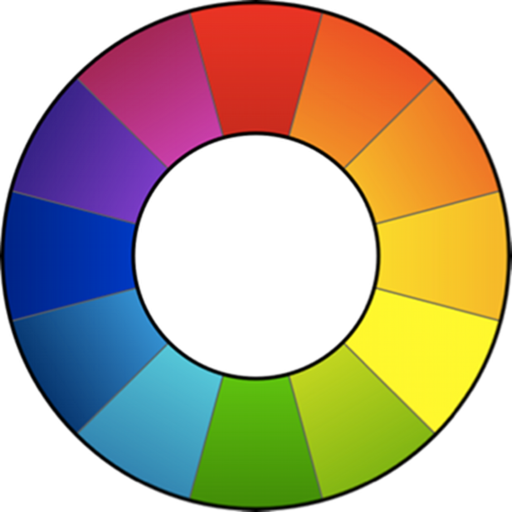
3.8
.jpg)
5.0
RawTherapee is called one of the best free alternatives to Lightroom. The operation scheme has a lot of resemblance, for example, the ability to connect to other software to complete image editing.
However, RawTherapee lacks some equally important tools that Lightroom offers: image sorting, simple interface, customizable Lightroom presets, brushes, a guide for new users, a multitude of YouTube tutorials, deep color correction features, etc. That's why Adobe product get additional point in Lightroom vs RawTherapee battle.
RawTherapee has the advantage of being free, but even though it resembles Lightroom so much, it still lacks a lot of functionality today that prevents it from competing with Lightroom.
- Find out how to get Lightroom for free to test software before subscription.
RawTherapee vs DarkTable
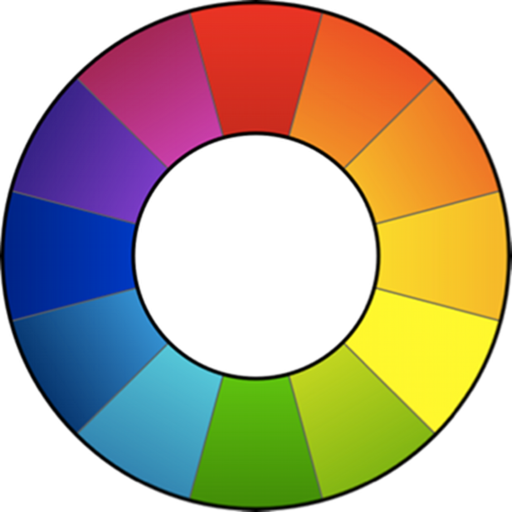
3.8
.png)
3.8
RawTherapee and Darktable offer quite similar image editing functionality and features. Both picture editors do an excellent job with the RAW file format and have basic color correction tools, allowing access to their code and not asking money for that. However, the significant difference of Darktable vs RawTherapee can be seen after editing your first photo.
Unlike RawTherapee, Darktable is more optimized. Lags and various bugs are much less common here. Darktable has a simpler user interface and offers a wide list of guides for various color correction tools. What I don’t like about Darktable is that, unlike RawTherapee, it has a slower RAW files cataloger. On uploading the same number of photos Darktable needs twice much time.
- View full Darktable Review.
RawTherapee vs Gimp
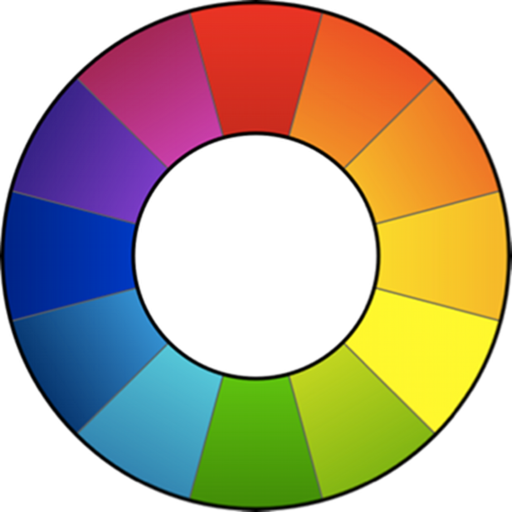
3.8

4.0
If RawTherapee is mostly aimed at color correction of photos, then GIMP is targeted at photo retouching. Both picture editors are open source and completely free. There exists a Raw Therapee Mac version, but GIMP is not supported by this platform.
However, GIMP is available for work online. The last distinguishing feature to mark is the popularity. RawTherapee is less in demand and you will find more learning tutorials about GIMP than about Raw Therapee.
- Read full Gimp Review.
RawTherapee vs Lightzone
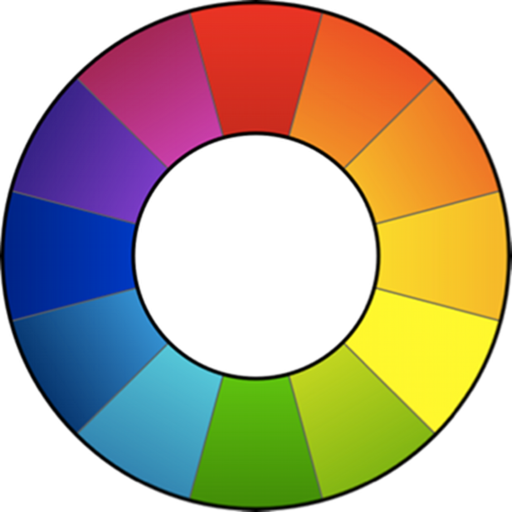
3.8
.jpg)
3.6
Like RawTherapee, Lightzone is open source and free. Both picture editors offer almost identical instruments and functionality, and support for RAW files, differing slightly in layout and sectioning. In my opinion, Lightzone is much easier to use due to the very well-structured interface, somewhat similar to Lightroom.
So, in the Lightzone vs RawTherapee comparison the latter, with its cluttered interface that can frighten amateur users, already loses. It is also worth mentioning that Lightzone has been developed for batch photo post-processing, which in some situations saves you time.










