When I first started to use Photopea, I liked this software for its intuitive functionality and interface that makes it similar to Photoshop. There is no need to download and install it on your computer. Besides, it is fully free and allows users to work with masks, filters, and layers.
Using it, I can perform various adjustments with ease. However, it’s unsuitable for 3D editing or working on advanced projects involving the usage of vector graphics.
Besides, I value my time, and AI-based tools help me automate my workflow. Unfortunately, Photopea does not have content-aware tools.
This software is perfect for basic and intermediate-level tasks, but it does not have some professional features available in other programs.

GIMP |
Windows, Mac, Linux |
Free |
|

Adobe Photoshop |
Windows, Mac, Web |
Free trial or $22.99/mo |
|

Pixlr |
Windows, Mac, Web |
Free trial or $1.99/mo |
|

Canva |
Windows, Mac, Web, iOS, Android |
Free |
|

Krita |
Windows, Mac, Linux |
Free |
|

Affinity Photo |
Windows, Mac, iPad |
Free trial or $69.99 |
|
|
Pixelmator Pro |
Mac |
Free trial or $49.99 |
|

Fotor |
Web |
Free or $8.99/mo |
|

CorelDRAW |
Windows, Mac |
Free trial or $31.08/mo (annual) |
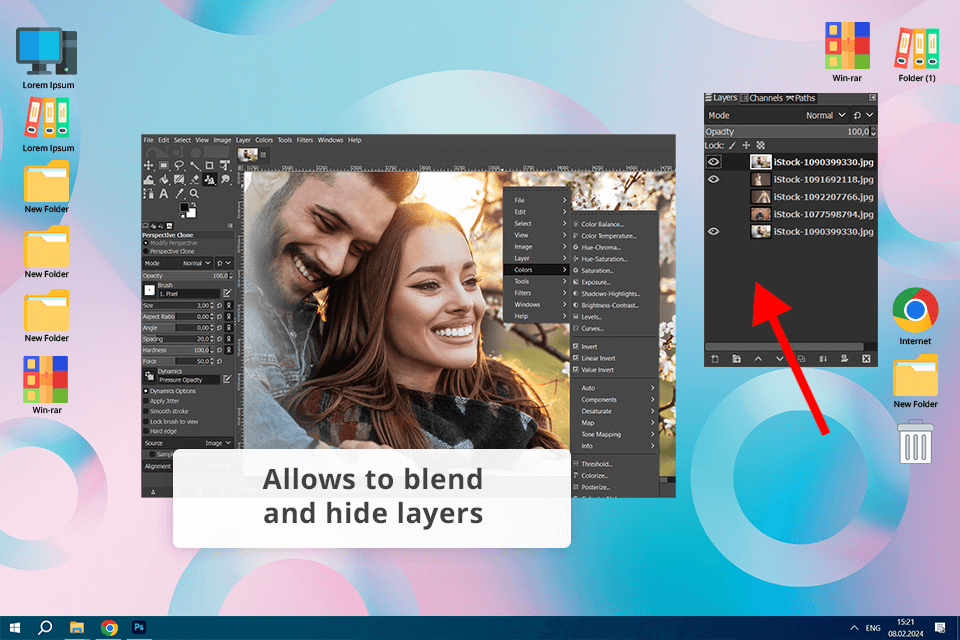
When comparing GIMP and Photopea, I noticed that the former has an excellent choice of editing tools. It allows me to work with layers, masks, and customizable brushes.
Besides, similar to Photopea, this program is absolutely free. What I like the most about GIMP is that it supports an extensive choice of plugins. Using them, I can speed up my workflow. Unlike some other alternatives to Photopea, it allows me to customize my workspace to be able to access the tools I use most often.
While GIMP is a decent option to consider, it’s more difficult to master than Photopea, as the latter has a more intuitive UI. Besides, its interface is quite convoluted, which makes it hardly suitable for beginners.
Key Features:
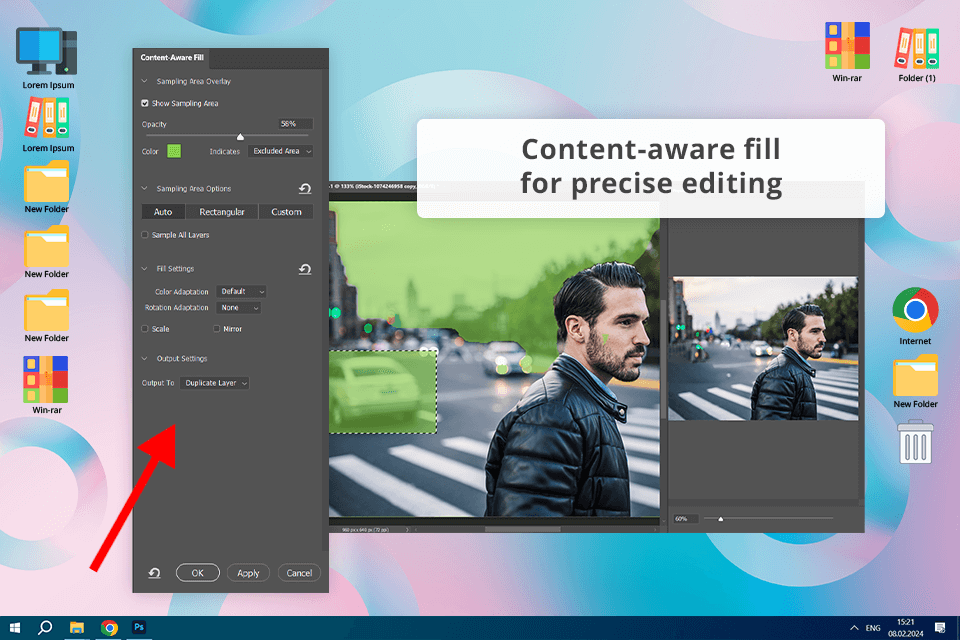
While Photopea stands out for its intuitive functionality and is absolutely free of charge, Photoshop is best known for its professional tools, powerful performance, and extensive integration with other software and platforms. It comes with a collection of features that allow me to handle complex tasks and edit my images with high precision. It has a content-aware fill feature, professional-level healing brushes, and impressive selection tools.
Another thing that I like about this software is that it integrates with other Adobe Creative Cloud programs like Illustrator, Lightroom, and InDesign. I often use Photoshop AI features, which are regularly updated by Adobe. I write what I need to improve in my photos and the program edits them in accordance with my text prompts.
Key Features:
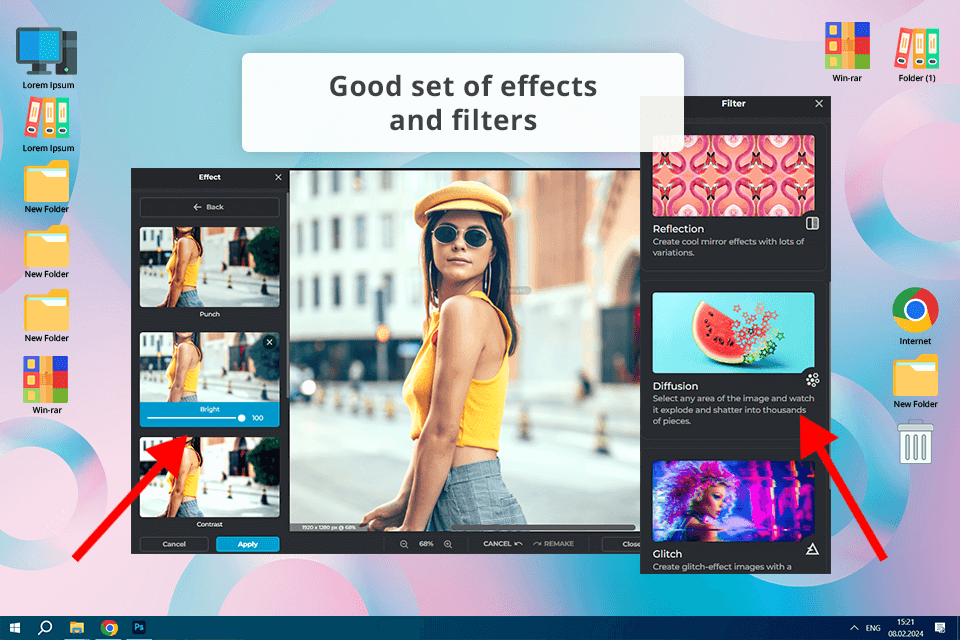
When testing Pixlr, I noticed that it is suitable for basic and middle-level editing. If you need to perform advanced editing, you will have to find another software. Similar to Photopea, Pixlr is a web-based software, so you don’t need to download and install it on your PC.
You can access this Photopea alternative free online version from anywhere. Even though its functionality may seem quite basic, it comes with a choice of handy tools. When using it, I worked with layers, tweaked colors, and applied various effects to give my pics a professional feel.
I like the fact that this AI photo editor allows me to quickly create stunning designs and visuals. Pixlr comes with a large template library, which helped me create images for social media posts in a few clicks.
Key Features:
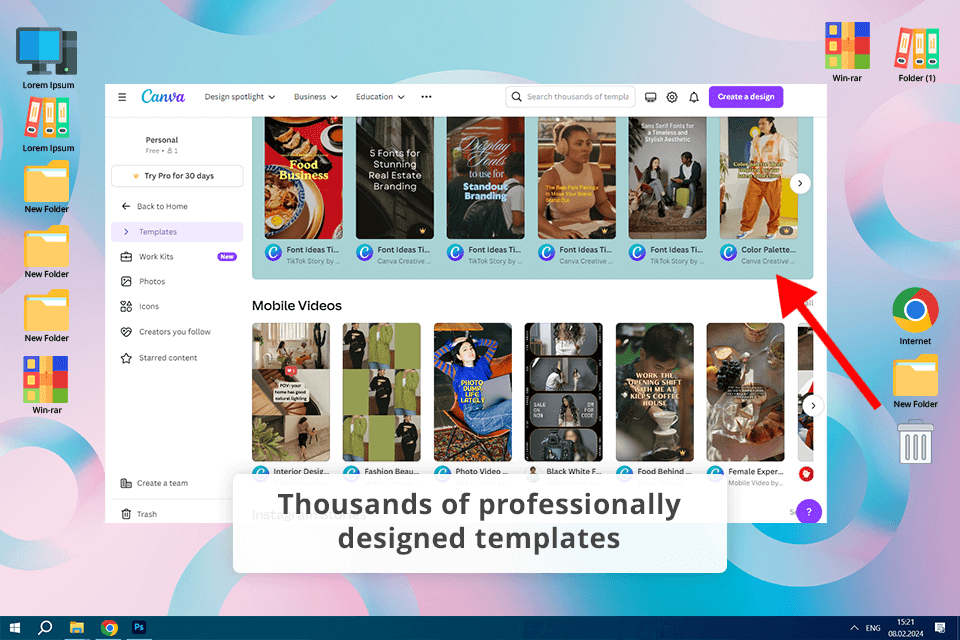
I have noticed right away that Canva does not have as many features as Photopea, which makes it hardly suitable for pro-level photo editing and making accurate edits.
It was created for those who specialize in design and need to use layout tools. This is why it does not have an extensive choice of image editing features. Besides, the free version does not allow you to access a variety of tools and design elements, due to which you will need to pay for the premium subscription.
What impressed me most about this Photopea alternative for Android is that it is extremely easy to use. When I need to create visuals for social media, I just need to select a suitable template and drag and drop the elements I need to use. I was impressed by the variety of templates available in this software. I was able to select suitable options for different projects, including presentations and flyers.
Key Features:
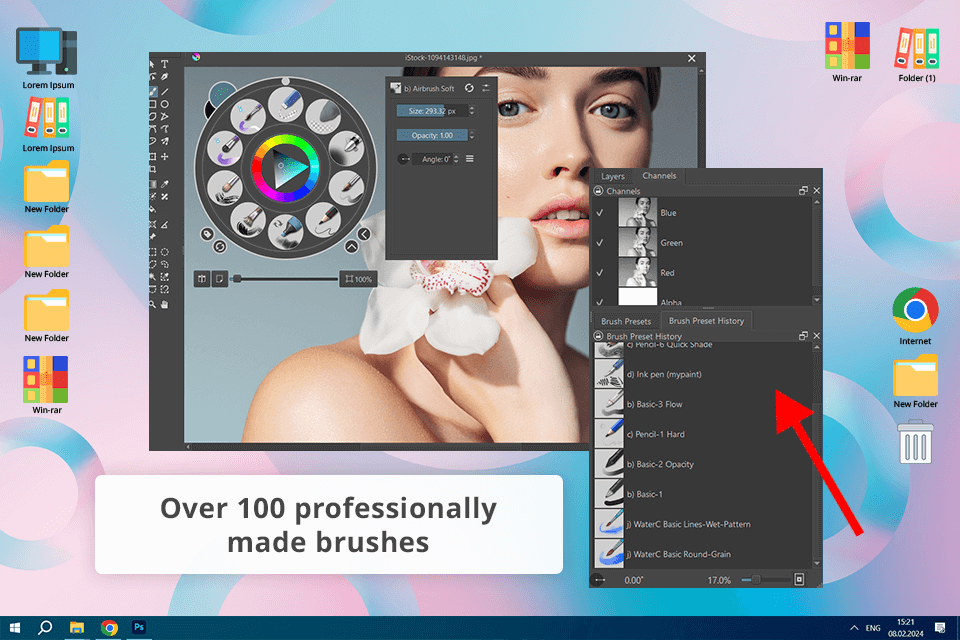
If you spend a lot of time creating illustrations, this software will become a nice Photopea alternative. I like its advanced brush engine, as it allows me to customize brushes to my liking and use them to produce professional illustrations and digital artwork. The program is compatible with pressure-sensitive graphics tablets, which makes it an invaluable tool for digital artists.
Even though Krita is perfect for professionals who create digital paintings and illustrations, it has a more limited choice of photo editing tools than Photopea.
If you want to find a Photopea alternative website with professional photo manipulation features, Krita might be not the best option to consider. Besides, this software is resource-consuming and requires a powerful hardware configuration for seamless performance.
Key Features:
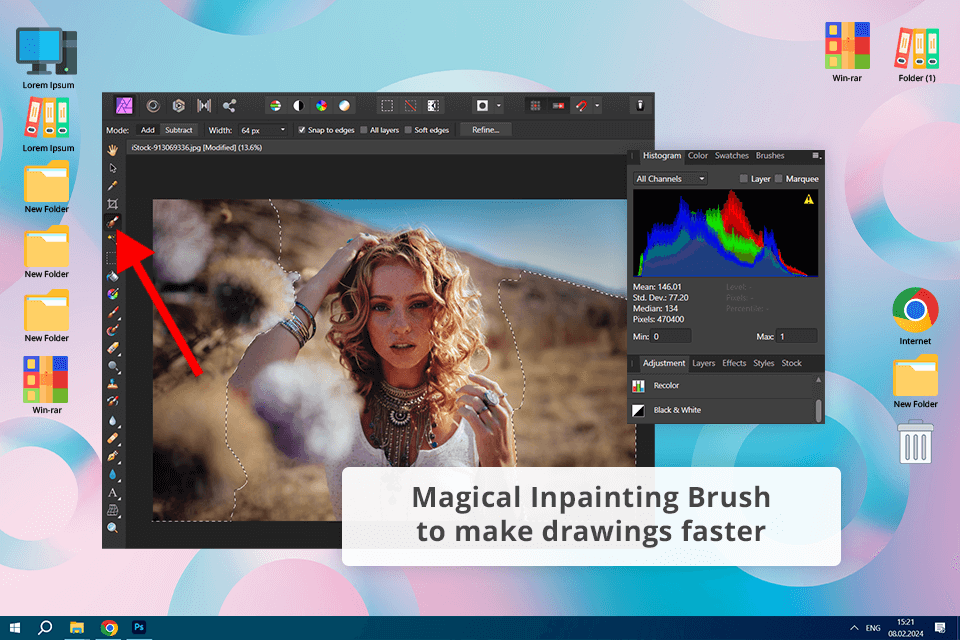
This program grabbed my attention due to an impressive choice of pro-level tools. It allows me to manage layers like a pro and perform non-destructive editing and panorama stitching. Besides, it supports HDR merging and comes with a powerful brush engine. It was created for those who often need to work on complex projects with high accuracy.
Even though Affinity Photo has impressive functionality, it might be difficult to master if you have no prior experience. Besides, unlike Photopea, it cannot be accessed online. As it has no browser-based version, you will have to install it on your computer.
Key Features:
Pixelmator Pro stands out for its streamlined and intuitive UI, which makes it easier for me to find all the tools I need to use. I was pleased to discover that this program comes with a large set of editing tools. It allows me to solve retouching tasks at a professional level, perform layer-based editing, tweak colors, and work with RAW files. Moreover, it leverages machine learning to automate color adjustment, object selection, and object removal.
Pixelmator Pro has only a version for macOS, which does not allow Windows and Linux users to test out its tools. It has a limited choice of collaborative tools and does not support as many formats as Photopea.
Key Features:
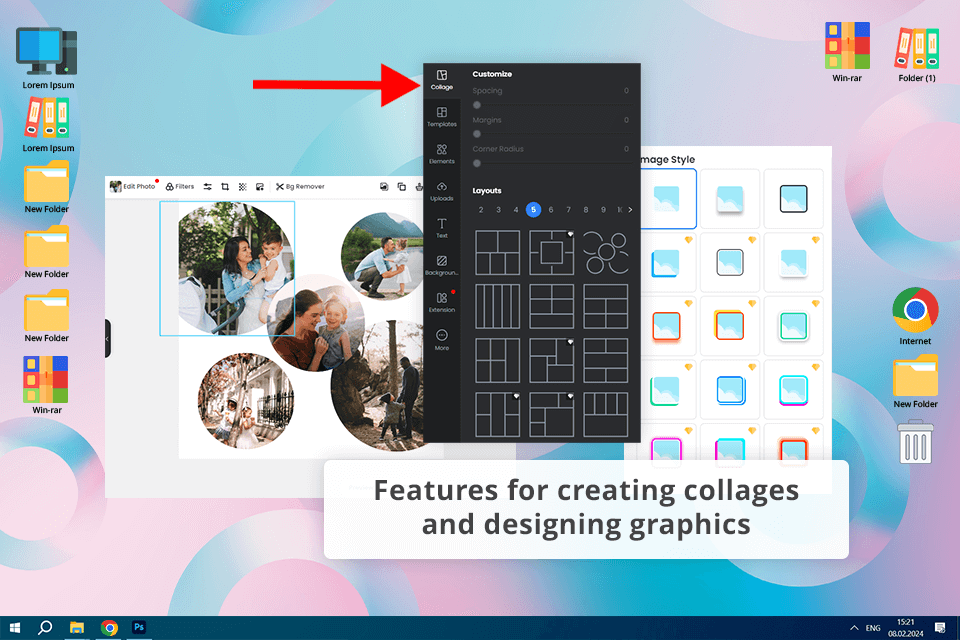
After creating several images using Fotor, I can conclude that this program could serve as a replacement for Photopea. It is especially suitable for those who want to discover a program with intuitive tools for basic photo editing.
The program also allows users to create collages and graphic designs. You can use this Photopea alternative online. It comes with a set of essential editing tools and enables users to crop, resize, and rotate their images, as well as adjust brightness, contrast, and colors. Using these tools, I was able to quickly edit my image without switching to professional-level software.
Key Features:
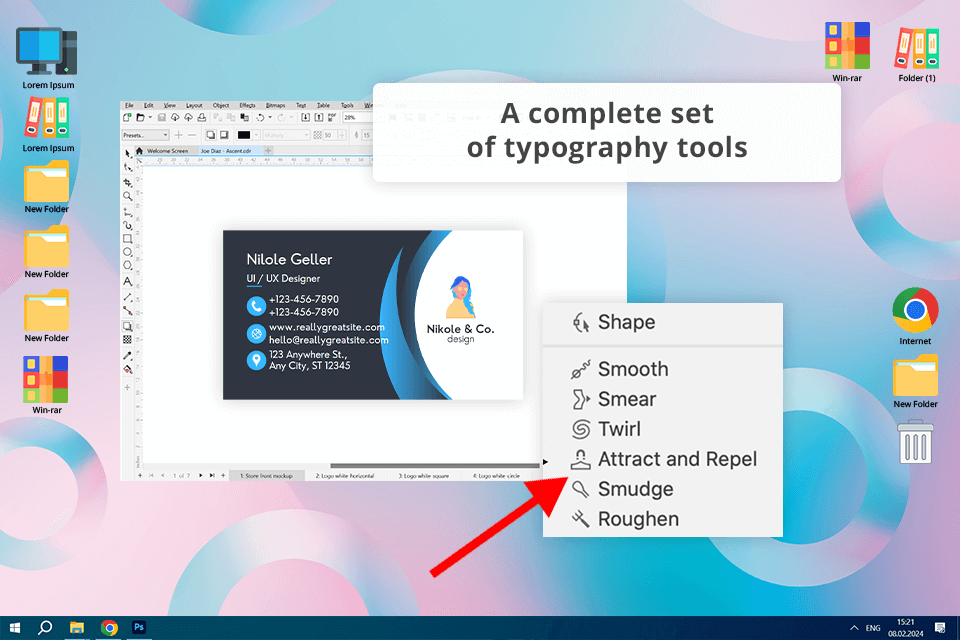
If you want to find a powerful alternative to Photopea with extensive functionality besides photo editing tools, CorelDRAW might be a smart option to consider. However, while you can use Photopea for free, CorelDRAW has only a limited free trial.
Using this Photopea alternative free of charge, I was able to create logos and illustrations for my clients. Even though CorelDRAW is perfectly suitable for creating designs and vector editing, its interface is more convoluted than Photopea’s UI, which makes it difficult to master, especially if you are a novice user.
Key Features:
Looking for a suitable Photopea alternative, select an option that suits your needs and requirements. When I was choosing photo editing software for PC for my tasks, I was thinking about whether it would allow me to streamline my workflow. Besides, I considered the following criteria:
Intuitive functionality. I recommend you check the UI and check whether it is easy to navigate. Some tools may be difficult to master, especially if you have no prior experience in graphic design and image enhancement.
Price. To make up my mind, I analyzed the pricing model. Some programs are available through a one-time purchase, whereas others are free or utilize subscription-based models. Besides, I checked whether extra payments are necessary for advanced tools or upgrades.
Performance and speed. It is important for me to check whether a program runs on my computer without any glitches, as I often need to work with large files. Pay attention to OS and hardware requirements to ensure that you will be able to solve resource-intensive tasks.
Integration and workflow. If you utilize other programs, for instance, Adobe Creative Cloud software, check whether an alternative integrates with them. It will make it easier for you to make it an essential part of your workflow.
After testing multiple solutions, I selected Photoshop as the most suitable alternative for my needs. Firstly, I already use other Adobe software, and Photoshop became a great addition to my workflow.
Secondly, Photopea and Photoshop have similar interfaces, which allows me to switch between them with ease. Besides, there are plenty of online tutorials that help me master this software.