
If youu2019re looking for a good Krita alternative for editing raster graphics, 2D-animations, and digital art, then check out the programs listed below. They offer many awesome functions completely for free.
Iu2019ve put together a list of the best Krita alternatives for editing vector and raster images. By using these programs and apps, youu2019ll receive most of the same functions as well as some advanced features. Youu2019ll be able to work with photos using professional tools and an intuitive UI.
This list includes Krita alternatives that are suitable for both professionals and beginners. It goes over cross-platform desktop programs as well as mobile apps.
GIMP is a freeware program designed for image retouching, composition, and manipulation. It can be used as a simple drawing program, photo editing software for PC, online batch editing tool, mass image rendering solution, image format converter, and much more.

Main Features of GIMP:
GIMP has batch image editing capabilities, a sharing system, and image format conversion. It supports various plugins and add-ons, allowing you to expand the programu2019s functionality to satisfy any needs.
You can create full-fledged drawings using a complete set of pencils, brushes, stamps, and other tools. Each element can be freely customized by changing the thickness and shape of the lines as well as their opacity. Additionally, users have access to broad scripting capabilities that allow automating all kinds of tasks from extremely basic to incredibly complex.
Other than its native XCF format, GIMP supports popular graphic formats like JPG, JPEG, GIF, and many others. Developers also provide limited PSD support u2013 the original Photoshop format.
Paint.NET is a free program for images and photos manipulation. If you compare Krita vs Paint.NET, then the latter software has a simpler, more intuitive, and innovative user interface with layer support, unlimited number of cancellations, special effects, and a broad range of useful and powerful tools.
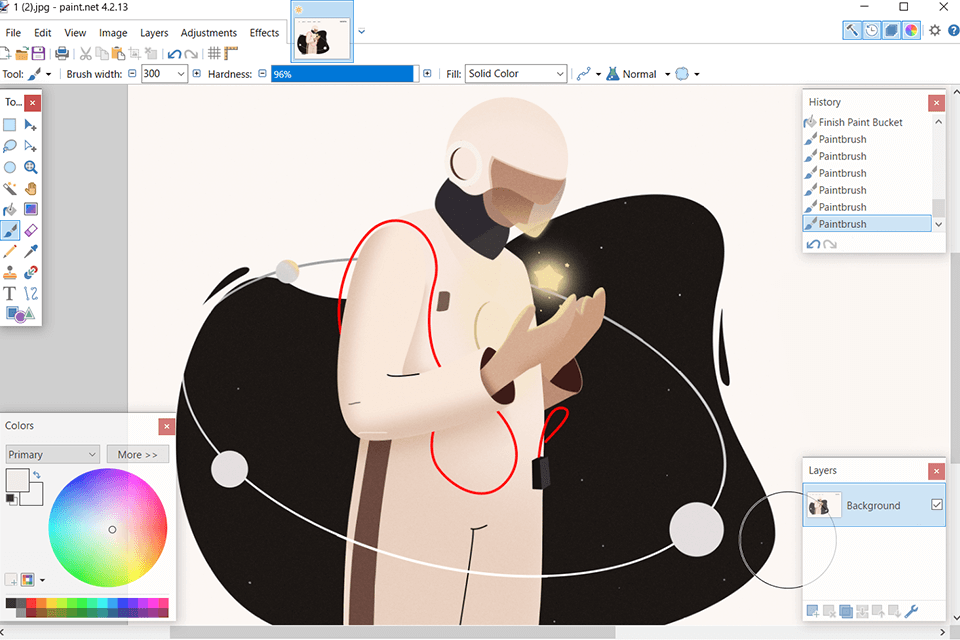
Main Features of Paint.NET:
The interface of this graphics editor represents a combination of a classic toolset panel and a series of floating windows that are responsible for some advanced functions. Additionally, Paint.NET provides layer support. You can create an empty layer or make a copy of the current document.
All actions performed on an image are reflected in the History window. Users can freely move through the history list, rolling back as many steps as they want. The panel also has a quick rewind button for further convenience, as it allows moving to the first and last elements on the list with a single command.
Paint.NET can retrieve photos from cameras and scanners. The program has an active and growing online community that offers friendly advice, tutorials, and plugins.
Powerful, convenient, and globally available, Fotor is an online tool for redaction of photos that uses exclusive technologies, which provide an unprecedented level of control over editing each aspect of an image.
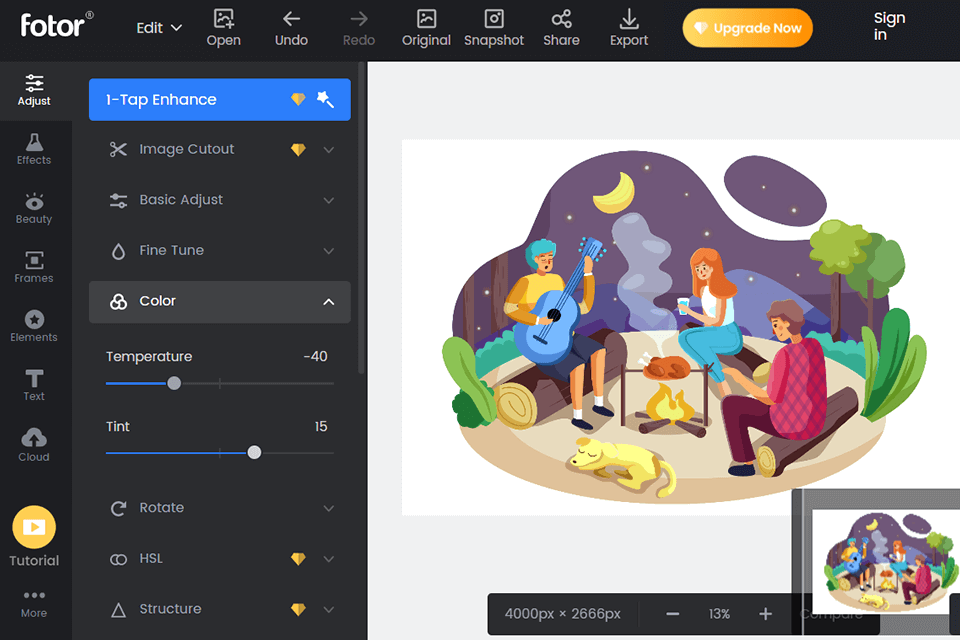
Main Features of Fotor:
Fotor is supplied with tools for enhancing images and filters that ensure the photos look as appealing as possible. It supports all popular image formats and even provides RAW processing.
Fotor has single-click filters designed for enhancing your shots depending on the subject and conditions in which they were taken. Examples include artificial lighting, sunset, portrait, landscape, and theater. Fotor is also a great photo restoration software since it includes impressive color correction functionality.
Unlike most Krita alternatives, this software emphasizes fast results, which is why, for instance, Fotor has 13 different single-touch scenes that you can use to change the look of your images completely. Overly dark scenes are made brighter, overexposed ones are toned down, and colors become truly sharp.
MediBang Paint is a free cross-platform program for creating illustrations. This simple, comprehensive, and fast editor can be installed on your computer, granting you access to a basic toolset.
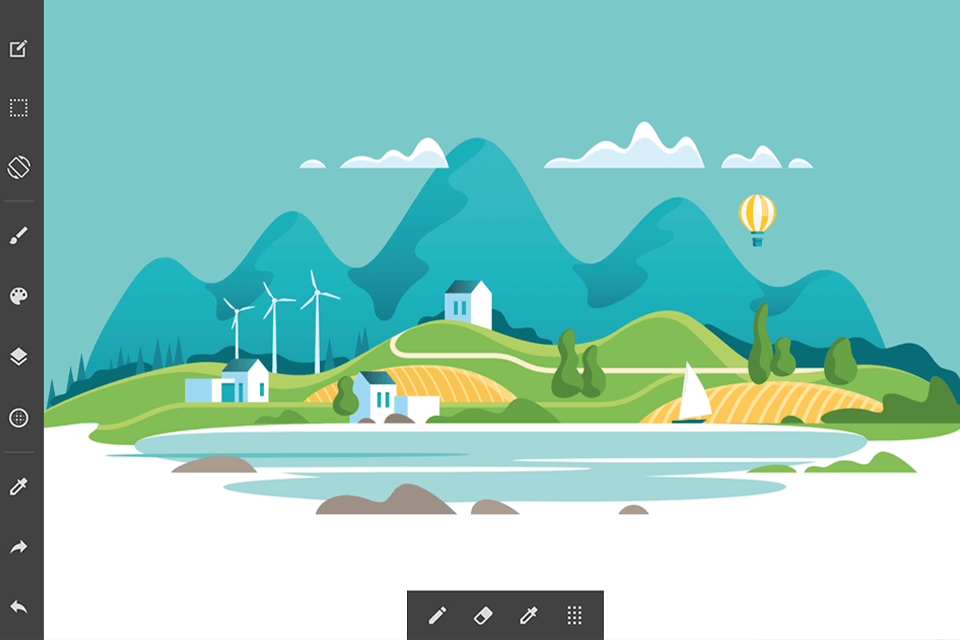
Main Features of MediBang Paint:
If you compare MediBang vs Krita, the latter will come across as more functional, but MediBang still has many awesome functions like multiple types of guiding and ancillary lines that you can use for brush drawing. You can select the guideline type using the buttons in the upper toolset panel or the "Ruler" menu. These lines make it easy to draw parallel lines, grids, ellipses, perspective lines, and radial snapping, as well as Bezier curves.
The app offers an enormous palette and over 50 brushes, starting from GPen and Mapping Pen to watercolor brushes for coloring. Each brush has its own adjustable parameters. You can also create a new brush with original settings and save it for quick access.
MediBang has a convenient control panel that includes all essential drawing tools. This panel can be adjusted to your liking so that you have all frequently used functions at the ready.
MyPaint u2013 is a good free drawing software with a focus on its full-screen mode that supports graphic tablets with pressure and angle sensitivity. It also includes an easy-to-use brush collection.
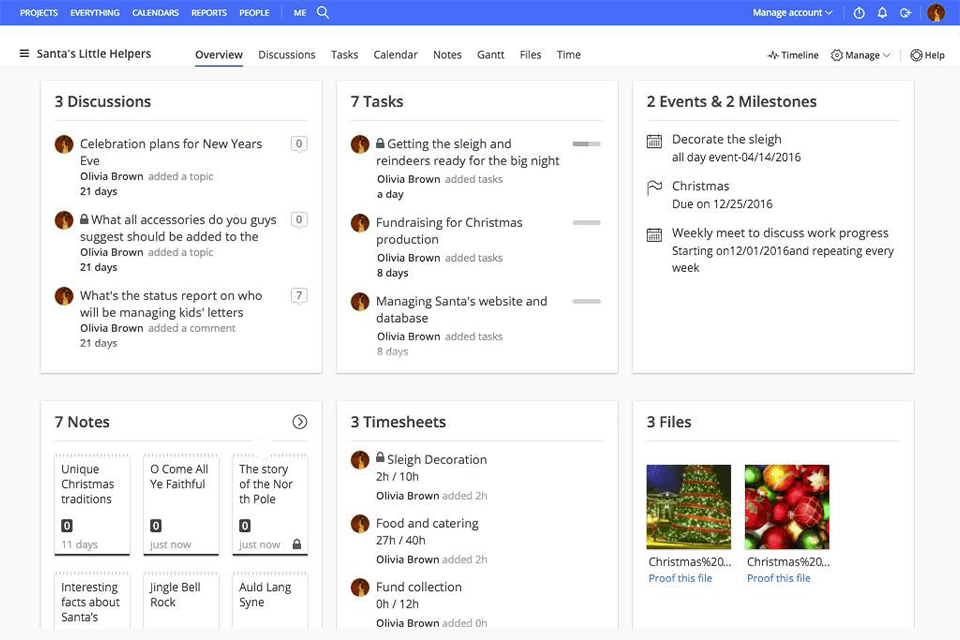
Main Features of MyPaint:
MyPaint has a conveniently designed brush system. It gives you a visual presentation in the shape of medium-sized colored icons that make it instantly clear what you can expect from each brush. Additionally, theyu2019re sorted into sets: u201cClassicu201d, u201cExperimentalu201d, u201cFavoritesu201d, and three unnamed ones.
That said, the brush creation interface might seem too complex for beginners since it focuses on the brush dynamics (speed and pressure changes).
The software has a special u201cNotepadu201d window, which the user can use for experimenting with brushes and colors to their heartu2019s content. The Notepad doesnu2019t affect the main canvas. You can create and save as many notepads as needed.
The main advantages of FireAlpaca are its completely free nature, availability in 10 languages, and convenient usage. The program has a simple interface with tabs for easy navigation such as Layer, Filter, File, and other.
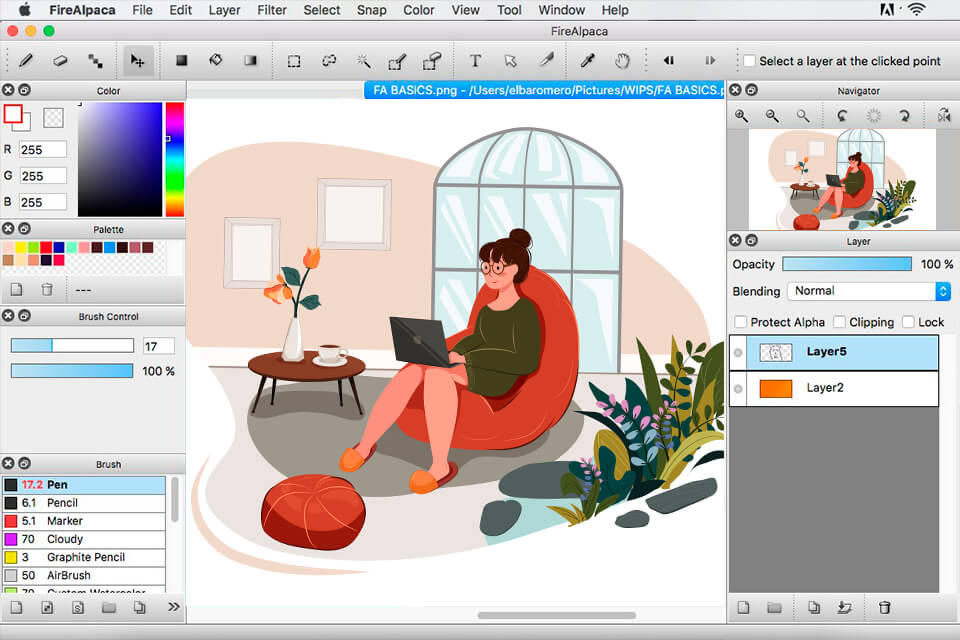
Main Features of FireAlpaca:
FireAlpaca’s flexible window function makes it an interesting Krita alternative. You can move windows from left to right, place them anywhere on the workspace, or pin them to other windows. You can also add or hide windows.
FireAlpaca users have several image manipulation tools at their disposal. Those include rotation, selection, size change, mirroring, filters, canvas size, and layer support. The same tools are available in Adobe Ps, so you may also want to check out the Krita vs Photoshop comparison. With these tools, you can also create and sort images.
Perspective tools like cancellation lines and multi-perspective images are also available in FireAlpaca. The 3D perspective feature gives users a chance to swap 3D objects, while panel mock-ups and built-in templates are a treat for comic artists.
Rebelle was a welcome respite when I required a more natural, hands-on tactile when retouching backgrounds in style-edited photo projects. It was a good Krita replacement that allowed me to resynthesize brush textures that mimicked real paint better, something I frequently employ to provide an end-print of a hand-painted sheen to portraits or conceptual photography projects.
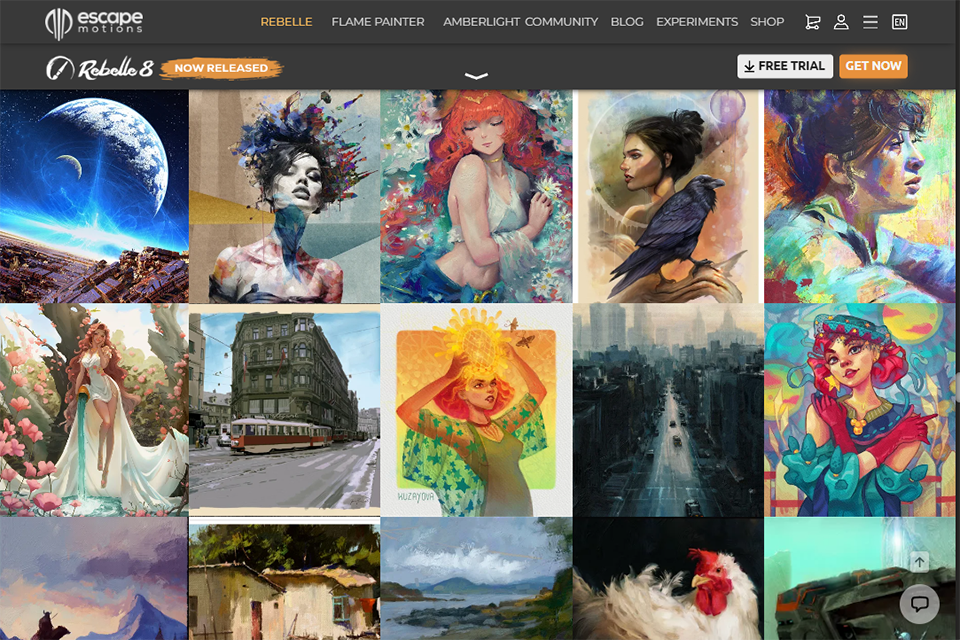
Main Features of Rebelle:
What I loved was how nicely brushes worked with layers of texture — watercolors mixed gently with lighting effects, oils produced fascinating overlays over photo composites. It wasn’t ideal for fast retouch or crisp cutouts, but for art edits and painterly effects, it enable me to transcend digital accuracy and impose that analog, expressive note.
ibisPaint is an app based on the social drawing concept that is brought to life via smartphones, tablets, and other devices. ibisPaint has all essential functions including u201cScreen toneu201d, u201cFrame Divideru201d, and text tools, with the latter allowing you to select the font.
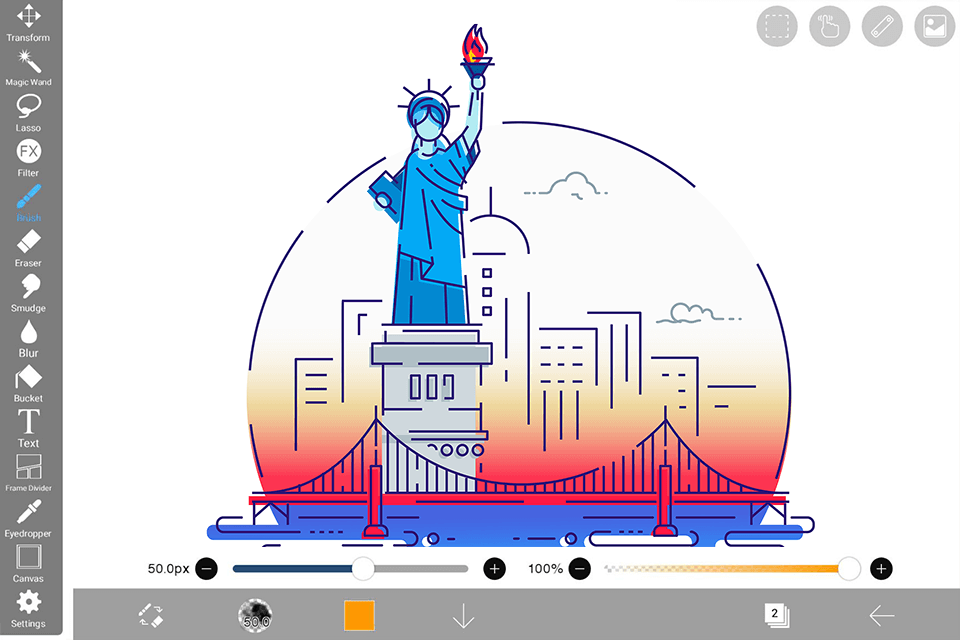
Main Features of Ibis Paint X:
The program contains over 2500 high-quality materials, including traditional Japanese backgrounds, patterns, tones, dialogue stickers, line effects, etc. Users can utilize these materials for free.
As for artists, ibis Paint X developers have prepared over 380 brushes, including an Artistic brush, Pen tool, Airbrush, Pencil, and other realistic brushes and funny stamps. Other than choosing the brush size, you can also adjust settings like opacity, start and end thickness, etc.
To make the designeru2019s job easier, the programu2019s library includes over 70 high-quality filters like blur, color balance, gradient, and background-generating ones that use imported images.
Gravit Designer is a multifunctional free graphic design software. Itu2019s available as a desktop app and a browser-based tool.
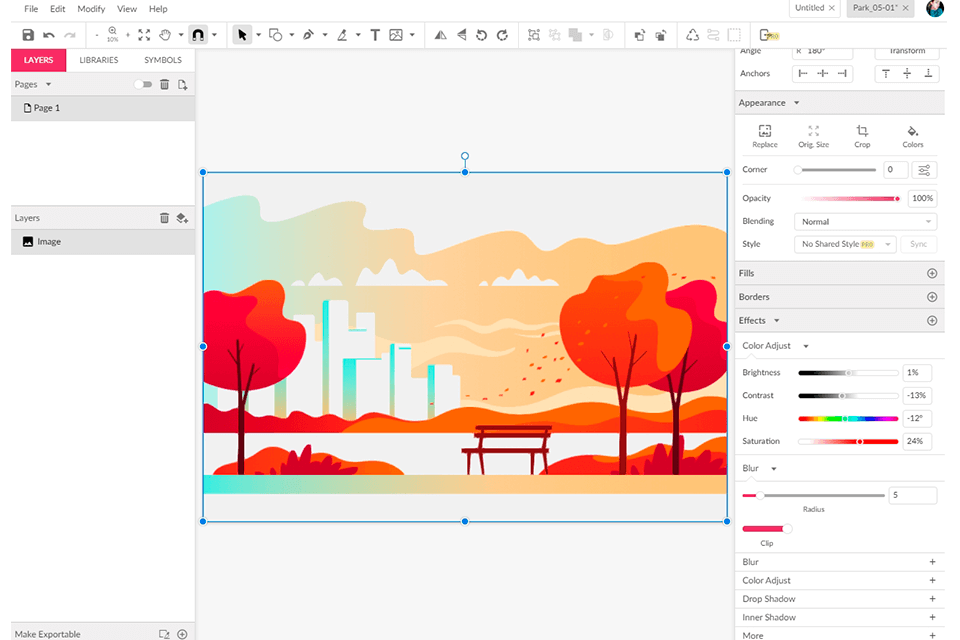
Main Features of Gravit Designer:
Gravit Designer stands out with its convenient UI and a rich library of icons, stickers, frames, and lines. All versions have a single library source. You can export your project as a vector SVG file, PDF, or some of the most popular raster formats. It also has its own format .gvdesign for saving works that you plan to edit in the future.
Even though Gravit Designer is a vector editor, it allows working with raster pictures. After you highlight a raster image with the Pointer arrow, you can transform (while maintaining the original proportions), move, rotate, and crop it.
Additionally, it offers tools for applying effects to your picture – blur, shadow, contrast, and even a container mask.
Moreover, Gravit Designer supports Boolean operations, allowing users to combine and manipulate shapes using operations like union, subtract, intersect, and exclude.
Enve is a professional free 2D animation software with an open-source code. The program can create both vector and raster animations as well as use audio and video files while being designed with flexibility and expandability in mind.
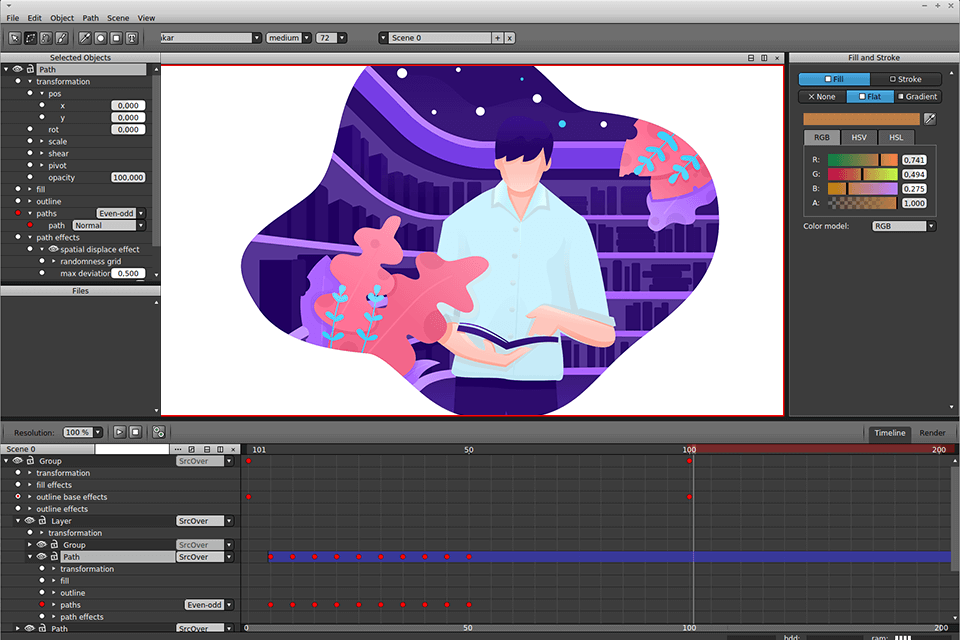
Main Features of Enve:
Enve is divided into two parts: a base library and the app itself. The library contains most of the supported code and can be used for creating your own effects on C++. The app, on the other hand, combines parts of the base library and the graphical interface.
Enveu2019s source code is available on GitHub under the GPLv3 license with binary files that are suitable for Windows and Linux. When a user edits a path, Enve shows the control points of two neighboring nods to make shape adjustment easier.
A panel can be duplicated vertically or horizontally, giving the user access to, for example, different timescale or canvas areas. This software like Krita also provides convenient hotkeys for moving, scaling, and rotating elements.
Autodesk Sketchbook is one of the best drawing apps, as it offers a convenient gesture-based interface for artists, which is so fast and intuitive that even new users will be able to work efficiently in a matter of minutes.
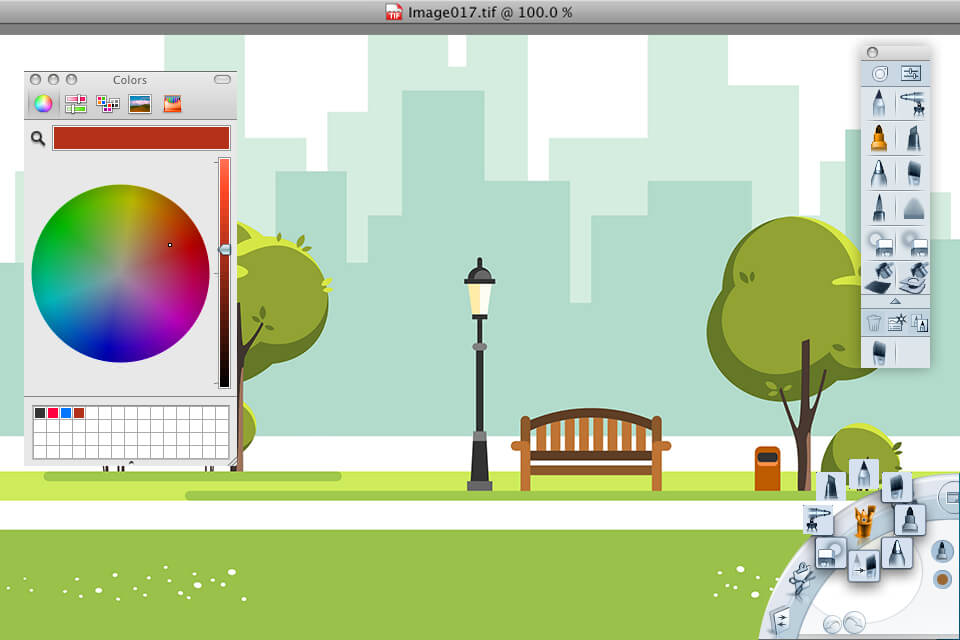
Main Features of Autodesk SketchBook:
The UI of both the mobile and desktop apps is very convenient. The workspace can be easily adjusted u2013 close the panels and call them up when needed, add frequently used brushes, and set the required colors. When you first launch the app, youu2019ll go through a short tutorial available in multiple languages.
All sketches are saved in your own gallery. You can open a saved image and continue redaction it whenever you want. The gallery allows viewing works, deleting, copying, moving, or uploading works to your iPad photo gallery, iCloud, social networks, and email, or print them via AirPrint.
For those still only beginning to work with the app, Autodesku2019s official website has educational resources, documentation, a FAQ section, and a gallery with project examples.
Tayasui Sketches is a free drawing app for iPad that is also available for iPhone and iPod Touch owners.
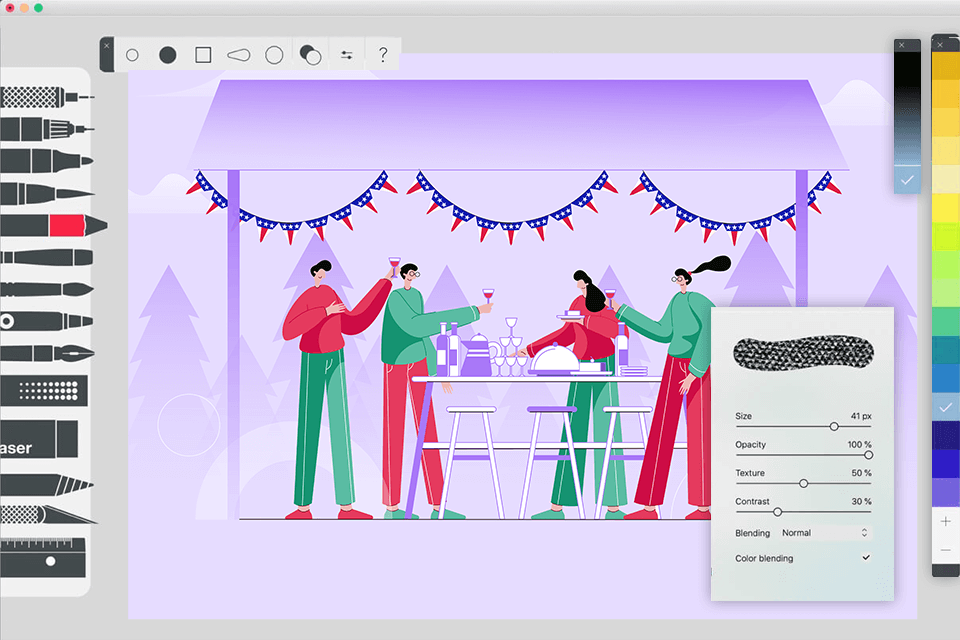
Main Features of Tayasui Sketches:
Tayasui Sketchesu2019 UI is rather minimalistic u2013 the main menu, toolset panel, editor, and color palette aren't shown during the drawing process but are rather summoned with a single screen touch. This way, the user always has a full view of the canvas without any distractions.
The appu2019s toolset consists of over 20 items. Here youu2019ll find various adjustable brushes, an eyedropper, pencil, pen, eraser, marker, etc.
A separate source of the developeru2019s pride is the watercolor tool that accurately imitates the drawing process on wet paper, while also recognizing the pencilu2019s pressure. On top of that, you can split images into separate PDF layers (up to 4).