Best Drawing Apps for iPad in 2026
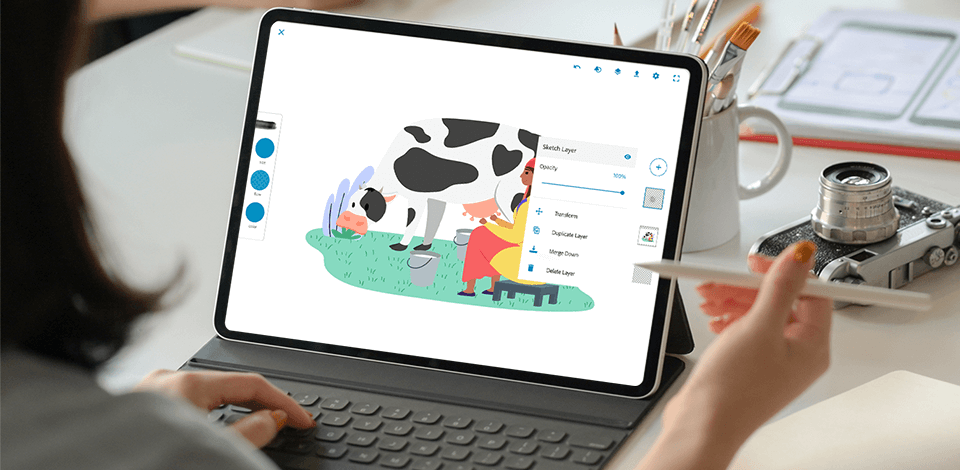
Using a drawing app for iPad you can make smooth digital drawing and create beautiful vector and raster graphics especially if you use the Apple Pencil. If you’re looking for this kind of apps, I’ve tested all popular and new drawing apps for iPad to help you choose the best one. Besides, you can visit Homesthetics resource to get inspired for your next creative project or simply amaze relatives and friends with unique drawings.
16 Best Drawing Apps for iPad
- Adobe Photoshop Sketch - Our choice
- Autodesk SketchBook - Free app for draw and sketch
- Linea Sketch - For easy sketching
- Tayasui Sketches - Works with PSD files
- Paper by WeTransfer - Organize pages into journals
- Adobe Fresco - Live and Pixel brushes
- Procreate - From sketch to animation
- Affinity Designer - Zoom to over 1,000,000%
- Pixelmator - Also for photo editing
- Inspire Pro - Mix brushes for fast painting
- Comic Draw - For beginner comic artists
- Clip Studio Paint - App for comics
- Adobe Illustrator Draw - Precise drawing of details
- Concepts - With infinite canvas
- Graphic - Simple vector app
- Assembly - For vector graphics
Here are affordable and efficient applications for sketching, prototyping and drawing. In the list you will find the apps for creating sketches, comics, graphics and vector illustrations. These apps are compatible with iPad Pro and iPads designed in 2026.
Verdict: This is the best drawing app for iPad for creating flat illustrations and sketches. The digital graphic instruments can mimic the look of the physical ones pretty well. Similar to Photoshop, you can carry out certain tasks or actions on separate layers, for example, you can separate the background image from the sketch.
To speed up a complex creative process, you can turn on the Split View mode to quickly select the right tools.
This free Adobe software provides you with various grids so you can add realistic dimension and perspective to your sketches. After you’re done, you can modify it in Illustrator or Photoshop to enlarge the outcome fourfold for printing or to create a layered PSD.

Verdict: Import images or create them manually with 190+ custom brushes, organize the artistic process with the help of multiple layers and export the result in any popular format. In addition to the system we’re looking at today, the app can be run on Windows and Android devices.
The features of this drawing app include capturing and scanning images on paper using the camera on an iPad. Additionally, there are tools for creating ellipses, replicating lines, a large selection of writing implements of various qualities for drawing on iPad.

Verdict: This app combines a well-organized workplace and powerful instruments that can be controlled finely with the Apple Pencil. It is possible to create perfect shapes for your art pieces and the application assists you by displaying the colors that are combined with your chosen shade.
Not only can it process layers but you can also preserve them by exporting in PSD or go for a simpler JPG and PNG formats. Rearranging, merging, and editing any of your layers is a breeze. So is creating straight lines and polygons if you activate the ZipLine tool.

Verdict: This drawing app for iPad provides the bare artistic minimum of several varying graphic instruments and layer support together with several additional things.
You can benefit from such interesting instruments as wet watercolor brushes or a fine-tuned Color Eyedropper and make elaborate designs in PSD files with numerous layers.

Verdict: This option is perfect for those, who concentrate on creating sketched magazines. All drawings can be done with 6 basic instruments for creating contours and writing text. You can decorate a page with several images, cut, glue, and fix without creating layers.
Additional features such as charts and collages are confined to the Pro mode. You can pick up a project where it was interrupted, organizing and synchronizing pages across devices. And if dealing with this drawing app for iPad you faced challenges, read the set of manuals and instructions from the developers.

Verdict: Adobe Fresco is a free drawing application designed specifically for the Apple Pencil and iPad. It assembles together your favorite Photoshop, vector, and Live brushes that can mimic watercolors or oils and mix various strokes, or, conversely, create clear vector lines for printing.
With live brushes, you can mix strokes creating the transitions that would looks like the ones painted on a real canvas. The selection of pixel brushes has such versatile options that they would be equally appropriate in any style: from creating comics to painting.

Verdict: This app makes drawing with a stylus and manually equally convenient. You will enjoy the freedom that a set of 130 brushes can give combined with great quick blur instruments.
You can save graphics in the program’s own format or use the universal PSD, TIFF or JPEG, as well as a PNG with transparency or a PDF unlimited in the number of pages.
The Procreate app additionally contains a special tool that is very handy for setting objects in motion.

Verdict: This drawing app for iPad Pro is capable of recognizing and recreating any level of pressure or inclination of the brand’s latest stylus. In addition, Affinity Designer supports standard multi-touch gestures such as holding, dragging, and scaling, as well as a number of application-specific movements. For example, you can pinch layers while selecting to combine them into a group.

Verdict: This application included in the list as a drawing instrument can also serve as a free photo editing app with high efficiency. Working on your sketch, select one of nearly a hundred brushes, including some with a double texture, those mimicking the watercolor effect, or the simpler pixel ones.
Being among the best drawing apps for iPad it supports layers, provides a precise color picker, and can perceive all the subtle movements of the Apple Pencil. The outcome can be saved in a simple and widely-recognized JPEG or a variety of more specialized extensions.
Verdict: This drawing app for iPad Pro allows mixing wet and dry oil brushes, making it possible to achieve quite realistic looks. You can cast over a slight blur, use Canvas Playback, double textured brushes, and alter the dimensions.
The toolkit contains an impressive number of 150 brushes which, moreover, can be applied wet or dry, and the developers make sure to regularly extend brush sets. In addition, you can adjust brush strokes and make use of an eraser right from iPad Pro keyboard.

Verdict: This drawing app for iPad contains tools for creating complete comic stories, from conceptual sketches to lettering. You can write down ideas in a notebook right within the application and after creating a sketch, fill it in with a brush.
The application has tools for personalizing inscriptions with a selection of fonts, comment boxes, and instruments for design. Also, users can elaborate the projects on numerous layers and add an unlimited amount of pages to create a comic or some other books.

Verdict: This is one of the top-rated drawing apps for iPad suitable for creating all things cartoonish and stylized, from simple comic sketches to animations. The creation process is carried out with instruments of varying thickness and quality of stroke.
In addition to the simple writing tools for sketches, the application provides brushes for watercolor and gouache drawings. For creating comics, the developers supplied vector formats that withstand scaling without any quality reduction. Keep all these features in mind while choosing between Clip Studio Paint and Illustrator.

Verdict: It syncs with the desktop Illustrator, and also works with Adobe Ink and the new stylus if you have a recent tablet, Pencil by 53 and Adonit or Wacom styluses.
It is possible to enlarge the image 64 times to work out the details more precisely and the toolbar itself can be modified. The finished project is suitable for printing on 8K canvas.

Verdict: The program combines the pixel brushes of the two greatest Adobe programs. It also has the basic toolkit for creating drawings and diagrams, storyboards, sketches, or quickly noting something down. The finished project can further be shared with friends.
The application works with the vector type of graphics, so that every stroke can be edited. You can work out your creation on an endless board using all kinds of papers and assisting yourself with various grids.

Verdict: This iPad simple drawing app lets you put together some compound vector graphics, as well as various charts and informative PDF files, all using the Pen tool. For something more artful like sketches, there are classic brushes and pencils.
Apart from the more basic adjustments, it is also possible to widen or narrow the stroke of your brush. If you’re working with the brand’s new stylus, you can also take advantage of the pressure sensitivity settings.

Verdict: You can create an image out of 1000+ shapes. Select the built-in shape and stickers, change the location, size, and alignment of the elements. Thanks to its simple interface, all the necessary functions are always at hand.
A user can choose one of the 25 universal fonts or import his/her own ones. 250+ pre-made stickers are also available and you can customize and mix them freely. You can create and save your own stickers, as well as create your own color palette.



















