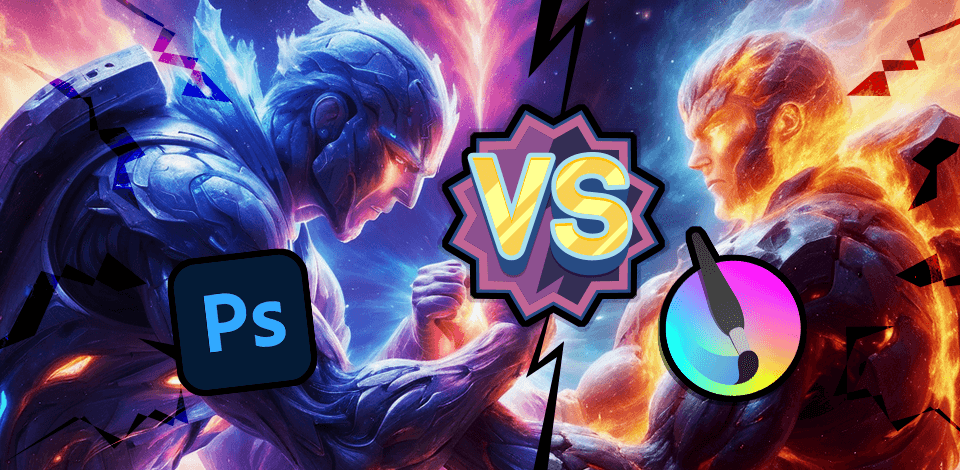
I find comparing Krita and Photoshop, in my case as not a beginner illustrator and as a person used to creating images mostly for social media, better off with Photoshop. And it has so many features and AI tools. Of course, it is not free like Krita, but honestly, that is totally fine.
Krita is a user-friendly digital drawing and painting program only. Very simple in use but limited. I like its advanced brush engine, which is useful if somebody wants to add some particularities or do some minor changes to the project. However, I was very disappointed with its inaccurate color representation.
Just starting out in the illustration sphere, I want to have reliable tools for handling different tasks like photo manipulation, layering, and typography. Photoshop is unmatched when it comes to such processes. Though some users may scorn the necessity to pay every month to use it, this photo editing software for PC offers so many cool features that you won’t regret.
|
|
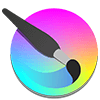
Krita
|

Photoshop
|
|
Rating |
★★★★☆ 4/5 |
★★★★☆ 4.5/5 |
|
Best For: |
Digital painting |
Image manipulation |
|
Free Version |
✔️ |
Free trial |
|
Price |
Free |
$22.99/mo |
|
Ease to Learn |
More intuitive interface |
Steeper learning curve |
|
Platforms |
Windows, Mac, Linux |
Windows, Mac, Web |
|
Integration |
Limited |
Adobe Creative Cloud |
|
Community |
Smaller community, but supportive |
Large and active community |
|
Performance |
Smooth performance, especially for digital painting |
Robust performance, but can be resource-intensive |
|
Notable Features |
|
|
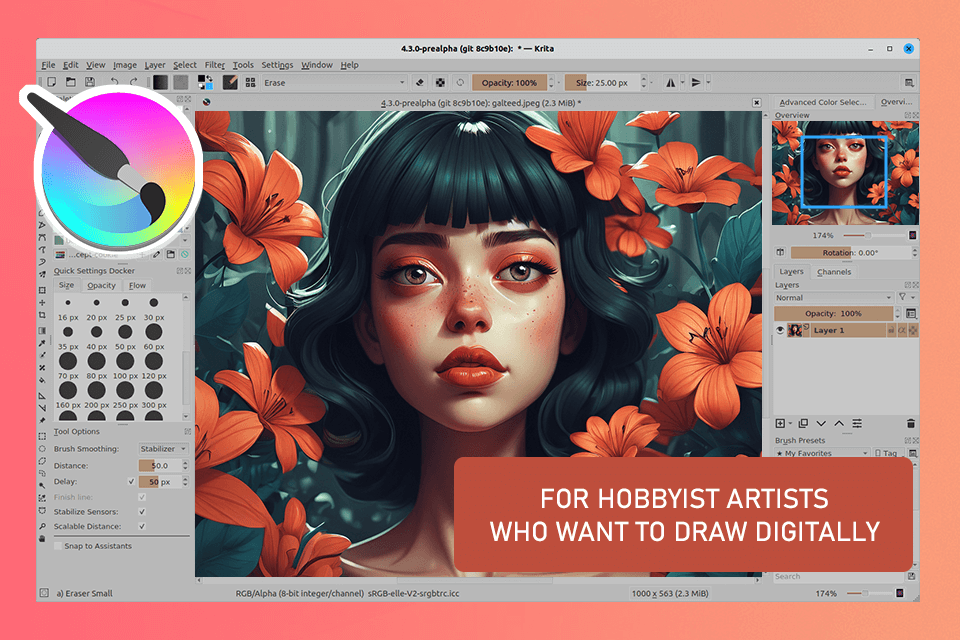
Krita is a great program for digital painting and drawing. With this program, I can easily make illustrations for my clients. The UI is understandable and most features are customizable. Thus, it can meet the needs of novices only.
Krita is versatile, supports both raster and vector graphics. It offers multiple brushes and colors, allowing users to unleash their creativity and produce unique artwork. While its text tools may be somewhat limited, Krita remains a go-to choice for digital painting, illustration, and graphic design.
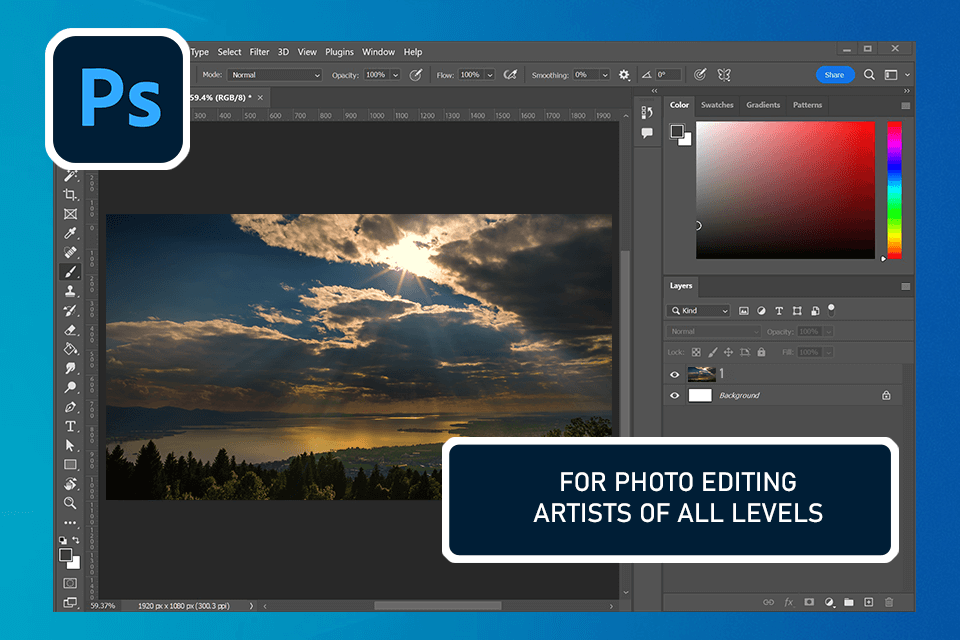
Using Photoshop, I can manipulate layers to create intricate designs, use different brushes for painting and drawing, and enhance my illustrations with customizable texts. I particularly enjoy working with free Photoshop overlays. Using them, I can improve my photos several times faster.
When comparing Photoshop vs Krita, I was impressed by the smart filters available in the Adobe software. With them, it is possible to complete designs very quickly. Besides, I can apply effects and adjust several layers in a matter of seconds.
When I decided to buy Photoshop, I was a bit worried about the price. However, upon the first launch, I saw how powerful it was. There are lots of handy features in the program, as well as support for shortcut keys for expedited photo editing. If anything is unclear to you, take advantage of multiple tutorials available online in any language you may need.
To users unfamiliar with Adobe, Krita appears to be a more straightforward program. Its dockers and panels are flexible and can be tailored to fit your unique workflow. I also appreciate the option to create personalized shortcuts for frequently used tools.

While working on a project, I discovered that Krita is particularly good at digital painting due to its impressive brush engine and lifelike media simulation. There are over 100 brushes and brush stabilizers to achieve pro-grade results. For one of my projects, I also created my own shapes and libraries within the software.
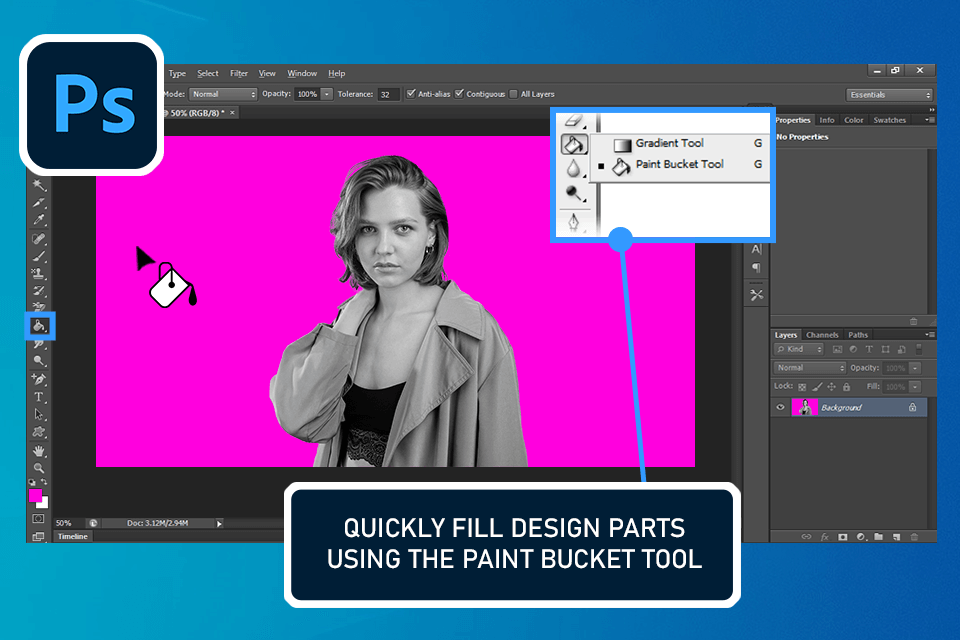
While working in Photoshop, I relied on the Brush tool to realize most of my ideas. The software provides access to thousands of preset brushes inspired by various mediums such as watercolor and oil. Alternatively, you can design brushes on your own. If you want, you can integrate third-party free Photoshop brushes.
In this program, similar to Krita, you can draw and edit your own shapes, as well as blend colors together like wet paint. I was also impressed by the Paint Bucket tool. With it, I managed to fill parts of my design with a pattern promptly.

In Krita, users can animate created illustrations. I even managed to upload audio and adjust my frames.

Photoshop stands out with its advanced options for image editing and photo manipulation. I was able to perform complex edits on my photos with Generative Fill very swiftly. I also enjoyed using the Sky Replacement tool. It is suitable for replacing the sky photos with preset options.
|
|
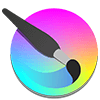
Krita
|

Photoshop
|
|
Free Version |
✔️ |
Free trial |
|
Paid Plan |
Free |
$22.99/mo |
|
Best Offer |
Free |
Creative Cloud All Apps |
Krita has limited integration capabilities, whereas Photoshop can be used with other Adobe programs. Besides, you'll have access to Photoshop Express, which contains all the essential tools for basic photo enhancement. Thanks to such an extensive feature set, I can create illustrations, edit videos, and generate graphics for social media without relying on third-party applications.
|
|
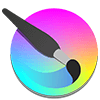
Krita
|

Photoshop
|
|
|
❌ |
✔️ |
|
Live |
❌ |
✔️ |
|
Community |
✔️ |
✔️ |
|
Phone |
❌ |
✔️ |
| Pros | Cons | |
|---|---|---|
|
Krita |
Easy to learn and use |
Jagged brush strokes |
|
|
Free and open-source |
Lag, crashes, unresponsiveness |
|
|
Variety of brushes |
|
|
|
Non-destructive layer management |
|
|
|
Convenient for on-the-go creativity |
|
|
|
|
|
|
Photoshop |
Powerful image editing |
Costly subscription model |
|
|
Has a web version |
Slow performance on low-end computers |
|
|
Ability to work with layers |
|
|
|
Color correction options |
|
|
|
Time-saving tools |
|
Krita or Photoshop – the choice is completely personal. For me, Photoshop is more feature-rich and powerful than Krita. It is packed with various advanced tools indispensable for intricate photo manipulations.
Krita is more geared towards digital drawing and painting, so it’s smarter for any creative artist to choose Adobe CC. Photoshop, in its turn, is unrivaled in terms of image manipulation and typography. It allows bringing to life different ideas no matter how bold they are.