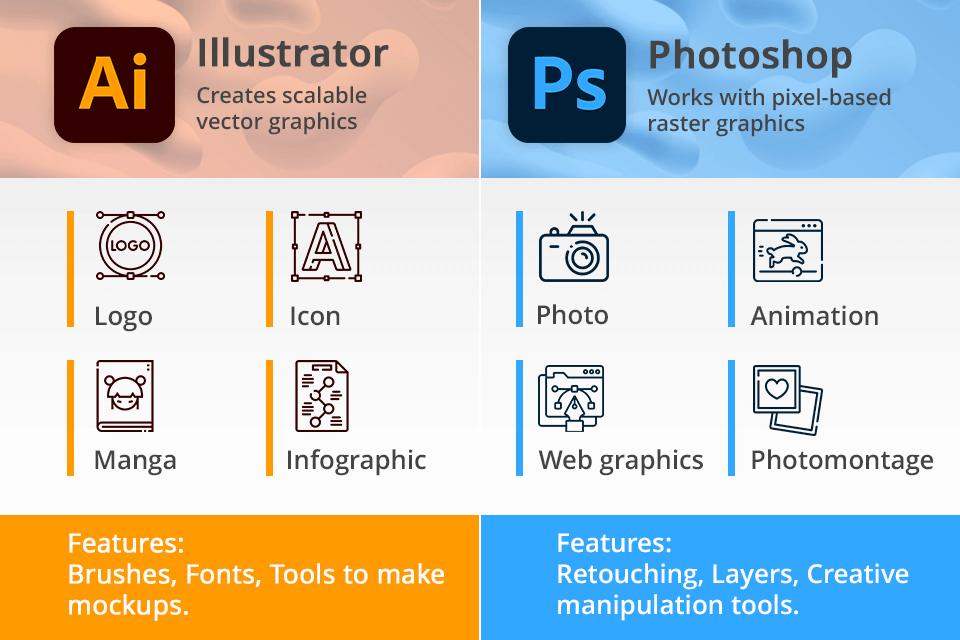
For me, as a graphic designer at Fixthephoto using Illustrator and Photoshop is an everyday activity. Illustrator is by far a much better software when it comes to dealing with vector-based graphics. I usually use it working with our logo on all ads and promo things, for that matter, where it allows control of lines and shapes.
On the contrary, Photoshop proves very much helpful in editing images and designing raster-based images. I really like the way visual assets are created in a row with simple and pro tools.
Both programs have their strong points and come in one subscription plan which is great. Illustrator is good for creating vector graphics and drawings, while Photoshop is generally better for the retouching and digital manipulating. Both are great to use, but if you get the Creative Cloud All Apps, you will have access to over 20 different apps, these software includes.
|
|

Illustrator |

Photoshop |
|
Rating |
★★★★☆ 4.5/5 |
★★★★☆ 4.5/5 |
|
Best For: |
|
|
|
Graphics type |
Scalable vector graphics |
Pixel-based raster graphics |
|
Common file formats |
AI, PDF, PSD, GIF, PNG, JPEG, etc. |
PDF, PSD, RAW, PNG, JPEG, etc. |
|
Learning curve |
Can be a bit more challenging to learn |
Many tutorials are available, making learning easier |
|
Free Trial |
✔️ |
✔️ |
|
Price |
$22.99/mo |
$22.99/mo |
|
Platforms |
Windows, Mac, Web (beta for Illustrator) |
Windows, Mac, Web (beta for Illustrator) |
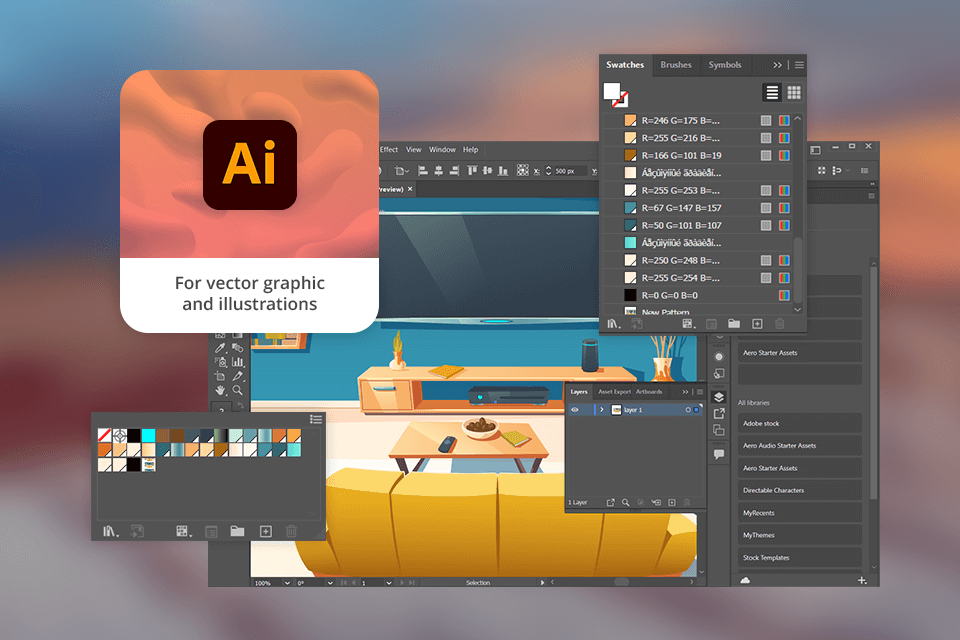
Adobe Illustrator lets me play around with different design elements like shapes, colors, and text styles. For beginners like me, it has easy tools like the pen tool and shape builder to make the creating process easier.
I really like that I can make logos and other branding assets in Illustrator and resize them without ruining the quality. When I am working on brand assets, I like using tools like Repeat for Patterns and Global Edits to collaborate with my coworkers and clients.
You can use Illustrator for free for a week, and it works well with other Adobe programs like Photoshop and InDesign, so my working process is nice and smooth for different design projects.
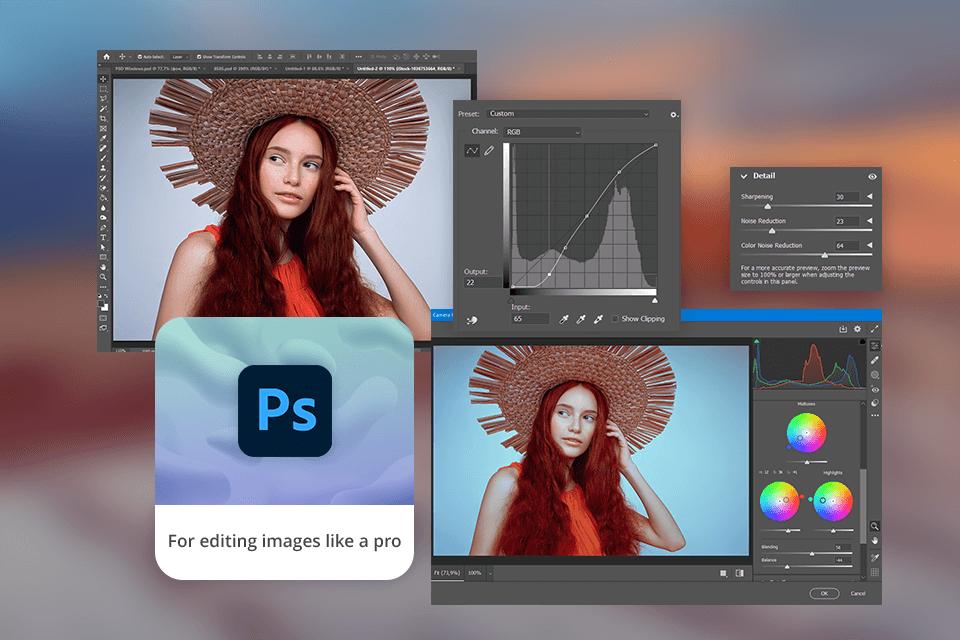
Photoshop offers features that are necessary for creating visually appealing designs. If you are a beginner, you can try Photoshop for free, which provides tools like Smart Objects, Adjustment Layers, Curves, and Lens Blur that can improve the quality of your work.
I like experimenting, so I usually use layers to edit without messing up the picture and its quality. Photoshop AI tools are also extremely helpful for creating marketing materials with custom templates.
|
Illustrator |
Resize images without losing quality indefinitely |
High price |
|
|
|
|
|
Easily create brand assets |
Steep learning process |
|
|
|
|
|
Suitable for different vector graphic projects |
|
|
|
|
|
|
Integration with Adobe Creative Cloud |
|
|
|
|
|
|
Offers professional tools |
|
|
|
|
|
|
|
|
|
|
|
|
Photoshop |
Offers a complete range of editing and manipulation features |
Subscription-based |
|
|
|
|
|
Non-destructive editing with layers |
Resource intensive |
|
|
|
|
|
Fast and efficient editing |
|
|
|
|
|
|
Stable and reliable |
|
|
|
|
|
|
Customize designs as needed |
|
|
|
|
|
|

Illustrator |

Photoshop |
|
|
|
|
Brushes |
|
|
|
|
|
|
Image Editing |
Primarily used for vector graphics and illustrations |
Full set |
|
|
|
|
AI Tools |
|
|
|
|
|
|
Layers |
✔️ |
✔️ |
|
|
|
|
Typography |
✔️ |
✔️ |
|
|
|
|
Masking |
|
|
|
|
|
|
Filters and effects |
Limited |
Lots of different filters and effects are available, like blurs, changes in shape, and styles. |
|
|
|
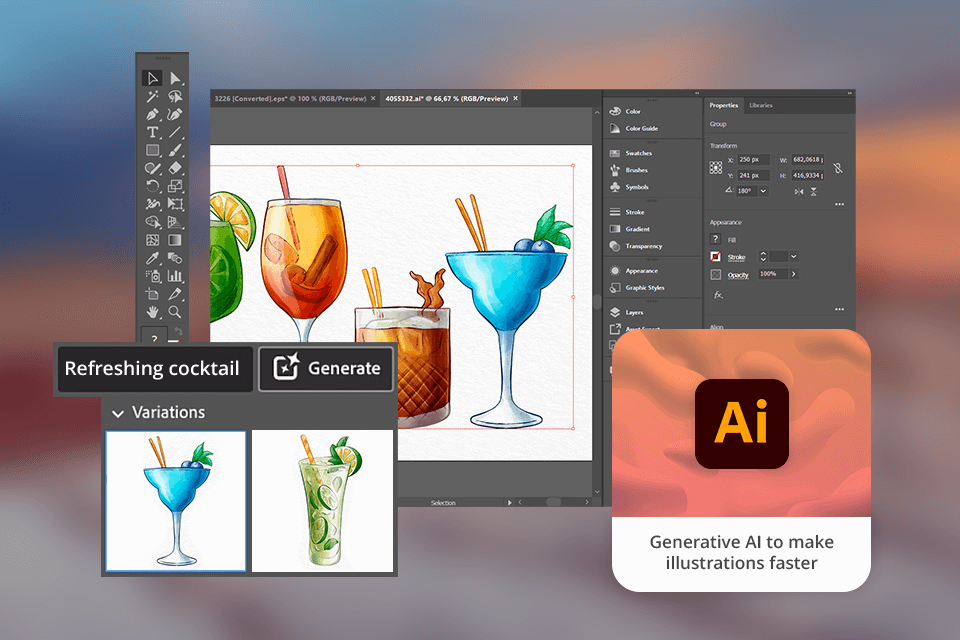
Illustrator offers so many color choices, line drawing, and even tools to work with text. This is ideal for artists, illustrators, and just about anybody who loves to draw (download its free trial if you’re an amateur). Illustrator really amazed me at how simple it is to make text look like vector graphics especially with the latest updates. You'll just describe your desires to our software, and it will draw a pattern or graphic that you'll be able to further share on social networks.
With Illustrator, you can create simple and complicated shapes, depending on your level, with the Shape Builder tool. I used it recently to create a geometric pattern for my latest project. I often watch Illustrator tutorials to learn more proficient tools and techniques that I can use for my projects.
Photoshop also has various painting tools such as the Brush Tool and Pencil Tool, Eraser Tool, Blur Tool, and Smudge Tool. What I like the most is that I can customize the brushes and even download them from the Internet.
The latest version of Adobe Illustrator has several tools for photo retouching, such as color correction, cropping, and removing objects. So, if you need to perform easy tasks, you don't necessarily need Photoshop.
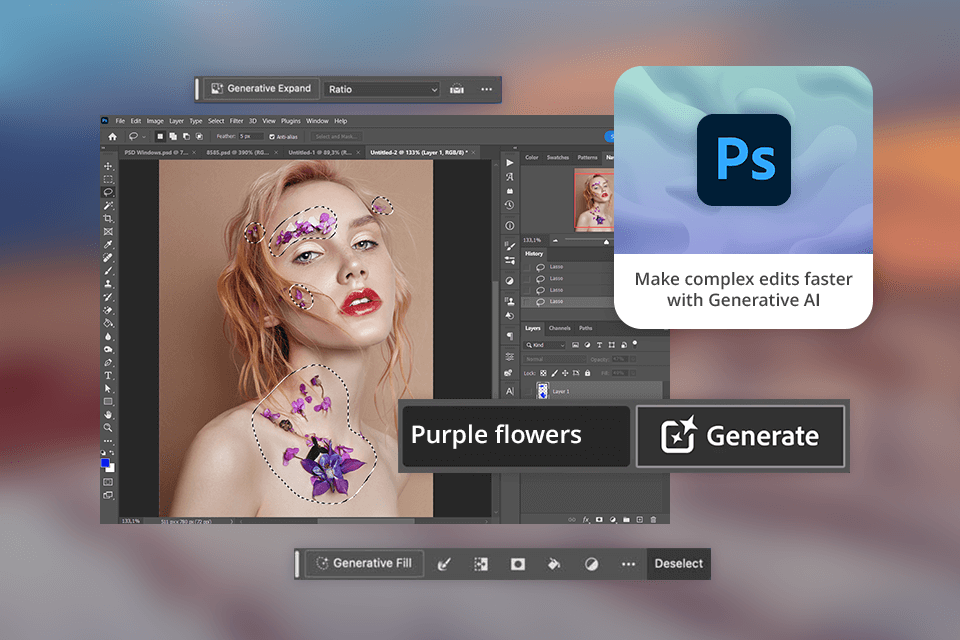
If the task is more complex, though, I use Photoshop. This software is great if you need to replace the background, stretch the image, or improve the picture in a few clicks. Also, there are a lot of Photoshop tutorials on YouTube, which would be helpful if you are a beginner or if you just want to learn some pro editing tools.
Using the next-step suggestions tool has significantly improved my workflow. I just click on the option I need from the contextual taskbar, which shows the next step based on what I'm working on.
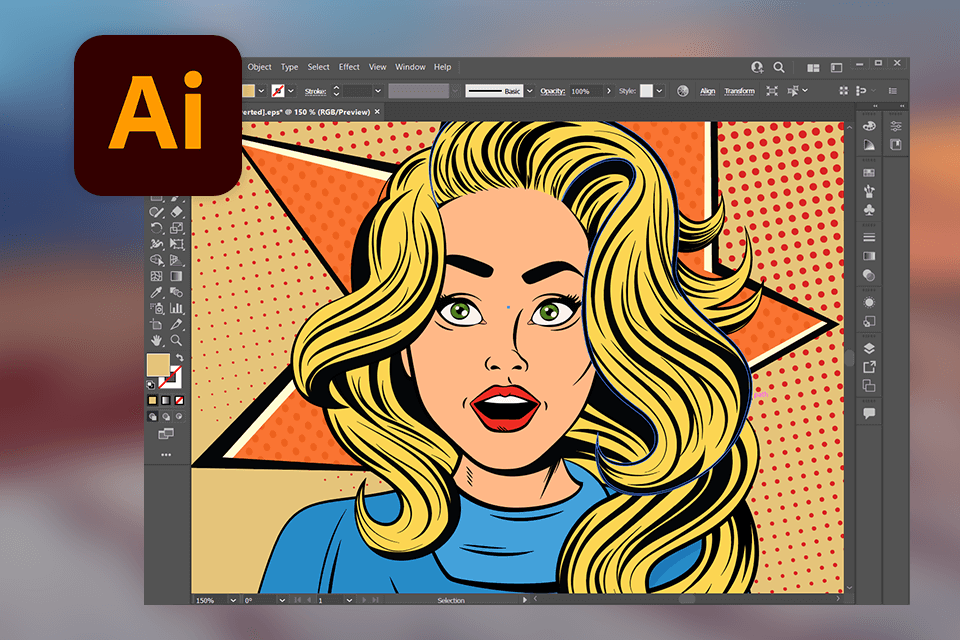
When to use Illustrator. In my opinion, Illustrator is most suitable for creating logos, branding materials, and other vector-based graphic designs that should look good no matter what size they are. Illustrator's tools let you control shapes and lines, so this graphic design software is perfect for making detailed designs.
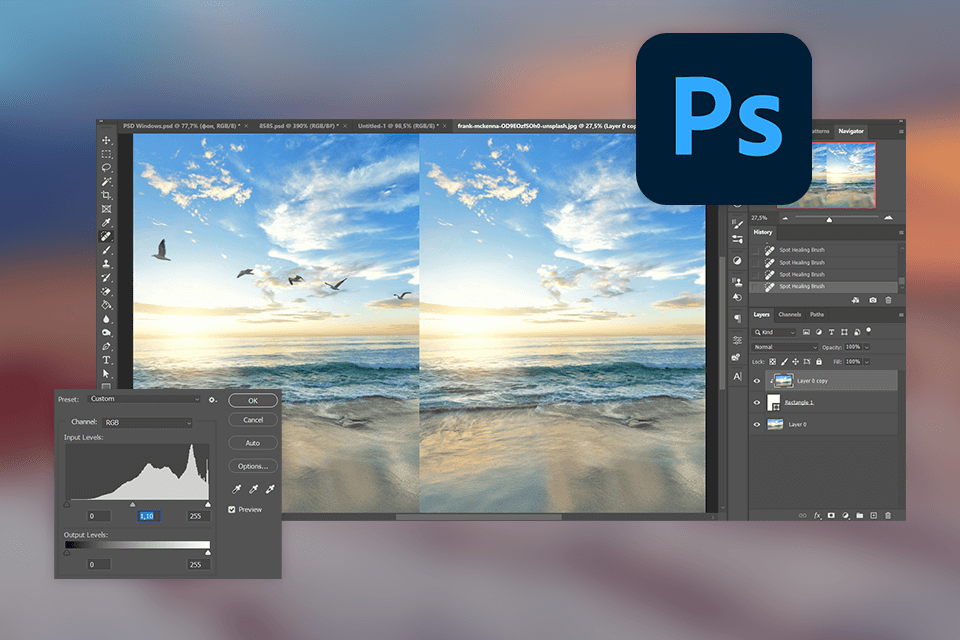
When to use Photoshop. Photoshop is a must-have for photo retouching and creating raster-based graphics. Graphic designers and photographers use this photo editing software for PC to quickly adjust elements of an image such as brightness or colors. You can also use the program to combine a few pictures to create a new one.
When to use both. I usually use both Illustrator and Photoshop together. For example, when I'm working on a project that needs both drawings and photos, I just link Illustrator files into Photoshop to edit them.
Knowing when to use Illustrator and Photoshop depends on the project and what I want to achieve. It's like having both a pen and a brush when drawing an illustration - you use each one for different parts to make the best painting.
I recommend choosing software based on the project you are working on. I use both programs with the Creative Cloud All Apps plan. Illustrator helps me with vector-based designs, and Photoshop is my most used tool for photo editing and adding textures to images.
Illustrator is better, it has its unique way of working with shapes and lines, thus making it be in the best position of creating quality scalable logos. You can also use your own fonts in Illustrator.
Yes, it can. However, I think Illustrator offers more controls or precision in working with shapes, lines, and typography.
While Illustrator does have some basic image editing capabilities, I prefer using Photoshop for more advanced picture editing tasks. Photoshop's pixel-based approach and various editing tools make it a better choice for retouching pictures. I often use Photoshop actions to improve my images in a few clicks.
Due to my experience working with both tools Photoshop is a bit simpler than Adobe Illustrator. If you are a rookie user in graphic design, I would suggest Photoshop to learn the basics and then shifting to Illustrator for more advanced projects based on vectors.
The vector designs from Illustrator to Photoshop can be transferred by exporting them into .AI or .EPS files. This, in a way, helps in maintaining the scalability and quality of the designs in Photoshop for further editing.