
The cheapest way to get Photoshop became a real question for me a few weeks ago when I had to reinstall it on my backup laptop just before a photo shoot. It seemed like a simple thing to do, but when I went to Adobe’s website, there were so many choices, prices, and plans that it got confusing. Plus, there was a new update, which made me even more curious.
I work with photo editing every day, so I didn’t need all 20+ Adobe apps. I just wanted a dependable photo editing software for PC without paying for features I won’t use that worked on both my MacBook, Windows desktop, and iPad, and had enough cloud storage so I could edit photos on the go.
 Photoshop Photography Plan
Photoshop Photography Plan
★★★★★ (5/5)
At $22.99 per month, this plan seemed like the cheapest way to get Adobe Photoshop. It offers full access to Photoshop and enough storage to keep my edits safe and easy to reach.
Photoshop Plan. This plan can work if you only use Photoshop. I used it for a while. It offers Photoshop on your computer and iPad, plus 100GB of cloud storage. But to be honest, it’s not the best deal, because you end up paying more money for less storage and only one app.
All Apps Plan. If you need all free Adobe software (like Photoshop, Premiere Pro, Illustrator, and more), this plan is for you. I used it when I was trying out different apps for our motion design team at FixThePhoto. While it provides you with more than 20 apps, if you only want to use Photoshop, this plan costs too much and isn't worth it unless you need most of the other apps too.
STEP 1. I went to Adobe’s official website and clicked on the Creative Cloud section. That’s where I found all the Photoshop plans in one place, which made it easier to compare which one would be best and how much each costs.
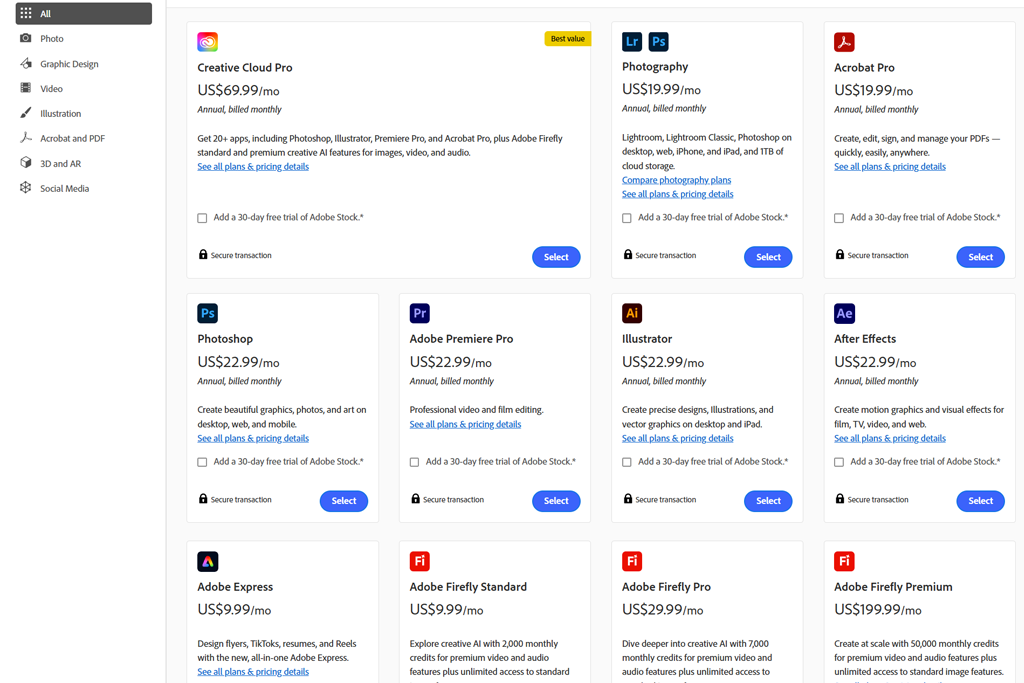
STEP 2. After looking through the plans, I chose the one that fit me best and clicked “Buy now.” I already had an Adobe account, so I just logged in. If you don’t have one, you’ll have to create one first. Your Adobe ID lets you manage your subscription and use the apps that come with it.
STEP 3. Next, I picked how I wanted to pay and filled in my payment details. Adobe lets you choose between paying every month or once a year. I went with the yearly plan because it costs less overall, even though you pay more at once.
STEP 4. After my payment went through, I downloaded and installed Photoshop. Adobe gave a clear guide to follow, and I got it running on my laptop in minutes.
When I got a new laptop and needed to set up Photoshop again, I looked at all the plans. At first, I thought getting just Photoshop would be cheaper. But after comparing prices, I found out that it wasn’t accurate.
The Photoshop-only plan is $22.99/month and includes only Photoshop and 100GB of cloud storage. The Photography Plan, on the other hand, is $19.99/month and has Photoshop, Lightroom, Lightroom Classic, and 1TB of storage. So, it’s a better deal.
Even if you don’t use Lightroom for editing, it’s a nice software to have because it lets you organize photo files, fix colors quickly, and sync your edits on different devices. I use Lightroom CC on my iPad when I travel for color grading, and then I finish editing in Photoshop on my laptop later.
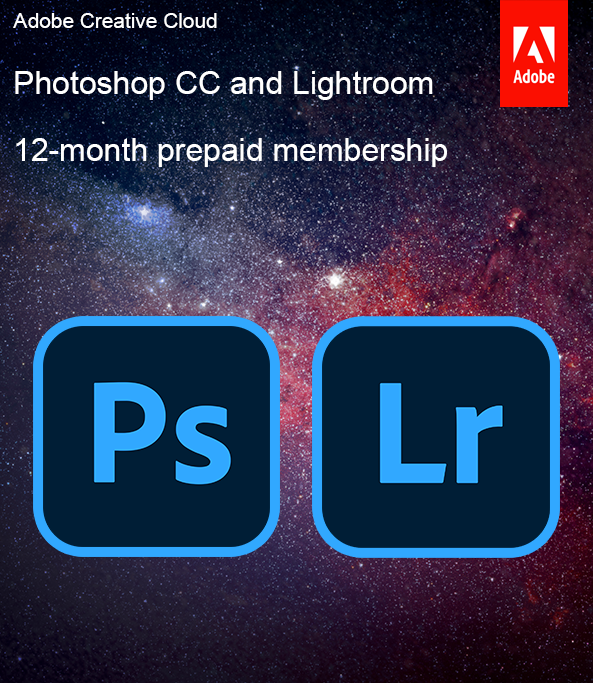
If you just want to edit photos, the Photography Plan is the cheapest way to get Photoshop. But if you also do design and video projects, I suggest choosing the All Apps Plan. It costs more, but it gives you other tools like Illustrator, Premiere Pro, and After Effects, which is perfect if you do more than just photo retouching.
Photoshop Plan. You don’t get Lightroom in this plan. That was a problem for me when I had to edit a batch of RAW photos. I had to use Camera Raw inside Photoshop, which works fine, but it’s not as easy to use.
All Apps Plan. You get Lightroom and Lightroom Classic. I use them all the time to organize photos, make fast corrections, and keep everything in sync between my MacBook and iPad. This saves me time before I do detailed work in Photoshop.
Photoshop Plan. You get 100GB of cloud storage. That was okay for me to move files between my laptop and iPad, but I often had to delete older files to make space.
All Apps Plan. You also get 100GB, but since this plan has more apps, that space gets used up faster, especially with bigger video and design projects.
Photoshop Plan. You get the full version of Photoshop, including new tools like Generative Fill and Remove. I used it for editing portraits, product shots, and more.
All Apps Plan. This plan also includes the full version of Photoshop with the same tools. So, in terms of Photoshop itself, there’s no difference-just that it comes as part of a bundle with other apps.
When I was picking a Photoshop plan, I didn’t buy it right away. I knew Adobe sometimes has good deals, so I waited a bit and did some research – it paid off.
Adobe offers seasonal discounts during certain times of the year. I’ve seen 15% off the All Apps Plan during events like Adobe Black Friday discounts or back-to-school sales. So, if you don’t need Photoshop right away, it’s smart to wait for one of these sales if you want the absolute cheapest way to get Adobe Photoshop as a regular user.
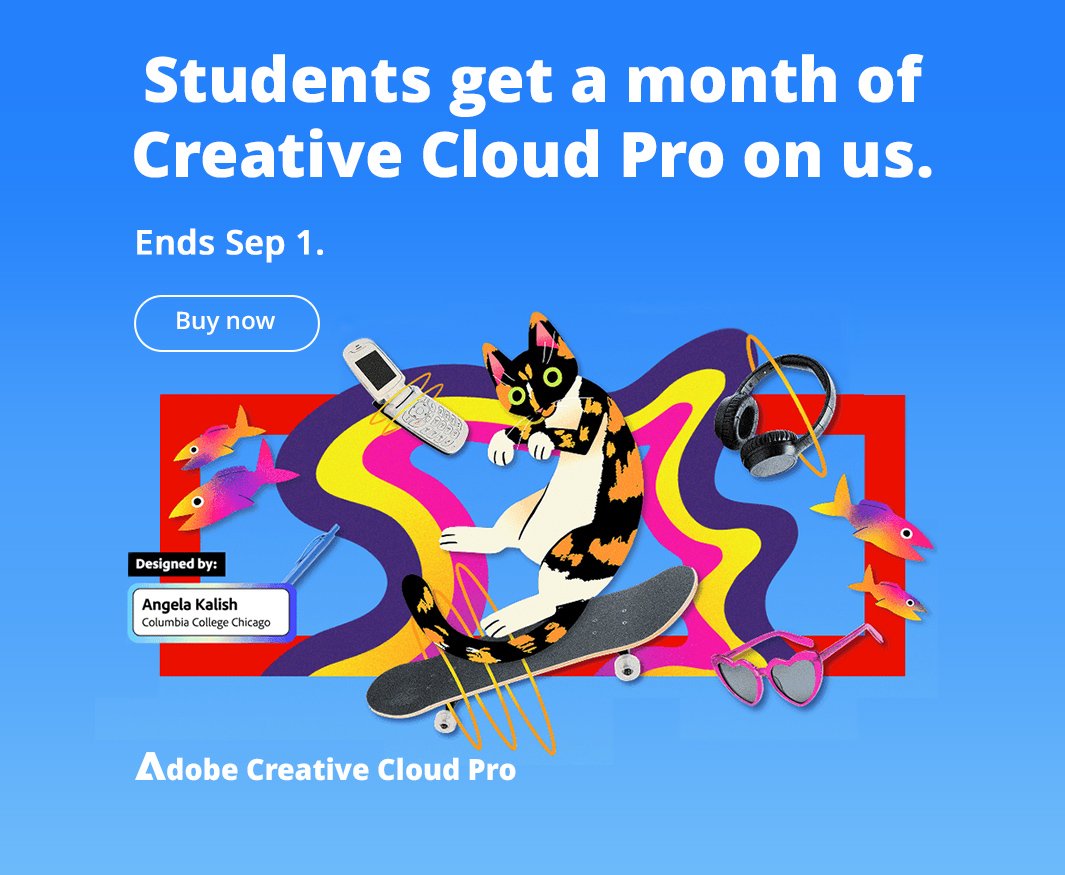
There is also a student and teacher discount, which is the best deal Adobe offers. A teammate of mine at FixThePhoto works on school-related content, so she got the full Creative Cloud plan for $19.99/month instead of $54.99. That’s one of the biggest Photoshop Student discounts (over 60% off), and it includes everything: Photoshop, Lightroom, Premiere Pro, Illustrator, and more.
If you're not a student, there’s still hope. Adobe sometimes gives 15% off your first year if you sign up through an email promo or join their newsletter. That’s what I did when I first subscribed, and it made the cost easier to handle.
Before I picked a plan, I tried the 7-day free trial that comes with the Photography Plan. It gave me full access to Photoshop, Lightroom, and Lightroom Classic. Nothing was locked or limited.
During the trial, I used the apps for real editing assignments, checked how they synced between my laptop and iPad, and tested some of the new AI features. Everything worked just like it would if I had paid for it.
When the trial ended, I chose the Photography Plan for $19.99/month. It came with the same tools I had during the free trial, so I knew what to expect.
If you’re not sure whether Photoshop is right for you, this trial is the best way to check. There’s nothing to lose, and it gives you time to see if it fits your needs.
Even though I use Photoshop a lot at FixThePhoto, I know it’s not always the best choice for everyone. If you just need an app for simple edits or help someone who’s just starting, there are cheaper (and even free) Photoshop alternatives I would like to recommend.
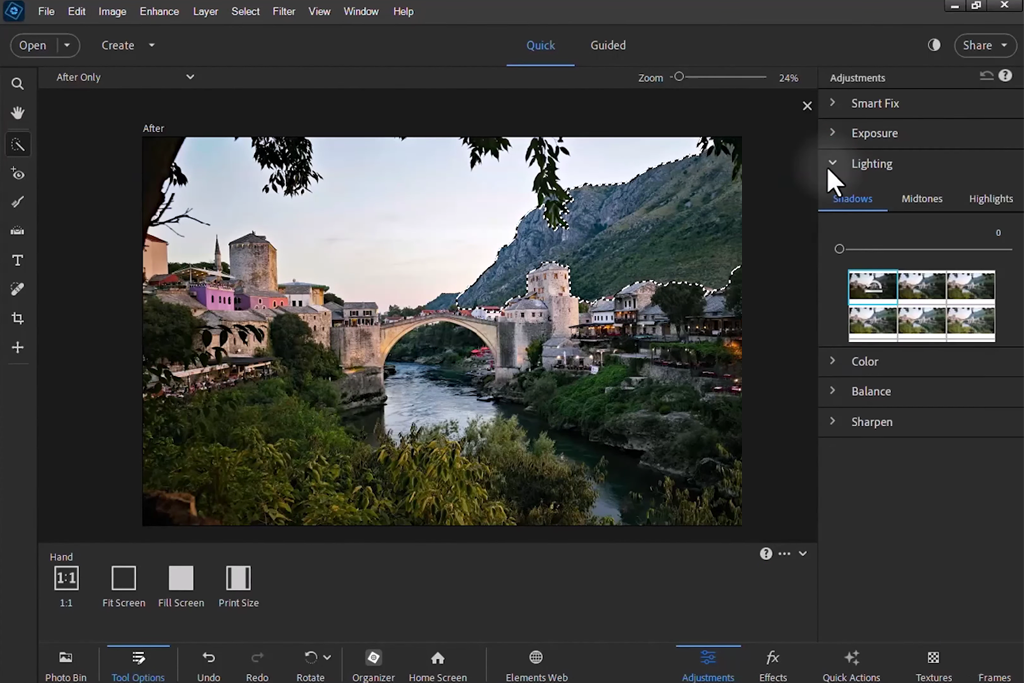
I’ve told some of my friends to try Photoshop Elements when they only need basic editing tools. You pay $99.99 one time–no monthly fees.
It’s easy to use, and the UI is clean. I used it recently to help someone retouch some old family photos. It worked well for RAW files and had some fun tools like sky replacement, neural filters, and even a meme generator.
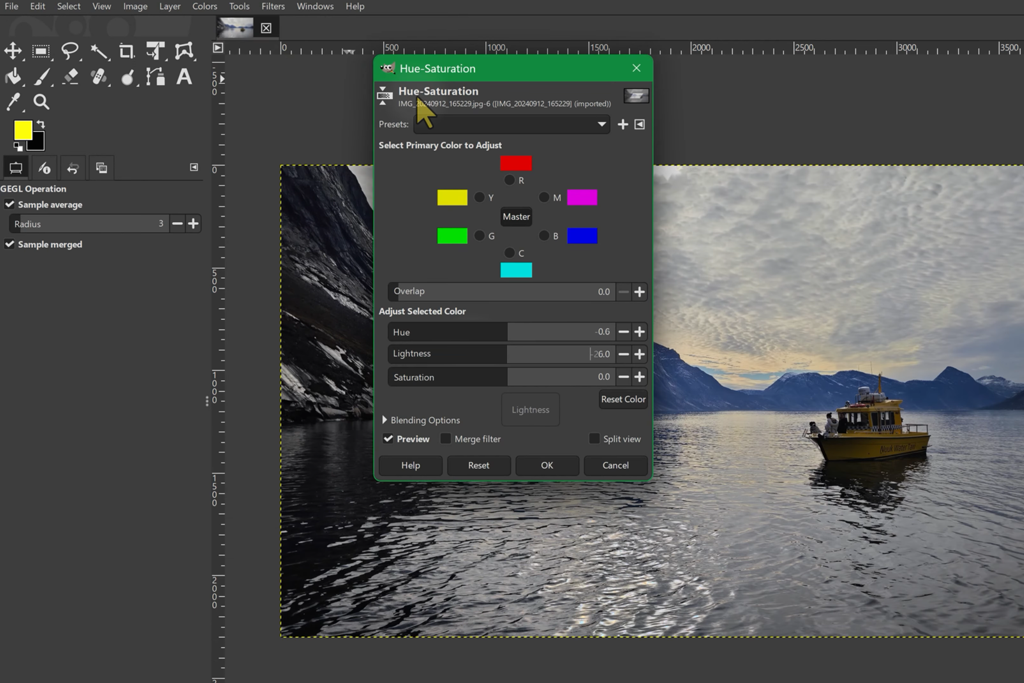
When I was in school, the first photo editor I tried was GIMP. It’s an open-source option that still gets updates regularly.
I don’t use it much for my projects anymore, but I know people who still do. The user interface doesn't look super modern, and it takes time to learn, but it has good tools, like layers, brushes, masks, and many cool effects. One time, I even edited a full photo shoot with GIMP just to see if I could, and it worked.
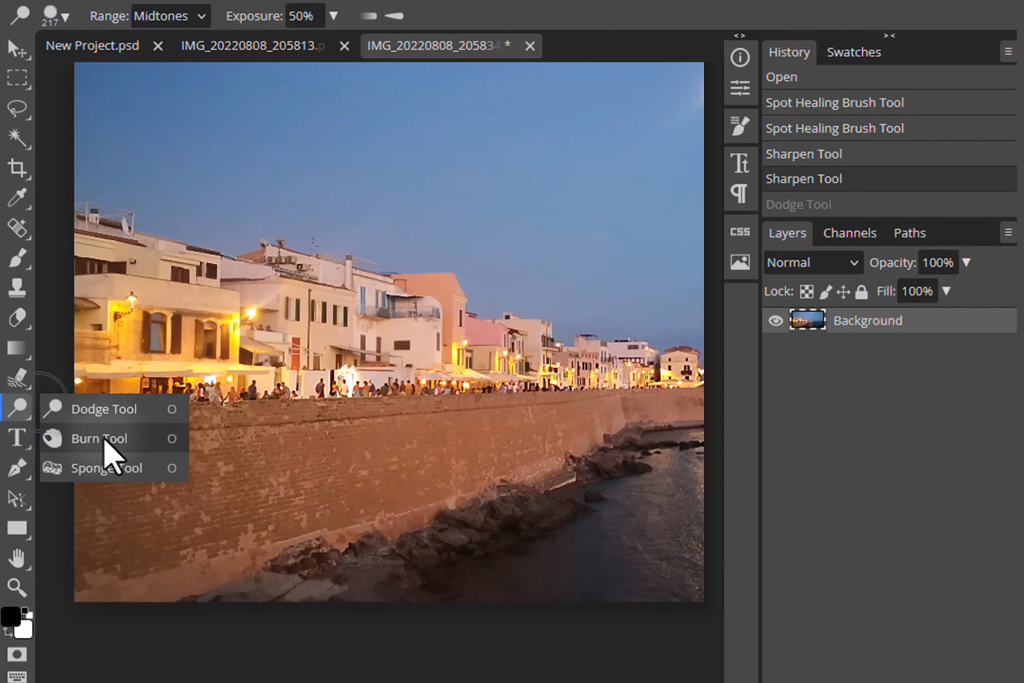
This one was a surprise. I used Photopea while traveling once because I didn’t have Photoshop installed. It's an open-source app that runs in your browser, so you don’t need to install anything.
It looks and works a lot like Photoshop. It opens PSD files, and you can use layers, text, masks, and even smart objects. I edited a poster in it, and it handled everything well. I think, as a free tool, Photopea is very useful, especially if you already know how to use Photoshop a little.
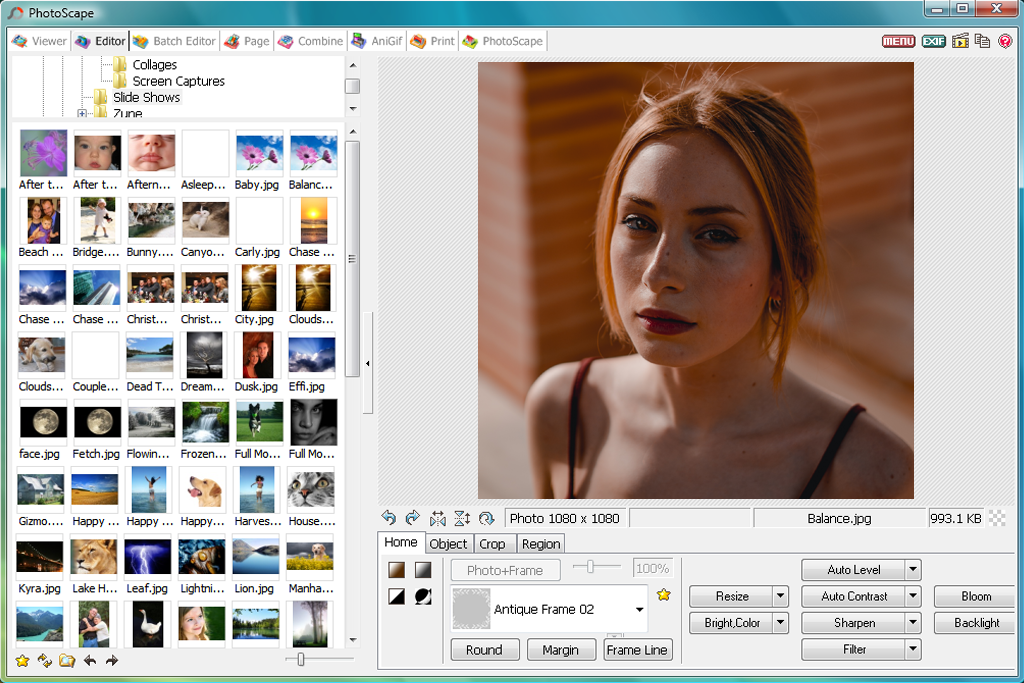
Sometimes I use PhotoScape for quick photo edits or to work on a batch of pictures at once. It’s free and has a good set of tools, like filters, support for RAW photos, making collages, and even GIFs.
One time, I had to rename and resize many real estate photos in a short period, and PhotoScape made that easy. It’s not for detailed retouching, but it’s useful for simple tasks.
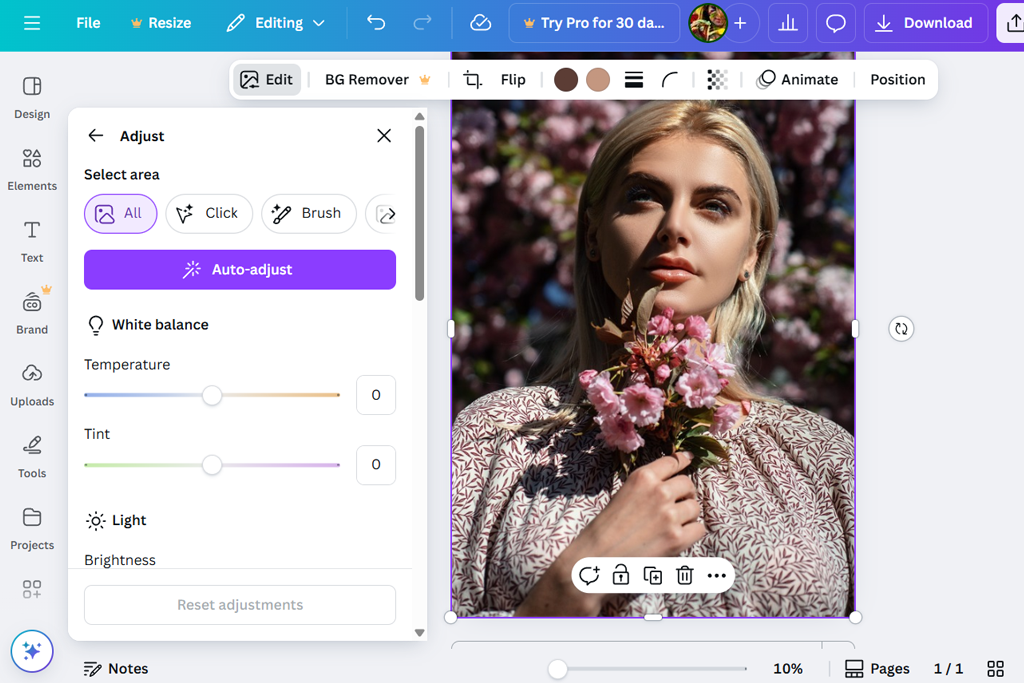
When a client just needs something simple–like an Instagram post or a YouTube thumbnail–I open Canva photo editor. It’s easy to use and has lots of pre-made templates. I actually taught one of our writers how to use it, and they made a whole Instagram carousel in half an hour.
Canva isn’t a full photo editor like Photoshop, but it’s perfect for basic designs. It saves time and still looks good.
Before choosing the cheapest way to get Photoshop, I decided to try all of Adobe’s Photoshop plans myself. I started with the Photoshop Plan, then tried the Photography Plan, and finally tested the All Apps Plan. I used them for real assignments at FixThePhoto, which included editing portraits and RAW files, and syncing files between my laptop and iPad.
I also talked to my coworkers at the FixThePhoto team. Some of them only use Photoshop, while others need Lightroom a lot, especially when editing a batch of photos. Their feedback helped me understand how each plan fits different needs.
I didn’t just look at the price. I tested to see how smoothly each app worked, how fast files synced through the cloud, and whether it was useful to have access to other apps like Illustrator and Premiere Pro. With the All Apps Plan, I liked that everything was in one place, but I didn’t actually use most of the apps often.
At FixThePhoto, we have a clear approach when testing tools. I focused on how fast editing was, what tools were included, how much storage you get, and how often I needed the extra tools.
In the end, the Photography Plan was the best deal for me. It includes both Photoshop and Lightroom, comes with 1TB of storage, and is cheaper than the other plans. For most people, including my coworkers, it’s the smartest and the cheapest way to get Photoshop legally.
When I looked at the options, the basic plan started at $22.99/month. Since I work as a photo editor full-time, I also checked out student and teacher discounts. If you qualify, those can save you a lot of money.
Yes, I started with the 7-day free trial. It gave me access to the full version of Photoshop so I could test all the features before paying for anything.
Yes. I picked the monthly plan at first to keep things flexible. But if you choose a yearly plan, you can save more money over time.
No, Adobe doesn’t sell older versions anymore. You might see them online from other sellers, but they don’t have the newest tools or updates, so I would recommend avoiding those.
Yes, Photoshop needs a strong computer for photo editing to run well. If you plan to use the software a lot, make sure your computer meets the system requirements for optimal performance.
Yes. I use it on both my laptop and iPad, and Adobe’s Creative Cloud keeps everything synced. This helps a lot when I’m traveling or working on photo shoots while getting to work.
If you cancel, you’ll lose access to Photoshop and any other apps in your plan. But your files will stay saved on your computer. Just keep in mind that if you cancel an annual plan early, Adobe might charge you a fee.
Yes. I’ve tested several options. GIMP, Photopea, and Photoshop Elements are great alternatives if you’re just starting or don’t want to pay every month.