
Are these differences between Adobe Lightroom CC vs Adobe Lightroom Classic CC? Is Lightroom CC better for professionals and Lightroom Classic for amateurs? Can Lightroom CC Mobile replace a desktop software? Let’s find it out.
Adobe Co. offers photographers and photo retouchers two versions of their color correction and raw photo editing software, namely new Lightroom CC and the old version Lightroom Classic CC.
Lightroom CC has many useful updates and creators fixed all drawbacks the previous versions had. But some users still prefer using Lightroom Classic CC.
Why is it so? Let’s find out what Lightroom version is better for your purposes.
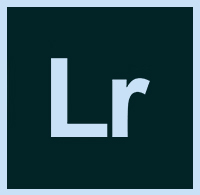
Lightroom Classic CC is an updated version of classic Lightroom with increased speed of browsing through large batches of photos, and new tools for more precise image editing (“Color range” and “Luminance masks”).
You have access to a large number of color correction tools and can quickly switch between editing in Lightroom and Photoshop, transferring images from one program to another.
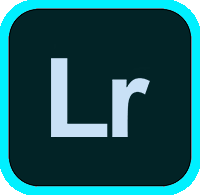
Lightroom CC has the same functionality as the original Lightroom, but offers a new simplified user interface that allows performing complex image editing on full-resolution computers, smartphones, and online. The changes you make with Lightroom CC on one device will be synchronized with their respective Lightroom versions on other devices automatically.
Nowadays, it is a pure cloud-based version of the program that works simultaneously on all devices connected to Adobe servers.

Monthly Lightroom Classic CC subscription includes Lightroom CC and Photoshop CC which is very convenient for professional use. The main difference in two plans is the difference in the Cloud storage’s size (20 GB or 1 TB) and, accordingly, the price ($9.99 or $19.99).
Lightroom CC is included in both plans, as well as Lightroom Classic CC. But there is also a plan where you can use only Lightroom CC with 1TB of memory in the Cloud for $9.99 per month. This is a favorable offer if you don't use other Adobe programs.
There's also Creative Cloud All Apps plan that comprises more than 20 desktop and mobile apps, including Photoshop CC, Lightroom CC, Illustrator CC, and XD CC, 100GB of Cloud storage, a personal website for portfolio, premium fonts, and tools.
The cost of this plan is $52.99 per month, for students and teachers – $19.99 monthly. It is very beneficial for Adobe fans and people, who use these programs on a regular basis.
If you use Adobe apps or softwares for the first time, it may offer you Lightroom free trial for all program versions (Photoshop free included), which will last 7 days from the installation date. If you like working with the program, you will be able to buy the plan and enjoy using it.
Summing up Lightroom CC vs Lightroom Classic CC programs evaluation according to 11 different criteria, you can understand which program is more suitable for you and take a look at the main advantages of the programs.
Advantages of Lightroom Classic CC. It stands out for its multitasking and is more suitable for professional photographers. It has advanced editing capabilities thanks to its wide range of features and adjustable tools. Due to the constant updates, there are more and more effective features and the speed of the program increases. This all will help you effectively edit your photos, saving much time.
Advantages of Lightroom CC. It has a simple and intuitive interface with all the features in one window. Thanks to the instant Cloud sync, you can work on multiple devices simultaneously, including mobile and web apps. The program is great for beginners, as it has Adobe Sensei machine intelligent learning. Besides, thanks to its speed, you can edit photos from the mobile application while on the road, quickly and easily, share works on social media directly from your application.
Evaluating the workflow of both Adobe Lightroom CC versions, you can immediately see the big difference in visual appearance.
Lightroom Classic CC. It is divided into several sections, including both image editorial and library modules (Develop, Library, Map, Book, Slideshow, Print, and Web). Each program module includes many adjustable functions and useful tools for professional photographers.
Lightroom CC. It contains all the features for image editing and arrangement in one window, in the mobile, PC, and web versions. This platform is perfectly suitable for amateurs due to its simplified interface.

Adobe Lightroom Classic CC has many additional functions that are actually missing in Lightroom CC even though it is a newer version.
Lightroom Classic CC. It features a number of updated functions and tools essential for the work of any professional photographer. The functional system of Lightroom Classic CC is bigger and more effective than of Lightroom CC.
One of the brand-new functions of Lightroom Classic CC are Color Range and Luminance Masking. This local tool lets you use an adjustment brush, graduated and radial filters as well as alter the brightness and color range.
As these tools are separated, you may only use one without touching the other or get an automatic mask. One more new important feature is PhotoMerge function, using which you may create an effective panorama from your photos as well as blend them to create HDR within a few minutes.
Thanks to the large filters panel, you can quickly find the photos you need by rating, color label, flag, and advanced metadata. You can use many installed Lightroom presets or download/create your own ones.
You may also find out all the information about an image: the camera or lens used, etc. With Embedded Preview function, you can scroll through large sets of photos in order to select a subset of images much faster than previously.
With over 5 hours of video training material, the Decoding Lightroom online video course will help, fellow photographer, to better understand the software and make organizing, developing, editing and cataloging your images easier. Lightroom Classic CC won't have any more secrets for you after this.
Lightroom Classic CC powerful tools include a number of functions that aren't present in Lightroom CC:
Lightroom CC. It provides us with limited functionality in its simple interface. Nonetheless, it has 90% of the features that correspond to Lightroom Classic CC. As it has been mentioned earlier, Lightroom CC is limited in functionality compared to Lightroom Classic CC.
But as the main advantage of the program is its mobile version and web version, the program has all the necessary tools for quick and easy picture post production on your smartphone. Also, there is a possibility to take a photo with the camera in the program before you start.
Lightroom CC doesn't have such a wide range of filters as Lightroom Classic CC. But you can filter your photos by rating, flag, file type, cameras, location, and keywords. Before December 2017, Lightroom CC didn't have such panels as Tone Curve and Split Tone. Therefore, we hope that in the next updates we'll be able to get other necessary functions (camera calibration, mask range etc.).

Lightroom Classic CC. In this version, files are stored locally on your computer or removable hard drive. Images import is completed instantly, you select the folder from which you upload photos and all the files are transferred in a couple of seconds keeping their quality and resolution. View more about how to import raw files into Lightroom.
Lightroom CC. This version provides the Cloud storage for files in Creative Cloud. Everything you do with photos is synchronized to the Cloud and is available on any device or PC via your Adobe account.
Photos importing depends on your Internet speed. If the speed isn't high enough and you are loading the archive with photos, it could take some time. But as soon as the first photos are uploaded, you may already begin working with them whilst the rest are loaded.
Lightroom Classic CC. You may seek for images using metadata and keywords, photos are organized into collections. You may seek for pictures by using the filter panel, where you may set all the possible parameters. Save the filter settings and you'll be able to find images by these parameters any time.
In Lightroom Classic CC, the photos are organized into smart collections and sets or into folders on the desktop. Thanks to the before-mentioned filters, you can instantly find pictures by certain parameters.
Lightroom CC. There exists in telligent photo search by image content thanks to Adobe Sensei function. The images are saved in albums. You may look for the photos using keywords and artificial intelligence (Adobe Sensei) in the web version.
With the help of Adobe Sensei, you can automatically find the picture you are seeking for or similar one due to the recognition technology by certain parameters. This function can also single out the best images if you work in the online version.
In Lightroom CC, the pictures are saved in albums that may be combined into virtual folders sorted by date. However, you don't have the possibility to create smart albums like in Lightroom Classic CC.
Since 2018, Lightroom 6 hasn’t been updated and is the latest stand-alone Adobe Photoshop Lightroom version. In case you wish to avoid a monthly payment, you may purchase Lightroom 6, but it's important to note that it won't support new cameras because of the lack of updates.
Lightroom Classic CC. The version doesn't provide Cloud sync or automatic updates. It offers an option to sync pictures with Lightroom mobile version, but the image quality is lower. Thanks to Lightroom Smart Preview function, the app automatically processes low-extension preview images. In Lightroom Classic CC, you may share your collections online, making them public. And if a person is registered in Adobe ID system, he/she gets the opportunity to comment on the photos.
Lightroom CC.The program provides automatic synchronization with Adobe Creative Cloud and supports updates. Synchronization with the Cloud and modifications are done very quickly.
Once you upload the pictures to Lightroom CC Cloud, you'll be able to share the photos and galleries with other users just sending a link. You may work on the mobile device and PC simultaneously and all the recent changes will be saved.
It is very convenient – in case you are on the road and the laptop is dead, you may continue your work on your phone or tablet, share the photos with friends.
Lightroom Classic CC. A manual backup of files is provided. You may share both separate photos and entire collections activating sync functions. Besides, you may share a link to the collection and other users will be able not only to see your images but “like” them, even leave comments.
Lightroom CC. The version provides automatic file backups due to synchronization with Adobe Creative Cloud. You may directly share photos on social media and create custom Lightroom web galleries. Moreover, you may share the images with the help of Adobe Portfolio or share the entire album.
Lightroom Classic CC. The latest version differs from previous one with its higher speed. In the previous Lightroom versions (6 and earlier), many users complained about the operating speed. Therefore, Adobe has taken into account all the complaints and improved a new version, as speed plays a significant role for professional photographers. Now the program loads faster and you can quickly edit high-resolution photos. Regardless of all the changes, Lightroom Classic 2018 still doesn't match Lightroom CC speed.
Lightroom CC. Doesn't have any problems with the speed of photo editing and image import if you have a good Internet connection. Adobe made a lot of changes in order to speed up Lightroom CC and, with each update, the performance and speed of the program increased. As Lightroom CC is a simplified version of the program with limited functionality, it is logical that making it fast won't be a problem. This is the main bonus of the program. That's why you can enjoy fast import and image editing from any device.
Lightroom Classic CC. Adobe website has developed a lot of videos with tutorials for both amateurs and experienced users where you can find the answers to all the questions.
Lightroom CC. It uses Adobe Sensei machine learning technology to recognize people and other objects in photos.
If you need help while learning Lightroom software, you may find many videos and photo-steps tutorials on any of the topics like How to whiten teeth in Lightroom or How to add presets to Lightroom.
Lightroom Classic CC. It supports a wide range of file types for export and doesn't limit the size for storing your files. It lets you zoom in photos to view at 11:1 scale, which gives you an opportunity to process images with a clearer resolution. Furthermore, in this version, you can use a secondary screen to work with two photos simultaneously.
In this program version, you may process an unlimited number of photos without additional payments. In Adobe Lightroom CC, when exceeding 1TB, you will need to pay extra for additional storage space. The program supports export JPEG, TIFF, PNG, PSD, and original files, as well as color space in sRGB, Adobe RGB, ProPhoto.
Lightroom CC. It can offer a small selection of file types for export and limited storage space depending on the paid subscription. It will allow you to zoom in photos to view at 2:1 scale, which isn't very convenient if you want to edit small details of a photo. The program supports JPEG files export and sRGB color space (color space for online photos), which is a less wide selection than Lightroom Classic CC offer.

The interface of the mobile version is as simple and clear as PC and web version has. It includes the same features and tools, supports the same file types as the PC version, you can use and apply Lightroom mobile presets. But it should be noted that the functions that are marked with a star in the blue circle are available only for users, who have full paid version of the program.
Adobe Lightroom CC mobile version perfectly synchronizes with Creative Cloud all your work in a full extension and allows you to quickly share photos through social media. You can set up only your favorite collections to sync, not all of your works, to save space in the Cloud.
Besides, with the help of Lightroom CC, you can take and edit RAW images using your phone or tablet camera through the program. The camera can work both in automatic and professional mode, but you should take into account that the phone is unable to provide you with high-resolution photos.
The mobile app gives you an opportunity to work anywhere in the world on your phone. It has enough functions and tools to do quality work.
You can highlight specific areas of photo editing rather than use the tool for an entire photo. Also, you can filter your photos, marking them with a flag. The app works very quickly, both when importing and using the functions.
Thanks to its simplicity, Lightroom CC mobile version is perfect for aspiring photographers and for quick professional work.
This preset is ideal if you editing outdoor wedding pictures. The preset will correct white balance and saturation of all colors.
If your photo lacks color or if you just want to have a preset that will suit almost every shot - this is your choice.
Drone urban photos look breathtaking but even the most beautiful city view will not look so without proper color correction. This filter adds warmth to the overall picture, saturation of the sky and contrast to the buildings.
This is the perfect preset if you need to improve your portraits in one click. White balance, color of the skin, hair and background, everything will become several times more beautiful.
Successfully catching a sunset on your camera is only half the professional photo, the second half is to make this picture really cool after color correction. Use this filter to make a perfect balance of light HDR and vintage leaks.