I frequently share video reviews and comparisons of photography and videography gear on my YouTube, Instagram, and TikTok accounts. That’s why I need the best video stitcher app to ensure my content looks professional and interesting.
Recently, I decided to look for a new video stitching app that provides enhanced control without sacrificing ease of use. In the course of my tests, I evaluated both the latest products and updated versions of well-known apps that are leading the charts. I tested over 30 video stitcher apps and wanted to discover the top offers for both Android and iPhone platforms.
I downloaded 30+ video merging apps and compared them based on such aspects as ease of navigation, adaptability to smaller screens, the simplicity of merging videos on both phones and tablets, as well as overall performance on Android and Apple devices. I also checked extras like filters, VFX, and color correction tools to ensure it is possible to create different content types.
After playing around with several video stitching apps, I realized that newcomers tend to make the same mistakes when they're trying to merge two videos together. These slip-ups hurt the final look of their content. I’ll break down the biggest problems I've seen and share some simple ways you can steer clear of them:

I like to make reviews where I compare photo gear. I put together videos from different cameras or lenses to show them side by side. The trim tool in Adobe Express is very helpful in this case. With it, I can control how smooth the transitions between frames are. Besides, I can use handlebars to pick the exact moments I want in my videos.
Merging videos in Adobe Express for my product demos is super easy. It is also possible to fill the frame to achieve consistency across the video. This is very important for vertical or cropped clips where there are risks of defocusing a subject. Another great function is audio muting. I resort to this trick when I need to overlay music or voiceovers.
This video stitching app makes editing a breeze no matter whether you are using a computer or a mobile. The best part is that anyone can get Adobe Express free of charge. Content creators with limited funds will definitely like such a possibility.
Adobe Express key features:
Pricing: free plan, Premium plan from $9.99/mo
Availability: Web; Android; iOS
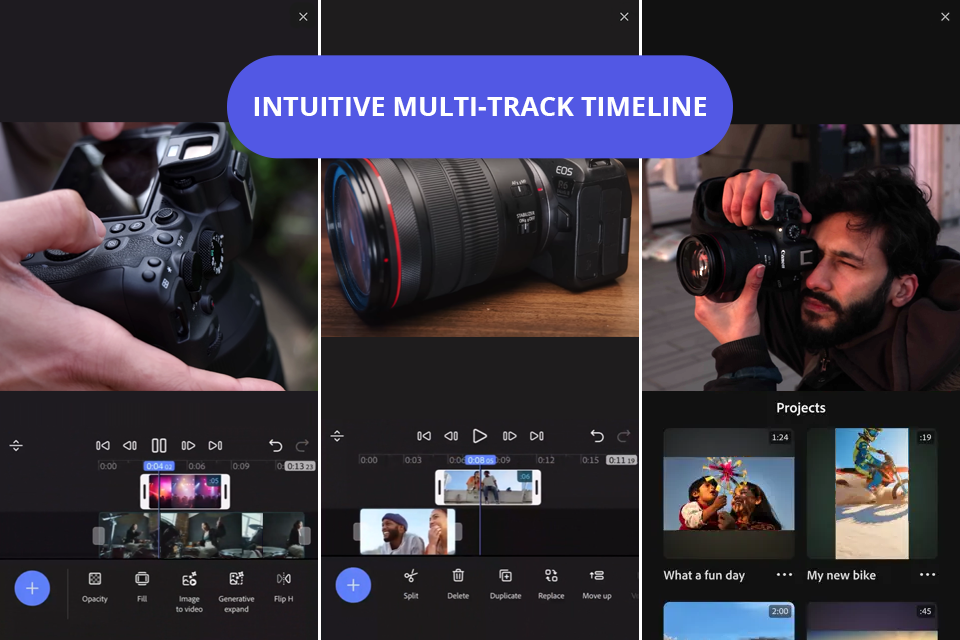
Adobe just released Premiere for iPhone. I decided to try it out for putting video clips together when I'm not at my desk. I grabbed some footage from my recent projects and started cutting and rearranging the clips. I was impressed with the process. The timeline where you arrange everything works really well on a phone. You can place clips exactly where you want them and stack different layers.
I also played around with colors, texts, and AI effects. This video stitch app can create captions on its own and generate little stickers or sound effects using Adobe's AI tool. It saved me a lot of time. Recording voiceovers and lining them up with the video was easy, too. I was pretty happy with how everything turned out. My finished videos looked professional and were genuinely interesting to watch.
I'm impressed by smooth transitions and cinematic colors. The AI captions and sound effects were a nice surprise. I wasn't expecting such quality from an app on my phone. It is very convenient that I can start something on my iPhone and then move it over to video editing software for Windows, e.g., Premiere Pro on my PC. The app also gives you plenty of fonts, music tracks, and other resources to work with. The AI features let you bring creative ideas to life without spending hours on them.
Adobe Premiere key features:
Pricing: free plan, Premium plan from $7.99/mo.
Availability: iOS

While I was testing this app for putting videos together, I mainly focused on editing short videos for TikTok and Instagram. InShot was really helpful for this. What I noticed right away was how neat it looked. Even though my phone screen is small, I can easily locate the needed tools and features. The functionality is rather extensive, but it didn't make me feel confused or stressed out.
This video and photo stitching software did even better than I hoped. It had all the tools I needed to make my review videos, like trimming, adding transitions, and putting footage together. I especially liked that I could save my videos in 4K resolution, so they looked really good when I played them on different devices.
But, I always care about keeping my content private, so I got worried when the app asked to see all my photos and videos. In other apps, I can choose which files to use. InShot wants access to everything and it seemed like it was prying too much.
InShot key features:
Pricing: Free, from $3.99/mo
Availability: Android; iOS

I have tested CapCut and I think this video stitching app is great for basic video cuts and edits. I like that it is user-friendly and contains all the needed tools for making videos for social networks like TikTok and Instagram.
Even though you need to pay for additional tools and effects in the 'Pro' version of this video joiner, to my mind, the free functionality is rather broad. It has the instruments for stitching videos, removing backgrounds, controlling speed, editing audio, and even turning speech into text for captions.
As someone who makes TikTok videos regularly, I admire how CapCut works smoothly with the platform. The app is easy to use, but one thing to note is that you can only edit in vertical mode on your phone, unlike some other apps like CapCut.
CapCut key features:
Pricing: Free, from $7.99/mo
Availability: Android; iOS

When making video reviews of equipment, I want to complete the tasks promptly and this MP4 joiner is ideal for such activities. What’s more, to get started with the app, I don’t have to register or pay anything. However, some users still opt for a subscription to access more powerful tools.
But even a free version of this join video together app is rather feature-rich. I can take advantage of straightforward controls for blending videos, and an asset store with a bunch of tools, effects, and transitions. Some effects are paid, but even free ones are sufficient for creative experiments.
The only serious and annoying limitation in a free version is that all processed videos are watermarked. But, you don’t have to put up with HD export quality only unlike most KineMaster alternatives. In fact, you can go as high as 4K for free.
KineMaster key features:
Pricing: Free, from $8.99/mo
Availability: Android; iOS

Editing with Movavi was simpler than I had thought it would be, specifically while working on short videos for the social media and longer family videos. Going forward and backward between cutting, adding transitions, and fine-tuning audio never hindered me at all.
As a video stitching app, it worked really well for merging different clips into one cohesive video. I liked being able to copy effects across multiple files instantly and use AI tools like automatic subtitles without extra setup.
Movavi key features:
Pricing: free trial, from $54.95/year
Availability: Android; iOS

If you are searching for a user-friendly app to edit video together that still comes with modern editing tools, you should pay attention to this offer. It allows performing most operations on the go be it video trimming, cropping, or merging. Besides, it is very flexible.
I think the most impressive aspect of this 4k video editing software is a collection of royalty-free assets. There are different effects, filters, sounds, and transitions that can be used to diversify footage. The sharing tools deserve special mention. Here I can export completed projects right to TikTok or YouTube.
Despite all the advantages of the app, I think it will be confusing for total novices. What’s more, I consider the offered variety of assets doesn’t reach present-day demands.
Splice key features:
Pricing: Free, from $9.99/mo
Availability: Android; iOS
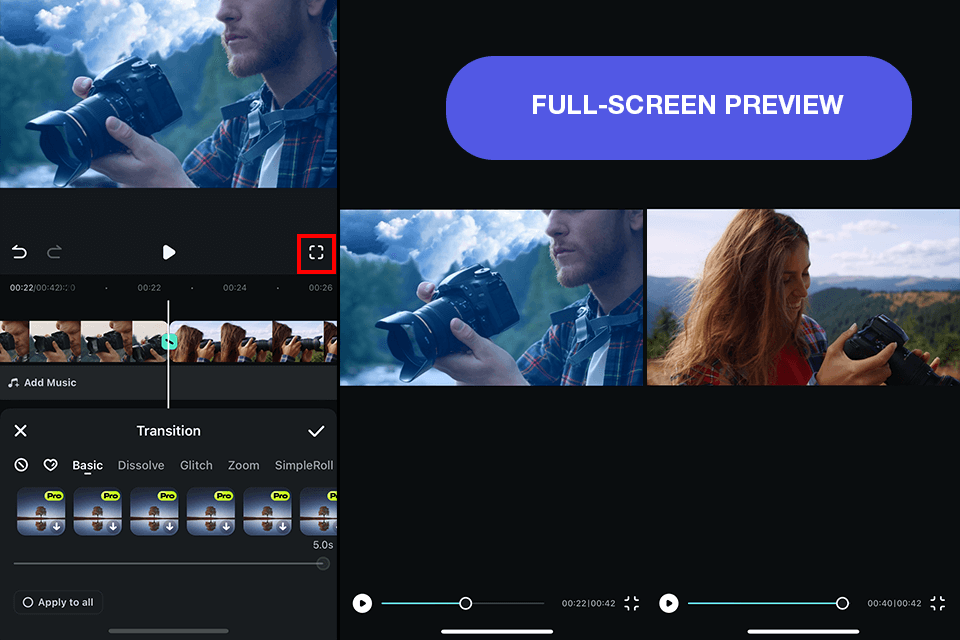
I regularly need to improve videos recorded on the go and I’m totally in love with Filmora because it allows doing so with ease. I can import several pieces of footage and then combine them in the app within a short time. It doesn’t matter what video content I’m manipulating, with Filmora I can produce really like-worthy products.
Another benefit of this app to combine videos free is its customization. It is possible to improve colors, add and tweak music, and make other changes in the app to end up with a really unique clip.
Unfortunately, I noticed a serious limitation that can put off some users. You can work with a single layer of video, which can feel very restricting. Besides, when using a free version, don’t expect to get all the goodies. In addition, your project will contain a watermark. When exporting finished videos, I faced another shortcoming – the max resolution in 720P. If you want to export with higher resolution, you have to pay.
Filmora key features:
Pricing: Free, from $6.99/mo
Availability: Android; iOS

This video collage app makes cutting, pasting, editing, and merging clips really easy. I can rely on it when I want to put together footage for a vlog or make an equipment comparison video. VivaVideo contains the tools I need to create great content. I also like that it’s possible to jazz up videos with templates, transitions, and effects.
The app has an easy-to-use interface and built-in camera mode. Therefore, it is very simple and straightforward to edit footage. For instance, I could easily merge several clips into a cohesive gear review and record new videos directly in the app. This is a fantastic time-saving offer. Besides, the app supports 4K resolution and slow-motion video creation.
Anyway, while testing this put videos together app, I faced some defects. For instance, there are so many ads in a free version, that the overall workflow becomes tiring. Besides, I can create videos that last no more than 5 minutes – this is a huge inconvenience for users dealing with large projects. Another disadvantage is occasional glitches that arise with new updates.
VivaVideo key features:
Pricing: Free, from $6.50/mo
Availability: Android; iOS

When testing iMovie, I understood that it wasn’t the best app to merge videos for professional content creators due to the lack of advanced functionality. Still, it is a solid choice for basic operations like video trimming and merging.
I often record videos on my iPhone and I wanted a free video editing app that is beginner-friendly. iMovie meets my requirements. It works smoothly on iOS devices and has all the tools neatly organized on the UI.
The app offers different approaches to video editing. For instance, there is the “Movie” mode, granting full control over a video editing process. It includes guidelines on how to insert transitions and soundtracks, etc. Alternatively, there is the “Magic Movie” mode, pleasing users with automatic movie creation. Choose what suits you better.
iMovie key features:
Pricing: Free
Availability: iOS

Quik is a great video merging app free, especially if you record footage with GoPro cameras. If you use other recording devices, you can still take advantage of the tool as it is capable of handling videos from multiple media.
I particularly appreciated the built-in camera feature. With it, I can record and merge videos right from my smartphone. The best thing is that I don’t have to purchase additional equipment. This is very convenient, especially if you need to evaluate the results produced by several phone apps.
Still, like any other app, Quik has some drawbacks. For instance, this GoPro video editing software lacks an undo feature. Besides, the customization is rather limited since most operations are done automatically by AI algorithms. Though it is time-efficient, I want to have more control while editing videos.
Quik key features:
Pricing: Free, from $1.99/mo
Availability: Android; iOS

When I tried out this app to make reels, I was impressed by different approaches to video editing it offers. There are handy tools for cutting and joining videos, adding and changing pictures, or extracting sound from videos for comparing photo gear.
I like that I can change how my videos look, make them brighter, or adjust the colors. Besides, with this video stitching app, I can make the video go faster or slower, add captivating effects, and even insert music.
But I did find a few problems that I want to highlight. The free version doesn't have many features, so if you want to do complete advanced editing tasks, you may have to look for another application. Also, I noticed that VidTrim uses up a lot of battery, so your device may accidentally die.
VidTrim key features:
Pricing: Free, from $3.49/mo
Availability: Android

PowerDirector is a good video stitcher compatible with both Android and iOS devices. If you want, you can also download PowerDirector for PC. It allows combining videos automatically, editing with multiple timelines, making shaky videos steady, and handling high-quality 4K videos. Thanks to such features, I can make videos about photography gear look very professional.
I am amazed by how many cool things I can do with this video editor for Android. I can add voiceovers, music, and moving titles, and insert transitions, special effects, and filters without switching between several applications. Creating photo gear reviews has never been easier.
But some of the premium tools are only available if you pay for them. Besides, when using the free version, I can only export projects in HD quality. Still, I think PowerDirector is the best app to put videos together for people just starting out as it is intuitive and easy to master. However, I don’t like that it requires access to all my media, even just to export projects, especially when other apps don't need that.
PowerDirector key features:
Pricing: Free, from $5.57/mo
Availability: Android; iOS
Being seriously engaged in video blogging, I have used lots of apps to find those that fully cater to my needs. Now I want to share my insights on how to pick a suitable application:
|
Ease of use
|
There is no point in choosing apps to edit videos together that take much time to master. Opt for applications that are easy to understand and have simple controls. If you're just starting to edit videos, programs with tutorials should be your top choice.
|
|
Features and tools
|
Clarify what tasks you want to complete. Typically, basic video stitching may not be sufficient. Check out whether apps offer tools for cutting, resizing, adding transitions between scenes, applying filters, and special effects. Some apps also have extra features like fixing colors, making the video smoother, and improving the sound.
|
|
Compatibility
|
Compatibility is an important aspect because you need a video stitching app that runs smoothly on your device. Currently, there are offers for all OS. Besides, make sure the app supports the formats you typically work with.
|
|
Export quality
|
Exporting your video with optimal quality is a must when sharing it on YouTube or similar platforms. Viewers anticipate high-resolution content and you have to meet their expectations. Look for applications that facilitate exporting in HD or even 4K. Keep in mind that some free apps may restrict export to lower resolutions.
|
|
Cost
|
There are numerous free apps to combine videos out there, but they impose restrictions such as watermarks or advertisements. Some users decide to get a paid version of the app or subscription to unlock premium features.
|
|
Reviews and recommendations
|
Take a look at reviews from other users to understand the prevailing opinion. As a blogger, I frequently seek recommendations from my colleagues who have similar working styles and requirements.
|
|
Support and updates
|
If a developer regularly updates an app, adding new features, this is probably a promising behavior. Besides, you need to check whether there is customer support available to users.
|
You may use such an app to combine different clips into one complete video. From what I've seen, it's helpful if you're making any content for Instagram, TikTok, YouTube, or even just work stuff. Instead of having your story broken up into pieces, everything connects smoothly and looks much better.
These terms overlap quite a bit, but there's a subtle distinction. When I think of stitching, I'm focused on creating seamless transitions and maintaining narrative flow. Merging, on the other hand, is more straightforward. It's simply joining clips into one file without necessarily refining the connections between them.
Adobe Express tends to be the go-to choice for most people. I appreciate that it's user-friendly and cloud-based, so you can work from anywhere, but it still gives you transitions, filters, and text overlays when you need them.
Absolutely. For example, Adobe Premiere for iPhone and iMovie maintain excellent video quality. Premiere offers more sophisticated tools and some impressive AI features if you're aiming for professional results. iMovie, meanwhile, is completely free and quite intuitive. So, it is the best app to merge videos if you're just getting started.
To my mind, InShot and CapCut are the clear winners here. Both feature straightforward interfaces and have drag-and-drop functionality. Plus, you can export directly to TikTok, Instagram, or YouTube.
I'd recommend Quik and Splice for this. They're specifically built to handle music synchronization automatically. You simply select your preferred soundtrack, and the app intelligently aligns your video cuts to match the rhythm.
Reputable applications such as Adobe Express or Adobe Premiere don't inherently reduce quality during the stitching process. However, your export settings play a crucial role in the final result. If you want to prevent any compression issues, I recommend paying close attention to your resolution and bitrate selections before exporting.
When putting together this review, I was determined to dig deeper than simple overviews and discover the best video stitching apps. Working with my colleagues from FixThePhoto, we evaluated not just the apps mentioned in this piece, but also a broader range of apps to combine videos including LumaFusion, DaVinci Resolve, VSDC, Clipchamp, YouCut, YouCam Video, Magisto, Canva, VivaVideo, Lightworks, and Video.Guru.
After testing many video merging apps, I quickly realized not all of them were worth recommending. A few were unstable, some had confusing layouts, and others just didn’t offer enough video editing flexibility. That’s why I narrowed my review to focus only on the video stitchers that deliver smooth performance, user-friendly design, and a solid set of tools for everyday creators.
Here is how I tested:
After trying them all firsthand, I understood which stitcher apps are genuinely worth suggesting to other creators.