If you have ever tried merging videos, you probably know that the process can be very time-consuming. However, with the proper tools at hand, it is possible to speed up the main stages and get the result without making confusing operations. Most people, who want to combine videos and pictures into slideshows, montages, presentations, etc., usually choose Adobe Express.
The online service lures users with the possibility to combine multiple clips into one project in a straightforward manner. Instead of jumping between several programs to fulfill the task, you can perform all the needed manipulations in one working environment. If you want to learn how to merge videos in Adobe Create Cloud Express, this detailed guide will surely come in handy.
Go to the official website, launch Adobe Express, and click “Merge your videos”. There will open the upload page.
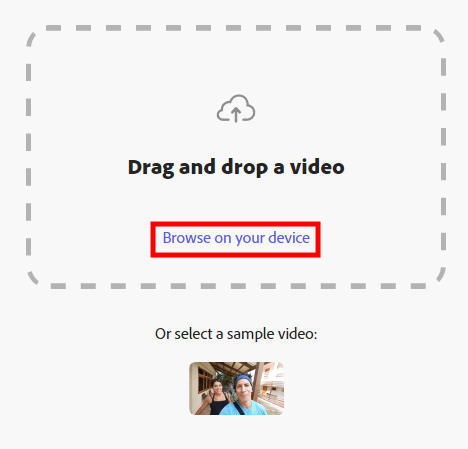
Import the first video you want to merge by clicking the “Browse on your device” button. You can do the same, using the drag & drop method. Keep in mind that the service allows uploading videos with a duration of up to 1 hour.
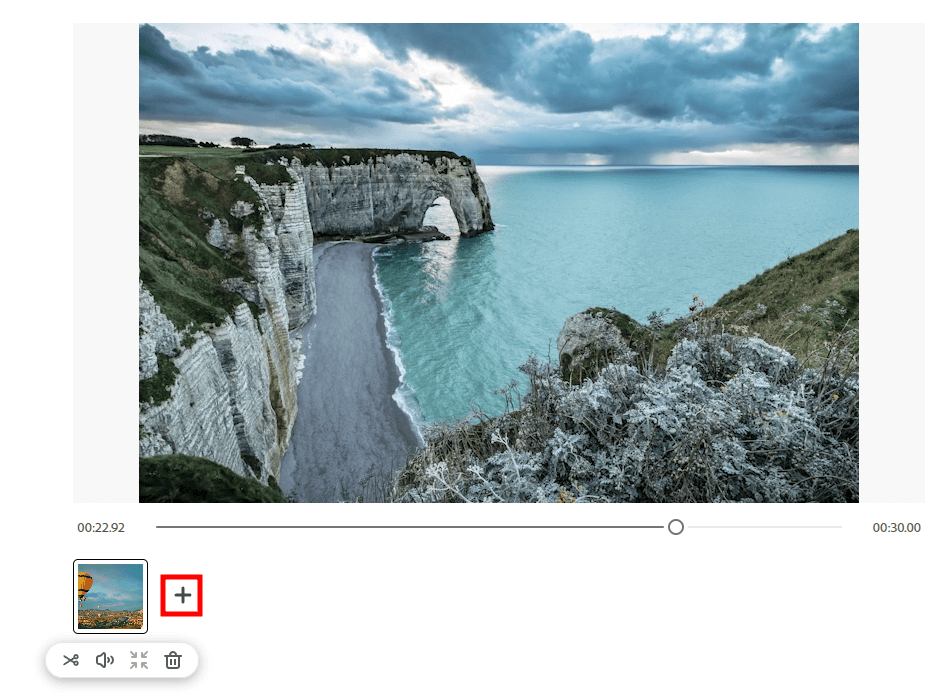
Once you’ve uploaded the first video, repeat the process for the second one. Click the plus icon to do it. Regardless of the number of videos you plan to merge, the uploading process is identical. In addition to clips, you can import photos either from internal memory or Adobe Stock.
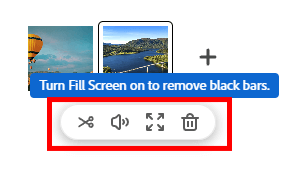
Before you start to merge videos online with Adobe Express, you can edit them one by one. The most common correction is trimming. You can find the corresponding tool in the menu. By dragging the handlebars, you can get rid of needless pieces.
By activating the Fill Screen option, you fill the frame for content that is vertical or cropped. At this point, it is important to drag the frame, ensuring that a subject is in focus throughout the entire video. If you want to zap audio from your clips, you should select the Mute option.
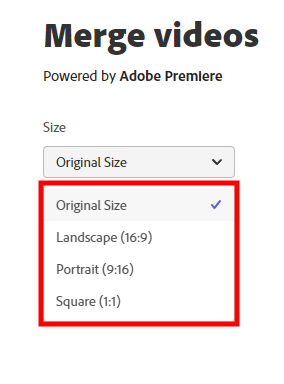
Most users merge videos for specific purposes and having the possibility to choose the size of a finished clip is cool. The program offers 4 size templates – Original, Landscape, Portrait, and Square.
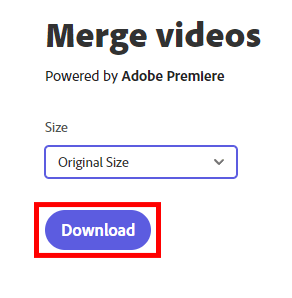
That’s it. Now you have a clip consisting of several smoothly combined pieces and you can download it to your device. Click the “Download” button at the bottom.
No. You can merge videos in Adobe Creative Cloud Express for free and then download the result without further dealing with watermark removal. This is a fantastic feature that gives the program an advantage over Adobe Express alternatives.
You can use this online meme editor for free, but the functionality is a bit limited in this case. If that is a serious problem for you, the developers offer a premium version with a full toolset for $9.99/mo. Paying the sum, you get high-quality templates, pictures, 100GB of cloud storage, tools to create and manage graphic groups, add unique logos and watermarks, render and export to/from PDF, and the possibility to share your projects via Creative Cloud Libraries.
This online tool can’t stay on par with full-featured video editing software developed for advanced video editing and assembling footage. However, it is sure to satisfy your needs if you want to make eye-pleasing presentations or simple video sequences with text inserts.
No. The program was formerly called Adobe Spark but the team overhauled it and merged into a single application system entitled Adobe Creative Cloud Express. You have probably guessed by the name that the system includes all entry-level editing functions for online workflow.