Adobe Creative Cloud Photography
Verdict: After paying for the Adobe Creative Cloud Photography Plan, you will get access to both Photoshop and Lightroom, which makes it a great option to consider. It will enable you to view and edit your photos from your laptop, desktop computer, tablet, or smartphone. The annual subscription is quite affordable, so you can pay for it even if you are on a tight budget.
As I often need to organize thousands of images, I find it quite convenient that I can store them in the cloud. This subscription plan is a perfect choice for every professional who needs to enhance, organize, and export images using convenient tools.
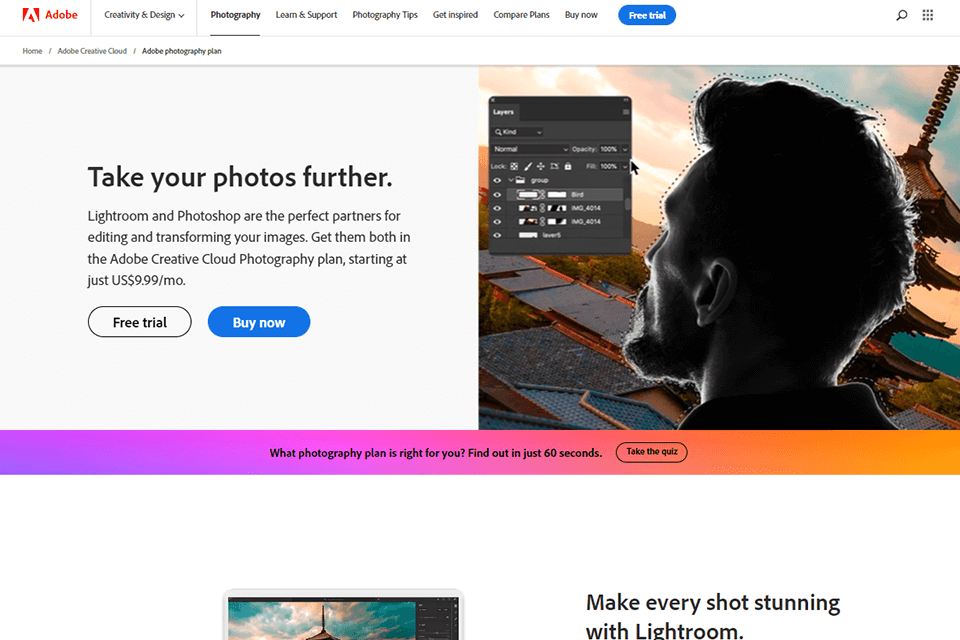
This subscription plan enables you to use Lightroom Mobile and Photoshop Mix, which makes it perfect for those who need to edit their images on tablets and smartphones. You can synchronize your photos on all your devices using Lightroom catalogs. As Photoshop and Lightroom function in the same environment, you will get access to the newest versions of their tools.
To take your skills to the next level, you can use a CC library of easy-to-understand tutorials. It will help you master new editing techniques and understand how you can make the most out of this software.
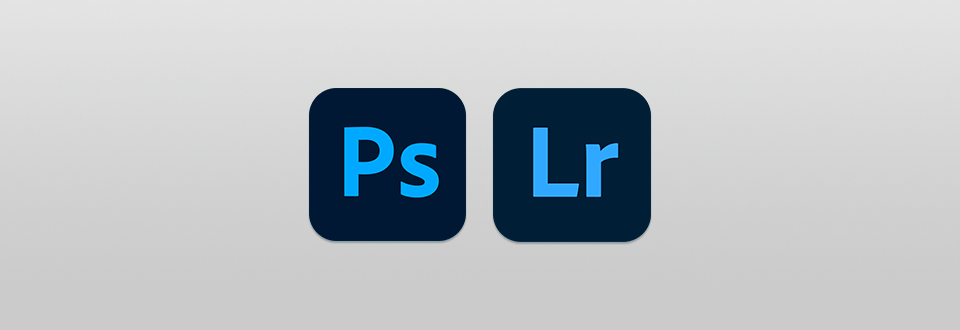
By paying for this plan, you can get both Photoshop and Lightroom at a lower price. It’s a perfect option for photographers who need to edit RAW images, manage their files, organize them in searchable collections, perform photo editing and export photos in various formats.
Being a retoucher, I like the fact that thanks to the Creative Cloud subscription, I can get access to the most recent versions of both programs and use the most advanced tools. They support different camera models and come with an extensive set of tutorials that allow users to master new features more quickly.
Adobe Creative Cloud Photography Plan includes an array of handy tools. After paying for it, you will be able to get the mobile versions of the programs covered by this plan and save your images to the cloud. The main programs included in this package are the following:
Adobe Photoshop: the most widely used photo editing software that will be of invaluable help to every professional;
Adobe Lightroom Classic: a desktop version of popular software that allows you to save your files to your laptop or PC;
Adobe Lightroom: the updated version of the software with a stripped-down online-based version. It allows you to save your pictures to the cloud and access them wherever you go.
You can view and edit your images on the go when using Adobe Lightroom. After snapping a pic, you can use the in-built tools to enhance it on your tablet or smartphone. Besides, you can use a desktop or web-based version. Once you have edited your photos, you can save them to the cloud and organize them by creating various collections. Here are several features of Lightroom that I started to appreciate when I became an experienced retoucher.
Non-destructive image editing. Thanks to it, you can edit your photos without affecting the source files. You can also easily undo the edits that you don’t like and save several versions of your photo.
Quick image organization and import. Being one of the best photo organizing software, Lightroom allows users to import photos from a catalog while preserving their metadata. You can organize your photos by adding keywords to them and putting them in various folders. This program also allows you to batch edit your pictures by applying a range of presets.
You can create collections to make it easier to find your photos. Besides, you can quickly find images stored in the folders on your hard drive. When using this program in the Library Mode, you can group images, preview thumbnails and use smart tools to create collections using ratings or other criteria.
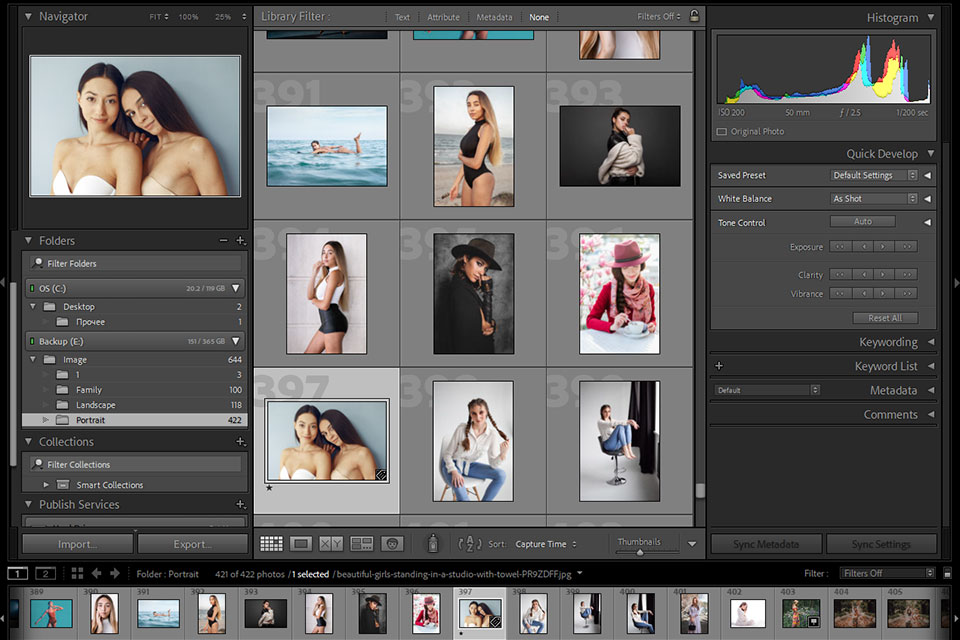
Allows using presets. Presets are similar to filters that are available in different photo editors. It’s a pre-saved set of settings that allows you to automatically adjust lighting, colors, and the level of detail as well as crop your images and apply various effects. Presets make it easier to edit images as you can apply them to a single photo or multiple images at once.
They are especially suitable for those who need to edit several images from the same series. For instance, I often need to edit a lot of photos taken during a wedding, so these presets save me a lot of time.
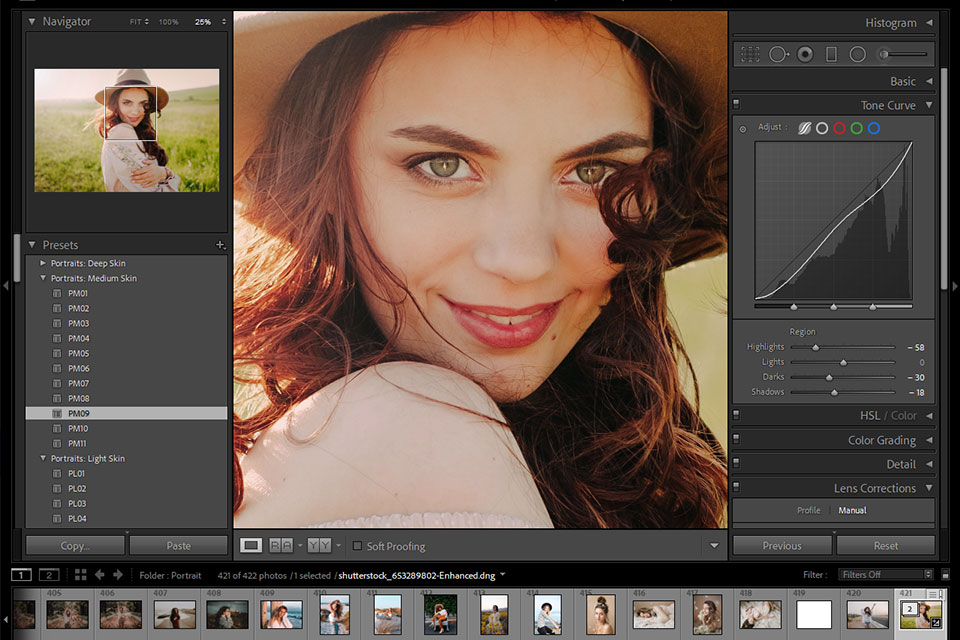
Smart Preview option. Thanks to it, you can edit your photos and quickly preview all the changes using small-sized stand-in files. You can apply various edits knowing that they will be automatically applied to the larger source files later.
Filter Brush tool. With its help, you can select which areas of your photo will be enhanced when you apply Graduated or Radial filters. Using it, you can edit the selection of the filter's mask and indicate which areas of your photo you want to leave untouched.
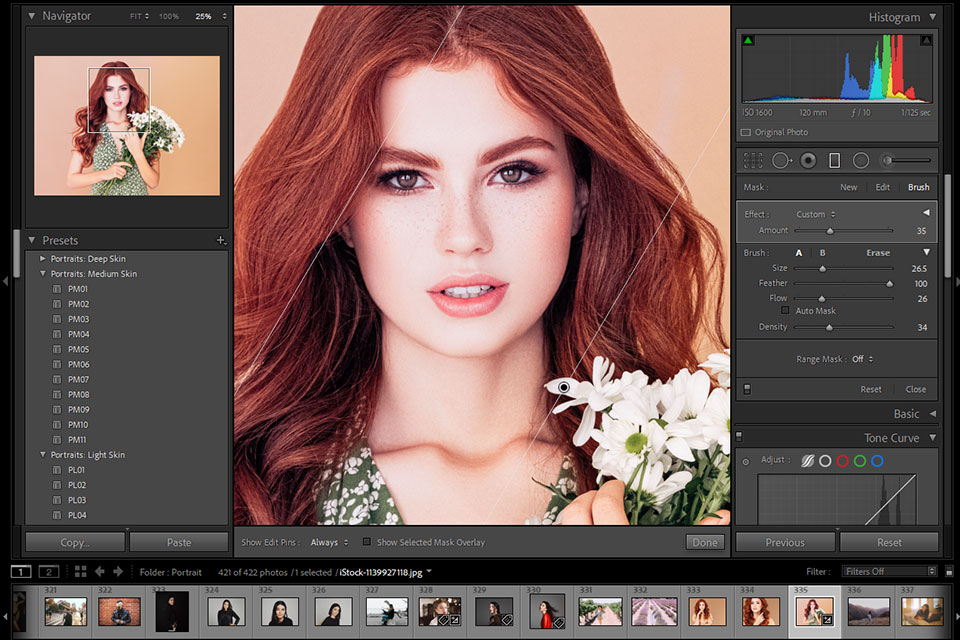
Using Adobe Photoshop, you can perform complex manipulations with your images and combine several photos to bring your creative ideas to life. It allows you to convert your drawings into 3D objects. You can use a desktop version of Photoshop or install it on your iPad to be able to use it on the go. Below, I will tell you about the coolest features of Photoshop covered by the Adobe Creative Cloud Photography package.
Layer-based photo editing. Using the Layers menu, you can create drawings and edit your image using layers. For better convenience, you can change the order of the layers and edit their visibility. When editing my images, I noticed that it’s impossible to avoid mistakes. However, when making edits on separate layers, you can easily undo them afterward if you don’t like the result. It also allows you to edit a specific part of your image while leaving the other part unchanged.
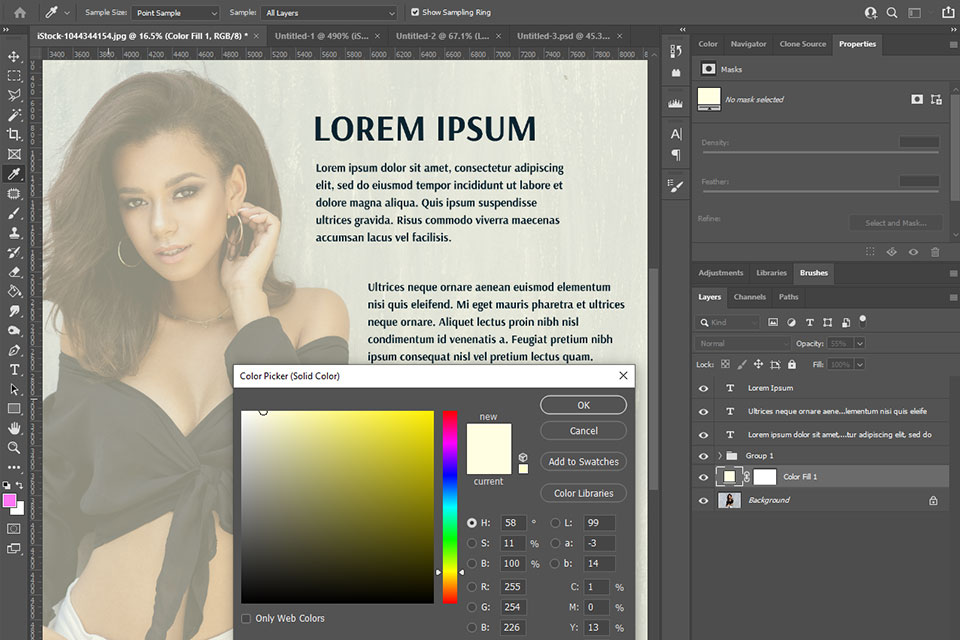
Convenient selection tools. These tools will significantly simplify your workflow as they allow you to select various objects in your photos in a few clicks. The developers have improved their precision and accuracy. Using the Magic Wand tool, you can quickly select an object based on a color sample. A range of Lasso tools utilizes pixel color and automatic selection features, which makes them perfect for the representatives of different industries.
Retouching tools. You will find a range of professional tools in Photoshop, including Stamp, Pattern Stamp, Spot Healing, Healing, Patch, and Red-eye removal tool. Each of them is suitable for a particular task. The Adobe developers made them intuitive and easy to use. Thanks to these features, you can retouch your images like a pro without wasting a lot of time.
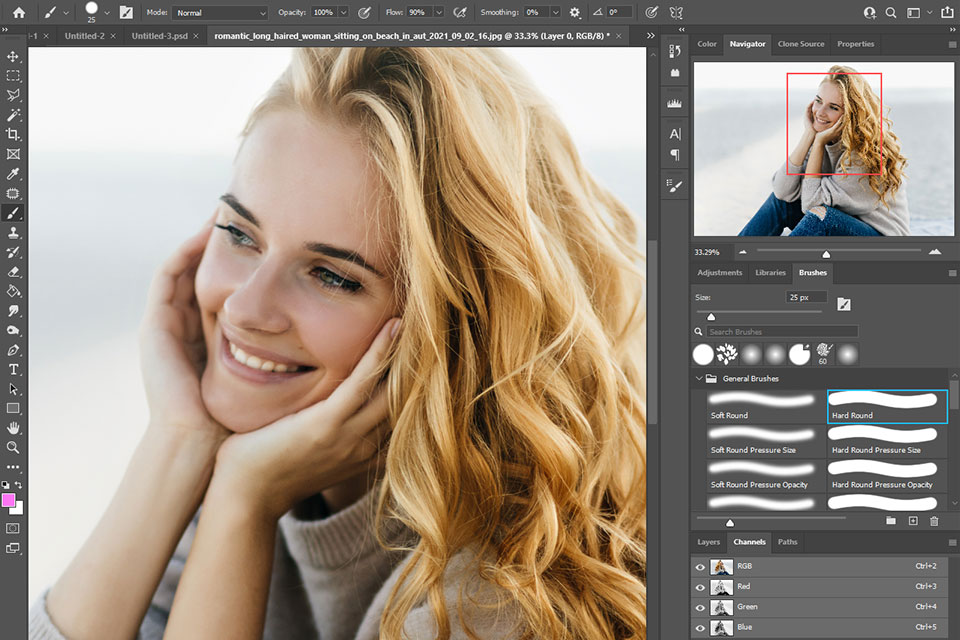
3D model creation. Photoshop developers have recently introduced a handy 3D feature that makes it easier to create various textures from scratch and automate your workflow. Using the 3D tools available in Photoshop, you can import 3D models into this software via the cloud and use Photoshop to draw textures. In addition, this software enables you to play a series of pictures and select the most suitable poses and facial expressions for your animated characters without using third-party software.
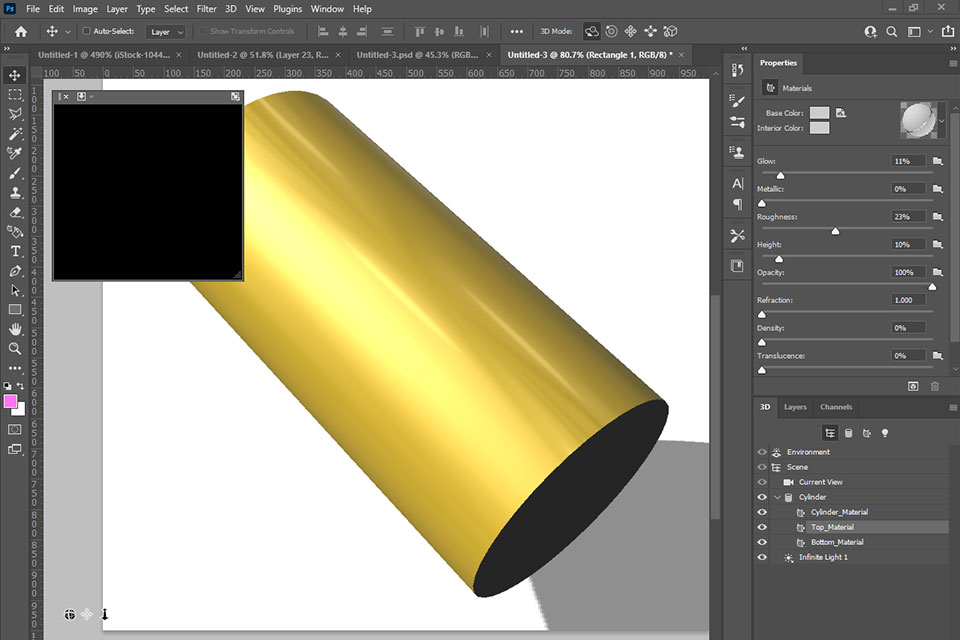
Advanced Content-Aware technology. It allows you to use professional tools for high-level retouching. You can use the content-aware fill, move, and patch features when editing the background in your photo. For instance, you can use such tools for blending the parts of your photos that contain gradients, like skies.
Adobe products allow you to get access to a variety of photo editing tools and get plenty of free space on the cloud platforms to store your images (20 GB or 1TB). Seasoned photographers like the fact that Adobe allows them to access their photos on secure platforms so that they can be easily accessed from anywhere. Besides, they choose Adobe as its programs enable them to streamline their image editing workflow.
You can use Lightroom as a part of the Creative Cloud Photography plan. It will allow you to back up your images to the cloud. Thanks to it, you will never run out of free space on your hard drive. Lightroom is perfect for managing your files and organizing collections of photos.
I like the opportunity to view and edit my photos in Lightroom. Besides, it’s great that I can access them from anywhere. When I open a photo and start to edit it, the program automatically downloads it to my hard drive. Thanks to you, you will always have access to a source photo stored on the hard drive and its copy in the cloud.
Adobe has an efficient support team that quickly helps its clients to resolve a range of issues. You can also read official support documentation and look for information on user forums. If you need to solve a more complex issue, you can contact the support team directly via a 24/7 live chat. Alternatively, you can call the team on workdays between 5 a.m.-7 p.m. (PST).
Before reaching out to the support team, you need to fill out an online form to provide more information about your problem. While it might take a lot of time, you may get helpful suggestions that will allow you to solve your issue on your own.
Adobe offers great plans for photographers, which makes its products more affordable. Until recently, it was nearly impossible to buy Photoshop separately as it was too expensive. Besides, the price of Lightroom was the same as the price of an annual Photography Plan.
Nowadays, you can use these products at a fraction of their cost thanks to affordable subscription plans and generous Adobe Creative Cloud discounts. Due to this, you can expand your toolset and get access to several Adobe programs.
On the official website of Adobe, you will find 2 subscription plans. Each of them comes with a 7-day trial.
Photography Plan (20GB) costs $9.99/month. It’s a must for anyone interested in photography. This plan includes the desktop and iPad versions of Photoshop and Lightroom. You can also use Lightroom Classic as it doesn’t require you to use online storage. If you opt for Lightroom, you will have only 20GB of storage.
Photography Plan (1TB) costs $19.99/month. It includes all the features covered by the Photography Plan and 1TB of online storage, which makes it a perfect option to consider if the price fits your budget. This plan is mostly suitable for those who need to use Lightroom and store pictures online. However, if you prefer to work in Lightroom Classic, it’s better to opt for a more basic plan.
Note: It’s important to understand that one-off software licenses don’t cover the cost of upgrades, which is why a subscription might be a more affordable option for getting access to the latest version of the software.
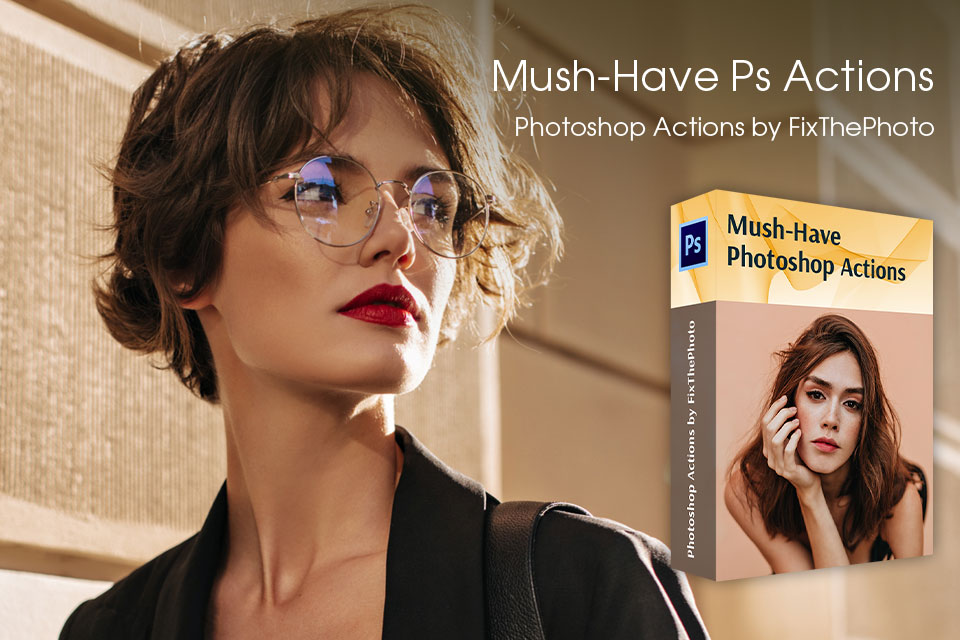
To save time and edit your photos like a pro, you can use this collection of professional actions. This set includes over 800 actions for enhancing pictures in Photoshop. By utilizing these tools, you can significantly reduce the time spent on performing repetitive tasks. Instead of individually adjusting brightness, contrast, colors, and other parameters for each photo, you can apply a consistent set of edits to multiple images simultaneously.