Adobe Sign
Verdict: Adobe Sign will come in handy for individual users and companies that need to sign, share, manage, and securely store documents. It allows creating web forms and requesting digital signatures. With it, you can quickly sign your documents, track the progress, and send notifications to ensure that your documents will be signed on time.
What makes it different from other similar software is that it allows users to create templates and share them with a team. In addition, this software supports different types of documents. In this Adobe Sign review, I will tell you how this software can help you create a paperless office and facilitate collaboration between all the members of your team.
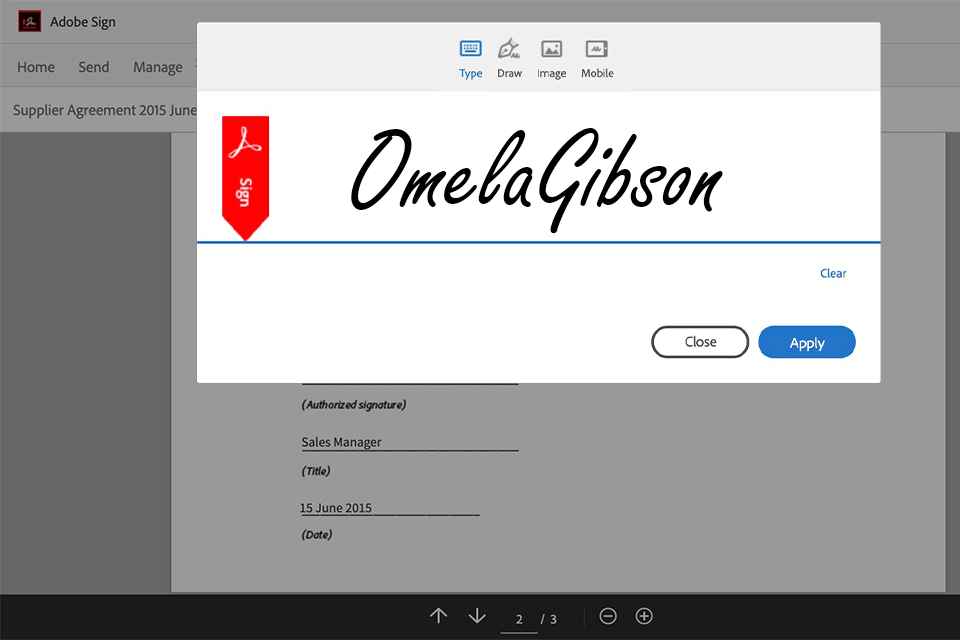
The key advantages of Adobe Sign are that this program has a well-thought-out interface, is compliant with EU regulations, and integrates with other Adobe products. It automatically finds all the form fields that need to be filled out or signed. You can easily add and customize fields to prepare your documents for being signed online.
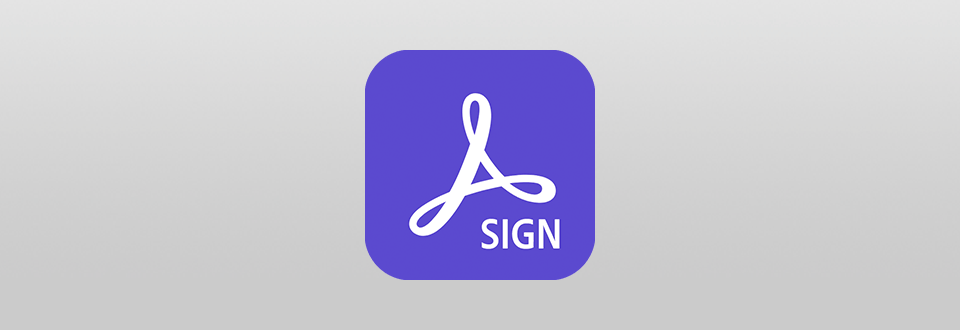
80% of companies are struggling to minimize paperwork, avoid mistakes, and speed up their workflow. Their employees spend hours checking documents, printing and scanning documents to send them to recipients and get signatures. Such delays might discourage your partners and clients from further cooperation, which might affect your brand image. Adobe Sign software helps businesses create a paperless office and solve tasks more efficiently by using legal e-signatures.
If you decide to download Adobe Sign, you will be able to optimize your workflow by adjusting the settings of the program and receiving signed documents as quickly as possible. You need to indicate which field has to be signed, then, indicate the emails of the recipients, and press Send.
The document will be sent directly to all the recipients. There is no need for signers to download any software or create an account. They just need to click on a link in an email and sign a document.
Once your document has been signed, you will receive a notification. The program also sends expiration alerts and helpful reminders when a recipient doesn’t sign a document on time. When everything is ready, a document gets archived and both sides receive signed copies.
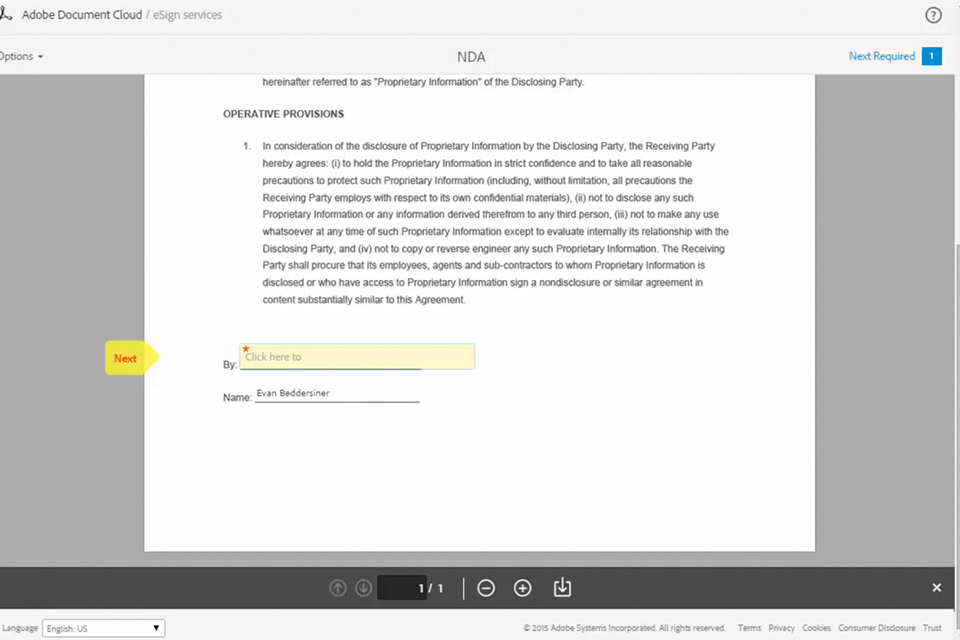
With Adobe Sign, you can quickly prepare and send your documents for signing. First, you need to indicate the recipients by adding their email addresses. While you can’t use your clients’ names, the program will later automatically replace emails with names when your clients fill out and sign documents.
Once you have indicated recipients, select a file and prepare it for sending. You can customize your documents by adding signature fields or the date of signing. If you still don’t know whether this software suits your needs, make sure to read this HelloSign vs Adobe Sign comparison to make up your mind.
If you often work on long documents with many fields, you can streamline your workflow by using another handy feature available in Adobe Sign. Thanks to it, the program will automatically detect the areas that need to be filled. It can also add checkboxes or other fields.
You can manually adjust the settings of each field by changing the font sizes, recipients, or field visibility. It allows you to control the way your recipients will see your document. To make the right choice, make sure to read this DocuSign vs Adobe Sign comparison that will help you decide which program suits your needs best.
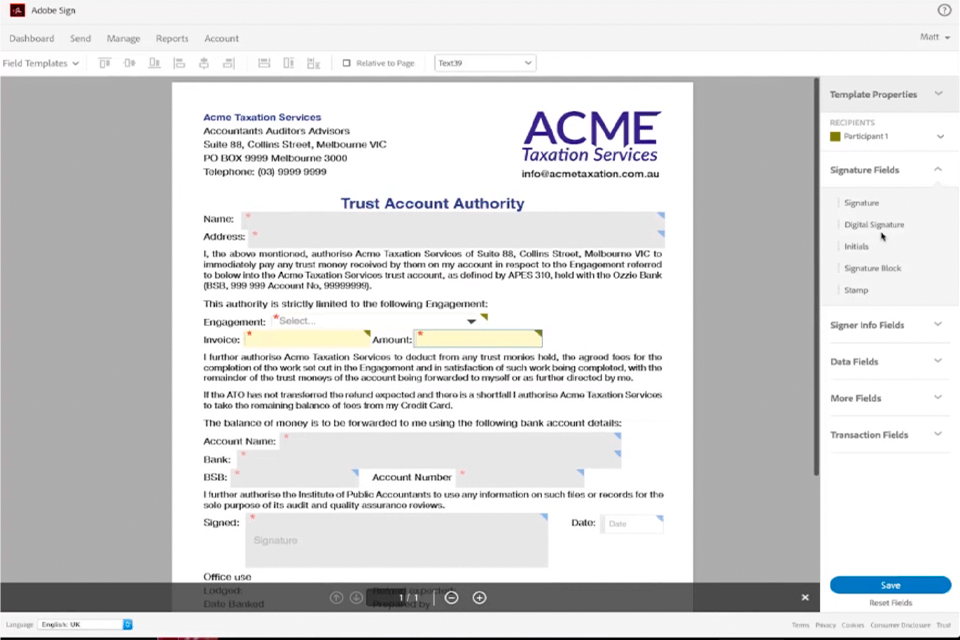
To speed up your workflow, try using the available templates when preparing documents for signing. For example, if you often need to sign sales contracts, you can save one of them as a template. This way, it will be easier for you to manage e-signatures. Besides, you can share these templates with your colleagues.
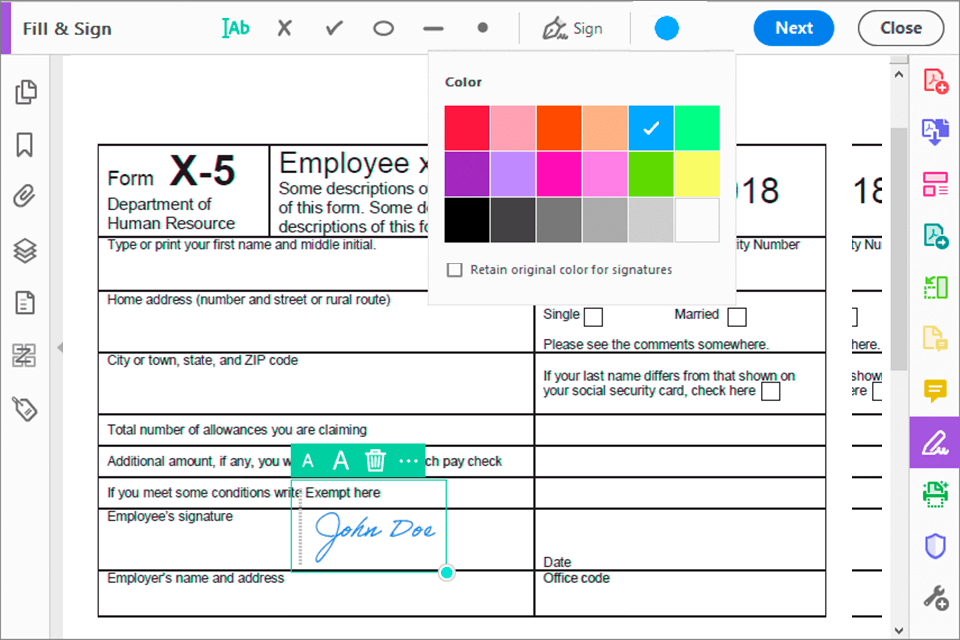
Adobe Sign supports color codes, which makes it easier for you to work with documents and track all the changes. You can assign different color codes to your recipients to help them understand which signature fields they need to fill. It will minimize errors and make your forms more accurate since every recipient will work only with those fields that they need to fill out.
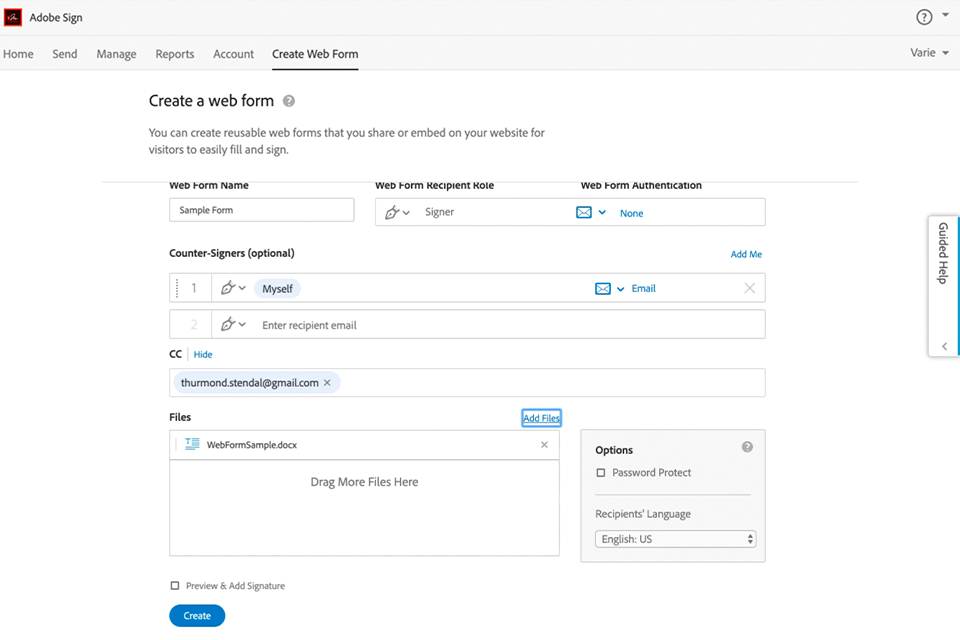
By adding web forms to your site for signing, you can authorize your clients to fill out and sign them. Once the forms were signed, Adobe Sign will send copies of the signed document to all sides. You can also use this software to send documents to other people for further review. Since it has a streamlined interface, you will easily find the Web forms feature.
It’s much safer to use an e-signature instead of a regular or facsimile one. With the help of Adobe Sign, you can manage the whole document production cycle, including document routing, e-signature control or approval, setting up notifications or storing documents securely. Besides, you can protect your documents from unauthorized access so that other people won’t be able to open them without your permission.
You can also use Adobe Sign with other software. Users can send documents for signing and perform other tasks using other solutions that can boost the productivity of your business, such as Microsoft Office 365 Word, PowerPoint, Box, Dropbox and Google Drive.
In addition, Adobe Sign allows companies to use API interfaces for adding the e-signature option to corporate apps and integrating it with such systems as Microsoft SharePoint, Dynamics 365, Salesforce, Workday, Ariba, Appttus, and many others.
On the Adobe Document Cloud YouTube channel, you will see plenty of tutorials that will help you master Adobe Sign. These videos cover all the topics, which is why you will easily figure out how to use the interface and embed forms on web pages.
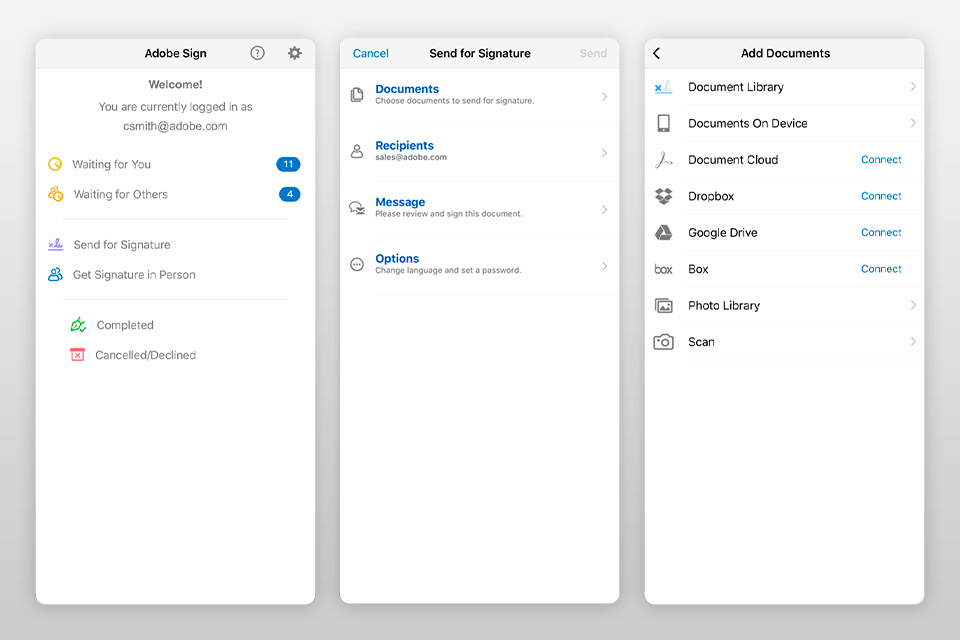
Adobe Fill and Sign makes it easier for you to sign electronic copies of documents and fill out forms. Besides, you can send your document for signing, track the status of your documents in real-time and quickly get signatures. You can use this app without Internet access. All your documents will be automatically synchronized when you connect to the network.
While many similar apps are pretty basic, this one has a rather convoluted interface. When preparing your documents for signing, you need to take several steps. However, you can be sure that you will get your signed documents in time since you can track the completion of your tasks.
Adobe Sign has a convenient help center with informative content where you can find answers to all your questions. Here, you will find helpful tutorials, videos, and articles. Besides, you can always ask your questions on a community forum. However, this platform might be difficult to navigate.
If you face any issues, try using the automated chatbot available on the website. If you pay to the Business or Enterprise subscription plan, you will be able to get phone support as well.
While the program doesn’t have a free version, you can use a 7-day trial. It allows you to use Acrobat Pro DC and Adobe Sign for personal use. Besides, you will be able to access the online services from any device that you are using, be it a desktop computer or smartphone.
If you need to get a single-user license for Adobe Sign, you can pay $29.99/month (billed monthly) or $16.99/month (billed annually) for an Acrobat Pro subscription. You can also opt for an annual license. In this case, you will need to pay only $14.99/month.
Business owners need to contact Adobe representatives to learn an exact price. Keep in mind that this software might be too expensive for users on a tight budget, which makes it hardly suitable for beginners. Pay attention to Adobe discounts if you want to purchase this software at a lower price. This way, you can get it with a 40% discount. You can also take a closer look at Adobe Black Friday deals and Adobe Creative Cloud discounts that will save you loads of money.
Note: The number of document transactions supported by Adobe Sign directly depends on your subscription plan. Small Business subscribers can do up to 150 transactions every year. If you need a license for more than 9 users, you need to upgrade to the Enterprise account. Both Business and Enterprise subscriptions are perfect for anyone who needs to develop their company. You can pay either for a per-user limit or for the set number of transactions.