While the toolkit of Kapwing is quite extensive and includes templates, stickers, video resizing, text overlays, transitions, and other options, it does not have instruments for performing more complex tasks like noise reduction, pitch correction, motion tracking, color correction, video stabilization, etc.
Unfortunately, Kapwing only allows processing files of limited sizes. Users of a free plan can only handle files up to 250MB, whereas those who purchased a subscription for $16/mo can process a maximum of 6GB at one gulp.
Moreover, Kapwing’s free plan only allows editing a maximum of 7 minutes 720p applying a watermark to it, which is frankly not enough for my projects.
I tried out more than 20 alternatives, which offer similar toolkits and come with extra features, which are not offered by Kapwing. Besides, all the tools listed here are user-friendly and easy to navigate.
★★★★★ (5/5)
Best for: Pro-level and exclusive video projects
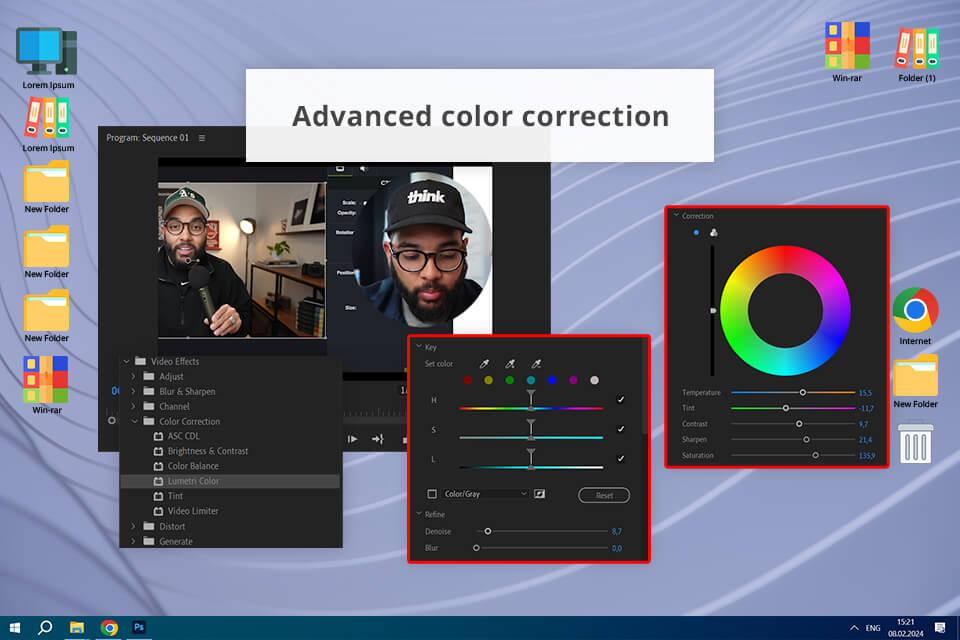
Pricing: 7-day free trial, then $22.99/mo
Compatibility: Windows and macOS
Both Adobe Premiere Pro vs Kapwing have intuitive UIs, but when it comes to complexity in use, they are not the same. Premiere Pro’s interface is sophisticated and is stuffed with multiple features, whereas the UI of Kapwing is plain and does not offer an overwhelming number of functions.
Both platforms enable users to perform different editing operations like cutting, trimming, and adding transitions to videos. However, the depth and complexity of these features vary considerably. As for me, Adobe Premiere Pro outperforms the competitor with a more advanced toolkit, which includes multi-camera editing, motion graphics, and integration with other Adobe Creative Cloud applications like After Effects and Photoshop.
Adobe Premiere Pro is the best fit for those who are looking for a functional program for handling complex projects, as they often require extreme precision, high-quality output, as well as integration with other sophisticated tools.
For instance, Adobe video editor was my go-to option for creating a long instructional video for my YouTube channel that was shot from different camera angles and included sophisticated color grading and motion graphics.
★★★★★ (5/5)
Best for: Quick editing of YouTube vlogs, or social media content
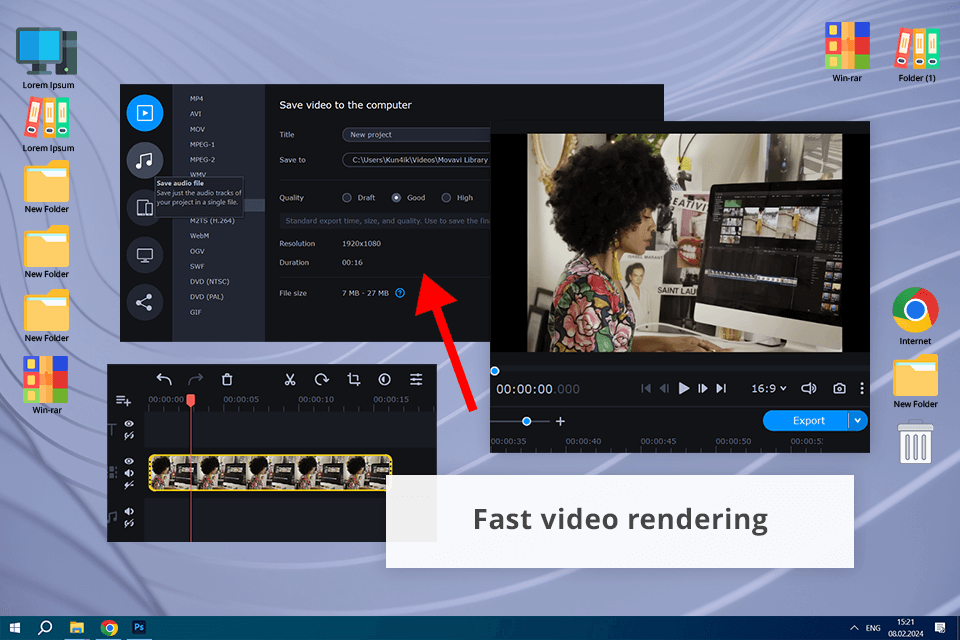
Pricing: 7-day trial (watermark), then from $8.95/mo
Compatibility: Windows and macOS
Movavi video editor and Kapwing have novice-friendly interfaces, but Movavi is a desktop app. Both editors offer basic editing features like cutting, trimming, adding transitions, and applying filters, but Movavi stands out with its advanced functionality including keyframe animation, chroma key (green screen), and audio editing capabilities.
The keyframe animation feature makes Movavi one of my favorite free alternatives to Kapwing. Thanks to it, all transitions and animations in my video were smooth making my YouTube content more dynamic and interesting. Moreover, the editor comes with a rich selection of filters (over 180), including Glitch, Blur, VHS, and more. Another considerable advantage of Movavi is AI, which allows for removing the background, stabilizing video, eliminating background noises.
The program’s toolkit is extensive and user-friendly. Thanks to its extensive functionality, I could polish audio, add background music, adjust sound levels with extreme accuracy, enhance my video quality, etc.
★★★★☆ (4.5/5)
Best for: Cinematic projects, documentaries, and tutorials where visual accuracy is pivotal
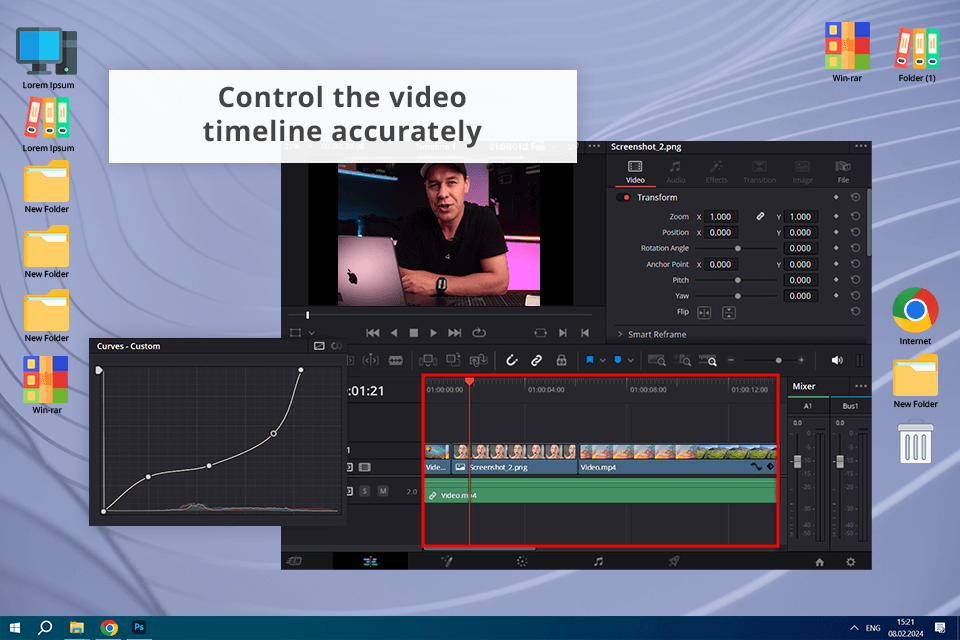
Pricing: Free or $295
Compatibility: macOS, Windows, Linux, iPadOS
DaVinci Resolve is designed for professional users, as it boasts a great variety of tools for correcting colors, audio post-processing adding visual effects, etc. In contrast, Kapwing is a more user-friendly solution, which is ideal for quick edits and social media content.
To try out the functionality of DaVinci Resolve, I edited a video tutorial for my vlog on YouTube. The color grading tools came in handy for making a video more visually attractive, while audio editing options allowed me to polish up the sound making it crystal clear. When working on another project, I took advantage of the multi-camera editing features to produce dynamic and engaging clips from several different angles.
Another considerable upside of this lightweight video editor is that it allows collaboration with multiple users seamlessly. For example, when I worked on a bunch of client videos to enhance their colors and add precise editing timelines, Resolve allowed my team to perform all the needed tasks without interfering with each other. In its turn, Kapwing only offers basic collaborative options, which only work for smaller teams.
★★★★☆ (4/5)
Best for: Content creators, educators, freelancers & agencies
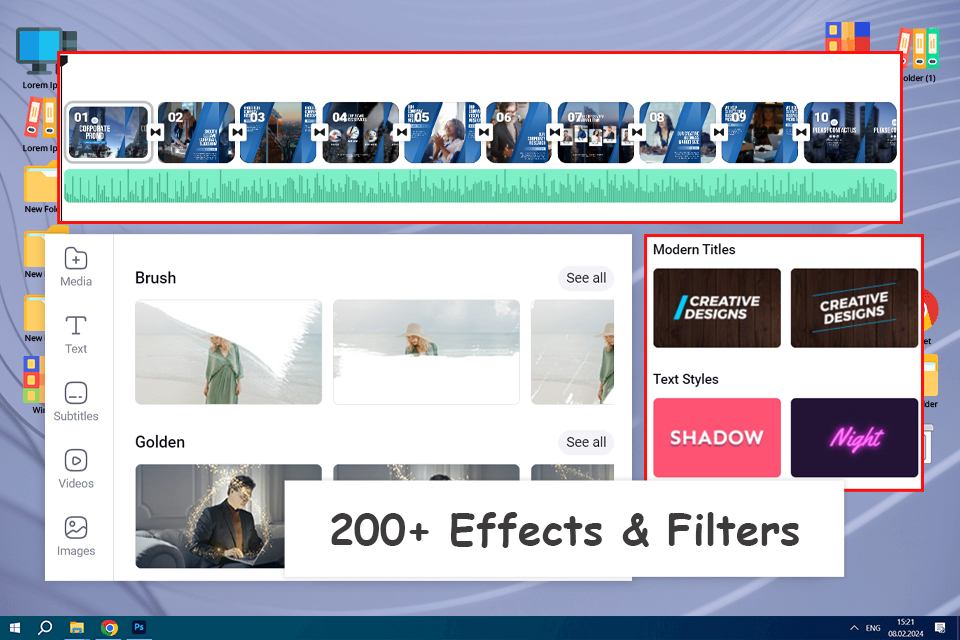
Pricing: Free, $10/mo
Compatibility: Windows, macOS and Linux
FlexClip has really turned into a very powerful alternative to Kapwing in making videos for not more than 15 mins. With its rich libraries of templates and assets, I was led into getting started with any types of videos, from business presentations to personal projects, without having to build everything out from scratch.
What really impressed me, however, were the AI-powered tools that FlexClip truly has to speed this process up. For example, its AIVideoGenerator and AIText-to-Speech helped me generate professional-looking content with little effort.
While Kapwing also offered AI-driven features, the implementations at FlexClip were much more refined, easy to use, and returned much better results in less time. The fact that it allows you to access high-quality royalty-free media right inside the platform and customize it, which is a huge advantage over Kapwing, makes it avoid needing to source external content.
★★★★☆ (4/5)
Best for: Producing tutorials and educational content, promos
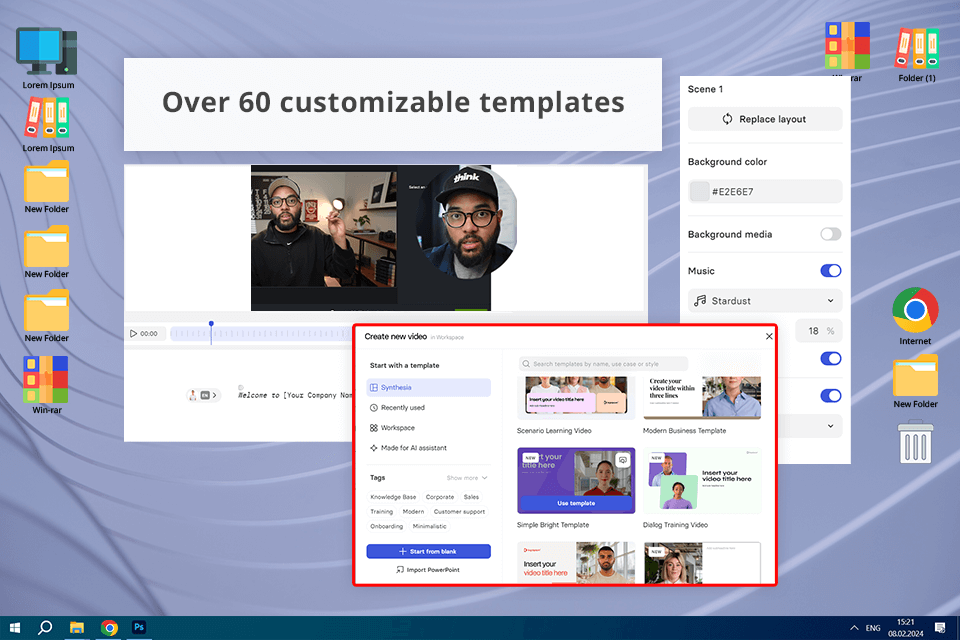
Pricing: Free or from $29/mo
Compatibility: Web
Synthesia is a great Kapwing alternative, which leverages AI technology to create amazing videos with realistic avatars and voiceovers effortlessly. If you require a script for a scenario or need a tool that supports multiple languages, this program is probably the best fit. On the other hand, Kapwing also supports AI video production and provides a rich toolkit for video post-processing.
Synthesia offers a basic video editing functionality with AI-powered video creation options. Using the program, I managed to generate videos from a script in a flash but its toolkit is not so comprehensive compared to Kapwing, which is great for detailed editing. I checked the functionality of this AI video generator to create a sales pitch video for unveiling a new product. I benefited from its AI avatars to generate a script covering its key advantages and features.
A rich collection of multimedia assets is impressive as well. It offers more than 65 templates that provide a solid foundation for producing my own content. In addition, the platform opens access to an amazing collection of royalty-free images, footage, music, icons, shapes, and more for a creative and customizable workflow.
★★★★☆ (4/5)
Best for: Projects that benefit from heavy use of templates and stock media
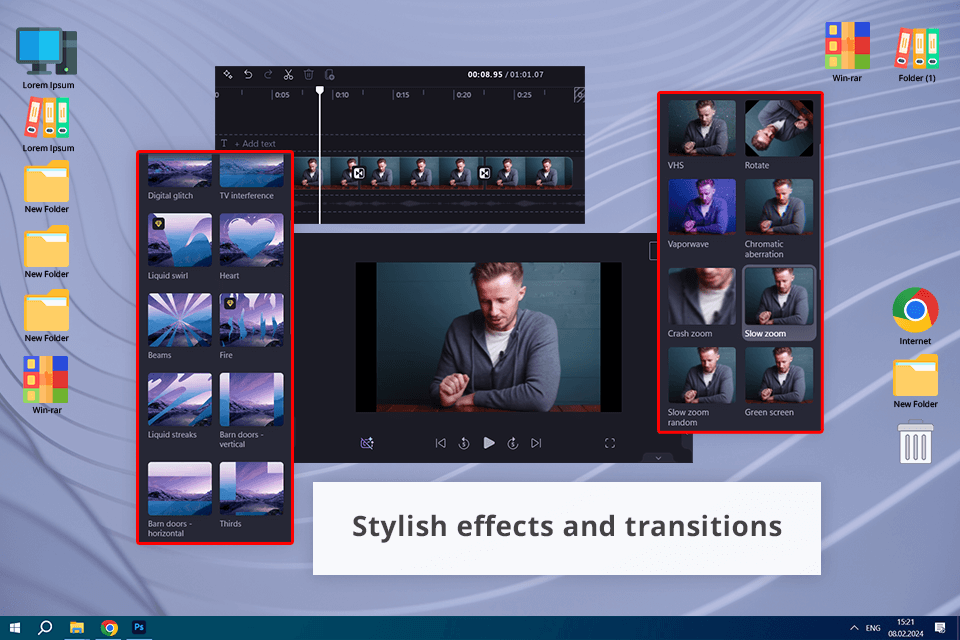
Pricing: Free (up to 1080p HD) or $9/mo
Compatibility: Web, Windows
Clipchamp has a huge collection of templates, while Kapwing stands out with its advanced editing features. Both programs can function as web platforms and have multilingual support, with Climpchamp translating in 140 languages and Kapwing – in just 70 languages.
This video editing software for Windows was primarily designed to edit, compress, and convert videos. Its video editing toolkit is extensive and includes options for trimming, cropping, adding text, transitions, filters, and effects.
As for me, the greatest advantage of Climpchamp, which makes it an ideal free Kapwing alternative, is its straightforward interface. When processing my recent educational YouTube video, I was able to find the needed trimming and cropping tools in no time, which speeded up my workflow considerably. Moreover, I used one of the templates offered by the program to produce an eye-grabbing promo for my clients without trouble.
★★★★☆ (4/5)
Best for: Social media graphics and videos, docs, presentations, and slideshows
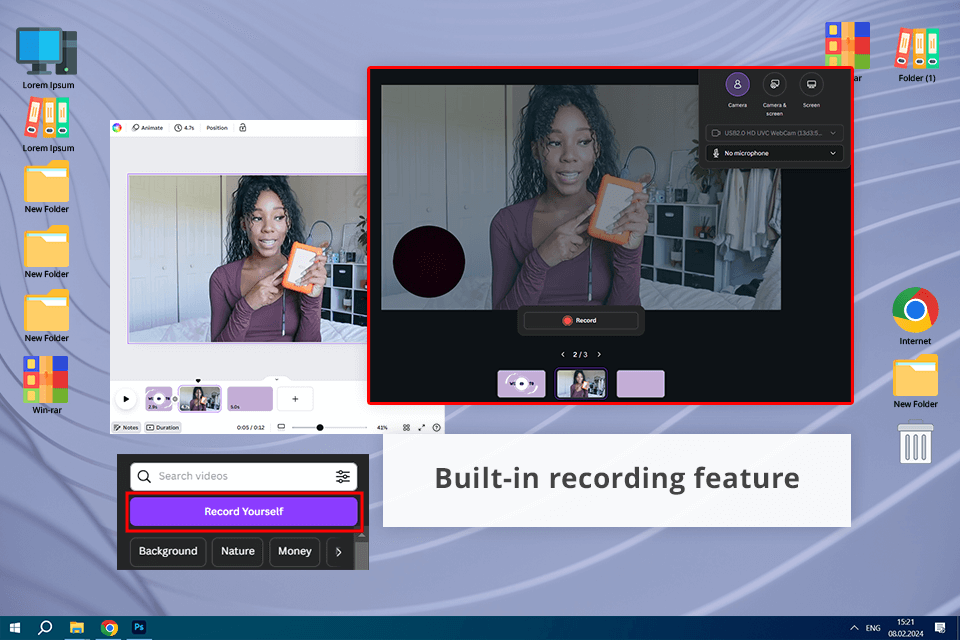
Pricing: Free (5 GB of storage) or $15/mo
Compatibility: Web, macOS, Windows, Android, iOS
Both Kapwing and Canva are cloud-based online video editing platforms that attract users with a great variety of features for producing and enhancing videos. But pay attention to the fact that Kapwing is primarily designed for video editing, whereas Canva is a better solution for those who are looking for sophisticated design tools and resources. Moreover, Canva is more oriented to social media content, and Kapwing is better for creating full-length polished videos.
Although Canva offers decent video editing functionality, it cannot compete with Kapwing in this aspect. But when it comes to creating exceptional social media content, you cannot find a better tool than Canva photo editor. I exploited the platform to create engaging Instagram stories. The whole process was a breeze, whereas a rich library of fonts, pics, and animations was indispensable for producing top-notch content more efficiently.
Like Kapwing, Canva also works as an online slideshow maker. Both programs support various formats for exporting and sharing content. Canva’s range of compatible formats includes PNG, JPG, PDF, and GIF, while Kapwing offers such file types as MP4, GIF, and WEBM.
★★★★☆ (4/5)
Best for: Tutorials, educational videos, detailed editing projects
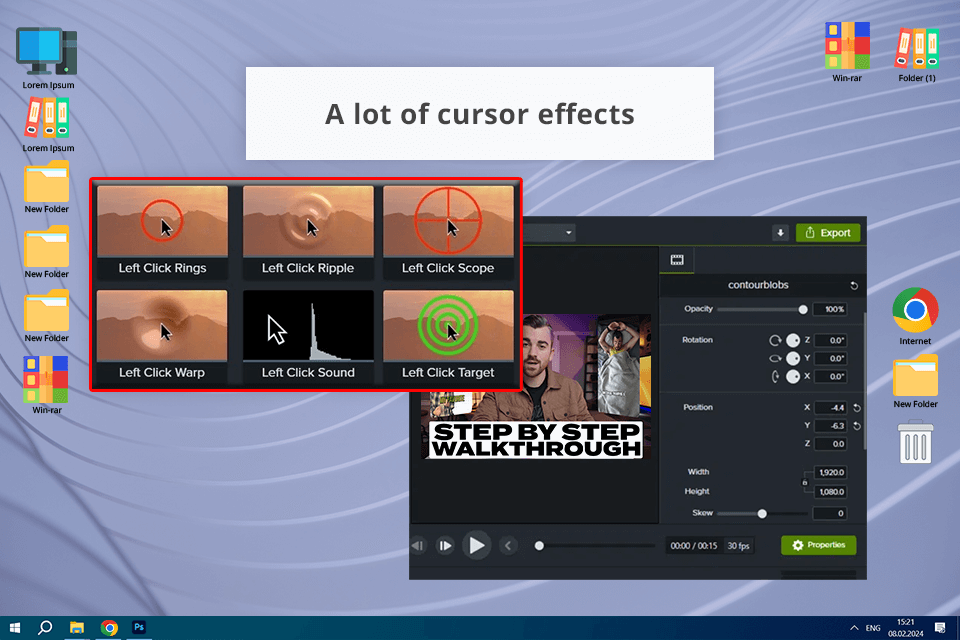
Pricing: 7-day free trial (with watermark) or from $179.88/year
Compatibility: macOS, Windows, iOS
Camtasia is a desktop app designed for Windows and macOS devices, while Kapwing has a web-based nature. Both programs appeal to users with intuitive interfaces and the basic editing toolkit for trimming, splitting, and merging clips, as well as adding text, transitions, and effects.
Camtasia also boasts a range of advanced features like multi-track editing, custom animations, and precise audio controls. With these options, the production of pro-level content with detailed customization was a trouble-free task.
When working with the tool, I also managed to save time when producing and enhancing my videos thanks to a huge library of templates, animations, royalty-free music, and pre-made elements. Another highlight of Camtasia is a screen recording feature, which allows capturing top-notch videos and audio – an essential ability for content creators like me. Another plus for me is that Camtasia has a video editing app for iOS.
★★★★☆ (4/5)
Best for: Tutorial and demo videos, creative projects
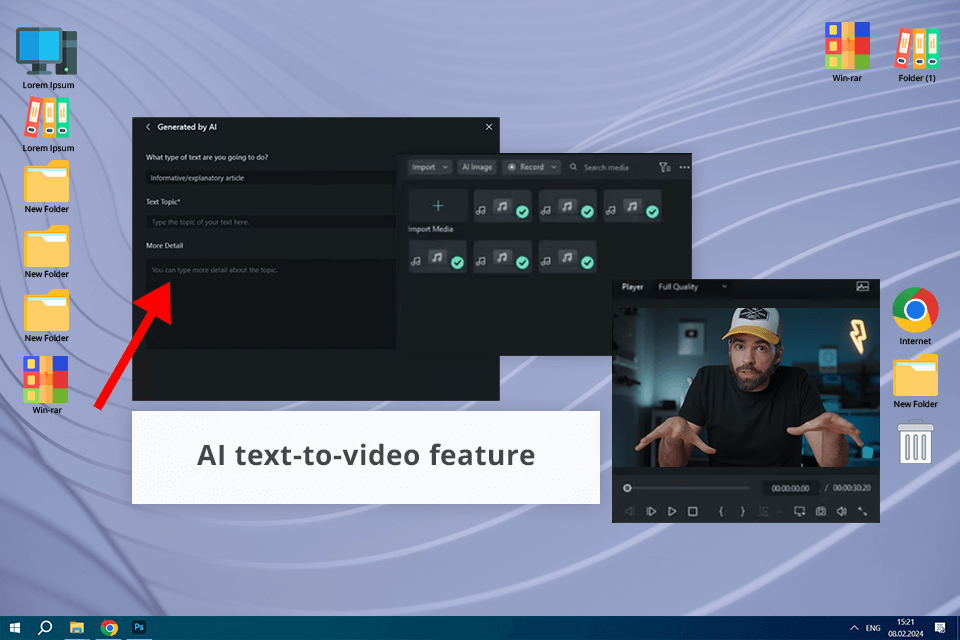
Pricing: Free (100 credits) or from $9.99/mo
Compatibility: macOS, Windows, iOS, Android
Filmora has a standard and timeline-based interface, which is beneficial for both seasoned and novice users. As for Kapwing, its UI is web-based and quite simple, which makes it accessible for both editors with or without prior experience. Filmora stands out with advanced color correction and audio editing capabilities for pro-level visuals and excellent audio mixes
The screen recording feature came in handy for capturing my video editing workflow, whereas the AI vocal removal tool let me polish up my audio tracks with ease. With the AI text-to-video feature, I managed to convert scripts into impressive demo videos with just several clicks.
I leveraged the program’s color correction options offered by this free video editing software with no watermark to make my video content eye-grabbing. In addition, the collection of stock media assets allowed me to jazz up my projects with sophisticated effects and stickers.
★★★★☆ (4/5)
Best for: engaging social media posts, informative explainer videos
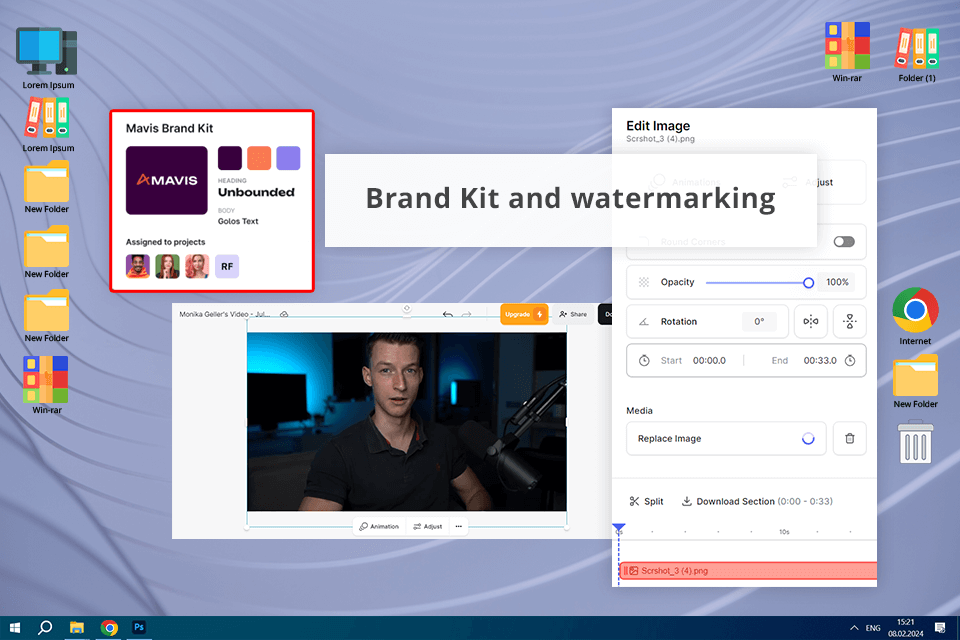
Pricing: Free version (export quality 720p, video export length 10 minutes) or from $12/mo
Compatibility: Web
Using VEED, editors can save the result in up to 4K resolution, whereas Kapwing only maxes out at exporting 1080p videos. Other winning features of VEED are its support of live streaming and more languages than its competitors. However, Kapwing outperforms the alternative tool with its impressive variety of video transition options, which means that users can enjoy a more flexible workflow.
VEED also boasts other impressive capabilities like exporting videos in 4K, which is pivotal for pro-level projects. The program enables editors to work together on the same project simultaneously, optimizing the overall workflow. Moreover, the platform provides multiple fonts and transitions, while its easy-to-use subtitle editor and voiceover tools make the editing process more productive.
User interface. Programs with easy-to-navigate and user-friendly UIs should be on your list of the best ones. Editors designed with novices in mind usually offer drag-and-drop functionality, whereas pro-level solutions offer a more complex toolkit.
Editing tools. Search for alternatives with a comprehensive set of image and video editing features like trimming, cropping, transitions, effects, and audio enhancement options.
Templates and assets. Make sure that the selected service has a handy collection of templates, stock images, videos, music, and other assets to make your projects unique.
Collaboration. The ability to collaborate and share n real-time should be also one of the decisive aspects when choosing the Kapwing alternative.
Speed and performance. Smooth and lag-free performance when dealing with large or complex projects is a must.
AI features. Keep in mind that a tool powered by AI can turn a difficult task into an intuitive procedure, saving you time and effort. Make sure the program uses reliable artificial intelligence algorithms that work error- and hassle-free.
Export options. You should also check the quality and format of files, which are available for exporting. The ability to produce high-quality results is a real game-changer.
Platform availability. The selected editor should be fully compatible with your operating system and have a mobile-friendly version if required.
Pricing. Many Kapwing alternatives apply no watermark and provide a limited toolkit in their trial versions. Look for absolutely free or more affordable options and try out each tool’s functionality during a free trial period to make an informed decision.
Customer support. You should be able to get in touch with customer service representatives via chat, email, or phone to resolve any issue quickly and efficiently.