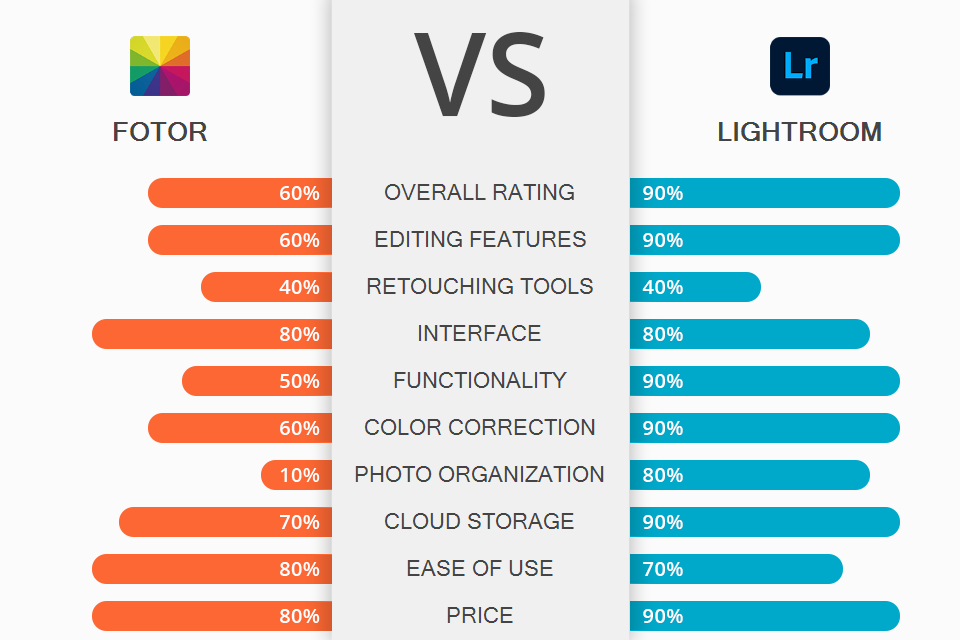
If you are wondering what software to choose to edit your images, read this Fotor vs Lightroom comparison to pick a suitable option.
Lightroom is a pro-level photo editing software by Adobe. With it, you can edit and retouch RAW photographs, create presets, organize photos, and make your pictures more unique.
Fotor is a free open source photo editor with basic tools. You can use it to resize your images and create various graphic design projects.
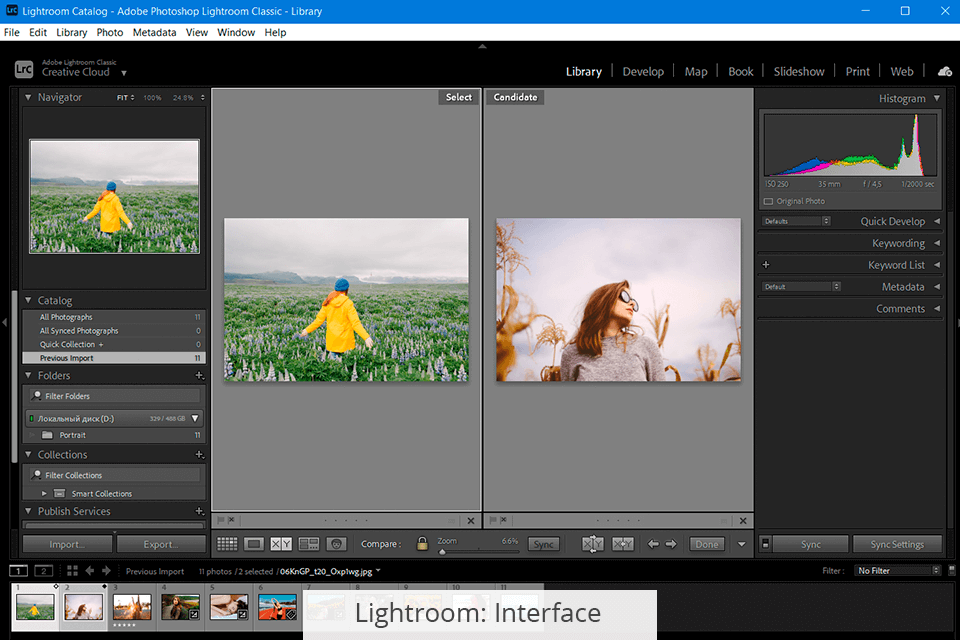
Lightroom has a well-structured interface that consists of seven modules (Library, Develop, Map, Book, Slideshow, Print and Web) designed for specific functions. Each of them has a set of unique menus, panels, and tools.
Such structure is very convenient since you can effectively organize your workspace by placing only those options you need to use. The module architecture significantly improves the functionality of the software.
Lightroom has a user-friendly UI that will look familiar to those who have already worked with Adobe products. Yet, if you see the interface for the first time ever, you will need time to figure everything out. Fortunately, the program has in-app tutorials with detailed instructions on how to edit photos in Lightroom.
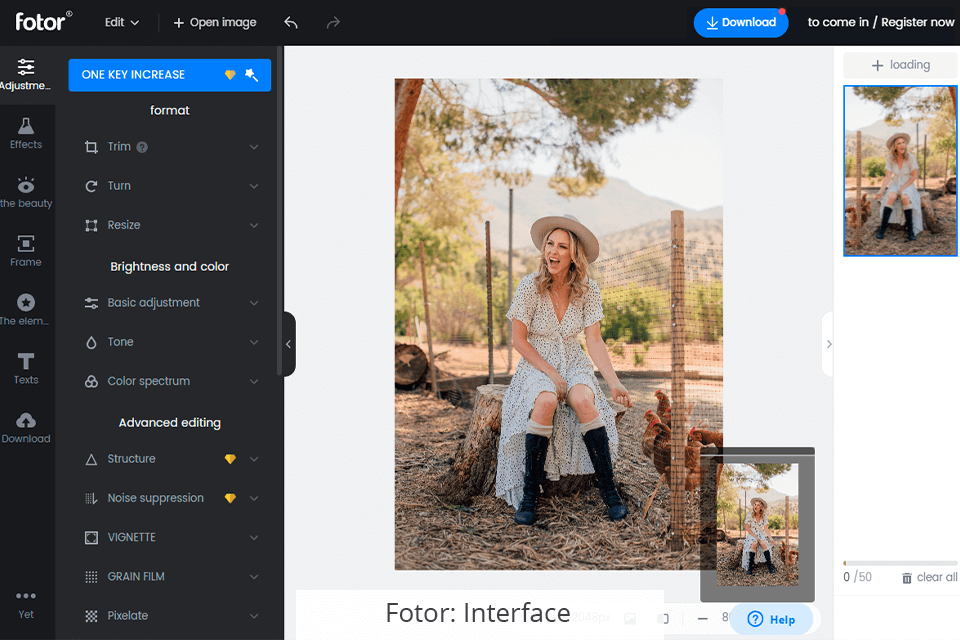
Fotor also has an intuitive interface that is easy to navigate. Even if you are a complete newbie, you will master it without difficulties. To start editing, you have to open the necessary tab on the site. Then, you need to upload or drag and drop your images. The program has a library of images, which allows you to test its editing tools or create designs for particular purposes.
On the left panel, you will find all the options for processing images and creating graphic designs. Besides, Fotor can be used as a photo collage app. When you choose a particular option, you see only the feature set required for it. All other tools remain hidden, which makes the interface less cluttered.
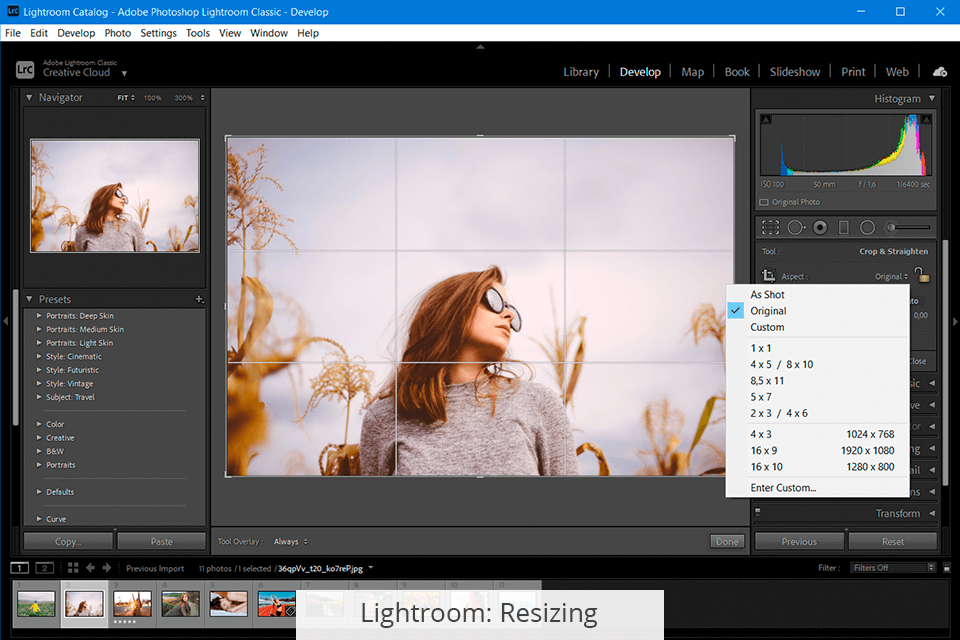
Lightroom supports non-destructive editing, so all your changes are saved separately without affecting the original image. You can find all the functions under several tabs: Profile, Light, Color, Effects, Detail, and Optics. They allow working with specific elements of a photo.
Using such functions as cropping, framing, and rotation, you can set the required size, change the orientation and aspect ratio of your photo. You can apply auto filters for fast processing or use manual settings.
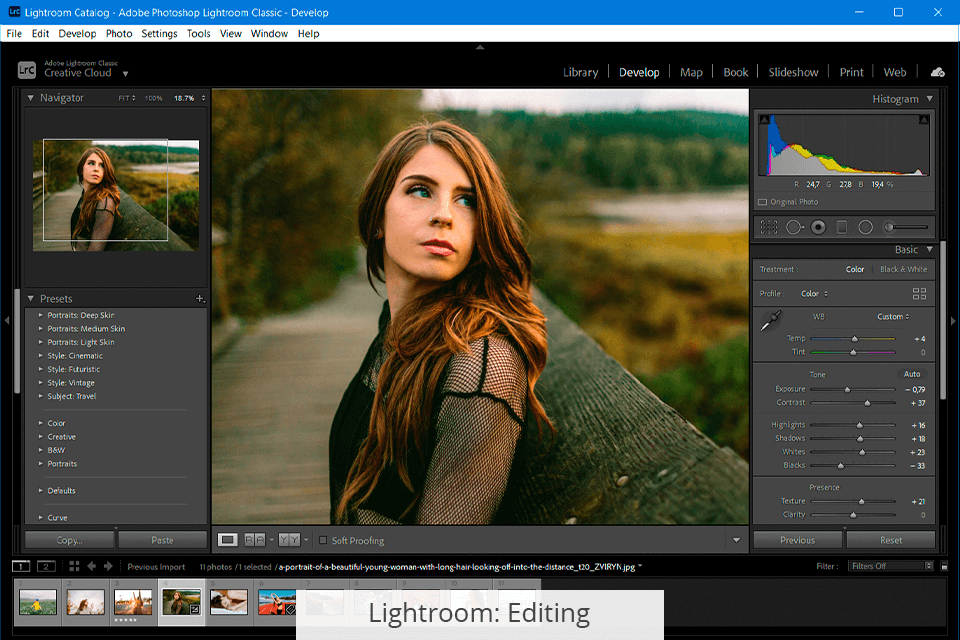
Lr enables you to adjust Exposure, Highlights, Shadows, Temperature, Contrast, etc. If you don’t know what program to choose, Fotor or Lightroom, keep in mind that the latter is perfect for color manipulations. Here, you can improve each particular color by adjusting saturation, brightness, opacity, and other parameters.
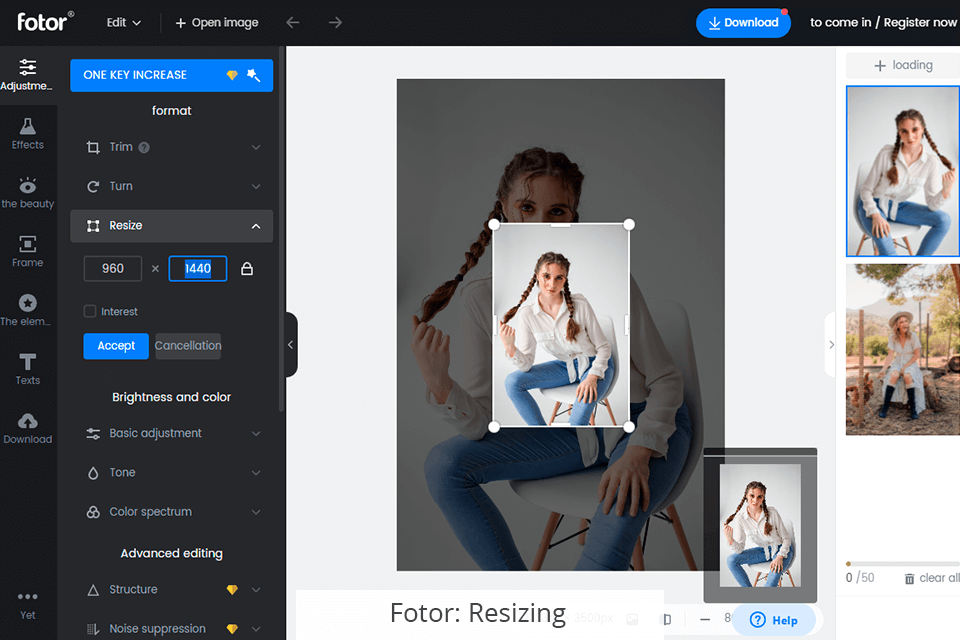
After uploading photos to Fotor, you will see pop-up tips on each tool. Using this photo editing app, you can crop, rotate, or resize your photos.
Fotor has many creative effects that allow you to improve your image in several clicks. You can also use it to add frames, stickers, and text.
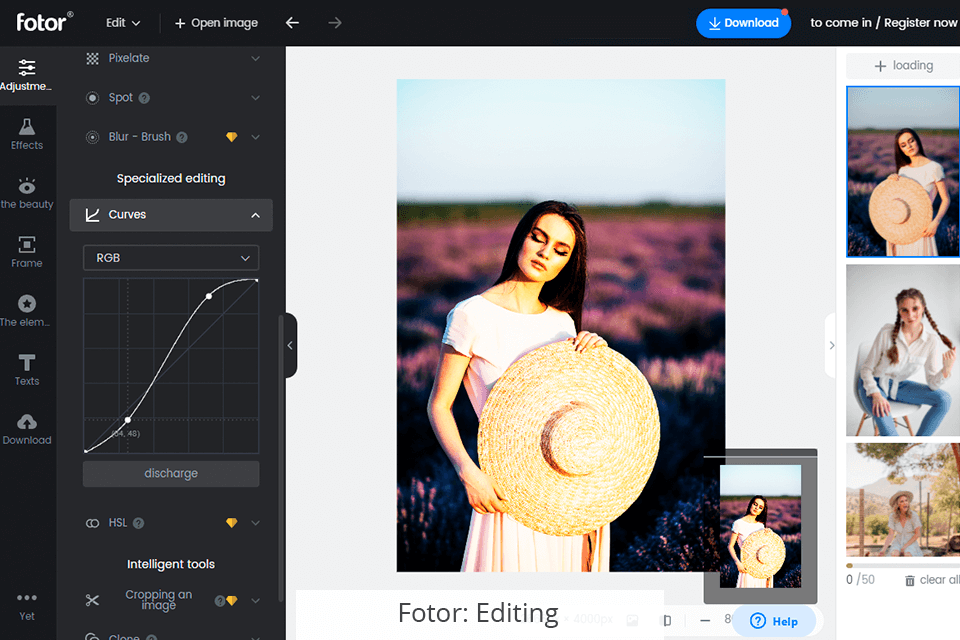
Moreover, the app allows adjusting basic image parameters, like exposure, highlights, shadows, white balance, and tint. To do it, you can use sliders. There are also such effects as Vignette, Film Grain, Pixelate, and Blur. You can expand the basic functionality by using a customizable brush set.
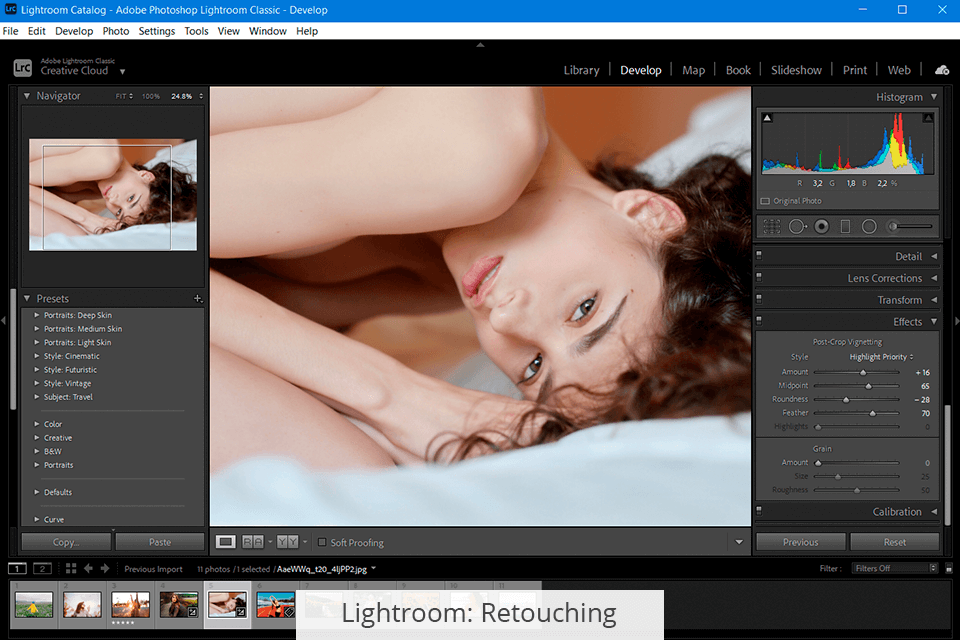
Lightroom has professional retouching features. You can use them in the Heal mode to improve the skin, eyes, and other elements.
If you are an expert shooter, you will be glad to find a brush set and Clone tools here. They resemble Photoshop options. The program allows you to make natural edits. This distinguishes Lr from automatic photo editors like Fotor.
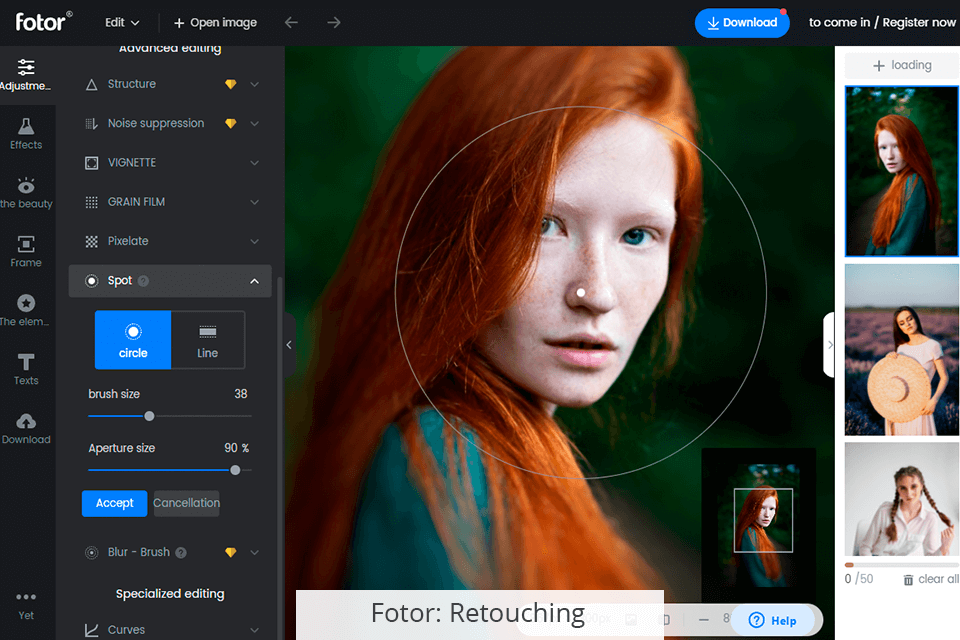
Fotor has basic retouching options and allows enhancing images automatically. You can get rid of blemishes, make the skin smoother, remove wrinkles and red-eye effect, change the skin tone. Moreover, it allows you to correct the body proportions by using the Weight Loss and Reshape options.
You can also change the size and shape of the eyes and lips, add or remove shadows and makeup, etc. Moreover, with Fotor, you can whiten teeth in several clicks.
Yet, if you need to professionally enhance your photos, contact the FixThePhoto service. Their expert retouchers will enhance your pics within the shortest time possible.
They will take into account all the requirements you leave. So that you will get the most satisfied yet highly professional result.
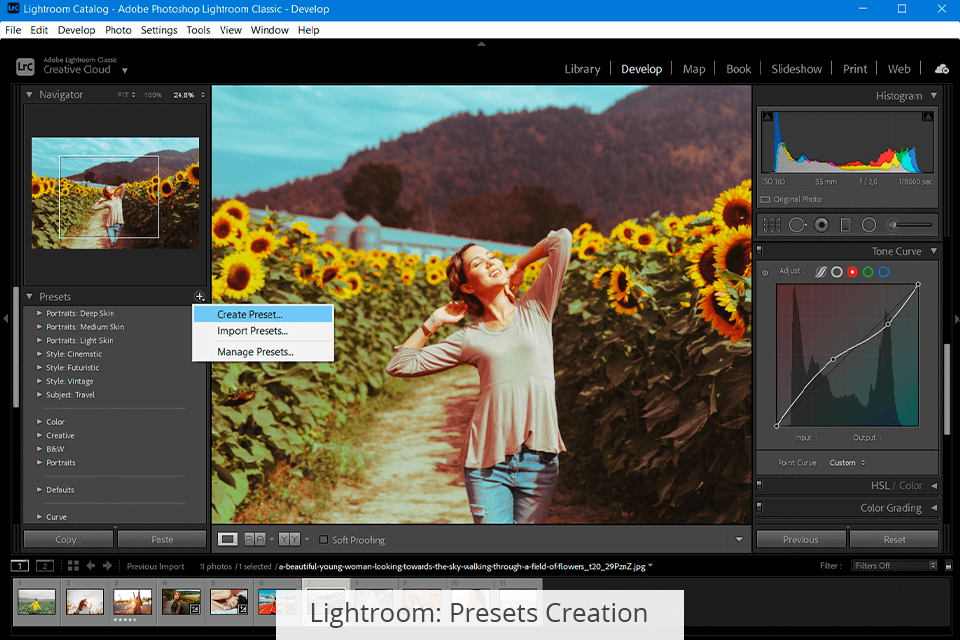
Using Lightroom, you can generate custom presets and save them in a ZIP format. They are stored in the Presets panel. Presets are automatically synced with the Cloud so that you could access them from all your devices.
Thus, if you create a custom preset on your desktop computer, mobile, or any other device, you will be able to use it in Lightroom on all other gadgets. You just have to install Lightroom presets on Mac and Windows.
Fotor doesn’t allow you to create original presets. However, it enables you to use filters created in other software, like VSCO.
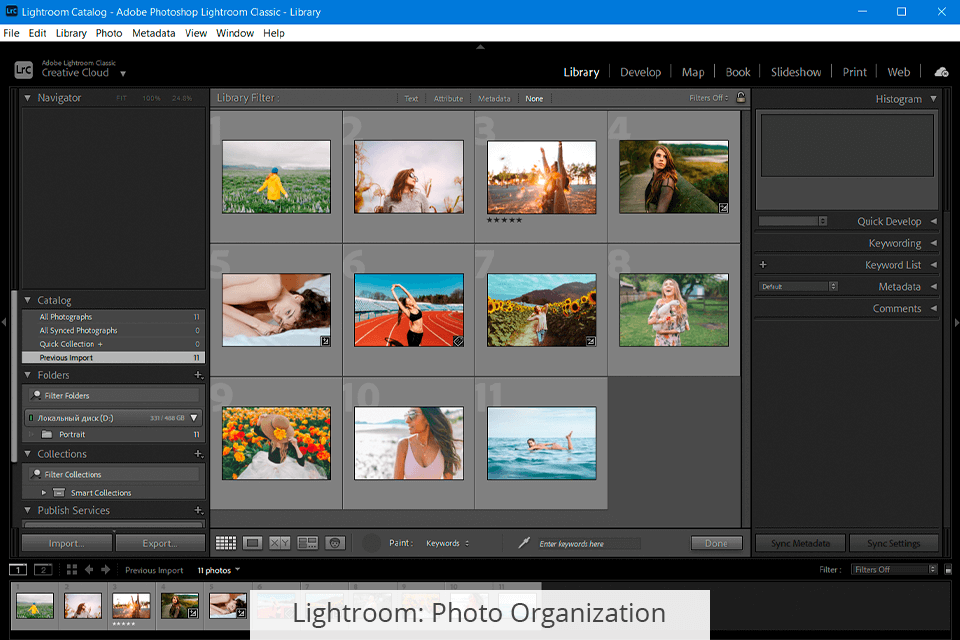
Lightroom is also known as photo organizing software that allows you to manage and store your files. You can arrange your files into folders, add tags, and sort images by various criteria.
You can save your files to the Cloud. All your libraries are available from any device, so you can start editing pictures on the computer and then switch to your smartphone. All changes are automatically stored on the Cloud.
Fotor also has cloud storage for photos, thus enabling you to access it from any device and share your images online.
Lightroom is one of the premium RAW photo editors that is often used by experienced professionals. In addition, Lightroom supports such formats as DNG, HEIC, TIFF, JPEG, PSD, PNG, etc.
Fotor, in turn, supports such formats as JPG, PNG, SVG, and output PDF. The fact that it doesn’t support RAW images makes it quite inconvenient as many professional cameras save photos in this format.
When comparing Fotor vs Lightroom, keep in mind that apart from the editing functions described above, each program has unique options.
Lightroom supports:
Fotor provides:
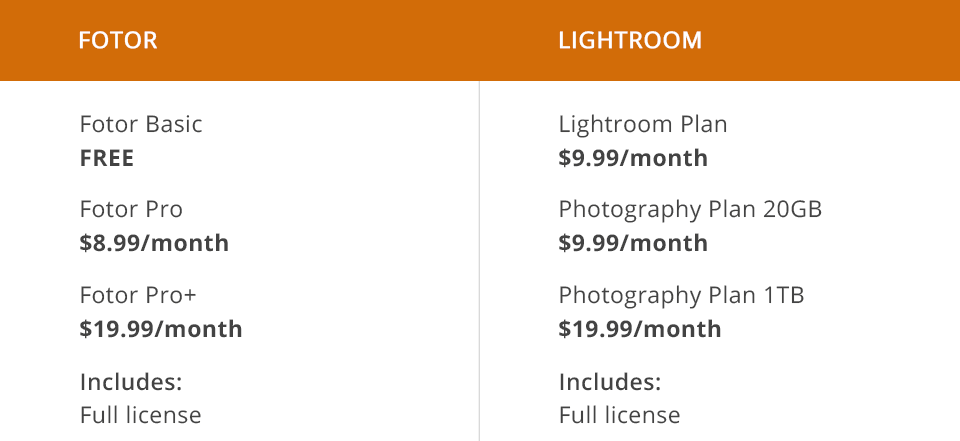
Lightroom is a subscription-based program like all Adobe products. You can buy it separately for $9.99/month or as a part of the Photography Plan (also for $9.99/month) and get 20GB of Cloud storage. For $19.99/month, you will get 1TB of Cloud storage. You can also use a free trial version.
Fotor offers three pricing plans: Fotor Basic (for free), Fotor Pro ($8.99/month), and Fotor Pro+ ($19.99/month). They differ in available editing capabilities, collage creation, and graphic design features.
Lightroom is one of the leading editing solutions on the market. Thanks to its advanced functionality, it is often used by professional shooters. Thanks to its intuitive UI, it can be used by beginners as well. You can also use Lightroom Mobile to enhance your photos on the go.
Fotor is suitable for those users who need to process their photos automatically. The program is suitable for basic editing and sharing photos on social networks. If you need to professionally improve your photos, it’s better to use Lightroom.
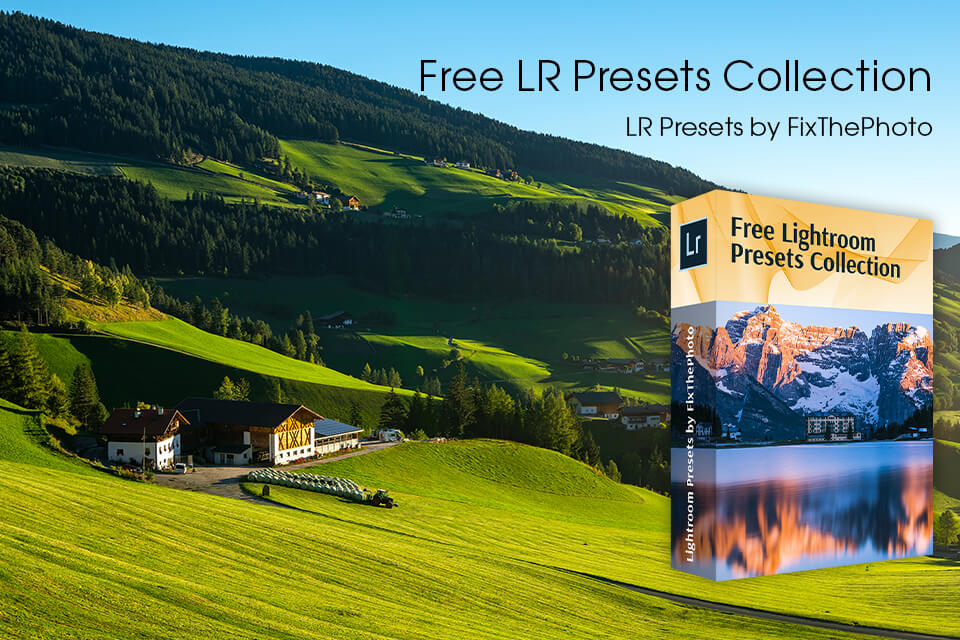
If you don’t have time to manually enhance your pics, you can use different presets. FixThePhoto experts developed these easy-to-use bundles to help you improve your photos. They allow you to adjust lighting, tweak colors, and add creative effects in several clicks.