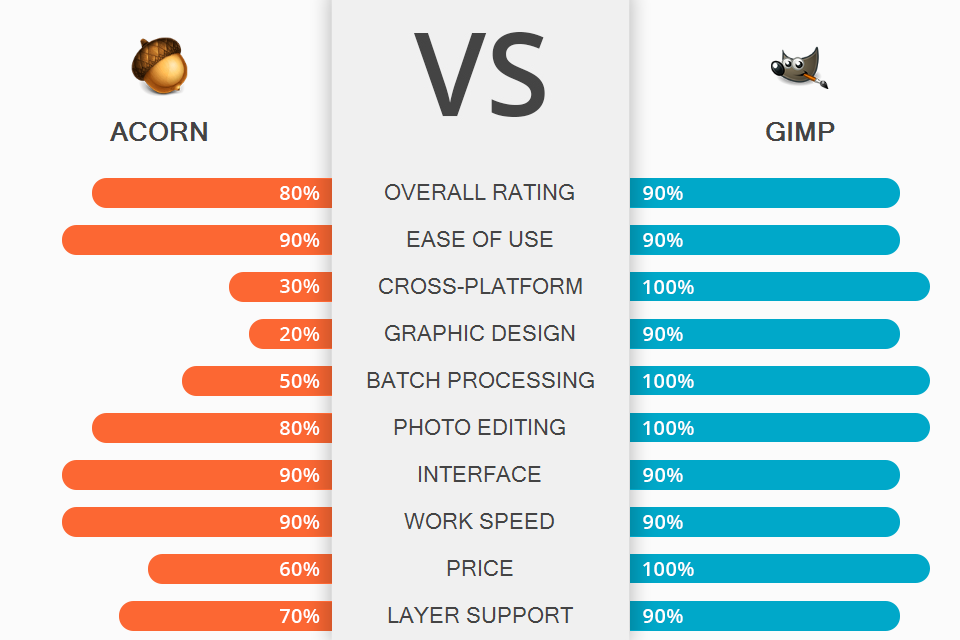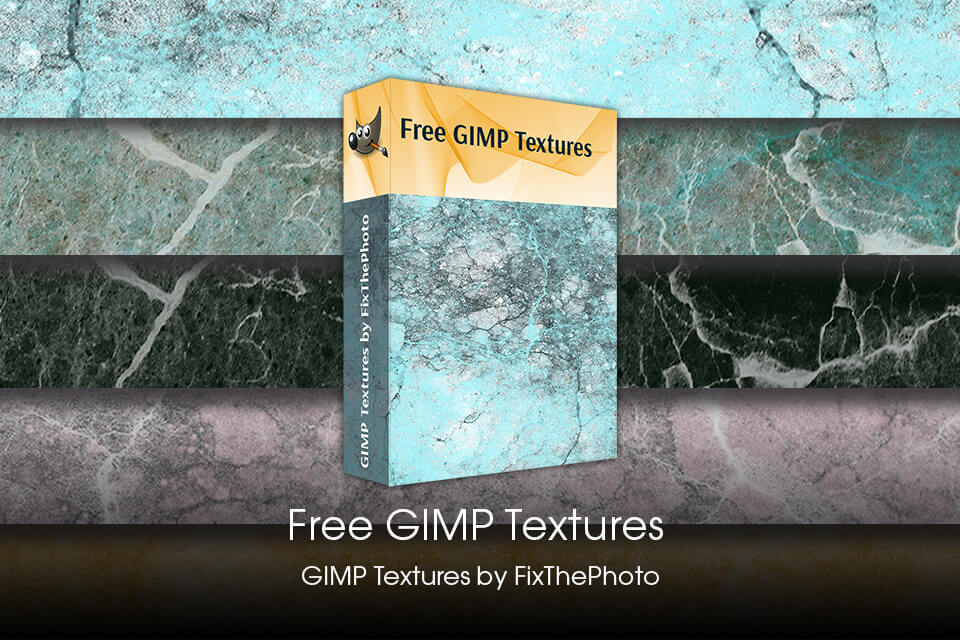Check out this Acorn vs GIMP comparison to see which editor suits you most.
Acorn is photo editing software for beginners with all basic functions. It is suitable for anyone interested in light photo correction.
GIMP is a powerful open source photo editor for work with raster and vector images. You can use it to create pictures and logos, resize photos, correct colors, and combine images using layers.
Easy-to-navigate UI. Acorn fully adheres to Mac aesthetics. The developers have updated the overall layout and it resembles Photoshop and Elements. You can see the vertical tool palette (two rows) on the left side of the screen. You will find additional tool control tabs to the right of your image.
Object removal in seconds. Instant Alpha is one of the features that can give this program an edge in the Acorn vs GIMP battle. It allows you to get rid of unnecessary objects in a matter of seconds. You just need to hover the cursor over the area that you don’t want to see in the picture and the object will disappear immediately.
Non-destructive filters. You can apply multiple filters at once to achieve a more interesting look. If you don’t like the outcome, then you can easily repeat several steps back without degrading image quality. What's more, you can place your filters wherever you want after you customize presets according to your preferences.
Awesome photo effects. You can easily embellish your images with hundreds of effects, including gradients, vignette, blurs, and more. You can track how effects are being applied in real-time to make changes if needed.
Super accurate color picker. Thanks to this feature, you don't need to switch modes to adjust colors in either RGB or HSV. You can achieve maximum color accuracy by customizing the palette from scratch.
Layer masks. Acorn allows you to use layer masks in your photos to remove any objects or to expose layers below. You can also use this tool to adjust the layer transparency. Moreover, thanks to Mask blend mode, you can clip the lower layers.
Snapping & Alignment features. The possibility to align objects by snapping them to shapes, guides, layers, grid, and the canvas is another benefit. You can line up both shapes and bitmap layers.
Great text tools. The program includes excellent features for editing text elements. You can choose italic, bold, ligatures, and also use a spell checker.
Screenshots creating. No matter how many windows are active on your screen, you can use the program to take screenshots of any of them. Moreover, you can take new picture if your computer has a camera.
Lots of tutorials available. While this program wins the Acorn vs GIMP battle in terms of simplicity, you may have some questions about using certain tools or functions. Fortunately, there are many guides and tutorials that make the learning process a breeze.
Supports more than 50 file formats. Acorn supports most image formats. You can work with 16-bit images, TIFF compressed files, and layered PSDs. The software also supports some RAW file formats. The program has a simple RAW converter with basic features. You can use it to view RAW images or convert them to JPEG files.
Price. When considering what to choose: Acorn or GIMP, you should keep in mind that although the first option has a trial version, after it expires, you need to purchase the program. It costs $20 with a discount, but it is expensive for non-professional software.
Only for macOS. If you own a Windows or Linux device, this program is not for you. Unfortunately, the developers do not plan to create any editions for other OS.
Open-source code. This photo editor is constantly updated as users can make changes to the source code by offering their GIMP's plug-ins. The program consists of various interconnected modules. Users can replace modules or add new ones.
Drag-and-drop interface. Unlike many GIMP alternatives, using this software you can drag and drop almost anything that appears on the screen. You can even drag and drop a color from the toolbar onto the picture to fill the entire image or a selected area with a particular color.
Impressive layers support. Simple and convenient work with layers appeals to many users. You can split an image into multiple layers for more advanced photo processing. This feature includes an “open as layer” command to map any graphic file into another layer.
Native XCF file format. Such files can store text, channels, paths, and the layers of an image. By the way, you can compare GIMP vs Luminar to learn which option is better in this regard.
Intuitive free selection tool. You can create both polygonal and freehand selection using one tool. All connection points of the selection can be edited before applying selection.
Customizable keyboard shortcuts. You should remember that you can remap most of the hotkeys in GIMP. Enable the dynamic change function and customize hotkeys. You just need to hover the cursor over a menu item and hold down a particular key combination.
Many useful tutorials. You can check out helpful videos and GIMP tutorials to master the faster. Thanks to simple and clear tips from experienced users, you can quickly and efficiently edit your photos absolutely for free.
Support for vector images. Besides editing photographs, you can also paint with multiple tools and scalable brushes. The program works well on graphic tablets. Moreover, you can work with several files at the same time.
Isn’t the same for everyone. GIMP is compatible with many operating systems, but the versions may differ from each other. For example, if you worked with the program on a Linux device and now you’ve installed it on a computer running Windows OS, you will need some time to get used to this version.
Acorn 7 costs $19.99 with a discount. The regular price is $40.
You can use GIMP for free without any payments. Download the software from the official website and enjoy its capabilities.
Acorn lets you add text or shapes to a photo, combine images with another photo, work with layers, etc. This editor is a good variant for anyone who needs quick and light photo enhancement. However, it will not cope with more complex tasks.
GIMP is an excellent editor for both professional graphic designers and beginners who want a powerful instrument. When comparing Acorn vs GIMP, remember that GIMP is completely free. Besides, you can find tons of useful information about this software, including tutorials for beginners and professional tips on various forums.
Use these cool free GIMP textures to make editing and graphic design as simple and fast as possible. The collection includes patterns imitating a wooden surface, wrinkled paper, a rusty stain, stone, pieces of foil or cloth, and more.