The initial realization that I need to try an AI photo editor possible came to me when I took a closer look at my product images. I own a little online jewelry store, so having photos that present my handmade products in the most flattering way is essential for my business. However, my images can sometimes suffer from poor lighting, busy backgrounds, or simply inaccurate colors.
Moreover, I like to feature myself or models in some of my pictures, and that’s when little flaws like blemishes or stray hairs come into play and ruin the viewer’s overall impression. Since I lack the time or the skill to achieve professional image editing results myself, I decided to find the best AI photo editors that can take care of this task for me.
My objective was obvious – find the best AI image editor that offers great speed, is convenient to use, and can enhance photos without making them look artificial. I needed a solution that can automatically perform color correction, tweak the lighting, get rid of small flaws or objects, and tidy up the backdrop.
Additionally, the perfect tool should be capable of retouching faces and carefully getting rid of blemishes while preserving the natural appeal of the model. It also needs to ensure my jewelry items still look natural since I don’t want to deceive or disappoint potential clients. Lastly, I wanted to find an option that offers batch processing functionality since each of my products is accompanied by dozens of photos.
Basically, I looked for AI image editing tools that would help me save time, improve the quality of my photos, and deliver quick, reliable results without forcing me to master complex solutions like Photoshop.
Additionally, I consulted retouchers from the FixThePhoto team and asked them to help me test various AI-based editors and pick the best ones the market has to offer.
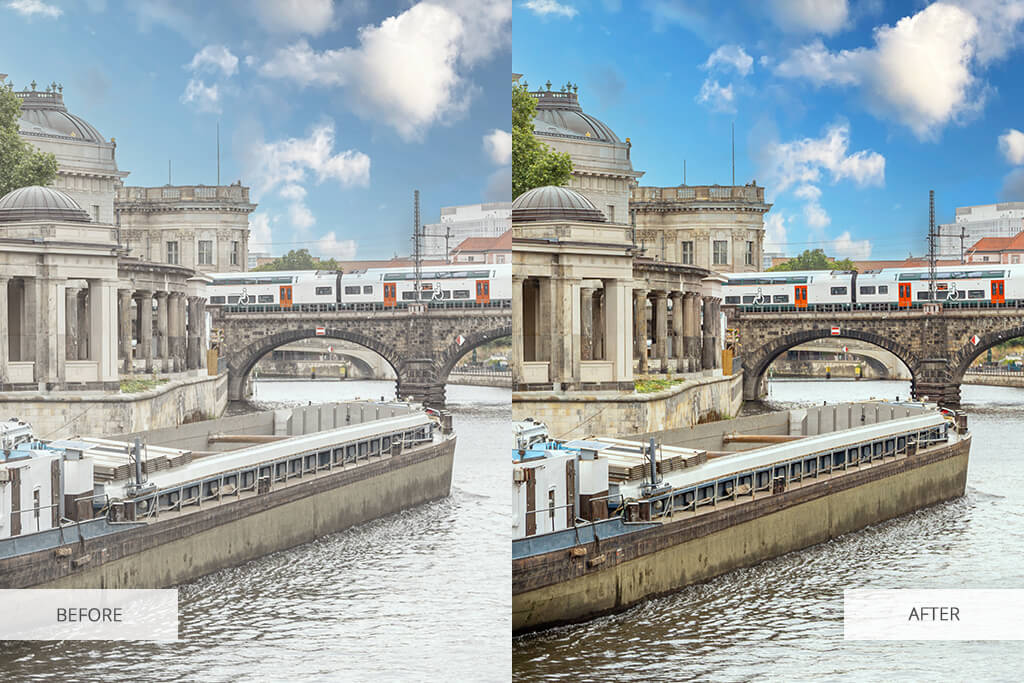
AI has drastically changed how we approach image editing, streamlining a previously time-consuming process and ensuring it feels quick, intuitive, and easy. The main benefit that AI brings to the table is automatic enhancements.
For instance, AI-based photo editing software for PC can instantly tweak the brightness, contrast, saturation, sharpness, and exposure while accounting for the context and content of the specific picture. Whereas manual editing requires you to go through a process of trial and error, AI evaluates the image as a whole, making appropriate edits that feel natural and balanced.

Background removal or replacement is an extremely useful feature. AI excels at instantly identifying the subject of an image, whether it’s a person, item, or anything else. It isolates the subject and allows you to replace the backdrop, apply blur to it, or add a completely different scene. This is particularly handy for eCommerce businesses, photographers, and social media content creators.

Performing retouching and blemish removal is also a great way to utilize AI. It can smooth the skin, get rid of wrinkles, erase dust and scratches, and much more. It only takes a couple of clicks to turn a rough-looking product image into a catalog-worthy photo that still looks realistic and visually appealing.

AI is great at handling color correction. Rather than experimenting with different tone balances, you can have the AI automatically tweak white balance, fix lighting issues, and strengthen or weaken specific tones to set the desired mood and feel. Some AI photo editors even let you copy a color scheme from one image to another to simplify the process of establishing a consistent visual identity for a project or your entire image gallery.
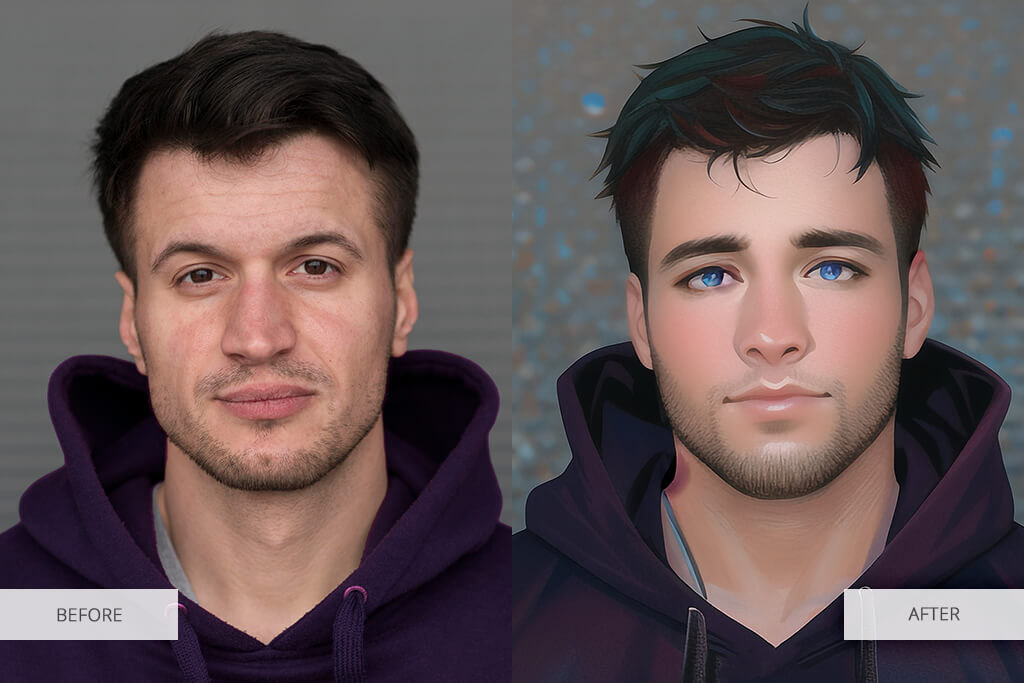
Style transfer and creative filters are a great fit for artists. AI can convert images into paintings, sketches, or comic-like illustrations while maintaining most of the details of the original. This allows you to receive highly creative results without possessing advanced artistic skills, which can be essential for Instagram photo editors.
If you’re constantly dealing with hundreds of photos, batch processing can save a lot of your time. AI is great at applying suitable edits to all selected photos – brightening, sharpening, or retouching all at once – while preserving a coherent visual style. This allows you to focus on other aspects of your project while entrusting the most time-consuming part to the AI.

Object recognition and selective editing is another fantastic edition. Artificial intelligence is great at recognizing elements like faces, eyes, skies, or clothing, enabling you to focus your enhancements on those specific areas without affecting the rest of the photo. As such, you can brighten the model’s face without changing the shadows in the background, or tweak the sky without impacting the foreground.
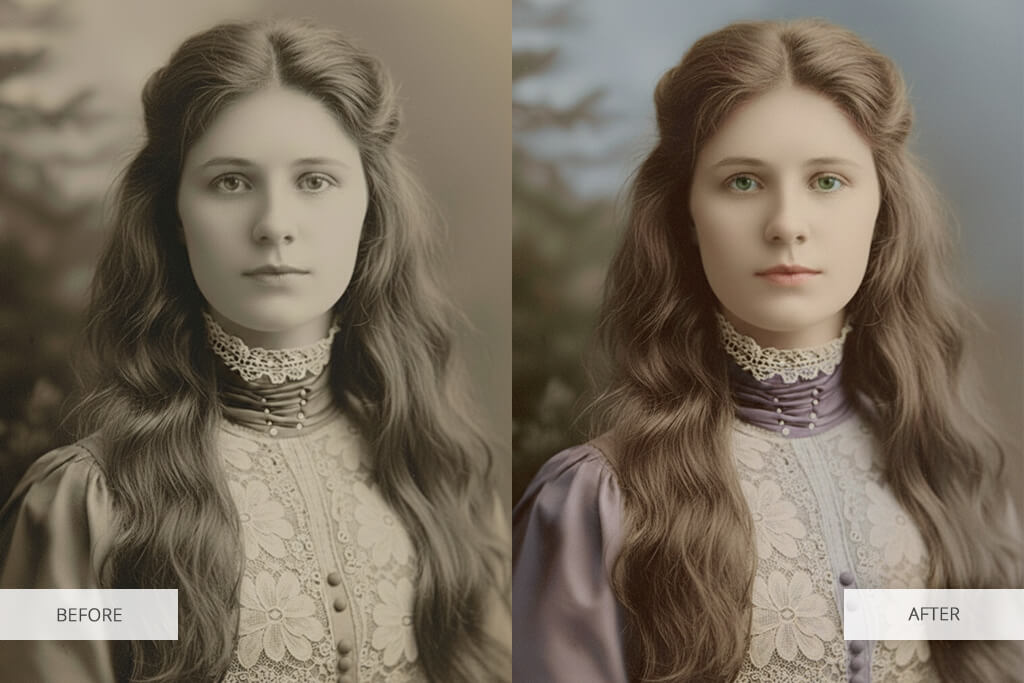
You can also use AI for photo editing by leveraging its upscaling and restoration tools. Low-resolution or older pictures can be enlarged, noise can be minimized, and faded colors can be recovered with impressive precision. This is particularly handy for preserving memories or preparing vintage photographs for digital use.
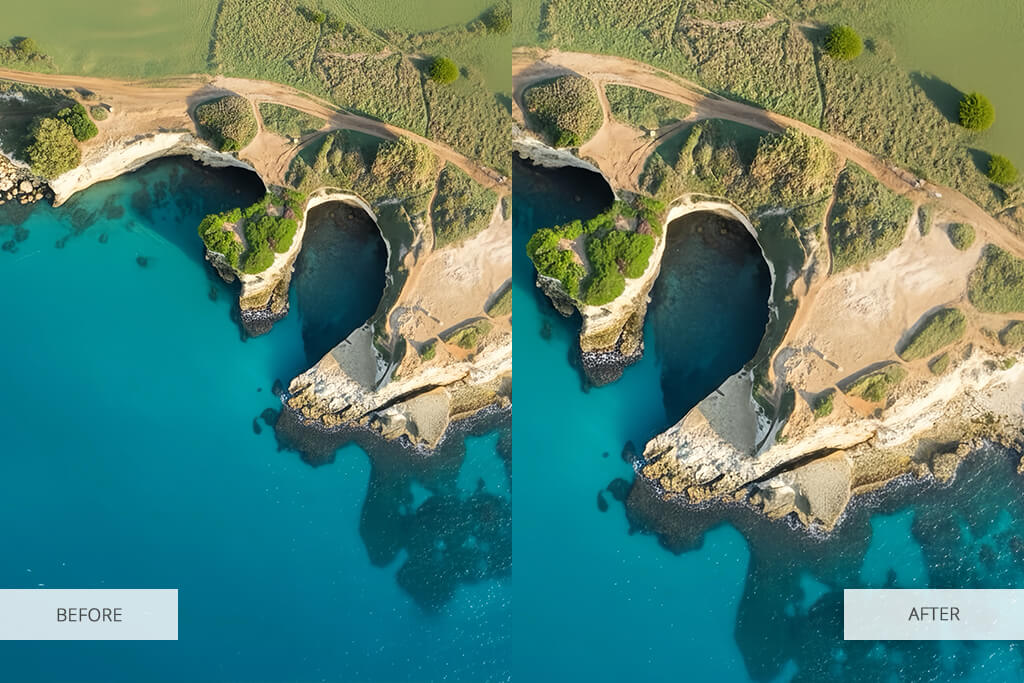
Lastly, AI can help with composition and framing. Certain solutions study the photos to recommend the optimal crop, alignment, or perspective changes, allowing you to produce more visually compelling images even without special training.
Essentially, AI offers a mix of speed, accuracy, and creativity, ensuring anyone can enjoy pro-quality image editing. It’s time-efficient, versatile, and makes it easy to experiment with different creative approaches without dedicating hundreds of hours of your life to learning various photo-enhancing techniques.
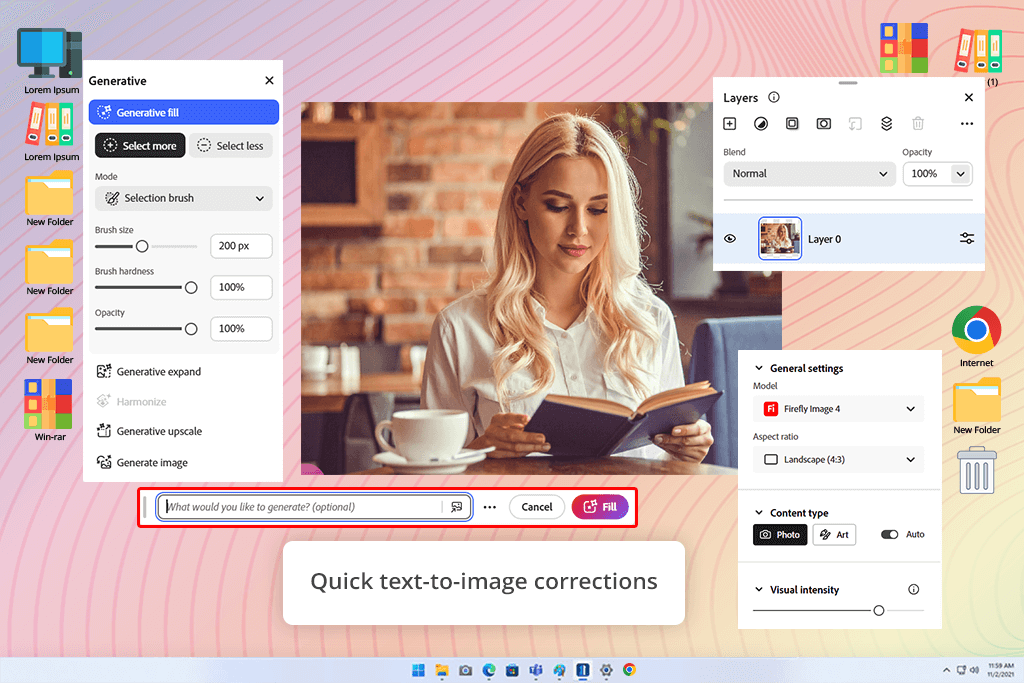
I started by importing a folder of my product images into the Firefly art generator in Photoshop. I was instantly blown away by how user-friendly it was.
The AI examined every photo and provided recommended edits for the brightness, contrast, and saturation, which were applied automatically in a matter of seconds. I also took advantage of the background removal feature to enhance the pictures with busy backdrops, and Firefly handled that task perfectly.
It was also important for me to check how well this tool can handle facial retouching. When processing photos with people, Firefly smoothened the skin and got rid of blemishes without leaving any traces or making the images look over-edited. The result looks professional and helps make my online store look more appealing.
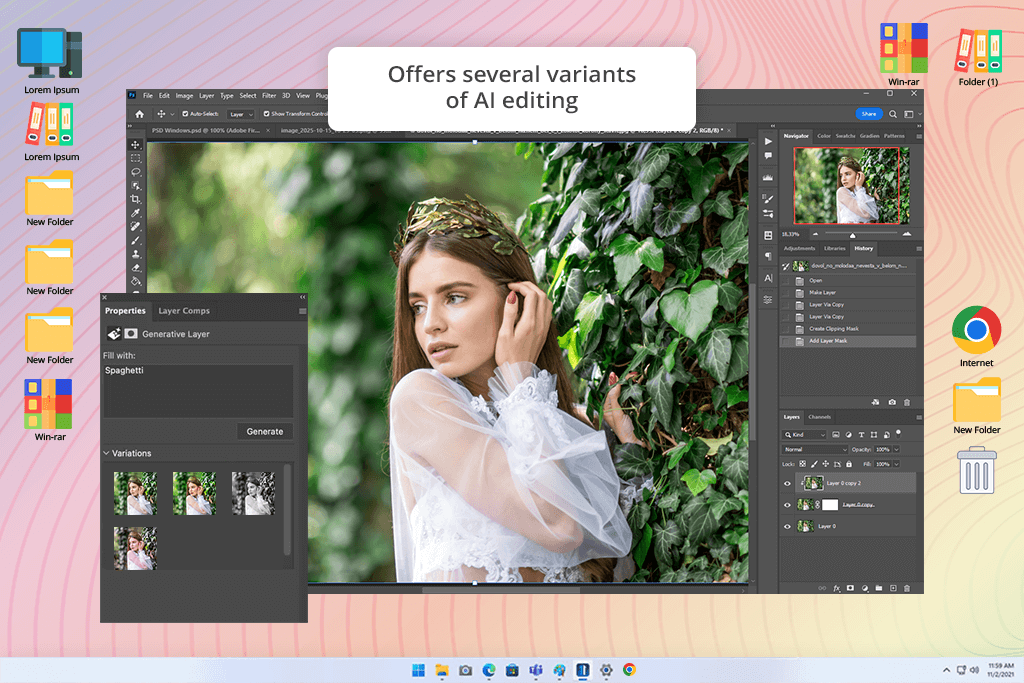
This software comes with arguably the best AI to edit photos. I started experimenting with Photoshop AI by testing Neural Filters, which let me make easy tweaks to faces and expressions. It allowed me to get rid of blemishes, enhance the skin, and tweak the lighting on subjects’ faces without making the photo look artificial. This tool essentially acts as a professional retoucher helping me with editing in real time.
Afterward, I used the provided AI-based color correction and lighting tweaks, ensuring the software examined each photo to balance colors and present my jewelry in the best possible light. I was particularly impressed by how subtle the adjustments are – as everything looks crispier and more eye-catching without coming across as unnatural.
Later, I used the background removal and replacement tool. This free Adobe software ensures such a change can be achieved without any effort. The AI automatically detects the jewelry and people, cleaning up busy backdrops without losing sharpness. It also lets you replace simple or bland backgrounds, which would take hours to do manually.
Photoshop also lets me use AI to apply edits to entire batches of images, delivering consistent results and preserving the quality of my work.
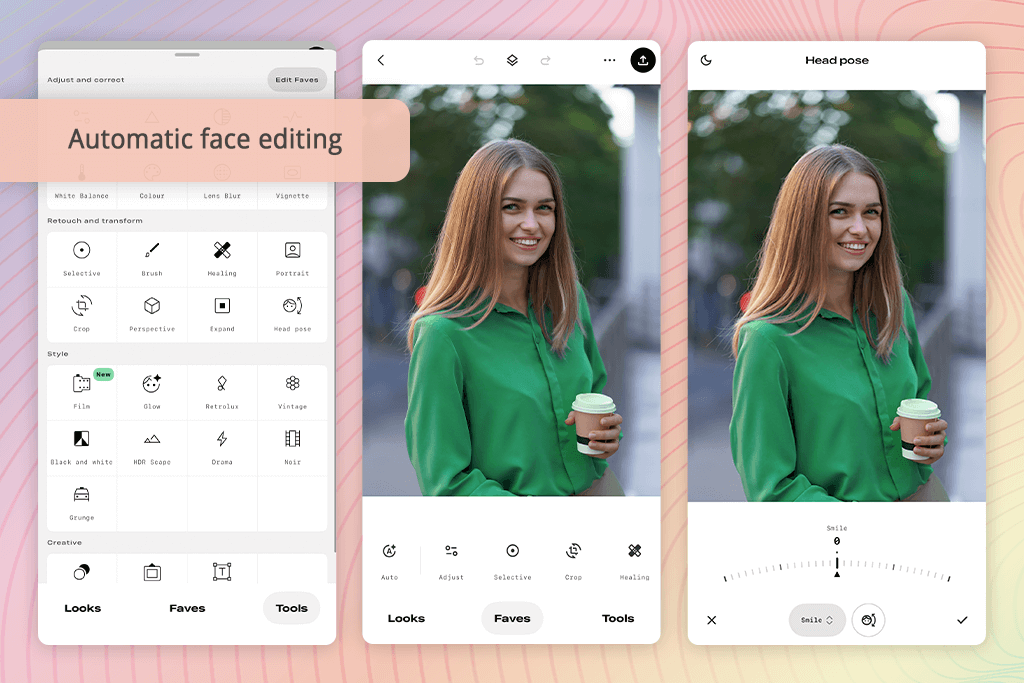
Snapseed might be the best photo editing AI app, as it offers a solid feature set and beginner-friendly interface. It not only helped me adjust the exposure, contrast, and sharpness, but also tidy up the backgrounds in my product photos by applying blur or using the selective retouching too. Snapseed is great at isolating the subjects and making unnecessary elements seem invisible without ever making the photos look over-edited.
By listening to the Snapseed editing tips, I looked up on YouTube, I used a variety of features that provided fantastic results for a mobile app. It can smooth the skin, get rid of small flaws, and brighten the face to make it more pronounced. Additionally, I used the healing tool to get rid of stray hairs, dust particles, and other imperfections, while the AI performed context-aware fill to ensure the objects looked untouched.
Batch editing isn’t as advanced as you’d see in a PC solution like Photoshop, but Snapseed compensates for that with speed and user-friendliness. It allows me to apply nearly identical edits to photos within a couple of taps, which is more than quick enough if you’re only dealing with a few dozen images at a time.
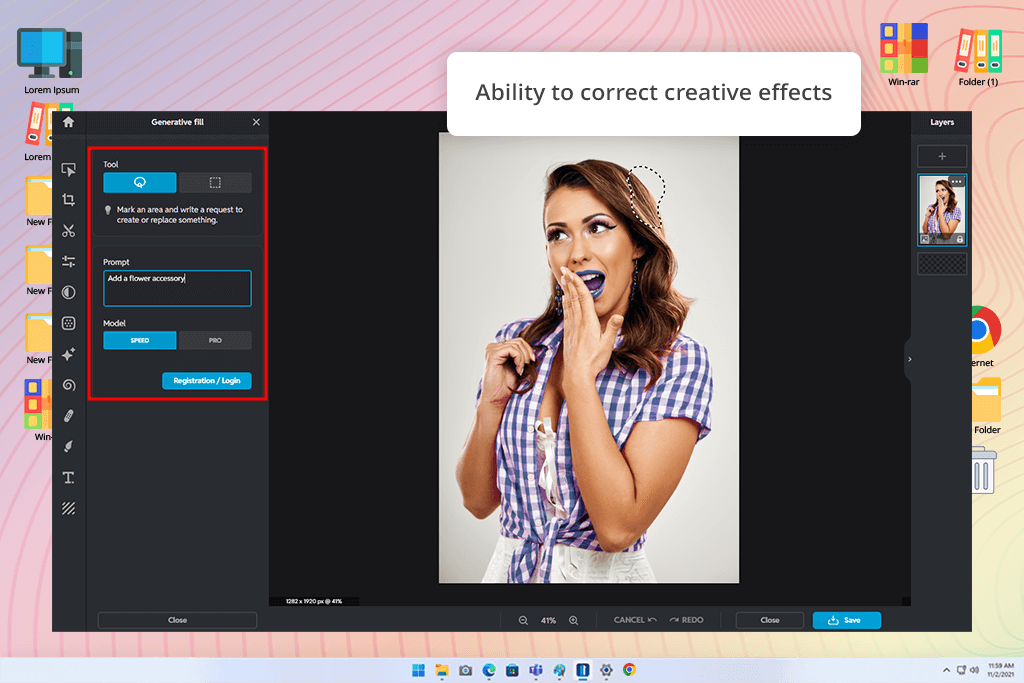
Pixlr might not offer the best AI for photo editing, but it’s still useful for automatically fixing the exposure, contrast, and saturation within a matter of seconds. I greatly enjoyed using the background removal feature to separate my products from the background. Pixlr then let me add either a basic or thematic backdrop that would help present my jewelry in a more flattering manner.
For photos that include people, I used the platform’s facial retouching tools. The AI performed skin smoothing, deleted minor imperfections, and highlighted the model’s facial features without ruining the texture. Additionally, I tested the healing and clone tools to eliminate stray hairs and dust from my jewelry items, as the AI filled in the empty spaces seamlessly, leaving no trace of editing behind.
Batch processing is another fantastic inclusion. It helps me apply identical edits to dozens of images, making sure they all look like a part of the same set. That’s why I think Pixlr should be near the top of your list of the best batch photo editors.
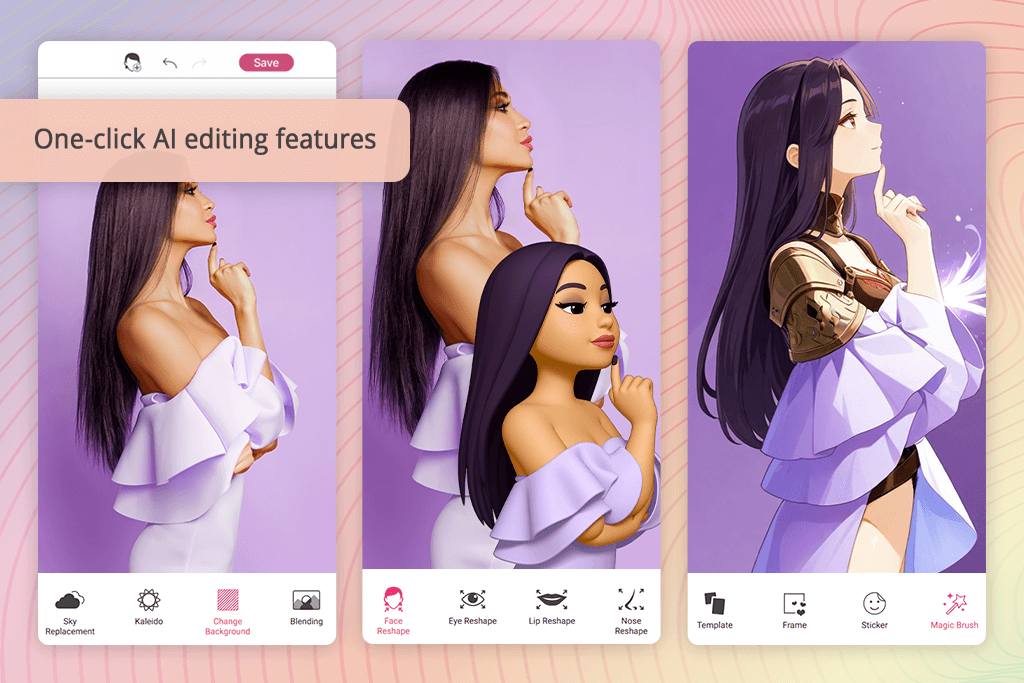
With YouCam Perfect, I began by editing the background. This solution allowed me to apply a tasteful blur to the background to make my jewelry items stand out more. I then tested the object deletion tool that helped me get rid of small, unwanted elements, including stray hairs and dust. The results were on par with the best AI tools for photo editing, while remaining significantly more time-efficient than manual retouching.
Additionally, I checked out the provided AI-based effects and filters that manage to provide a realistic, professional look. Such functionality helped me deliver top-tier content for my social media pages without dedicating hours of my time to enhancing photos.
I particularly liked using the batch processing feature, which helped me apply consistent edits to several photos in one go. This is just what I need every time I plan to post a new jewelry item with dozens of accompanying pictures.
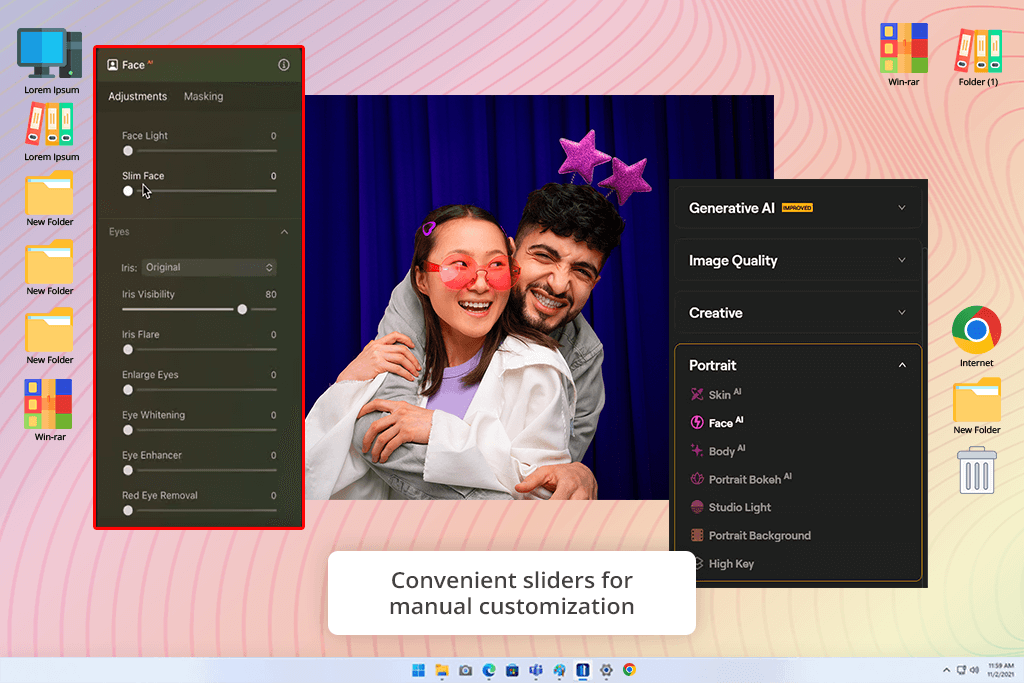
My jewelry photos tend to suffer the most from uneven lighting, dim colors, and little flaws like blemishes or stray hairs being visible on models, detracting from the visual appeal of the jewelry itself.
Luminar Neo’s Relight AI tool makes it the best AI photo editing software when it comes to fixing the lighting in your photos. It lets you tweak the direction and intensity of the light, which is an incredible feature to have when you want to adjust shadows, highlights, and other parameters without having to take a new photo in different lighting conditions.
This software also comes with AI-based effects for altering the mood of the photo and ensuring your presentation matches the vibe of the product.
Luminar Neo does have its flaws. Even though the AI-powered Luminar Neo features work great, this software struggles to process high-resolution photos or large batches of files quickly. Certain filters can also look unnatural unless you’re willing to adjust their effect manually.

Freepik instantly caught my eye with its user-friendly UI. It’s neatly organized and easy to navigate. I imported a set of bracelet and ring pictures straight into this AI photo editor, and it only took a few seconds for it to automatically examine them and apply color correction. The results looked professional – the silver and gold hues became more eye-catching while the backdrop was smoothed and brightened.
Afterward, I tested its background deletion feature. The AI did a good job isolating the jewelry from the backdrop, even when dealing with intricate chains and reflective surfaces, which ordinarily takes a lot of time if you edit images by hand. I swapped the messy table for a subtle gradient that made the photo feel more professional.
When enhancing pictures with people, the AI carefully retouches faces, getting rid of little flaws without ruining the natural appeal of the skin. Thankfully, it doesn’t apply any unnecessary blur or make the skin texture look artificial.

Envato provides a simple and efficient workflow. I merely dragged my jewelry photos onto the browser window, and the AI automatically examined their lighting and composition. It provided suggestions on how to automatically adjust the exposure and colors in a single tap. The before/after photos looked similar, but the result was still noticeable, providing softer shadows and more natural colors.
Envato is among the best AI photo editing software when it comes to backgrounds. It can both get rid of the original backdrop without a trace and provide contextually relevant replacements – from subtle gradients to pastel hues that are perfect for presenting jewelry items. For lifestyle photography, I managed to generate backgrounds without having to rely on any other AI image generators to complement the lighting setup and the model’s clothes.
The built-in AI retouching tools also work great. It smoothed the skin and got rid of all visible flaws without ruining the jewelry details. I used Envato for several close-up ring and necklace photos, and it did a great job preserving the reflections on their surfaces.
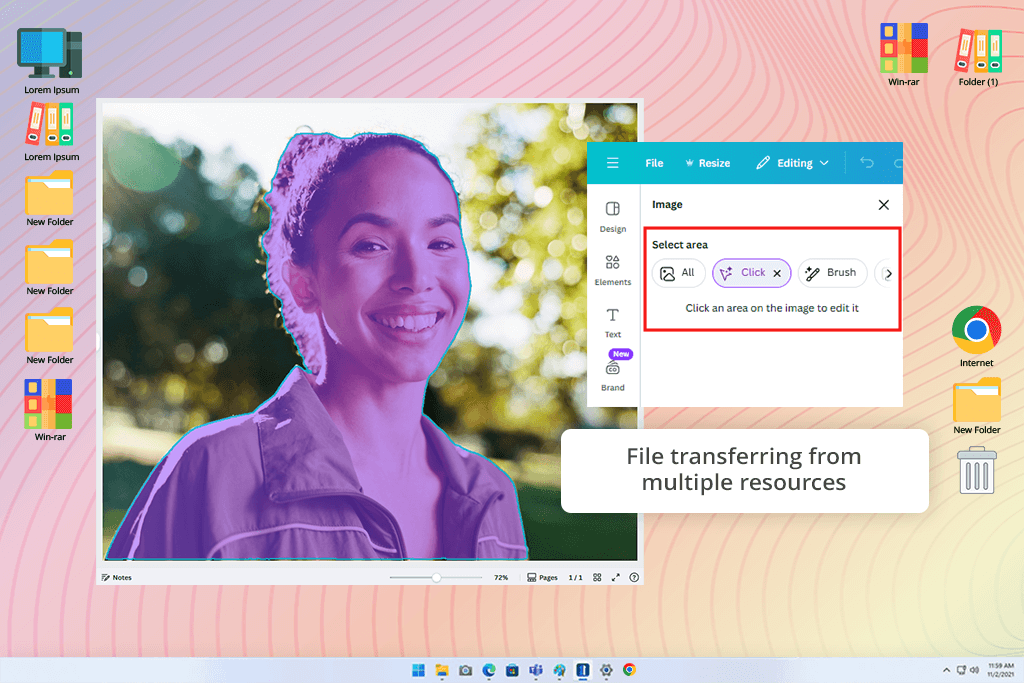
Canva can be used for more than simply designing social media assets, as it also offers one of the most intuitive AI editors on the market. I enjoyed its background removal feature that allowed me to separate the subject from the scene and then paste it onto a cleaner, more professional backdrop.
Meanwhile, the automated enhancement can fine-tune the lighting, contrast, and colors in a single click, infusing my jewelry photos with a polished look without over-editing.
The biggest distinguishing feature of this platform is how conveniently it combines editing with design. It lets me add captions, overlays, and apply templates for different types of social media content. Since I’m constantly creating new marketing content, such functionality is incredibly useful to me.
Canva is a great example of photo editing software for beginners, offering drag-and-drop controls and a cloud-based structure, making it easy to work on the same project using different devices. However, it cannot make intricate adjustments, and retouching isn’t nearly advanced enough for professional photography.
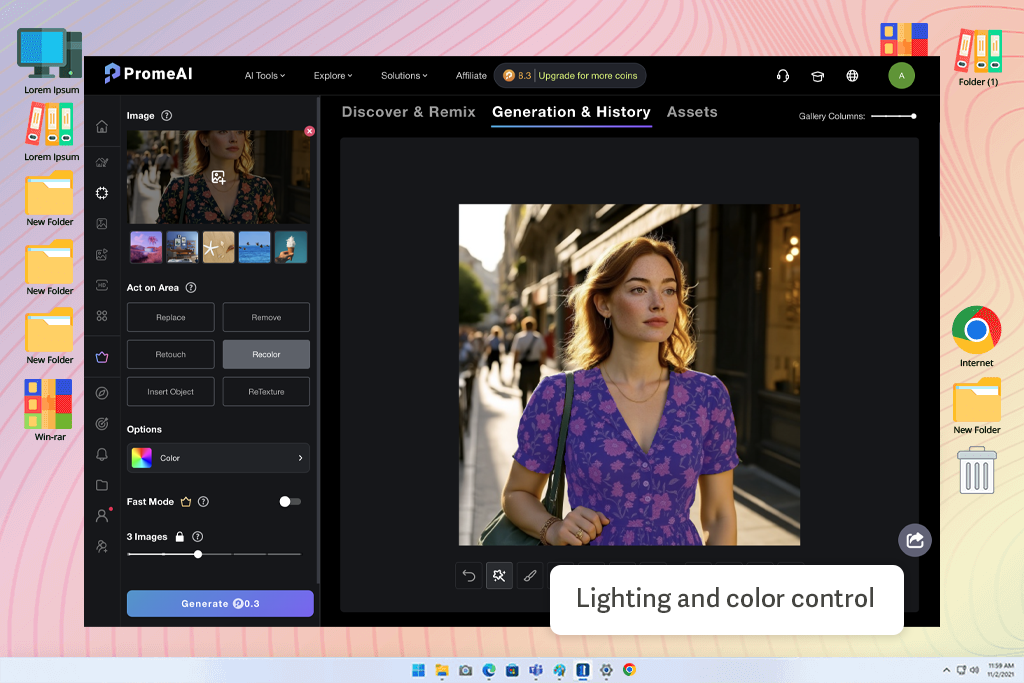
PromeAI performed intricate photo adjustments with ease using straightforward text cues, which astonished me when I initially tried it. I just said what I wanted, from altering lighting and haircuts to eliminating people, and the AI completed everything beautifully in a matter of seconds, saving me the trouble of fumbling with layers and brushes.
The Magic Editor's ability to genuinely alter complete photo moods, from vivid daylight to dramatic nighttime sceneries, while maintaining natural textures and colors, was what most impressed me. I did not require any design expertise to produce outcomes that looked professional because the interface is clear and the revisions are quick.
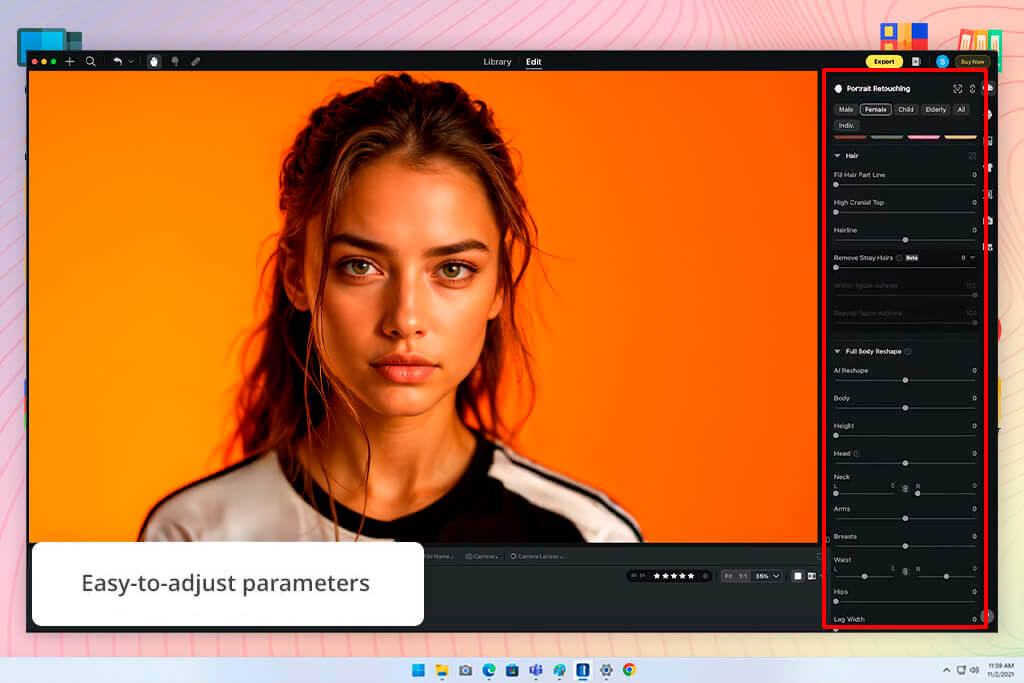
I started by opening a batch of earring and pendant pictures, and this professional AI photo editor instantly provided smart lighting adjustments. I loved the implemented color balance, as Evoto masterfully separated skin tones from the metal elements, retouching both without adding an artificial feel to the photo.
Next, I tested the provided AI facial retouching feature, and it has proven to be the highlight of this app. It instantly got rid of blemishes and stray hairs without damaging the skin texture or applying an artificial glow. The AI also tweaked the exposure on the face, adding a soft, even light to balance out the photo.
When handling product photography, I employed the object cleanup tool to delete dust and reflections. Evoto also found small flaws in the jewelry and ironed them out without transforming the shape or color of the item.
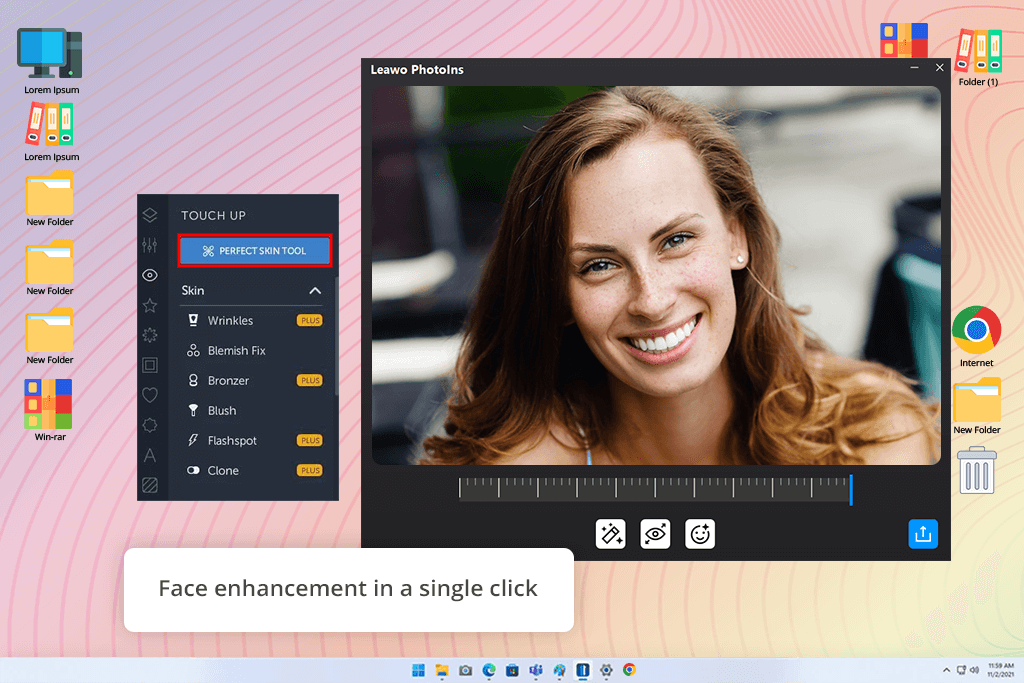
Leawo PhotoIns is a professional AI photo editor that is suitable for enhancing both portrait and product shots. It automatically recognizes faces, skin tones, and different item surfaces, ensuring skin smoothing, blemish removal, and texture enhancements are made smartly and don’t affect unrelated areas. The AI-based healing tool localizes tiny dust specs or scratches and gets rid of them without a trace.
The background recognition feature is good at separating subjects while enhancing their colors, lighting, and sharpness. PhotoIns also has batch processing, allowing me to prepare dozens of pictures for posting within a few minutes.
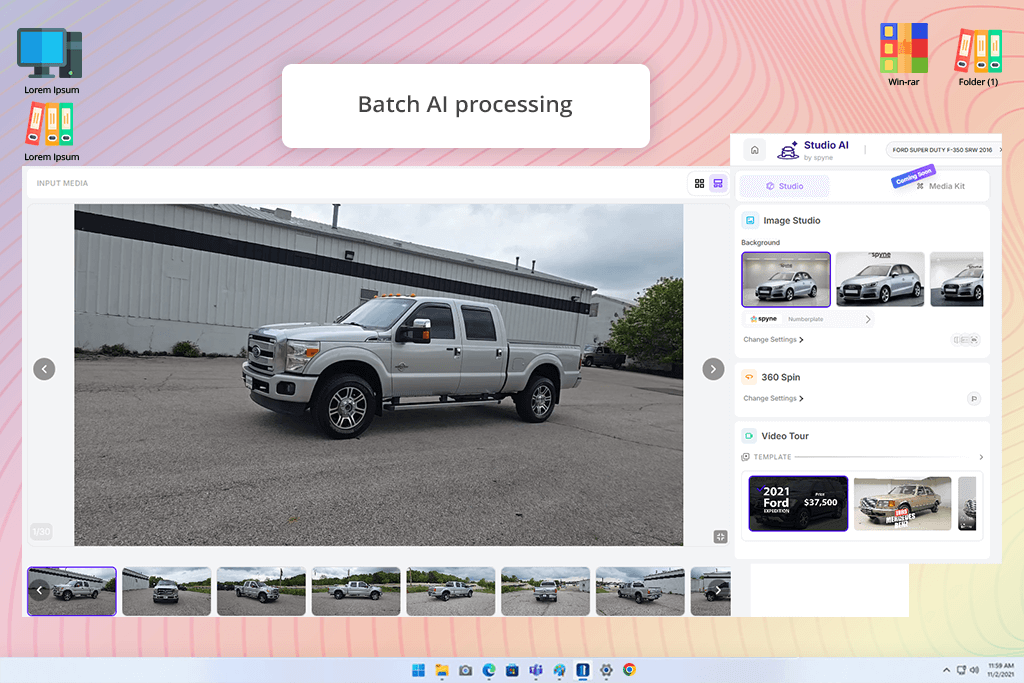
Spyne was designed with eCommerce in mind, and its functionality supports that vision. The AI can easily recognize the primary subject, like jewelry, isolating it from the backdrop to apply smart color and exposure adjustments. The AI smart lighting tool lifts shadows without overexposing them, while ensuring all the elements still look natural.
Spyne is also great at cleaning up the background and deleting distracting elements like dust, fingerprints, or stray hair. The batch editing feature allows you to apply such changes to dozens of photos at a time. Additionally, this AI can edit photos by providing recommendations regarding which areas can use exposure or color correction.
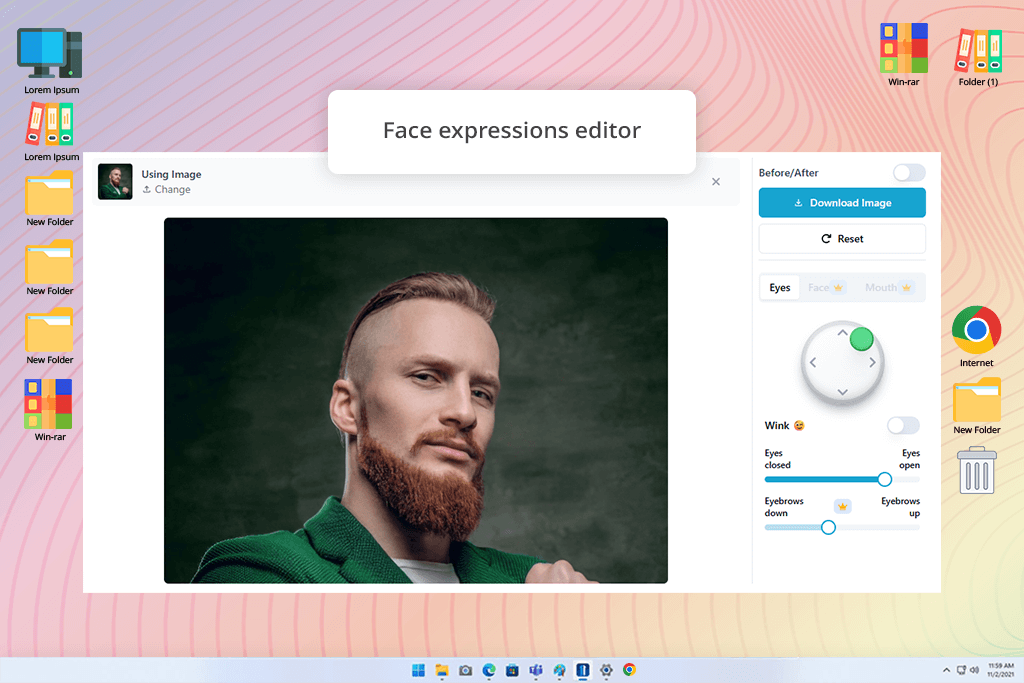
Reshot AI offers a holistic AI-based feature set. It uses AI to localize the subject and automatically enhance the lighting, contrast, and colors. Facial retouching finds and fixes blemishes, skin tones, and overly dark shadows – all without making the model look unnatural. Reshot AI can also adjust the composition of the photo and its perspective to make the scene look more balanced.
Reshot AI is one of the best AI image editors when it comes to deleting distracting objects and tidying up the backdrop, as the algorithm smartly fills in all the gaps. I especially like the AI smart enhancement tool that examines the context of the entire image and recommends how to enhance the lighting, saturation, and color balance, making you feel like you’re being assisted by a professional retoucher.
Along with experts from FixThePhoto, I decided to test all the best AI photo editors in a hands-on manner. We wanted to give each editor & app for photographers a fair shot and see how good they are at improving the look of product, portrait, and lifestyle photos, while prioritizing such aspects as color, lighting, clarity, and blemish removal. FixThePhoto professionals like Tetiana Kostylieva, Ann Young, and Nataly Omelchenko all provided their own perspective on the process, making it easier to put together a comprehensive list of the top options.
We spent a lot of time collecting information since there is a lot of AI photo editing software on the market. We had to exclude many popular options like Topaz software, PhotoDirector, Evoto, Kensa etc.
We started by choosing a group of photos that offered common challenges: jewelry pictures with uneven lighting, portraits with small blemishes, lifestyle pictures with busy backgrounds, etc. Tetiana Kostylieva prioritized testing the facial retouching and blemish removal features, while making sure the AI didn’t ruin the natural skin texture.
Ann Young focused on color correction, lighting fine-tuning, and overall balance. Meanwhile, Nataly Omelchenko was responsible for background editing, object deletion, and batch processing, evaluating the efficiency with which each option can process several photos and get rid of unwanted elements.
We tested every AI photo editor step by step. We began by applying automated adjustments, checking how the AI tweaked the brightness, contrast, and color balance without our input. Afterward, we used face retouching tools, performing skin smoothing, blemish removal, and eye or teeth whitening.
When editing product photos, we evaluated how background removal and object cleanup work, ensuring the AI didn’t smudge out or blur the edges and finer details. Batch processing is another crucial feature we paid attention to, checking if it managed to provide consistent results across all photos related to a single product.
After finishing all the editing, we juxtaposed the results against each other, evaluating the benefits, drawbacks, and distinct features of all the tested AI editors. Tetiana, Ann, and Nataly focused on comparing usability, speed, and quality, accounting for factors like mobile vs. desktop performance and free vs. paid functionality. Such a collaborative effort allowed us to determine which solutions we can recommend for pro-grade product photography, portrait enhancements, and eCommerce social media content.