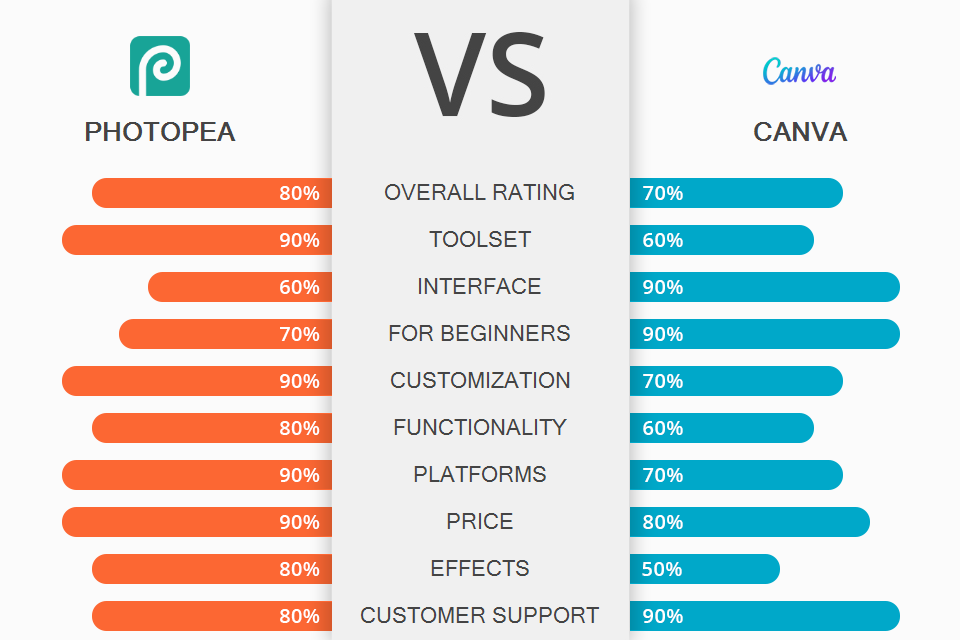
If you are looking for an advanced software for creating and enhancing your designs, make sure to compare Photopea vs Canva to select a program that suits your needs best.
Photopea is a pro-level web-based editing software that is similar to Photoshop in terms of design, interface and available features. It can be used by beginners who need to resize their images and perform other basic operations and professionals who want to design web pages, create illustrations, etc.
Canva is an easy-to-use graphic design software with a streamlined interface. It has a variety of templates that will come in handy for those who need to create cards, invitations, logos, brochures, flyers, etc. This graphics editor is popular among designers thanks to its extensive set of shared-access options that make it a great tool for teamwork.

Photopea is perfectly suitable for improving designs of any complexity since it has a set of well-organized tools and features. Besides, its layout is similar to that one of Photoshop. If you compare Photopea vs Photoshop, you will see that the former is a more basic software, which makes it a smart option for beginners.
While Photopea lacks some features available in Adobe software, it still has extensive functionality and can meet all users’ needs. Besides, it’s suitable for people who are on a budget and don’t want to spend money on a costly subscription.
You can start using it without signing up. It allows you to process JPG, PNG, TIFF, SVG, PSD and RAW files. In this Photopea vs Canva comparison, I will tell you about the key advantages of both programs in detail.
Canva is an online platform that makes it easier for teams and creative professionals to create unique designs. With the help of this photo editing software for beginners, you can produce stunning projects and share them with other people. This software allows you to create a variety of graphic designs, from stickers to professional brochures.
Thanks to thousands of professional templates that will help you get started, you can create, customize, and share your projects in a few clicks. With this software, you can enhance your images as well. If you don’t know which software to choose, Photopea or Canva, keep in mind that you can use the latter as a professional infographic maker.

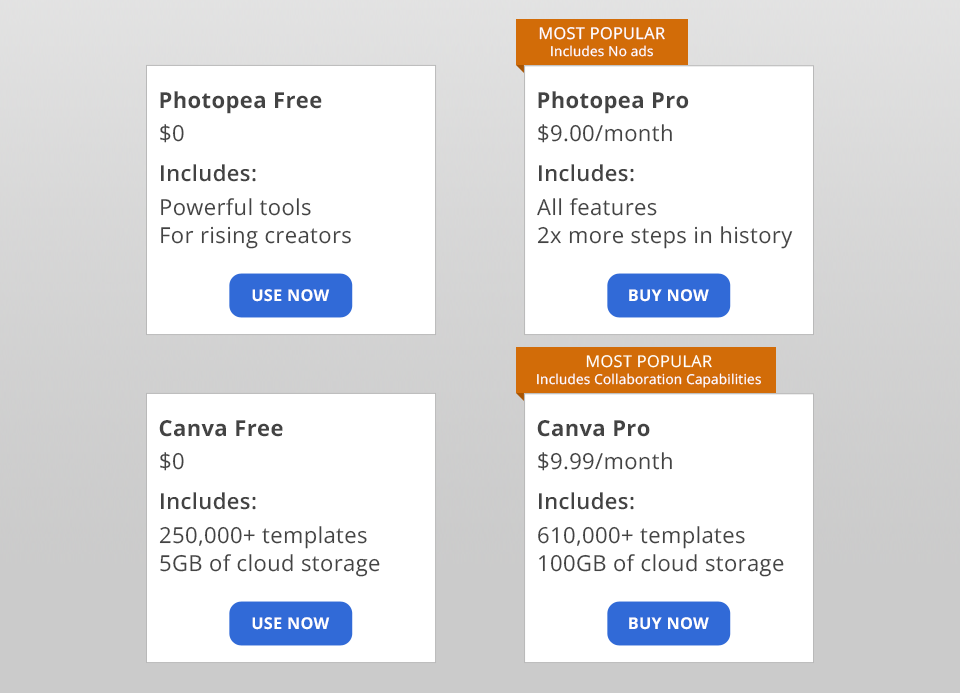
Photopea has 2 subscription plans:
Photopea Free includes powerful tools for creating a variety of designs and allows you to use all the features available in this software.
Photopea Pro - $9.00/month. This plan covers all the features, removes ads and enables you to view 2x more steps in the history of your edits. If you select an annual subscription, it will cost $40.00 for 365 days.
You can also try using Photopea for teams. The price depends on the number of people and the duration of your subscription.
Canva also offers 2 main subscription plans:
Canva Free includes 250,000+ templates, 100+ types of design for publishing images on social networks, creating emails and presentations. Besides, you will have 5GB of cloud storage.
Canva Pro - $9.99/month if you pay for an annual subscription. This plan includes 610,000+ templates, 100+ million stock photos, video, audio files and graphics, 100 GB of cloud storage.
To test out the features available in this software, you can use a free trial version of Canva Pro for 30 days. If you have a big team, you can select the Enterprise subscription plan that includes all the features covered by the professional plan and provides you with more features for facilitating teamwork. Besides, you will have more cloud storage. To find out its price, you need to contact Canva directly.
After comparing Photopea vs Canva, you will see that both programs are suitable for beginners. Besides, they have advanced features, powerful tools, and great templates for enhancement. However, Photopea has more features as it allows you to create designs from scratch.
Photopea is a unique, web-based solution that can be accessed from almost any platform. It supports PSD and other formats. This software is a perfect option for professionals and beginners alike.
Thanks to its streamlined interface, Canva is a powerful tool for editing images, creating unique content, and implementing a variety of creative ideas without advanced graphic design skills. While it has fewer features than Photoshop or Photopea and its free version is quite limited, this is an all-in-one solution for small businesses. It allows creating professional-looking designs using the available templates.

To speed up your editing workflow and make it more effective, you can download and apply these actions. These effects will create a festive winter atmosphere in your photos and add depth to your portraits.