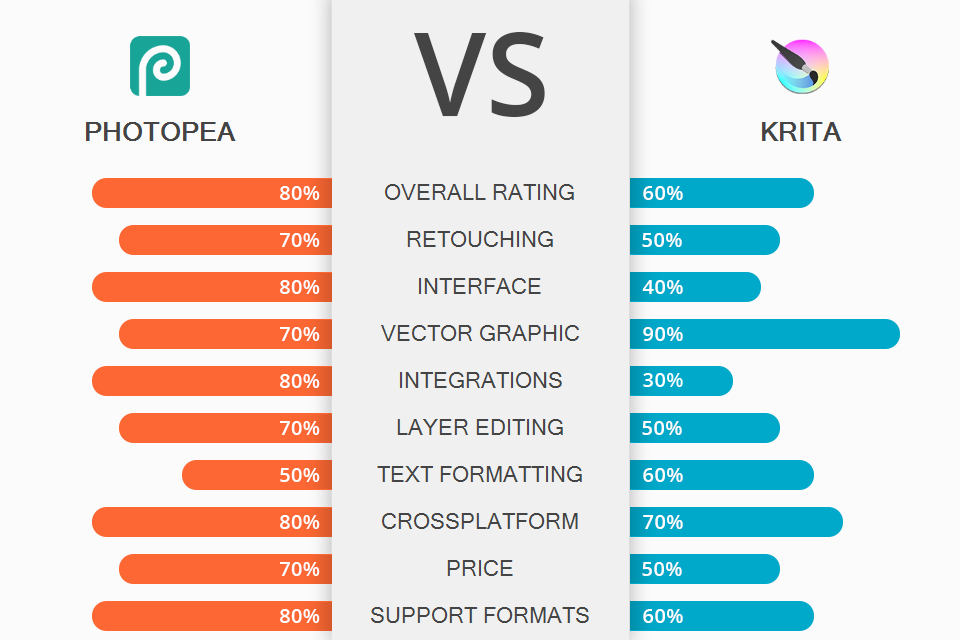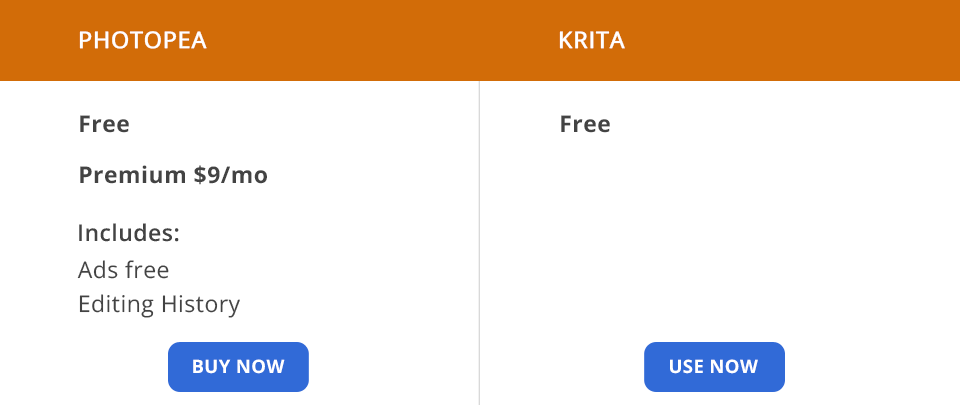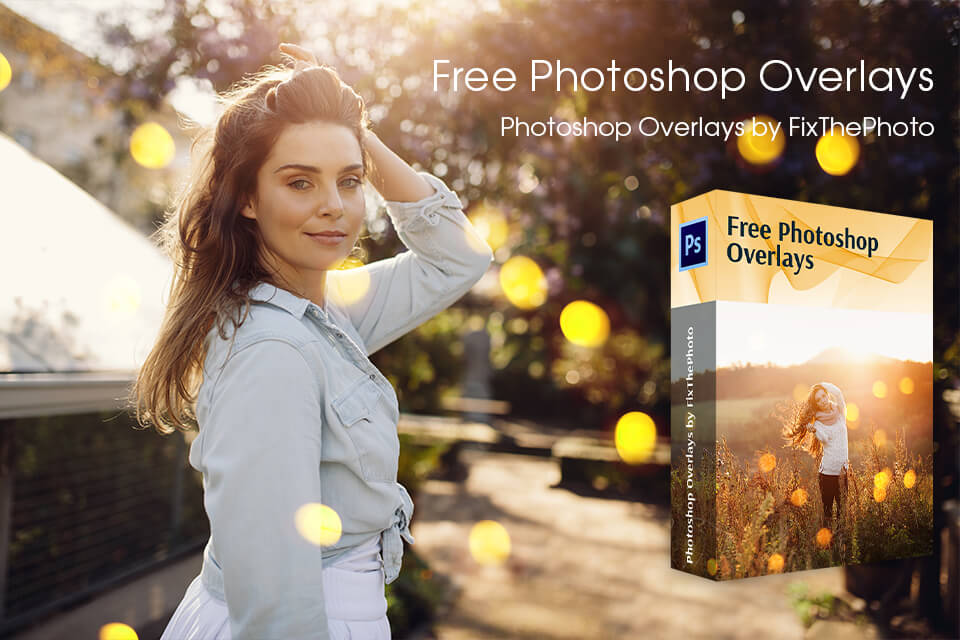This Photopea vs Krita comparison will interest those people, who are looking for a fast and free program for work with raster images, retouching, and basic graphic tasks.
Photopea is a great program with a professional interface. Most designers who follow industry standards while working with raster pictures and RAW files, opt for this free online software. Besides, it can easily cope with basic vector transformations.
Krita is free graphic design software that works great for both novices and professionals. This open-source platform includes various options for creating digital art on desktops and mobile devices.
Intuitive interface. Most users choose this editor due to the Photoshop-like interface. Since it is similar to Photoshop, it’s easier to work with files. You just perform familiar commands with almost the same tools. Users can find all the necessary brushes and objects on the left and top of the toolbar without wasting time looking for them in hidden windows.
Multilayer editing. Photopea supports multilayer editing. You can manage layers in any convenient way, including rotation, bending, etc. To move layers, you can use the Move tool that is typically available in most software. The tool moves all selected layers by default. To check selected layers, you need to look through the Layers panel. Due to the auto-select option, you can click on any image part to make Photopea detect the nearest layer and select it.
Refine Edge tool. Some pictures include parts that are challenging to select. The software offers you the instrument to work with partially transparent objects such as a glass of water with no effort. You can also use this tool for objects with a complex shape, including trees, hair, and fur. The Refine Edge tool will perfectly manage such elements.
Brush presets. You can load custom brushes in .ABR file format. To add new brushes, you need to press File - Open. If you want to create a new Pattern brush from a current layer, you can use Edit - Define New - Brush. It is possible to save any current brush with various parameters like Size, Hardness, Tip Dynamics, etc., as a new brush, using a Brush button and a tiny arrow. The same combination allows you to open an .ABR file or export brushes in the relevant format.
Support for raster and vector formats. Along with the standard PNG and JPEG formats, the software supports files from Adobe Photoshop, Corel Draw, GIMP, Sketch, and Zoner Photo Studio. With the updated version, you can work with files from Illustrator, patterns, gradients, and .afphoto files.
Browser version only. Users report a lack of photo editing apps, so you need to make all changes on a computer. This can be a serious problem for people comparing Photopea vs Krita and used to working on the go.
Great UI. If you are among Photoshop users who want to change the platform, be ready for a different working process with Krita. Since developers strived to create digital art-focused software, they made a simple interface with no additional options. If you need to find tools for other purposes, you have to search in the menu to get them.
Customizable interface. You can customize panels and dockers for your convenience. Besides, users can save all settings as a customizable workspace. Moreover, the software allows you to create individual shortcuts for commonly-used tools.
Editing tools. Krita offers a great set of tools for editing contrast, saturation, and other parameters. You can set all the adjustments and check out the effect in the preview. Besides, the software provides you with the liquify tool to pull and push pics with ease. If you need to remove some pieces from an image, you can use a Smart Patch tool.
Reliable support. Mastering the software is a breeze thanks to a detailed guide. However, if you need to cope with the urgent issues, you can go to the Krita Artists forum or Krita subreddit. You’ll find various discussions and tips on the most common problems.
Drawing tools. Krita offers various tools to bring to life different graphic design ideas. It includes 100+ preloaded brushes with various effects. Besides, it allows you to add a stabilizer to your brush for smoother strokes. Besides, it has a special Dynamic Brush tool to add drag and mass. To create comic panels, you can try integrated vector tools.
Popular file formats. Krita supports most common file formats for exporting such as JPG, GIF, and PNG. Besides, it allows working with Photoshop PSD files which are especially useful for those who often use Photoshop or need to switch between several software. However, though Krita supports RAW files, it offers limited editing tools.
App supports not all platforms. Krita isn’t optimized for iOS and iPad. However, the app runs lag-free on Android tablets. You can get it via Google Store. If you use Windows tablets, you can download the app from the Microsoft store.
Photopea is free to use. It offers various editing tools with no limitations. You can get the Premium account option for $9/month that comes without ads and allows you to check out the history of picture post-production up to 60 steps.
Though Krita is also free software, you need to pay $9.79 when downloading the app.
If you are starting with photo, Photopea is your choice. It works great for users who neither need painting tools nor make complicated manipulations to raster files. This photo editing software for beginners offers all basic tools for working with different file formats.
Krita is painting-focused software. It works for both editors and illustrators who mostly use brushes to create an image. Krita, unlike Photopea, offers separate apps for photographers to work on tablets. It is a perfect option for more advanced artists and retouchers looking for free open-source drawing solutions.
If you want to create a unique picture in Photopea without spending much time, you can download these free Photopea plugins. With the Bokeh effect, you can change both portraits and love-story photographs, adding a special atmosphere to them.