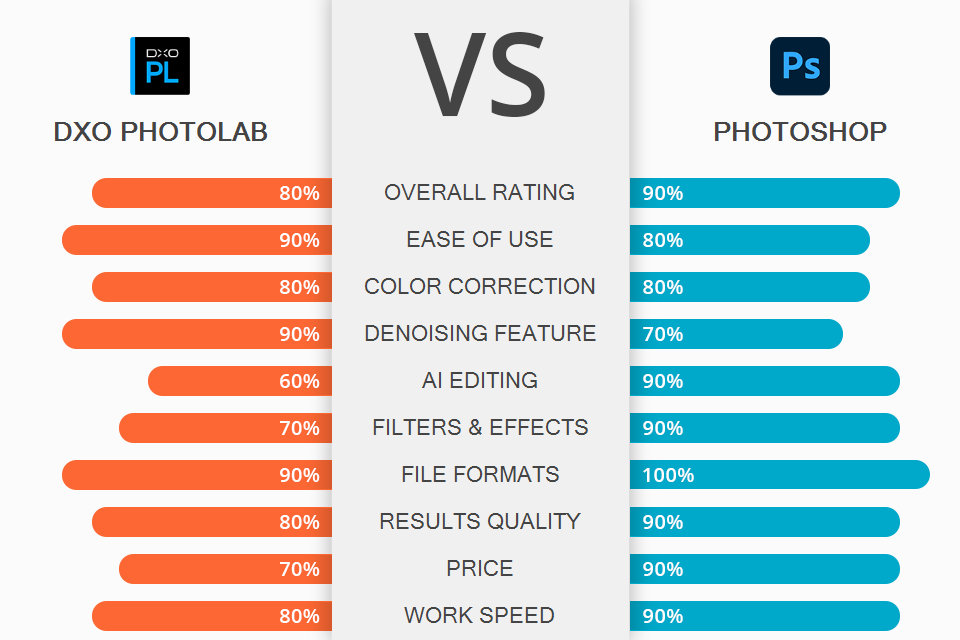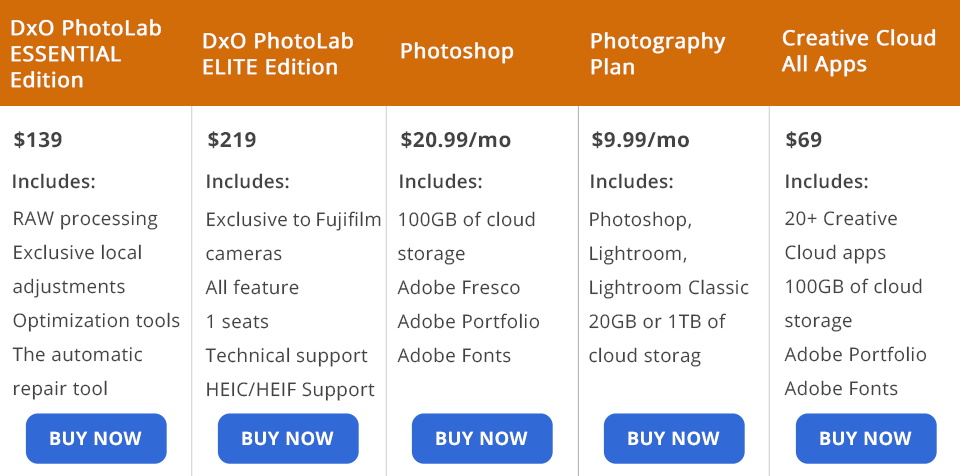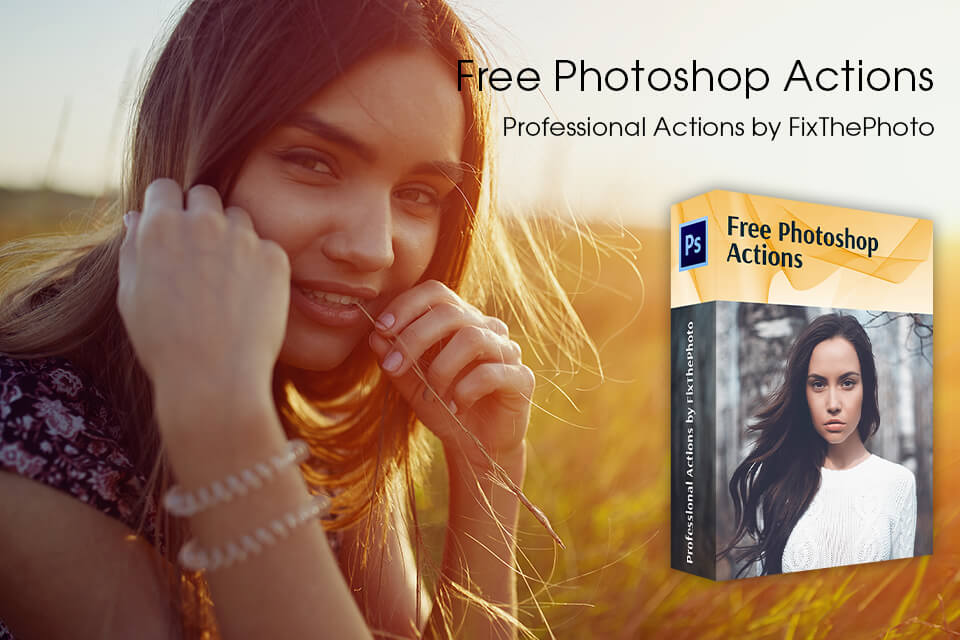DxO Photolab or Photoshop – the choice isn’t that simple, as both programs perfectly cope with retouching and color correction. However, Adobe’s software is more suitable for cloning, object removal, and sky replacement, while its competitor comes out on top if you perform masking, batch renaming, and reduce noise.
DxO PhotoLab is a go-to program for photographers who often deal with older photos and cameras because of its fantastic denoising technology. Besides, you can make good use of automatic lens and camera body-based image correction instruments, keyword and metadata management tools, and U Point local selection technology.
Those users, who are involved in typography, 3D modeling, drawing, and frequently need artistic effects, should give Photoshop a thorough study. Seasoned designers and photographers use the program as their main working instrument as it can easily handle various tasks, they throw at it. The most praiseworthy features are sky replacement, live shapes, AI-based neutral filters, pattern preview, access to cloud storage and effortless management of files stored there.
What Is DxO PhotoLab

PhotoLab is a top-notch RAW processing platform with a very intuitive interface. If you compare DxO PhotoLab vs Lightroom, you’ll notice that they have similar UIs. However, while PhotoLab allows users to savor its goodies just paying once, those choosing Lightroom, have to spend money on the subscription every month.
This software is unmatched when it comes to noise reduction. You can always get amazing results thanks to the integrated Prime denoise technology. This may become a lifesaver for photographers who often take images at high ISO values (3200+) and need to eliminate noise and graininess in a quick way.
Photo import is fast and intuitive. The process boils down to dragging and dropping files. It is possible to upload a folder with images and select those you want to improve. Whether you want to perform complicated digital tweaks, e.g., remove chromatic aberration and fix lens distortion, or focus on basic adjustments, this Canon RAW editor will surely satisfy your demands. There are also lens and camera presets, applying which, you can easily alter the look of your source picture.
1/2

1/2

2/2
DxO PhotoLab: Pros and Cons
You can organize your workspace the way you want. The program has a special dynamic interface system called DxO Smart Workspace. Here you can arrange different items by categories and a palette system. The initial workspace contains the Essential tools required for making standard changes. However, you can totally overhaul the working space in order to create a convenient environment for your work.
Terrific noise removal. If you frequently need to remove noise from your photos, the choice between DxO PhotoLab and Photoshop is obvious. The former comes with the DeepPRIME mode that renders information about a picture without spoiling color accuracy. Thus, you get a noiseless and beautiful image with initial details preserved. So, if you have a penchant for taking photos at high ISO settings, you can still get a wonderful outcome. Working in conjunction with a camera sensor, the program compensates for the grain produced by older camera models or those with a tiny sensor.
This RAW photo editor allows examining denoising results in real-live in a small window. Scrutinizing details is possible only after export. In most cases, you get a noise-free photo with lifelike colors and enhanced smoothness.
Great photo organization and batch processing. Users can access files kept on their computers or external drives right from the program. There is also a well-designed keyword management tool, using which, you can quickly find specific photos.
It is also possible to edit several keywords in one go for better library management. Besides, this batch photo editor allows renaming and watermarking your pictures in a prompt manner. You can turn any photo or text into a watermark and use it to indicate your authorship. While previewing a watermark, you can relocate, rotate and scale it, as well as alter margins.
40 integrated presets for fast editing. If you are comparing DxO PhotoLab vs Photoshop in order to find a program suitable for creative edits, the first option can satisfy your needs. There is a separate bar with presets that contains standard options such as auto correction and a range of filters – B&W, portraits, neutral colors, and landscapes. Besides, you can take advantage of HDR and Atmospheres presets for stunning colorizations.
Impressively accurate color reproduction. This photo editing software for beginners has a special colorwheel that allows selecting specific colors while editing pictures. Besides, there is Smart Lighting technology, which guarantees colors in your pictures will be accurate and beautiful. In total, there are 8 basic colors displayed in the colorwheel.
U-point auto masking tool. The program stands out with its U-point auto-masking feature. You only need to add a control point to any area in a photo you want to change and the program will automatically mask the selected tones. It is possible to edit U-point local selection with the help of control lines and adjust the sensitivity of control points and lines.
What Is Photoshop

Photoshop is designed to cater to the needs of both enthusiasts and skilled users. Amateurs will definitely like blur, sharpen, erase, and clone features, while their more experienced colleagues can bring to life their ideas with the help of layers, selections, and extra channels.
Having studied the pros and cons of Photoshop, I believe its most notable feature is Sensei AI technology, which makes a retouching process so much faster. The latest Sensei-powered additions are Neutral filters that are arranged on a separate panel. You can apply any filter for instant edits using info from the cloud.
Photoshop allows importing files from a range of cameras, and the list of supported devices is constantly expanded. Besides, the program has a cutting-edge Sky Replacement feature, so you can easily create awe-inspiring compositions. What’s more, a variety of operations in this photo editing software for PC are performed automatically. For instance, there is an AI-based technology to determine and select the main object in a photo. You can also use such tools are Subject & Object Select, Select and Mask workspace, etc.
Though Photoshop may scare off some users with its feature-rich menu, you can still grasp what is what, devoting some time to the mastering stage. There is the Learn section right on the home screen where you can find lots of info about tools, features, and overall functioning. Clicking on the tutorial, you will see how to perform retouching, add shapes, combine pictures, and more.
1/2

1/2

2/2
Photoshop: Pros and Cons
UI can be adjusted. Adobe developers work hard to make their program as user-friendly as possible, providing skilled and novice photographers with the possibility to customize the layout. For today, there are several layouts – 3D, Graphic and Web, Motion, Painting, and Photography. If none of the options meets your needs, feel free to locate panels and windows the way you like. There are no restrictions concerning UI adjustments.
One-click edits with Neutral filters. Choosing this AI photo editor, you are likely to be amazed by its Neutral filters that significantly speed up editing. There is a long list of AI filters stored on the cloud, so download them and get down to creative photo processing.
Moreover, you can examine a wait-list, which is a rundown of awaited tools that will be released in the near future. The collection of available filters consists of Skin Smoothing, JPEG Artefacts Removal, Style Transfer, Smart Portrait, and more.
Wonderful Sky Replacement feature. Adjusting skies can take lots of time and effort, so no wonder, Ps users rely on its automatic Sky Replacement feature. The program improves this area of a photo in such a way that resulting colors beautifully blend into one composition. I have tested it with different images and every time Photoshop flawlessly found the horizon line and masked distracting elements.
Use Ps brushes for mind-blowing transformations. You can either use preset brushes or customize them for specific projects and give your ideas a captivating form. There are fantastic watercolor brushes, splatter effects, and many other ready-to-use tools. What’s more, you can sync your customized brushes with those stored in Creative Cloud libraries to work on the go, using mobile devices. Such a point can be decisive for some people comparing DxO PhotoLab vs Photoshop.
Clean-up photos with Content-Aware Fill. Removing distracting parts of a picture is a no-brainer task thanks to Content-Aware Fill in Photoshop. The tool scans a photo and defines details around an object to replace the selected area as accurately as possible. You can remove objects in Photoshop, give your fill layers a natural look, and cut objects from any background.
Embellish images with effects. Using the available instruments, you can produce adjustable B&W effects, add film grain, make pictures blurred, mimic drawing styles, and more. Moreover, it is possible to alter brightness and drag some colors to a dimmer side. Many users like jazzing up their pictures with a lens flare by dint of a Render filter and applying a Lens Correction filter to create a vignette. If you want, you can also add a Lomo camera effect.
Synchronization with other Adobe products. You can start editing in Photoshop and then proceed with specific tweaks in Lightroom or Illustrator. You won’t experience problems, importing vector content with color, stroke, and properties. The same refers to transferring layer structures and vector masks.
Only available with a subscription.
DxO PhotoLab vs Photoshop: Price

You can test the capabilities of DxO PhotoLab for 30 days without spending a cent. When the trial period is over, but you want to continue using the software, you have to choose from available paid plans.
The DxO PhotoLab ESSENTIAL Edition costs $139. For this money, you receive unique local adjustment and enhancement tools. The DxO PhotoLab ELITE Edition appeals to users with advanced lens correction functions, demosaicing and noise reduction instruments. All features rely on AI technology. The current price is $219.
Photoshop is available on a subscription basis. It costs $20.99/month. Users get 100GB of cloud storage, Adobe Fresco, Adobe Portfolio, Adobe Fonts, the latest features, and future updates.
You can also purchase the program as a part of the Photography plan for $9.99/month. In this case, you can Photoshop, Lightroom & Lightroom Classic, from 20GB to 1TB of cloud storage, Adobe Portfolio, and Adobe Fonts.
Those aspired to get 20+ Creative Cloud apps, should choose Creative Cloud All Apps for $52.99/month. In addition to a collection of great programs, you also get 100GB of cloud storage.
DxO PhotoLab vs Photoshop: Who Wins
Photoshop can satisfy users who want to control most editing processes. Here you can work with 3D objects and take advantage of a top-notch color management system. Besides, you can improve CMYK images, replace the background, remove objects, perform makeup and hair retouching.
PhotoLab doesn’t have the concept of a “layer”, but it perfectly copes with basic editing. It attracts users with great noise reduction and sharpening tools. The whole editing procedure is fast, but it involves only standard tweaks. Of course, Ps is more suitable for advanced manipulations.
Bonus Tools
Download this collection of actions to give your images a professional look in a quick way. There are more than 300 free tools suitable for improving photos of different genres. You can use them in Photoshop CS 4-5, and CC.