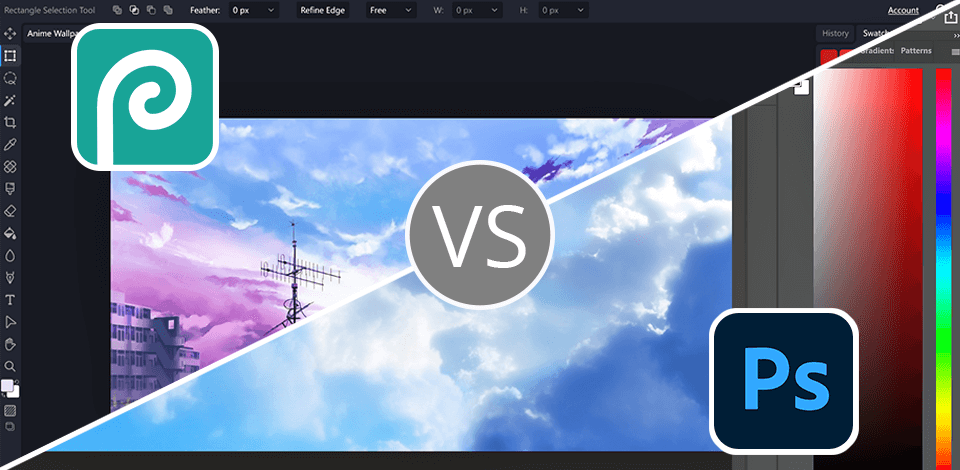
I tried simple selfie editing at Photopea, however, I think this online editor is better only for some general things because of its simple interface and quite limited editing toolkit. I like that Photopea can run on any device with an internet connection. Really, it helps when I need to show photos before saving to my coworkers or clients.
While Photoshop is for users who have advanced skills and are ready to spend about $23 per month, having even more professional features in everything you can do with images and design, and much more.
I recommend choosing Photoshop because this photo editing software for PC is what every retoucher uses for detailed editing and putting together complex images. This is truly a golden standard in photo editing industry and a good start for any beginner because of its number of tutorials in any language.
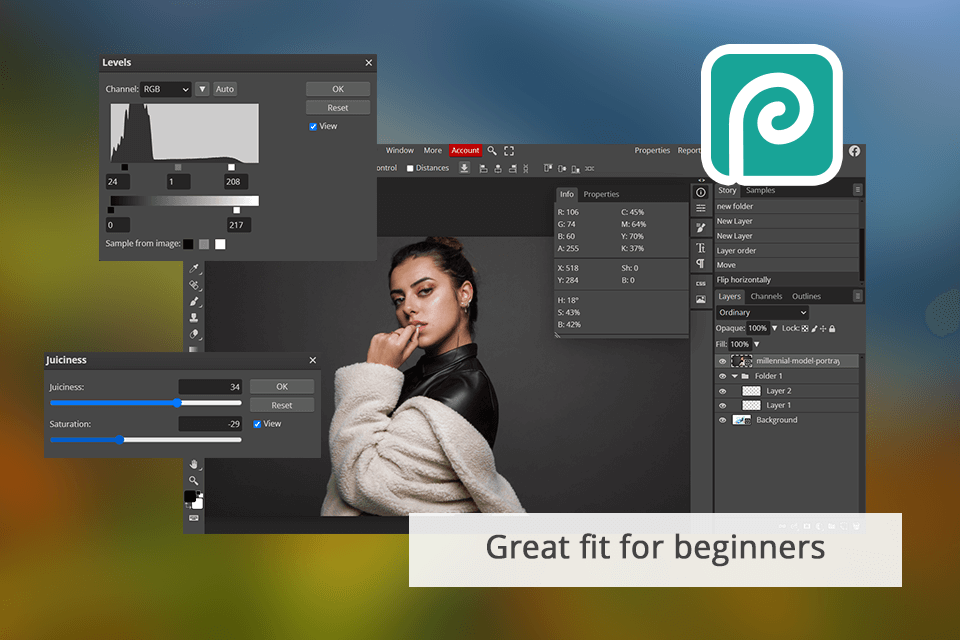
Photopea is the perfect software for beginners like me because it has an easy-to-use interface and supports raster and vector formats. Both Photopea and Photoshop support layers and layer masks, so you can create a composition without limitation.
One thing that I like about Photopea is that it comes with so many tools and filters, and it can do a lot of file types, HEIC included because sometimes I save my phone photos and can’t edit in any app.
I tried the Spot Healing tool—it was amazing. There is also a clone stamp healing brush and patch tool that could come in handy for enhancing portraits and skin blemishes. The only downside comes when I lose the internet connection and all is gone.
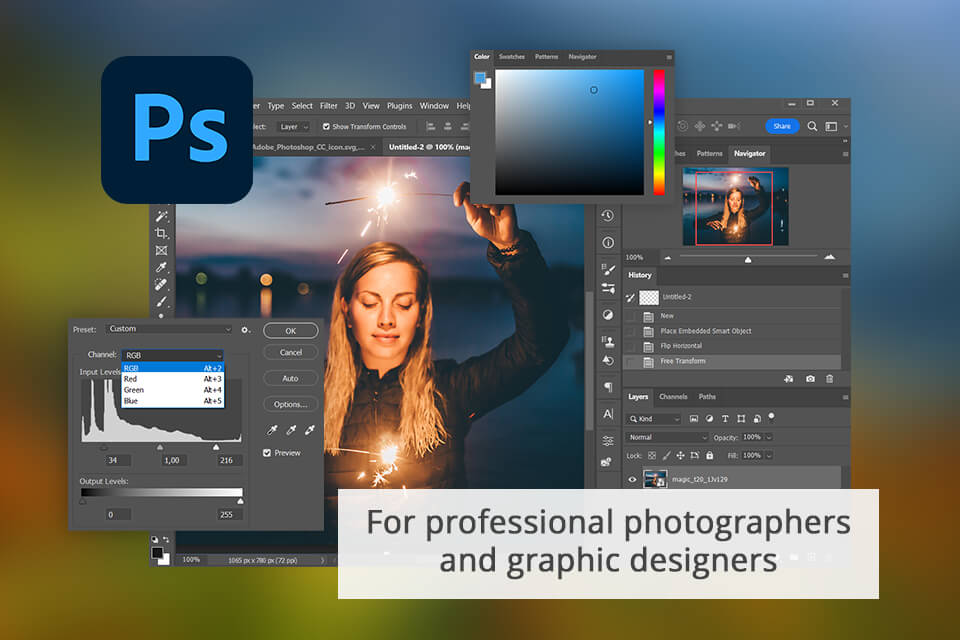
For newbies, Photoshop has a little bit difficult interface compared to Photopea with tools like the Tools panel, History panel, Brushes, and Layers, which are necessary for photo retouching. But at the same time for amateurs Photoshop also has various photo editing freebies, like actions, overlays, textures, and brushes, to quickly start editing pictures in the color style you saw online.
Also, it has various advanced features, and my favorite Photoshop AI tools. I can easily add or remove elements, change the size of the photo, or remove the background with the Generative Fill.
|
|

Photopea
|

Photoshop
|
|
Rating |
★★★★☆ 4/5 |
★★★★☆ 4.5/5 |
|
Users Level |
Beginners |
For all levels |
|
Interface |
User-friendly |
Not so simple |
|
Free Version |
✔️ |
Free Trial |
|
Premium Version |
Free |
$22.99/mo |
|
Platforms |
Web |
Mac, Windows, Web |
Photopea is easier to use because of the simple interface it has. And, as it's an online app, I can use it from any device anywhere I need, which makes the collaboration process with clients easier as well.
Even though Photoshop has more fancy features, it can be hard for beginners because it takes time to learn them.
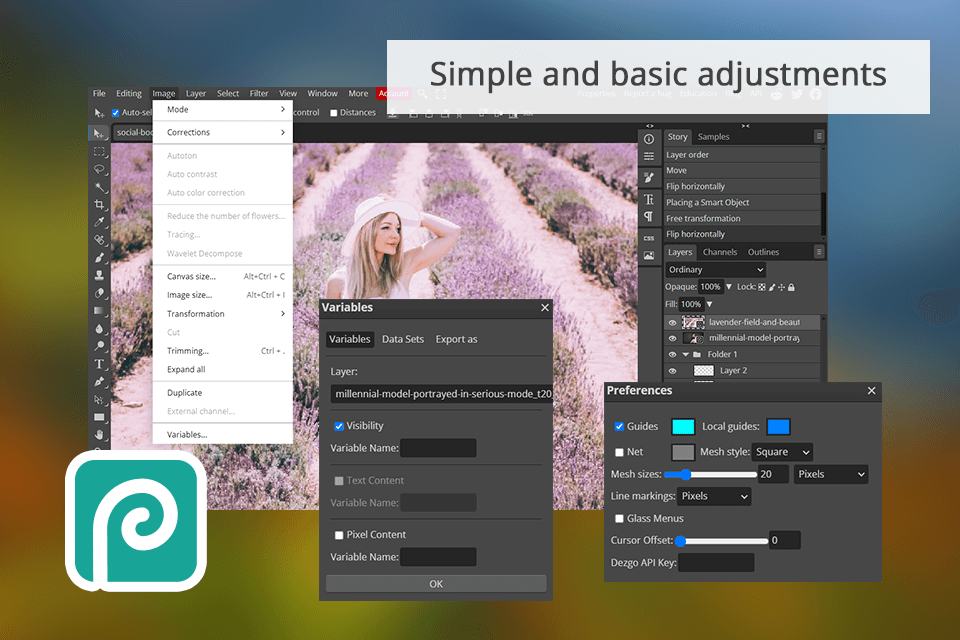
Both Photopea and Photoshop have basic tools like the Clone Stamp and Magic Wand, but Photoshop has more advanced tools as well as integration with other Adobe products, which is helpful if you need to use, for instance, Illustrator or Lightroom for your projects.
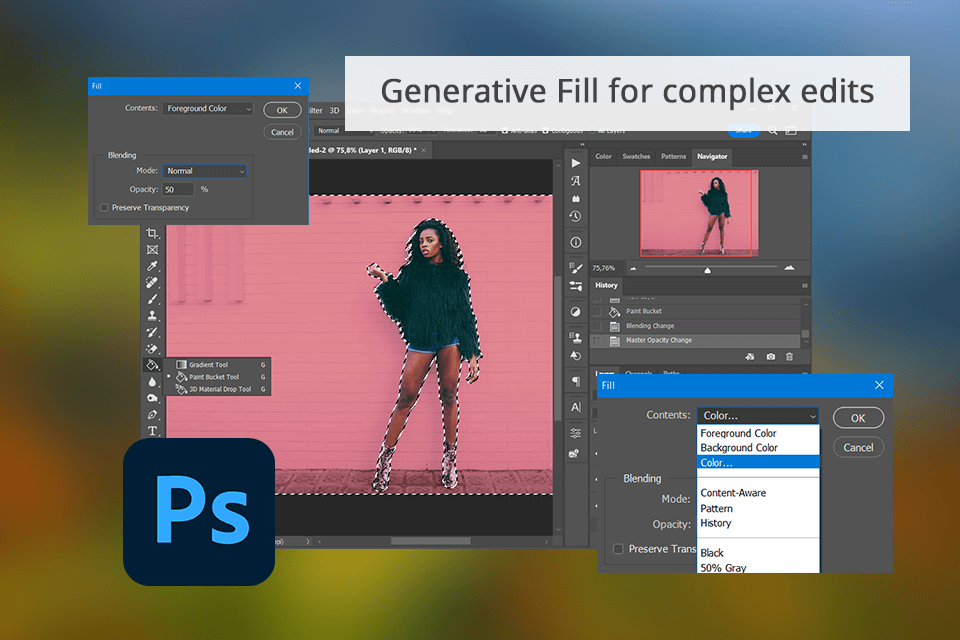
I found it easy to edit images with the Generative AI. I just use the Remove tool to brush over or circle an area, and the photo gets filled in with stuff that matches the background. Another thing I like about this AI photo editor is the Adjustment Presets, which let me make and save my own presets to use in future projects.
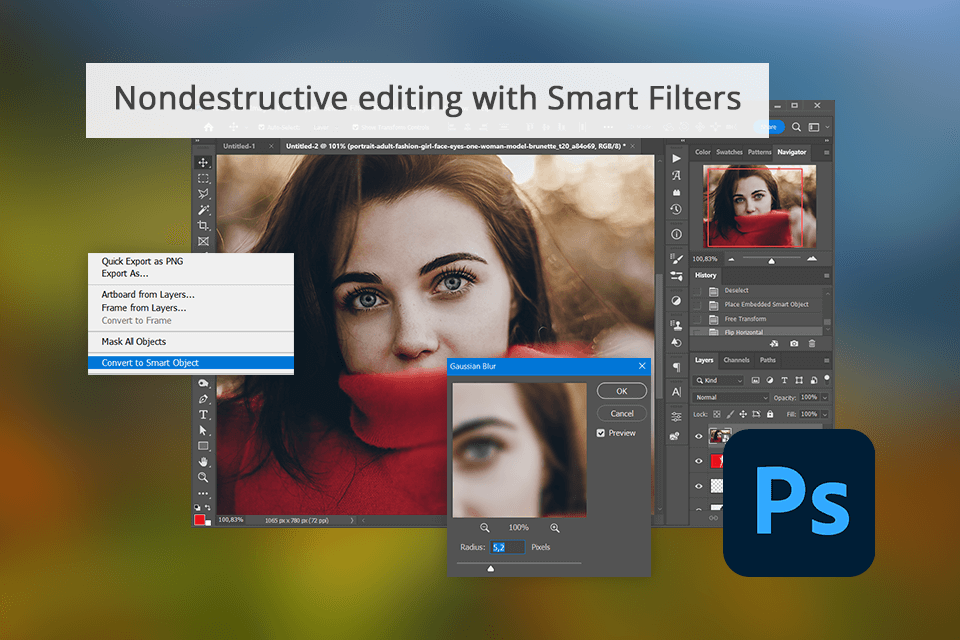
On Reddit you will read that Photoshop provides way more, and most filters are fully adjustable. A user can be more creative in his/her projects because Photoshop actually offers far more than just a way to crop photos. With the help of actions that you can download for free, you may edit colors, add effects, etc.
Photopea is a decent free solution, but the filter selections are pretty primitive like in Instagram.
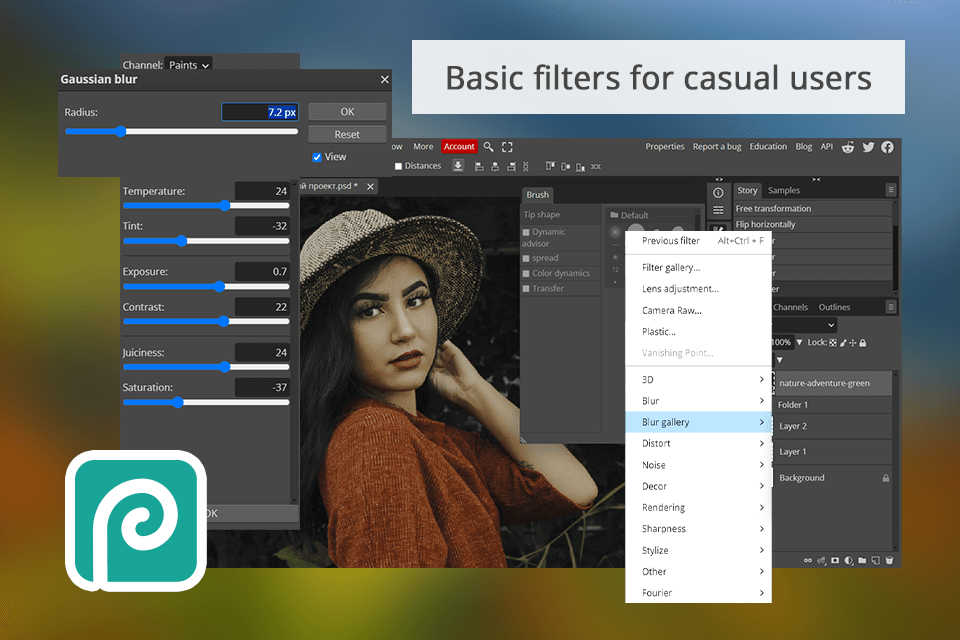
Furthermore, Photoshop has a Smart Filters tool that lets you edit your images without messing up your original file. I find it useful for trying out different techniques in my designs.
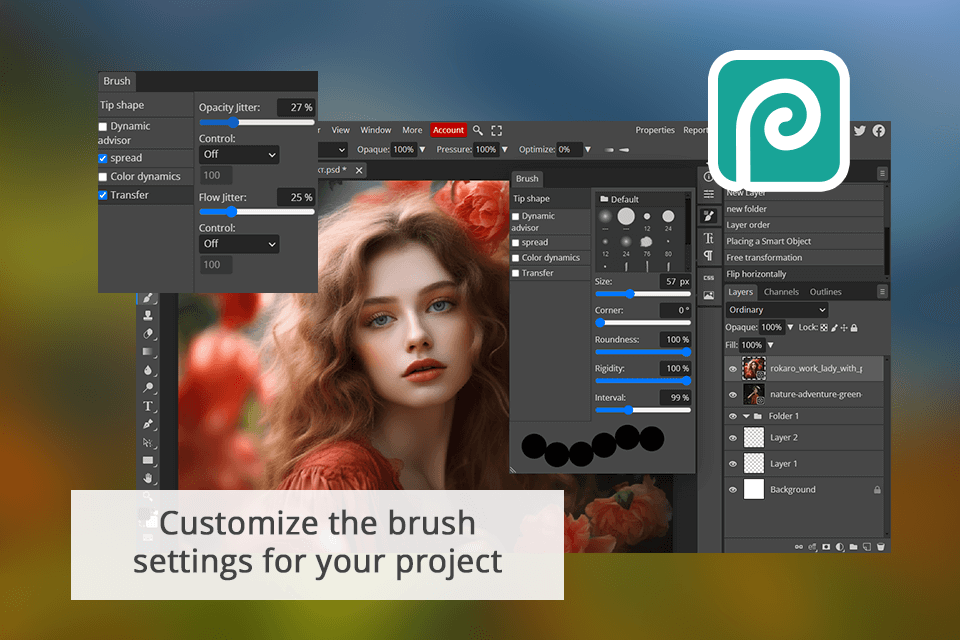
Photoshop and Photopea have good drawing tools. The brushes in Photopea are more adaptable, which lets me be more creative in my artwork.
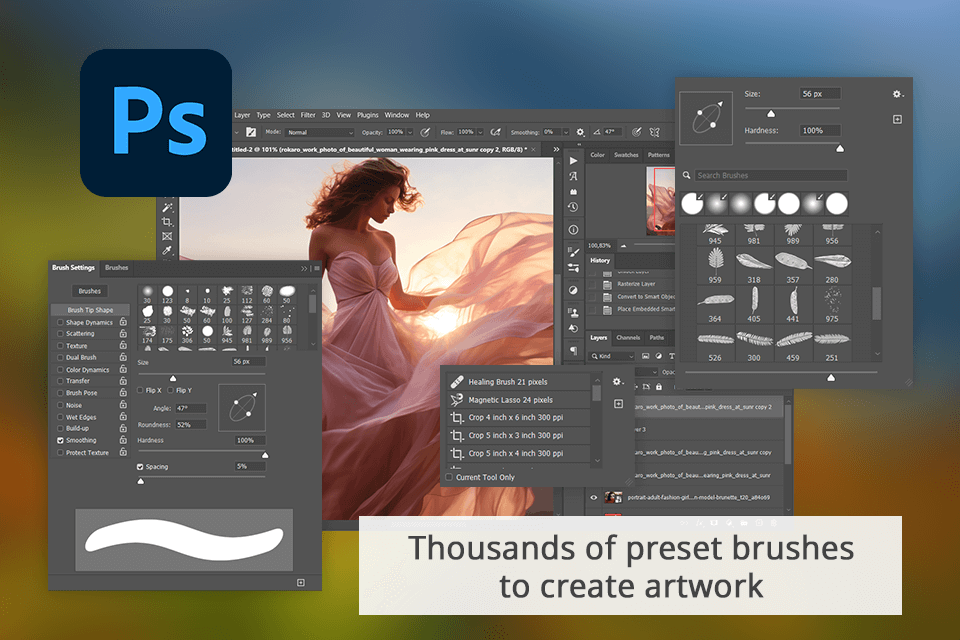
However, Adobe's program has more than just Photoshop brushes. For instance, you can use the Smudge tool to blend colors like wet paint or fill parts of your design with a color or pattern.
|
|

Photopea
|

Photoshop
|
|
Free Version |
✔️ |
✔️ |
|
Premium Version |
Free |
$22.99/mo |
|
Best Offer |
Free |
Creative Cloud All Apps 20+ apps for $59.99/mo |
|
|

Photopea
|

Photoshop
|
|
Adobe Express |
❌ |
✔️ |
|
Lightroom |
❌ |
✔️ |
|
Google Photos |
✔️ |
✔️ |
|
Adobe Stock |
❌ |
✔️ |
|
|

Photopea
|

Photoshop
|
|
Mac |
❌ |
✔️ |
|
Windows |
❌ |
✔️ |
|
Web |
✔️ |
✔️ |
|
iOS |
❌ |
❌ |
|
Android |
❌ |
❌ |
Overall, I choose Photoshop for my projects because it has really everything I need plus YouTube tutorials that can teach me anything. It has many tutorials in different languages and various AI tools, which are great for beginners. With Photoshop, it is simple to retouch photos for portfolios and social media. Photopea, on the other hand, sometimes freezes if I add multiple layers.
Photopea is totally free and online, made for basic and quick photo correction. Photoshop is a desktop software with a paid subscription (free trial included) made for deep photo retouching and manipulation.
No. In Photopea, you can use simple editing tasks like fixing contrast in photos, but it's not really good for more complex tasks, I wouldn't advise.
Yes, Photopea is a free tool that you can use from any device with Internet. No hidden payments or paid functions.
Put simply, the interface that Photopea has is so much like that Photoshop has, they are almost identical. The Photopea’s interface is like a limited one from Photoshop. Moving from one program to the other will be seamless.
Yes, Photopea supports various file formats, including PSD files used in Photoshop.