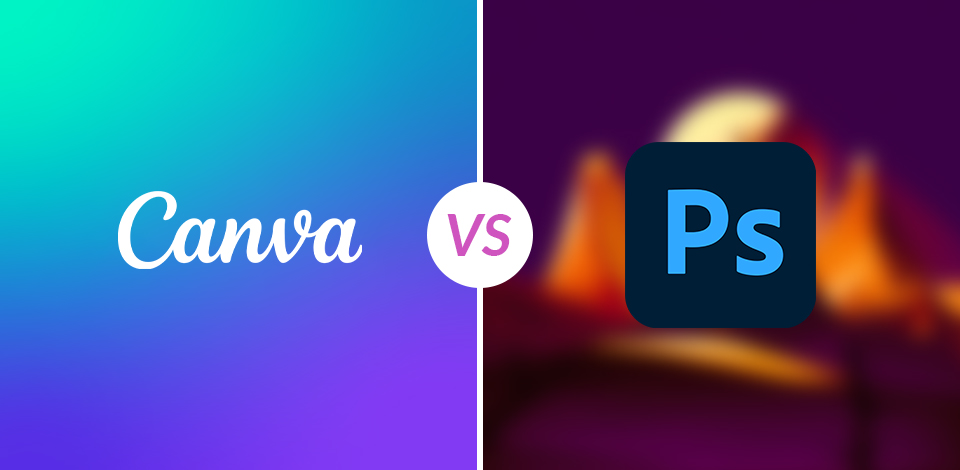
When comparing Canva vs Photoshop, I’ve discovered that both programs can be used for a wide range of graphic design tasks. I’ve tested them on real projects to create online and print materials for FixThePhoto, edit photos, make videos, and even design websites.
I use both Photoshop and Canva for different things. For example, I made and edited all the pictures below using Photoshop. Then, I uploaded the images to Canva to organize them and add appealing text. Even though I have an Adobe Creative Cloud Certification, which shows I’m good at Photoshop and other Adobe programs, I still like using Canva more for some tasks.
Canva is super easy to use and works perfectly when I need simple designs or eye-catching social media posts. However, Photoshop amazes me with its advanced features for image editing and creating unique artwork. It allows me to tweak brushes, adjust layers, and work with a bunch of different file formats.
|
|

Canva |

Photoshop |
|
Rating
|
★★★★☆ (4/5)
|
★★★★☆ (4.5/5)
|
|
Best for
|
Quick designs
|
Earning with graphic design
|
|
Free version
|
✔️
|
Free trial
|
|
Price
|
$15/month
|
$22.99/month
|
|
Platforms
|
Windows, Mac, Web, iPad, iOS, Android
|
Windows, Mac, Web, iPad, iOS, Android
|
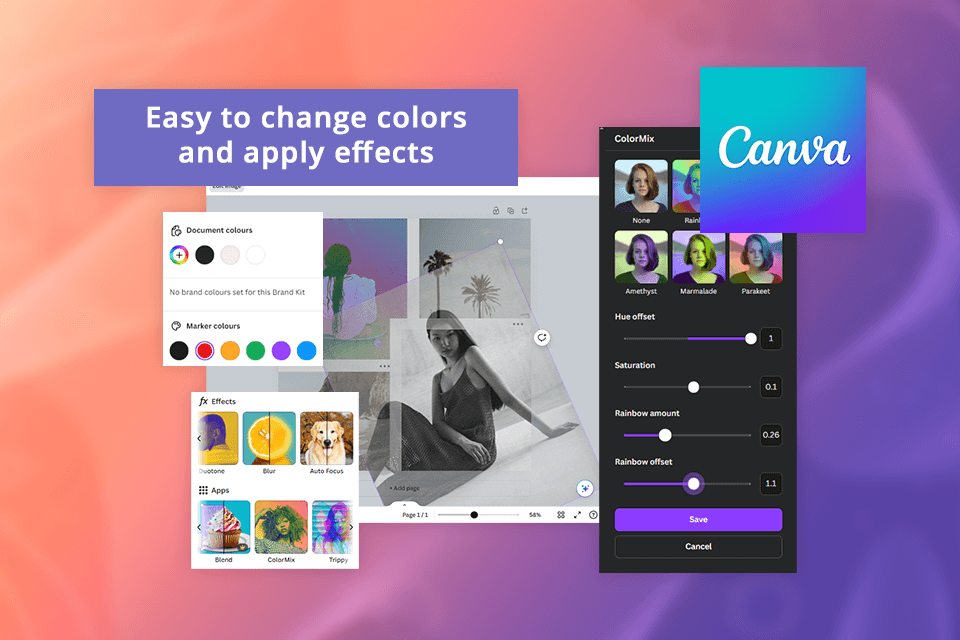
I like using Canva photo editor because it’s free and works right in your web browser. When comparing Photoshop vs Canva, the latter is much easier to use. I can’t imagine working without the automatic color change feature, as I showed in the picture above. Photoshop has color tools too, but they’re way more difficult to use than Canva’s.
Due to its drag-and-drop UI and super-easy editing tools, I use Canva every day for work. It’s perfect for tasks like resizing pictures for the FixThePhoto site.
I also like the layering feature, text editor, and image enhancer that allows adding a creative touch to any design. However, if you stick with the free version, your designs may not stand out in the crowd. Many other users are tapping into the same templates and stock assets.
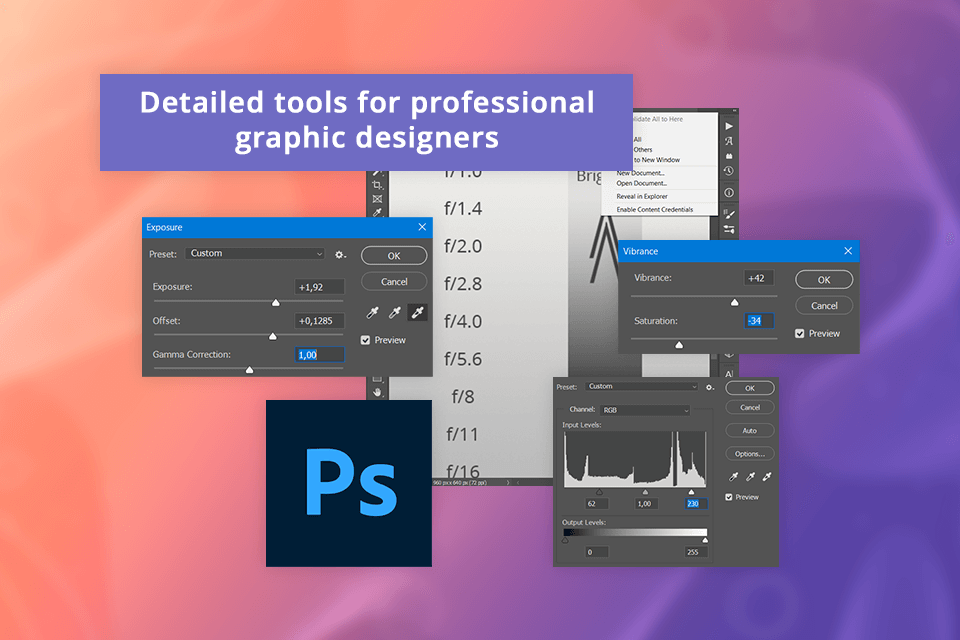
One time, I was using Canva, and I felt stuck because the tools were too simple. As a designer, I needed more professional options to complete complex projects. For example, I couldn’t make an image brighter or change just one part of it.
When comparing Canva and Photoshop, it’s harder to add custom drop shadows, outline text, or wrap text around a shape in Canva. In Photoshop, these tasks are much easier and faster to do.
Photoshop is a solid choice even for beginners who need to handle basic tasks like cropping, resizing, and tweaking colors. What makes my work easier is the incredibly powerful features available, like layers, smart objects, and adjustment layers, which are perfect for creating more detailed and complex designs.
The main downside of Photoshop, which I must admit, is that it takes a bit more time to learn compared to Canva. It took me a few weeks to get the hang of it and feel comfortable using this powerful photo editing software for PC. The mastering timeframe was a couple of months.
|
|

Canva |

Photoshop |
|
Free version
|
✔️
|
Free trial
|
|
Paid plan
|
$15/month
|
$22.99/month
|
|
Best offer
|
Canva Pro: $120/year
|
Creative Cloud All Apps with 20+ apps for $59.99/month
|
Comparing Photoshop vs Canva in terms of prices, Canva is easier on the wallet. It offers a free version and reasonably priced paid plans. On the other hand, Photoshop can be pricier due to its subscription-based model.
What I love is that when buying Photoshop, I get access to a constantly evolving ecosystem. As a freelance photographer, I think “Photoshop Photography Plan” at $19.99 a month is a wonderful offer. I can improve my photos in Lightroom and seamlessly integrate them into my Photoshop projects. It’s a fantastic combo.
Choosing between Photoshop and Canva really boils down to what your needs are. When I want quick and easy free graphic design software online with multiple built-in assets, Canva gives me more bang for my buck. But if my goal is to produce professional-quality images, touch up flaws, or produce intricate artwork, Photoshop is likely the better investment.
While Photoshop brags about its robust features, Canva is fantastic for making designs quickly. I subscribe to both Photoshop and Canva Pro, and I use each for different reasons. Canva Pro is my favorite when I create social media content or need stock photos.
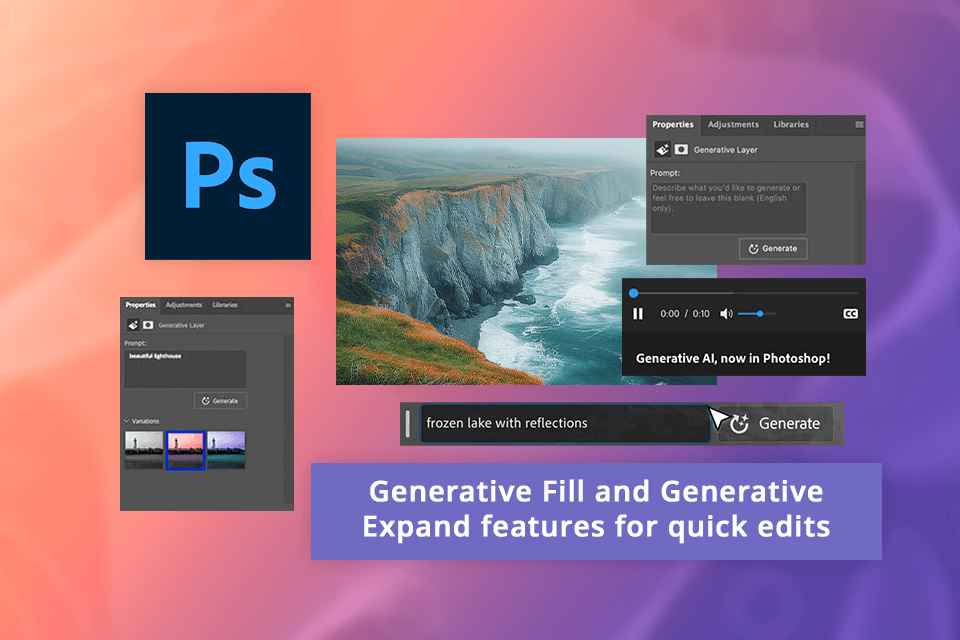
Photoshop’s AI tools, like Generative Fill and Generative Expand, offer a lot of creative leeway and control, especially when tackling intricate digital art projects. I was impressed by how Content-Aware Fill intelligently fills in spaces when I removed objects from my images. Besides, it perfectly blended the surrounding pixels.
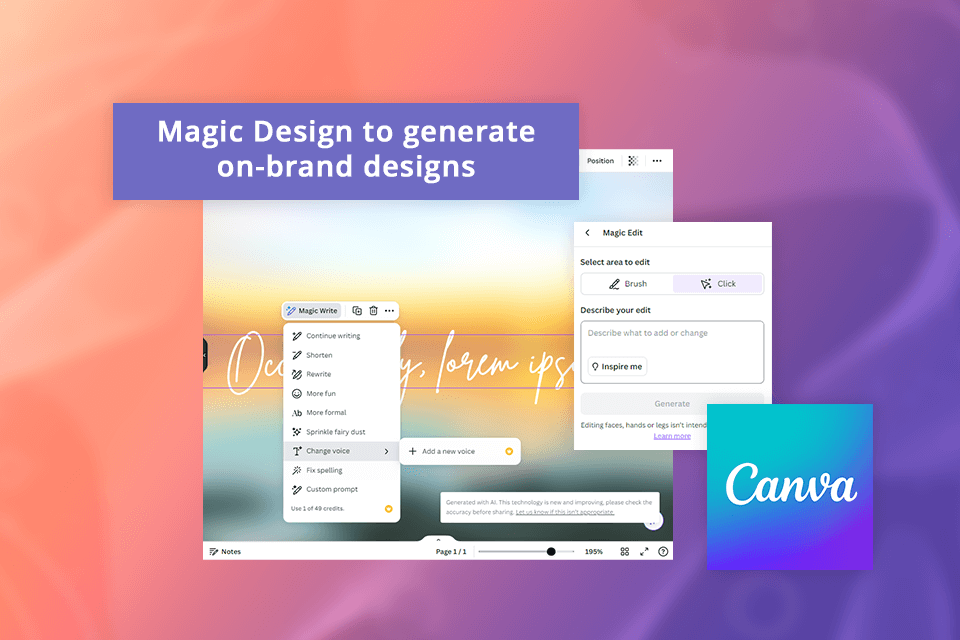
On the other hand, Canva offers the Magic Design tool, which is easy to use and perfect for making social media posts. However, it is inferior to Photoshop in terms of customization and artistic exploration.
As for the effectiveness of new AI features in Canva and Photoshop, I was impressed with the results from both platforms. They both delivered high-quality AI-generated outputs, and there was little to distinguish between them in terms of overall performance.
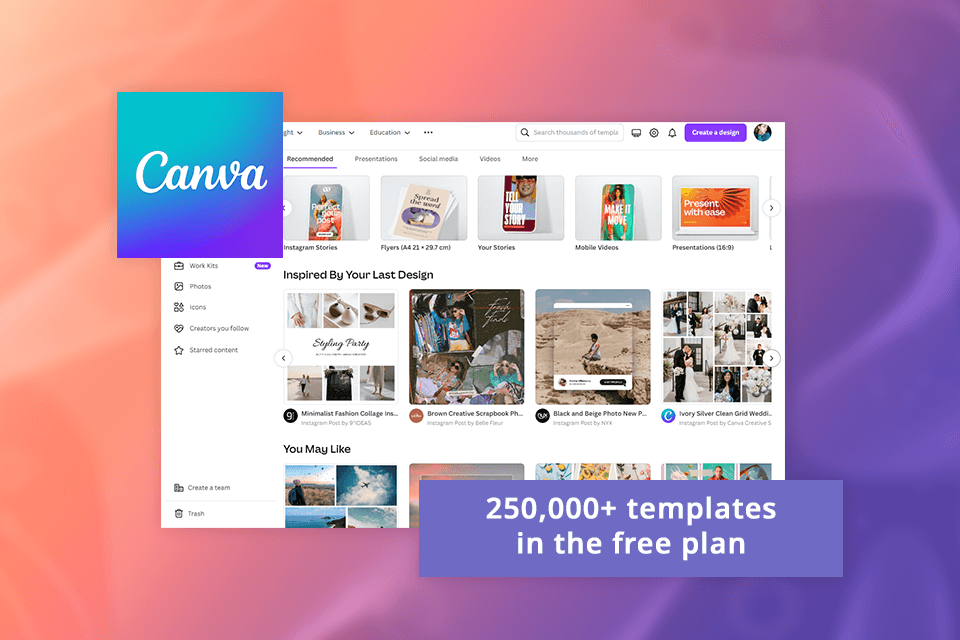
The main difference related to templates in the Adobe Photoshop vs Canva comparison is how these 2 programs handle them. Canva offers a vast array of templates across all its plans. Even in the free plan, you get access to 250,000 templates, while the paid plans offer over 610,000 options. They are right in Canva, so I can apply them to my projects in a matter of seconds.
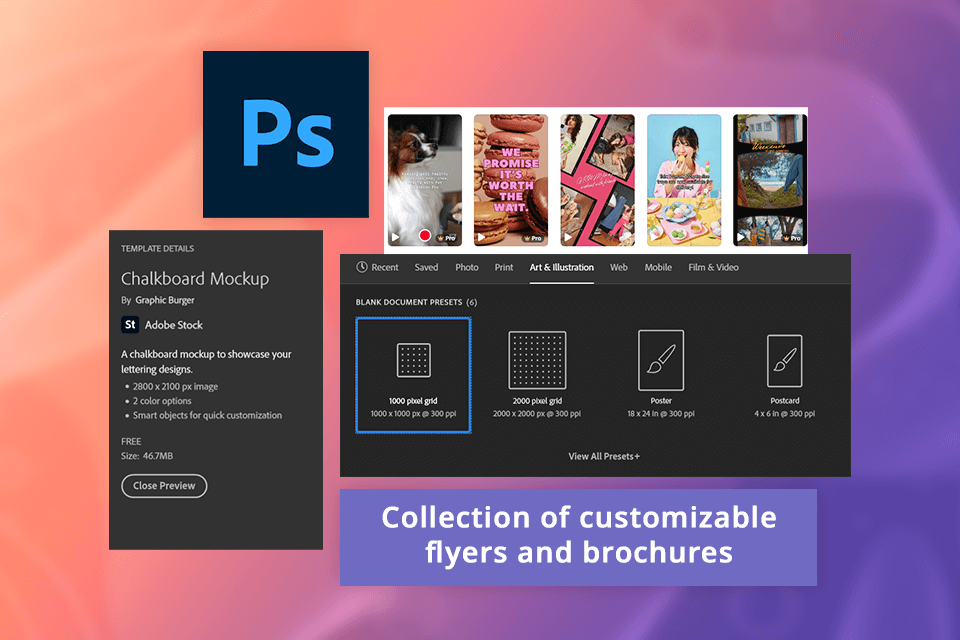
Photoshop stands out with its level of customization. I can achieve unique results no matter whether I’m playing with colors, fine-tuning layers, or adding detailed effects. In contrast, Canva is less beneficial in this regard.
I like using Photoshop templates as well due to their professional quality. They are made by seasoned designers and amaze with a polished, premium aesthetic that suits a wide array of projects. I often use them to create ads and other marketing materials for FixThePhoto, pictures for my social media, and other things.
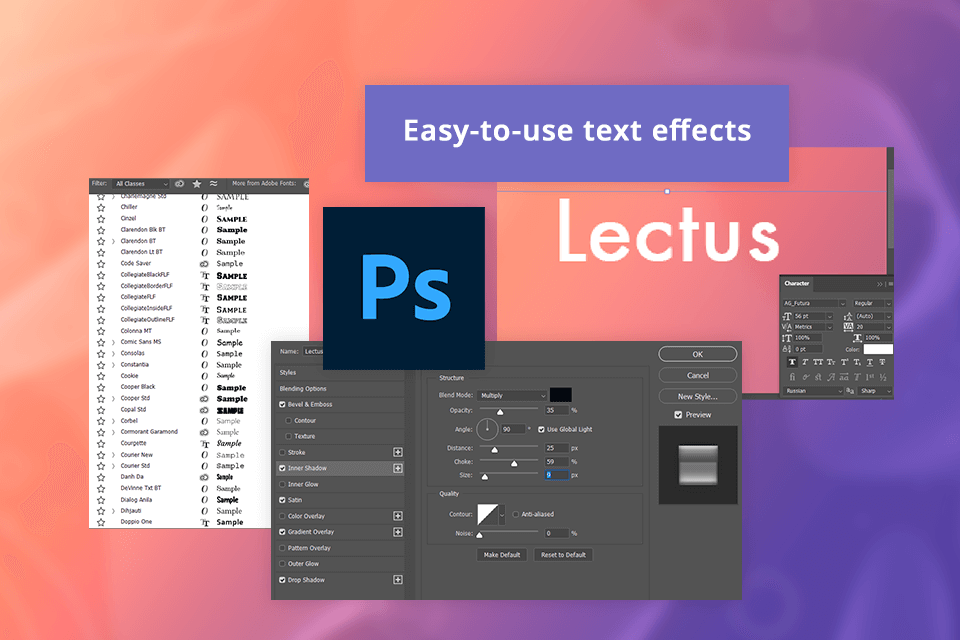
Photoshop boasts robust vector tools, text effects, shapes, and artistic brushes. It is an excellent choice for making top-notch custom logos. For instance, using the tools in this free logo maker, I could transform text into various shapes, write along paths, and apply drop shadows and gradients.
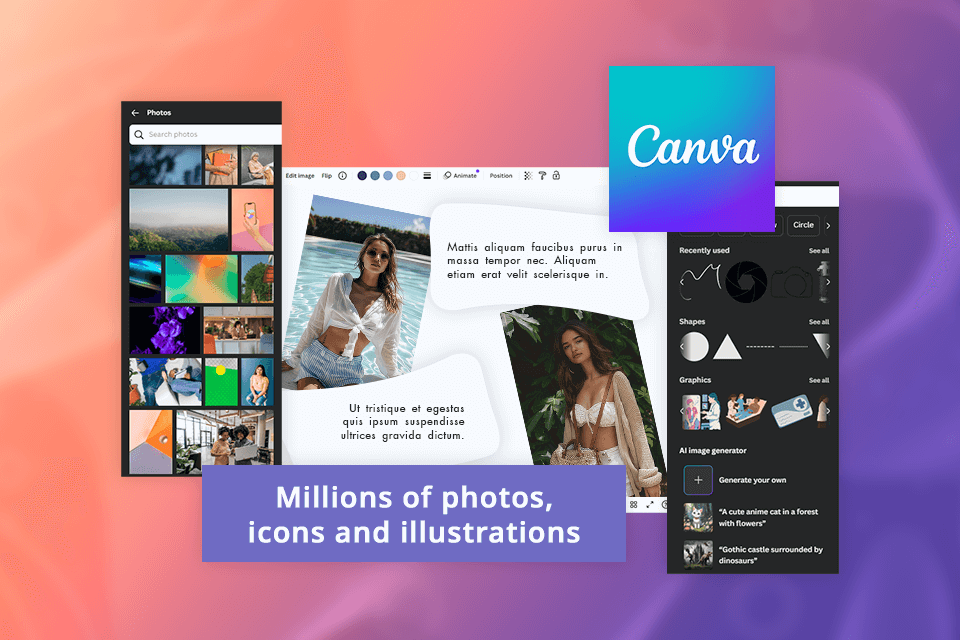
Unlike Photoshop, Canva doesn’t offer advanced typography features such as adjusting letter spacing (kerning) and spacing between lines of text (tracking). When designing a logo with text, it is impossible to adjust the letter spacing. Sometimes, my designs didn’t look balanced.
This happened a lot when I first started and only used Canva because I didn’t know how to fix it. But now, I like how there’s so much built-in content, like photos, icons, and drawings, that I can use to make logos.
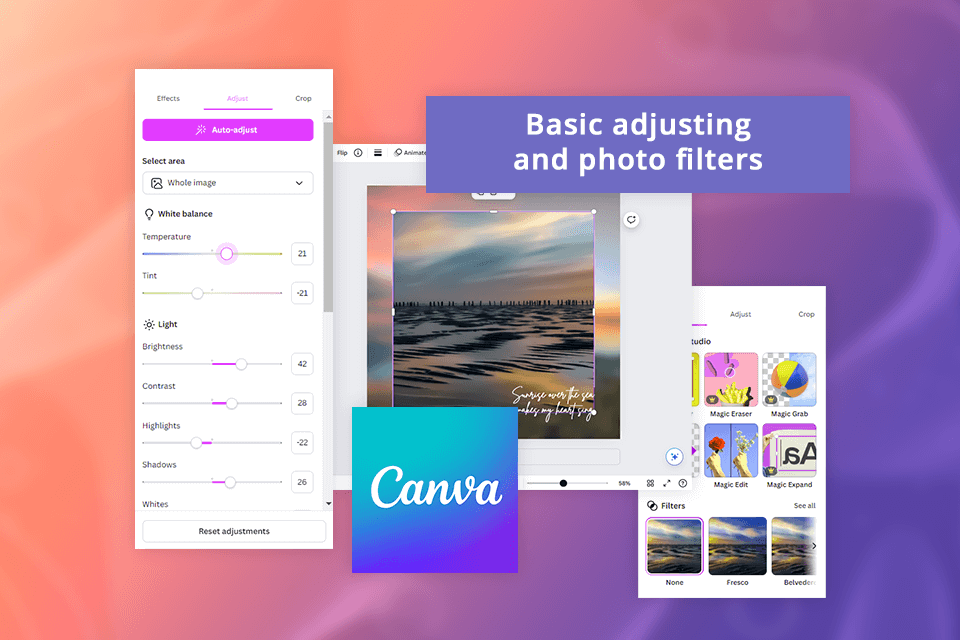
Canva can handle basic tasks like cropping, scaling photos, and making simple color adjustments, but it’s limited beyond that. When I need to retouch or repair photos, get rid of imperfections, adjust colors accurately, or apply professional styling, Canva isn’t the right tool for the job.

I’ve been using Photoshop for years, and I can say that with this program it is possible to achieve almost any desired look. For instance, I can remove unwanted objects from photos, replace backgrounds, apply various effects, and adjust colors and tones in pictures.
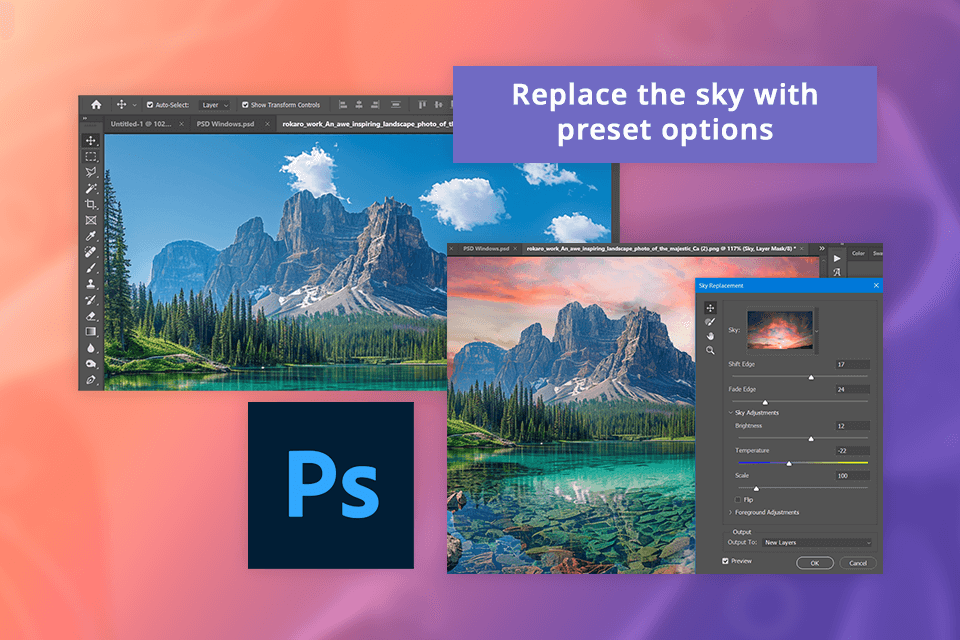
It offers a variety of retouching tools, like Healing Brush, Patch Tool, and Clone Stamp, to remove imperfections, restore damaged photos, and enhance details. I also like that some boring everyday tasks can be done automatically. For example, I often need to change the sky or other parts of photos, and it’s super easy to do with presets.
Moreover, Photoshop contains features for advanced color grading, adjusting curves and levels, and selective color adjustments. This is perfect for me when I work on big, detailed projects for FixThePhoto. When comparing Photoshop vs Canva, Photoshop offers much more advanced tools for detailed editing and retouching.
Both Canva and Photoshop offer fast and efficient features of free background removal software. Based on my tests, Photoshop removes backgrounds almost instantly, whereas Canva takes a few seconds to complete the task.
After the removing process, Photoshop offers a lot of options for fine-tuning your images, far surpassing what Canva provides.
Canva offers a restore brush tool to add background back into my cut-out. However, Photoshop provides more tools for meticulous adjustments through its ‘select and mask’ settings. These tools are capable of smoothing, feathering, and precisely refining the edges of your cut-out.
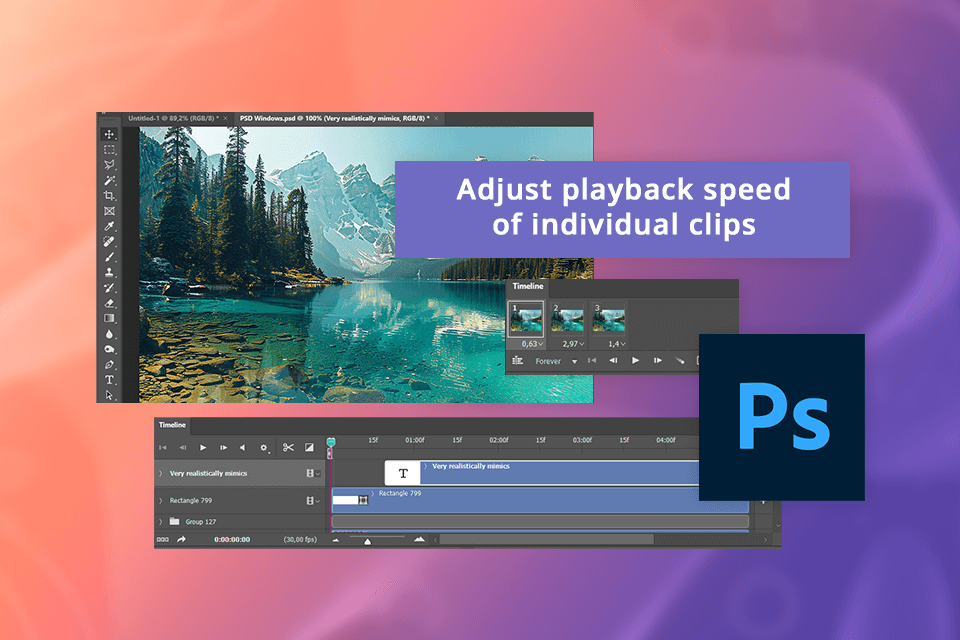
It is hard to dwell on the Canva vs Adobe Photoshop competition in terms of video editing because they aren’t dedicated video editors like Adobe Premiere. Still, they both offer a range of features for making short videos.
The programs make it easy to split and trim videos and create transitions like cross-dissolves and fades between clips. Photoshop lets me change how fast or slow a video plays, which is useful when I make funny TikTok videos.
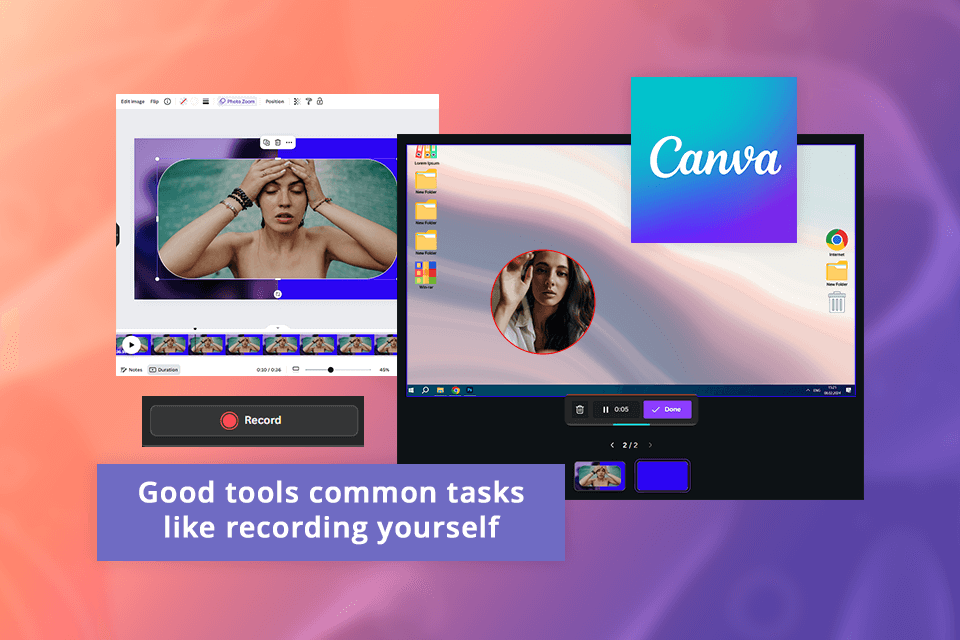
Photoshop surpasses Canva’s capabilities. It allows adjusting the video frame rate and individual clip playback speed. Canva lacks such functionalities. Sometimes I use Canva to create simple videos for Instagram stories, especially when I need to record myself or make short videos for other social media. I think Canva is better for this because it’s easy to use.
When I work with other specialists on some projects, we prefer using the “Canva for Teams” plan, as it allows us to share project folders with our teammates. They, in turn, can access and work on any files inside these folders. Team admins can customize permissions for each user, so team members can view, edit, or comment on designs as per their assigned access levels.
In Photoshop, the folders are stored in my Adobe ‘Cloud Library’. To share a file with a collaborator, I must first save my Photoshop project to this library before I can manage the sharing settings. In the Photoshop trial version, users may have restricted access to Adobe Creative Cloud storage, which is necessary for saving and synchronizing files across different devices.
I also frequently use the ‘Share for review’ feature in Photoshop. This way, I can generate a link for sharing with collaborators to gather their comments and feedback on my designs.
|
|

Canva |

Photoshop |
|
Overall
|
250+
|
2,000+
|
|
Adobe Express
|
❌
|
✔️
|
|
Lightroom
|
❌
|
✔️
|
|
Mailchimp
|
✔️
|
❌
|
|
Asana
|
✔️
|
❌
|
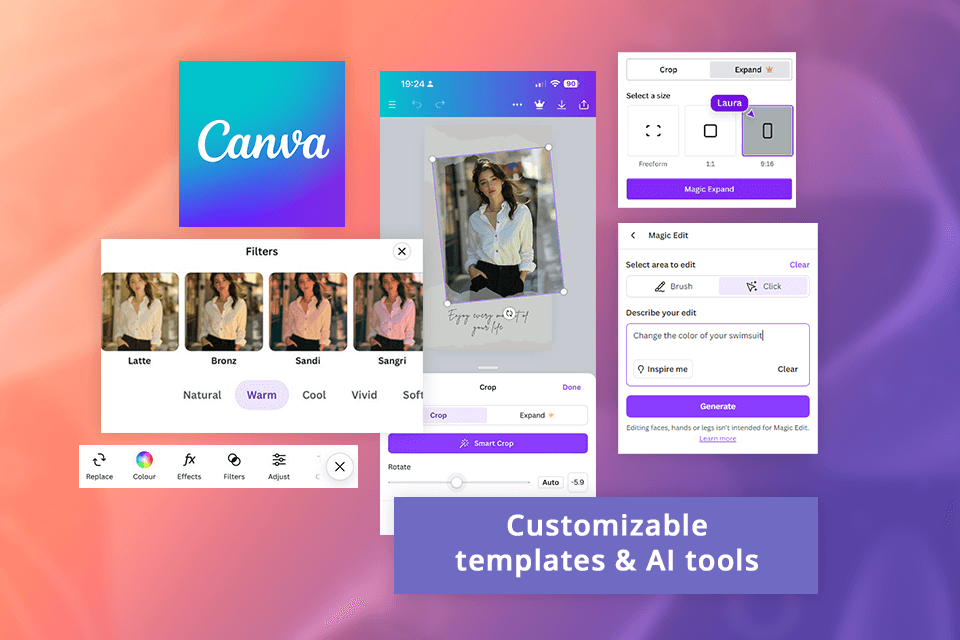
Both Canva and Photoshop offer free photo editing apps for iOS and Android. Therefore, I can improve photos on the go. The apps use AI tools, so it’s fast, and I can still adjust the results to look the way I want. This is essential because it helps me stay flexible and work whenever and wherever I want.
Canva’s mobile app is incredibly user-friendly. It comes loaded with a variety of ready-to-use templates. Thus, I can prepare social media posts, flyers, and other visual content in a jiffy. I just had to choose a template, make a few tweaks, and share it. However, it may not be the best choice for handling intricate designs.
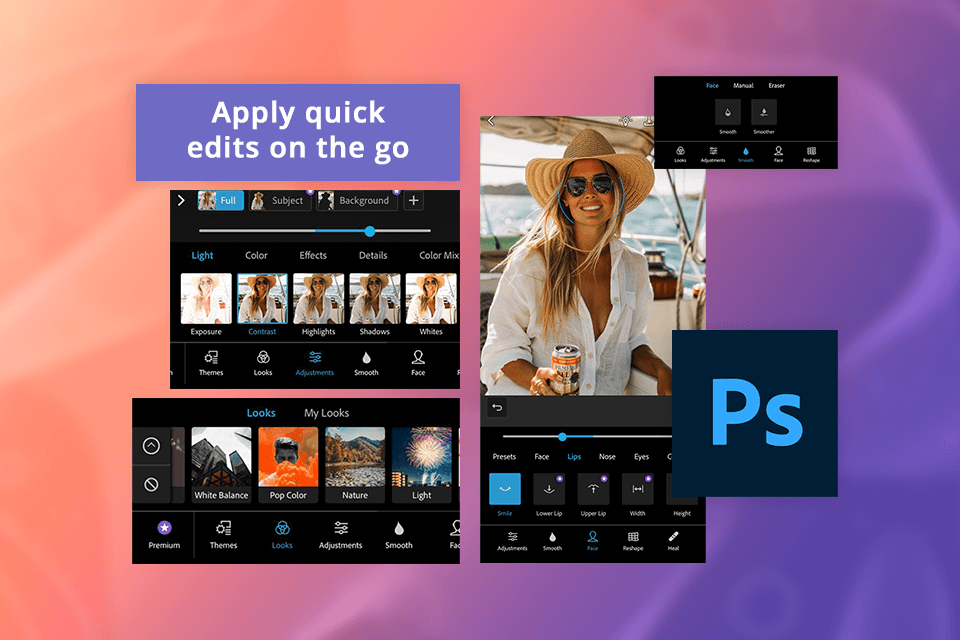
Photoshop Express, which is a mobile version of Photoshop, offers many powerful editing features. I can perform advanced photo editing, tweak layers, and make precise corrections.
Although it doesn’t include all the features found in the desktop version, it still comes with robust tools such as the healing brush, blemish removal, and multiple filters and effects. This makes it easy to quickly edit my designs while I’m on the go.
|
Canva
|
✔️ User-friendly interface
|
❌ Limited typography options
|
|
|
✔️ Professional templates
|
❌ No layer management
|
|
|
✔️ Suitable for quick edits
|
|
|
|
✔️ Cloud-based storage
|
|
|
|
✔️ For efficient teamwork
|
|
|
Photoshop
|
✔️ Advanced color correction
|
❌ Expensive for casual users
|
|
|
✔️ Text editing tools
|
❌ Requires powerful hardware
|
|
|
✔️ 3D modeling tools
|
|
|
|
✔️ Data-driven graphics
|
|
|
|
✔️ AI tools for quick edits
|
|
|
|
✔️ Access file from anywhere
|
|
After comparing Canva vs Photoshop, I’m sure that Photoshop is ideal for complex image editing and manipulation. It is particularly suitable for people who treat digital artwork and design as a source of income. However, if you are certified as an Adobe Certified Professional (ACP) and have the official document, it means you’re an advanced user of this software.
On the other hand, Canva is excellent for quick and straightforward design projects, especially useful for social media posts and marketing materials.
For my needs, Photoshop is a better fit. I’ve used it to make unique graphics for social media that set me apart from my competitors.
I prefer Photoshop for this task. It has many advanced editing tools, which I can use to imitate traditional painting and try out different digital art styles.
Canva is a great tool for creating online visual content and can be used by professional designers. However, for intricate designs and high-resolution outputs, I prefer using Photoshop.
From my experience, Canva boasts an intuitive interface and straightforward functionality that make it highly accessible, particularly for beginners or those needing to create visually appealing designs swiftly. In contrast, Photoshop is more intricate to master due to its extensive array of advanced tools and capabilities.
Canva is excellent for making simple graphics, social media posts, and basic designs. It’s user-friendly with drag-and-drop features and a variety of templates. On the other hand, Photoshop provides powerful tools for editing and manipulating photos. It’s better suited for intricate projects and high-level design work.