As a professional wildlife photographer, I can tell you that dealing with noise in my images during editing is my biggest pet peeve. My fellow photographers share this idea. That’s why it is important to have good photo denoise software at hand.
Unlike studio photographers who can create the perfect lighting setup, I'm constantly at the mercy of natural light, which is very changeable.
When I'm photographing wild animals in their natural habitats, my goal is to remain as unnoticed as possible. Whether I’m capturing the elusive kingfishers in the tropical regions of Africa or trying to stay safe while shooting grizzly bears in Alaska, setting up artificial lighting is simply not an option.
The sun is my main light source, particularly during the golden hour. At that time, the light is warm and it adds a beautiful touch to my photos. I always strive to capture the moment naturally as it flows. This often means shooting with higher ISOs to adapt to the available light. Spontaneity is essential for snapping candid shots of wild animals in their true, unguarded behaviors.
In simple terms, a higher ISO increases your camera sensor’s sensitivity to light. When adjusting your aperture and shutter speed isn't enough to get the right exposure, especially in low-light situations, boosting the ISO is the go-to move.
When you shoot in low light with increased ISO, you're likely to end up with a noisy image where the details aren’t very clear. High-end cameras do a better job managing this noise than mid-range ones. Still, you can save images taken with basic cameras with the help of photo noise removal software.
That’s why I decided to tell you about the denoise software I use and test some new ones. To make this experiment fair, I chose a photo from my recent trip to Alaska, where I had the incredible luck of capturing a European Grey Wolf on an island. I took a photo with my Canon EOS R5, and the ISO was accidentally raised to around 5000. This image is a real test for any noise reduction software.
Natural noise reduction
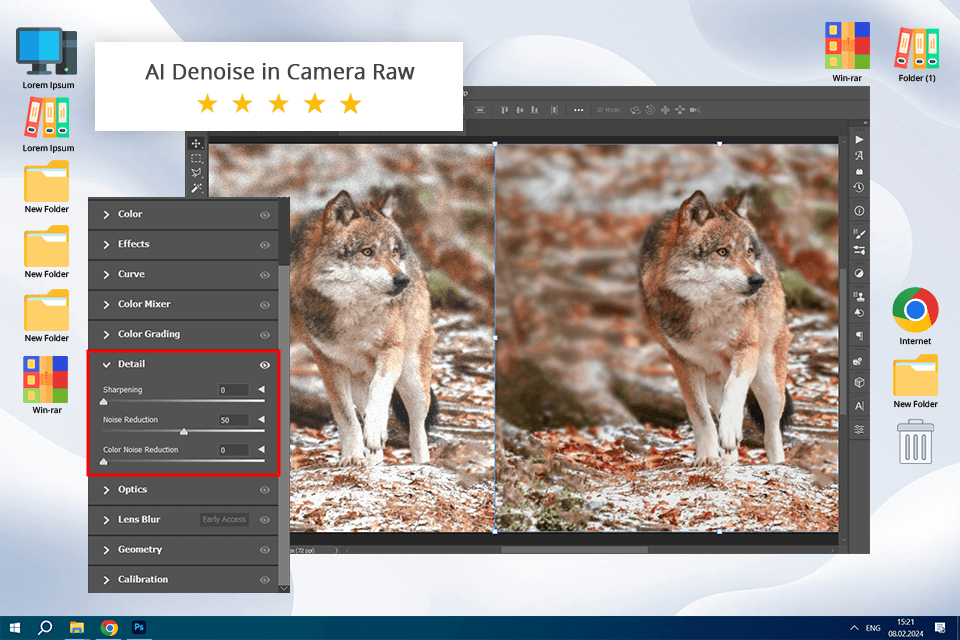
When it comes to image editing, including noise reduction, Adobe Photoshop is my favorite tool. Reducing noise here is performed via Adobe Camera Raw, an AI Denoise plug-in for editing RAW files, which uses an algorithm similar to Lightroom.
For me, the biggest advantage of using Ps software is that I can choose the areas I want to work on, apply a variety of noise reduction filters, and do advanced types of noise reduction with blending or stacking. I particularly appreciate the possibility of locating specific noise types (luminance and chromatic) and adjusting settings like sharpening and masking.
As you can see in the processed image, Photoshop has coped with the task perfectly. It has removed noise and saved almost all the details in my photo. All of the above-mentioned features make Photoshop the best photo noise reduction software for me.
Pricing: free trial, from $22.99/mo
For working with portraits
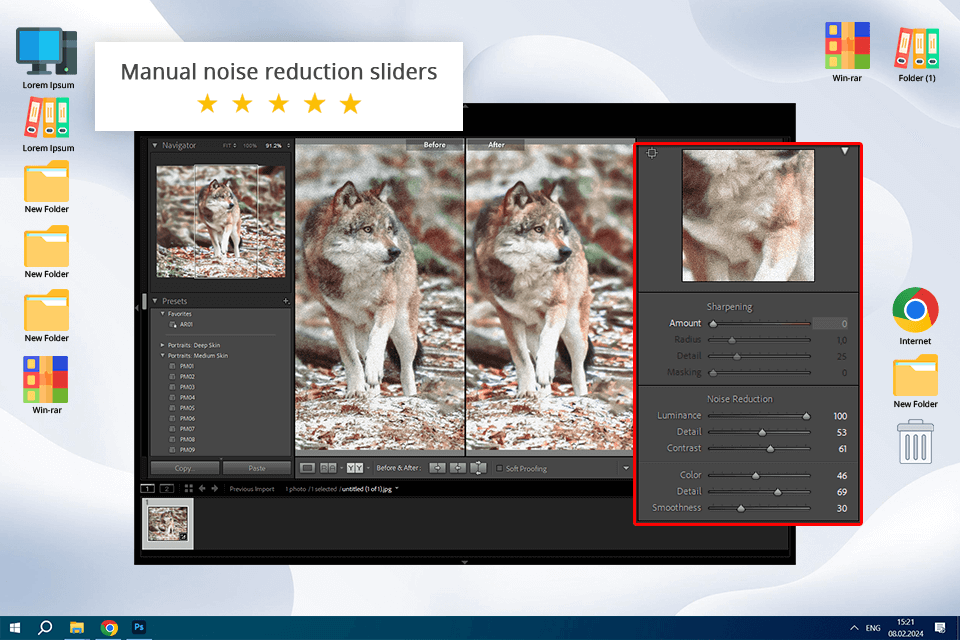
I use Adobe Lightroom regularly too, but mostly to remove noise from portrait photos. It offers two ways to tackle this issue - a one-click AI denoise feature and manual sliders for noise reduction in the Detail panel. While the AI gives natural and high-quality results, I like that it is possible to fine-tune them manually.
I can work with different sliders depending on the type of noise in the image and the effect I want to achieve. To decrease the color/chroma noise, I only work with the Color slider, which is set to 25 by default. Detail and Smoothness sliders help me get additional control of the image.
If it’s the noise from light, I work with the Luminance slider. I’m always careful with this slider because overdoing can make my image look artificial. The Detail and Contrast sliders help me to perfect the image further.
The results are slightly behind what Photoshop offers, but they remain at a very high level making Adobe Lightroom my go-to photo noise removal software.
Pricing: free trial, from $9.99/mo
For Mac + free trial
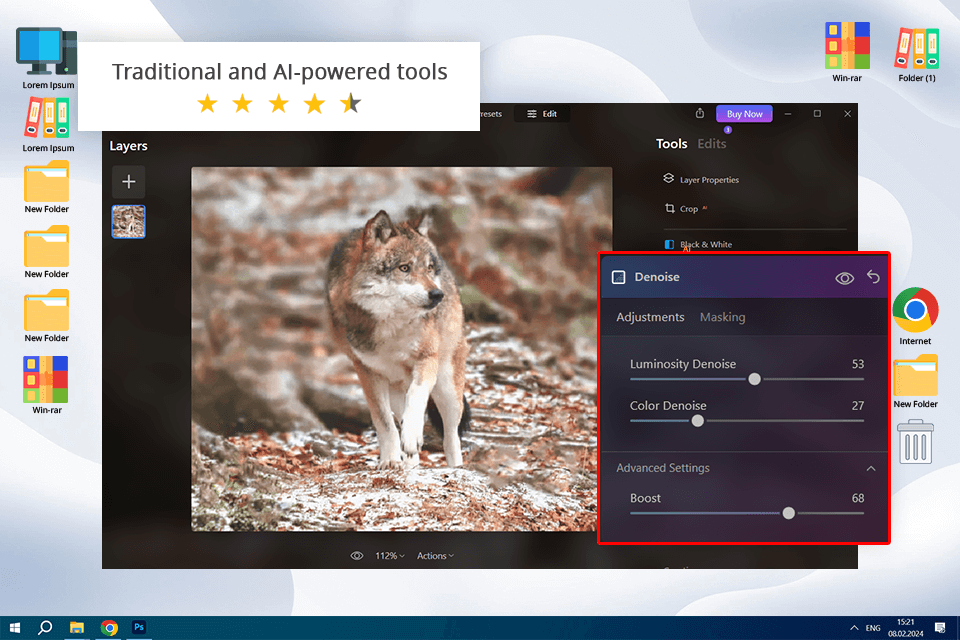
Luminar Neo offers a comprehensive set of tools for reducing noise, including both traditional methods and AI-powered solutions. Depending on the noise type and its intensity in my photos, I use these tools either separately or together for optimal results.
Among the non-AI tools, you can find the Develop and Denoise instruments which allow me to decrease luminance and chromatic noise separately, use a boost slider to set the effect to the desired intensity, and tweak opacity as well. However, when you use them too much, fine details may get lost and there will appear unwanted artifacts in photos.
The Noiseless AI boasts advanced noise reduction capabilities. I found out that it's better suited for photos with higher levels of noise that the classic Denoise tool struggles to handle.
Pricing: free trial, from $49/year
Best noise reduction plugin built-in
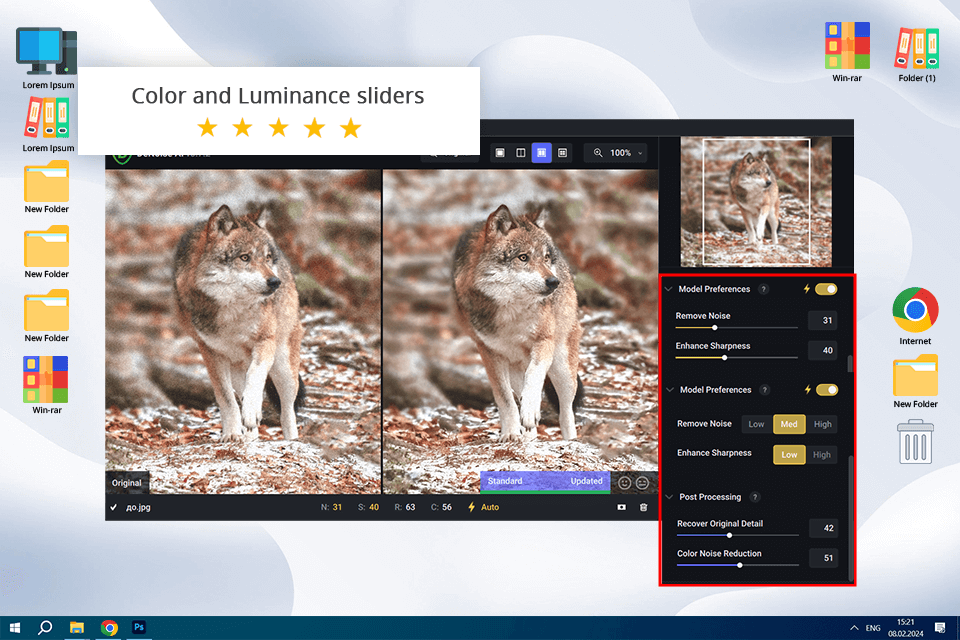
It is the picture noise reduction software that was specifically developed for digital noise removal. I like that Topaz Denoise AI integrates itself into Lr and Ps, which are my go-to tools, and some other similar programs. The software works according to this principle: it collects data, uses it to remove noise, and recovers details. Besides AI-based processing, I can also control the image using the Color and Luminance sliders.
Moreover, I can also remove debanding, and restore shadows and color casts. Frankly speaking, it’s the best noise reduction software in terms of controls. It offers really many of them. However, this photo sharpening software took some time for me to learn everything.
Regarding my test photo, I needed about a third of the power on the noise reduction slider to clean up the background. I could move the Sharpening slider to the maximum without introducing any artifacts. Therefore, I revealed details in the most intricate parts of the photo. Using the Recover Original Detail slider, I was able to restore some of the texture. Overall, I was quite impressed with DeNoise AI.
Pricing: $199
AI denoise technology
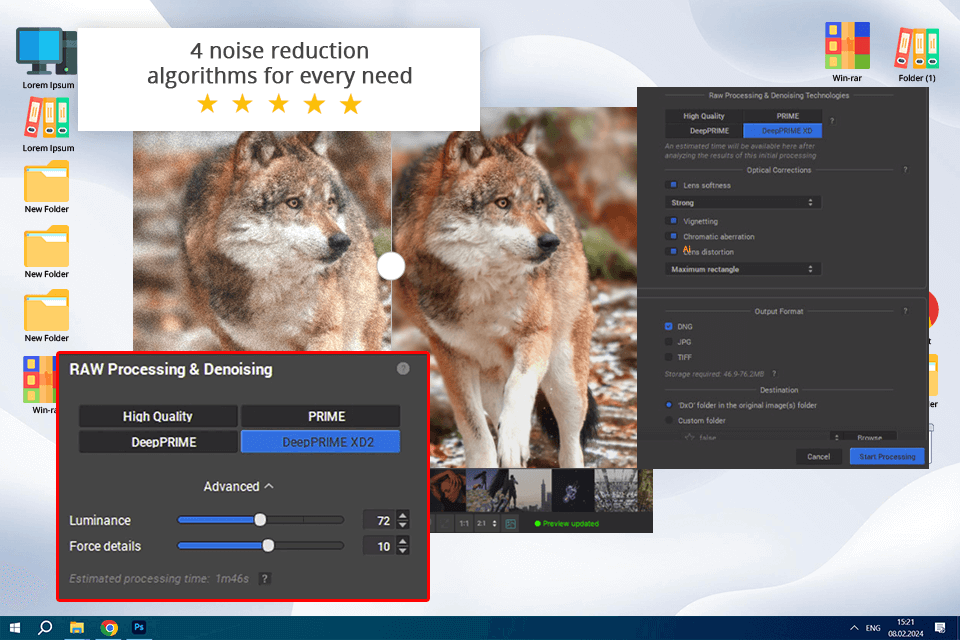
This photo editing software for PC and Mac has made a breakthrough in noise removal with its latest DeepPRIME XD2 algorithm. It harnesses deep learning technology trained on billions of sample pictures. Besides, it offers other algorithms like DeepPRIME, HQ, and PRIME, all of which also deliver high-quality results according to my test.
PureRAW does more than just remove image noise. It can also eliminate aliasing and fix lens imperfections using the built-in DxO Optical Modules. Its well-organized user interface and informative introductory tips make DxO PureRAW one of the most user-friendly noise canceling software for me.
However, it lacks a Photoshop plugin. Another issue is that the software generates very large DNG files. Sometimes, it becomes problematic for me when handling a large number of photos from a single wildlife photoshoot.
Regarding my test photo, you can see that its noise removal processing outshines competitors. The program delivers truly remarkable results with clean, sharp edges. Besides, it takes DxO PureRaw 4 little time to complete the task.
Pricing: $119
Feature-rich editor for RAW files
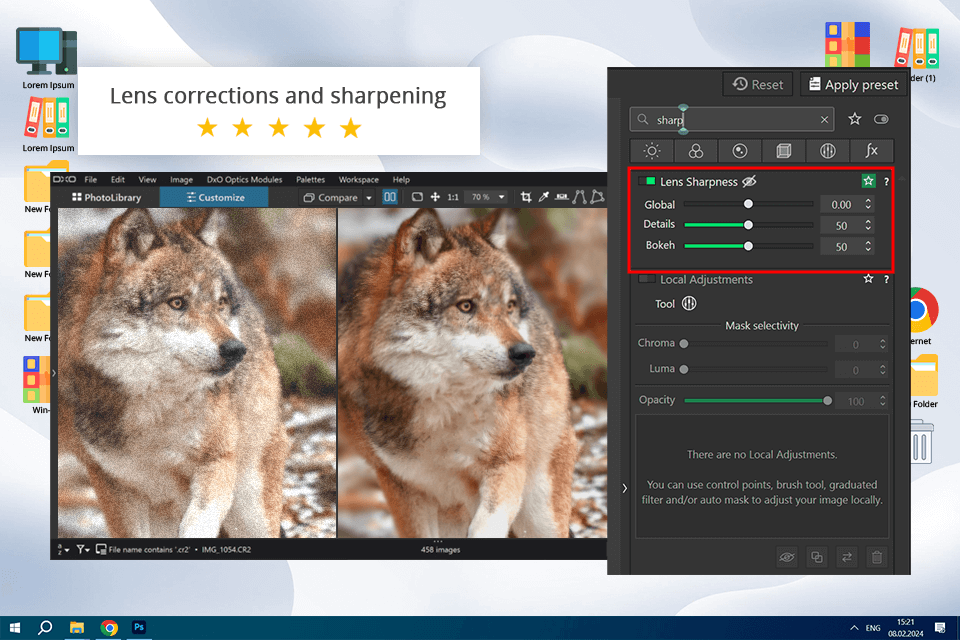
DxO PhotoLab 7 features four noise reduction modes. DeepPRIME utilizes ML to demosaic images and effectively remove noise. The final quality is exceptional. DeepPRIME XD enhances finer details, even in high ISO images. HQ mode provides a softer noise reduction that works for most images. PRIME mode ensures rapid processing, although I recommend it for images where detailed extraction is a priority.
Another difference from DxO PureRaw 4 that caught my attention is its Demosaicing function. It accurately converts individual pixels for red, green, and blue into correct colors. The Denoising feature is also noteworthy, as it corrects erroneous pixels caused by camera interference or heat. I believe it is particularly useful for handling high ISO levels.
I was amazed to find out that the first two algorithms can handle both demosaicing and denoising at the same time. As a professional wildlife photographer, I like that they are compatible with all leading camera brands, such as Canon, DJI, Fujifilm, Nikon, Panasonic, and many others.
As you can see in the test photos, the results are stunning. When comparing DxO PhotoLab vs Lightroom, I can say that the former holds its own against the latter by effectively removing almost all noise without turning my photos into watercolor paintings. Besides, it preserved nearly all details and textures.
Pricing: $229
Standalone and plugin
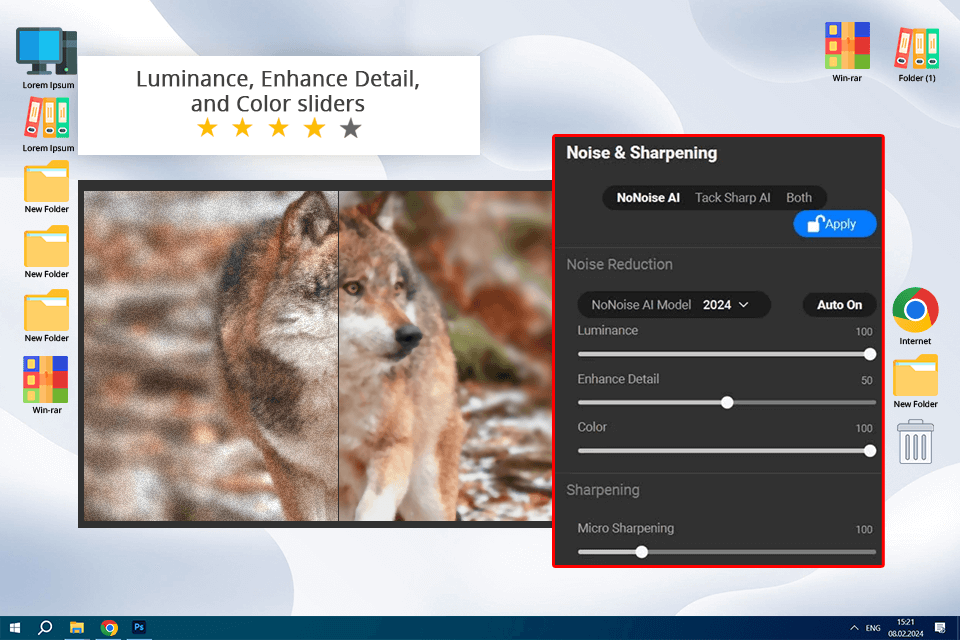
ON1 NoNoise AI is the newest contender in my list of the best denoise software. It has quickly become my go-to tool for fast noise reduction. Whether used independently or as a plugin for Lightroom and other platforms, ON1 employs AI to analyze photos before reducing noise. It strikes a fine balance between noise removal and preserving details.
A big plus for me was that, in addition to automatic noise removal, the software offers three sliders - Luminance, Enhance Detail, and Color. Therefore, I can control noise reduction and detail enhancement.
ON1 NoNoise AI excelled at reducing noise in my test photos. It eliminated nearly all noise, preserving fine details. It performs exceptionally well in wildlife photos and portraits. However, for astrophotography, you should use it carefully.
Pricing: free trial, from $71.99
The fastest denoise software
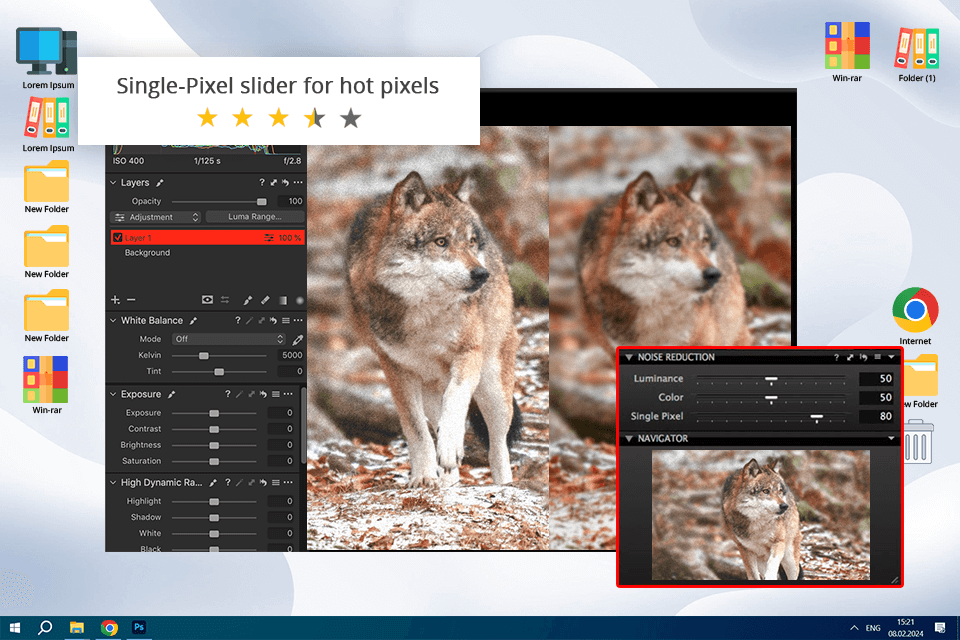
If you are looking for the best photo denoise software to replace Lr, pay attention to Capture One. It can import Lr catalogs and edit RAW files. Moreover, I found that in some aspects, it’s even better than its alternative free Adobe software.
Capture One has some more efficient tools and more settings and options. However, judging by the price and complicated UI, I can state this program is created for professional shooters. Most of all I like a “single-pixel” slider targeted at hot pixels reduction, that also offers such adjustments as luminance or chromatic noise removal.
While Capture One may surpass Lightroom in some aspects, it isn’t as great in terms of noise reduction. The details in my test image appeared muddy, and the noise wasn't completely eliminated. It performs well only on images taken at native ISO. It's a pity that the developers didn't pay enough attention to this feature.
Pricing: from $17,90/month
Speedy image viewing experience
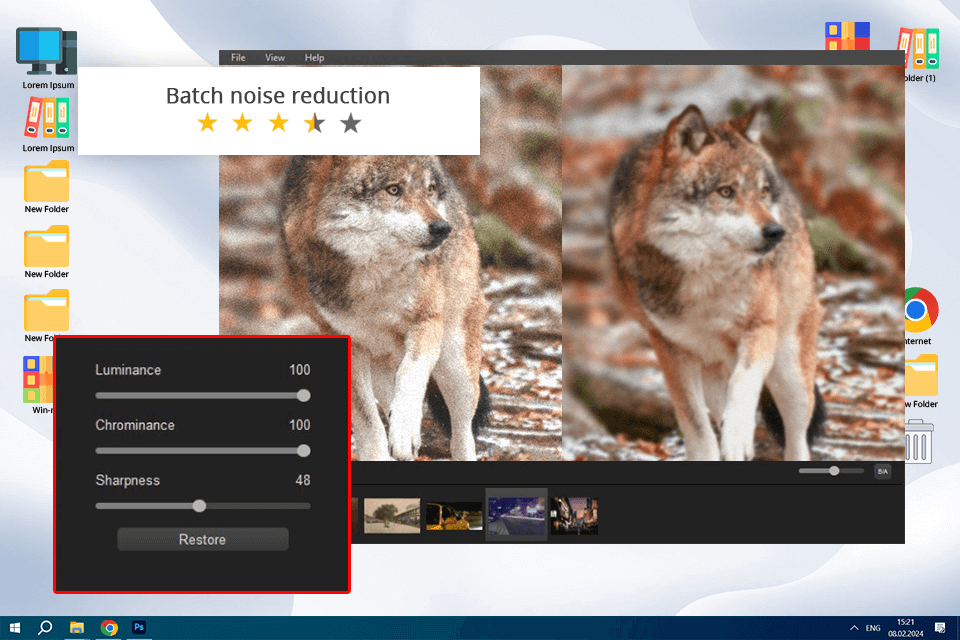
WidsMob Denoise brags about rich format support and batch processing capabilities. The interface is user-friendly and straightforward to navigate. Reducing noise was easy. Besides, I used the real-time preview feature to quickly adjust the results.
Although this photo noise removal software handles basic noise reduction properly, it lacks AI-driven improvements. Moreover, its adjustment options are rather entry-level. It lacks the extensive customization available in more advanced software.
WidsMob promises high-quality noise reduction tailored for diverse shooting conditions like low-light and high-ISO settings. However, in my test photo, I can see noticeable a softening of details. Although it reduced noise perfectly, finer textures such as fur and feathers lacked the crispness.
Overall, it's a great pick for photographers looking for an easy-to-use tool for reducing noise and dependable photo catalog software.
Pricing: free, from $15.99/mo
Free photo noise reduction with AI
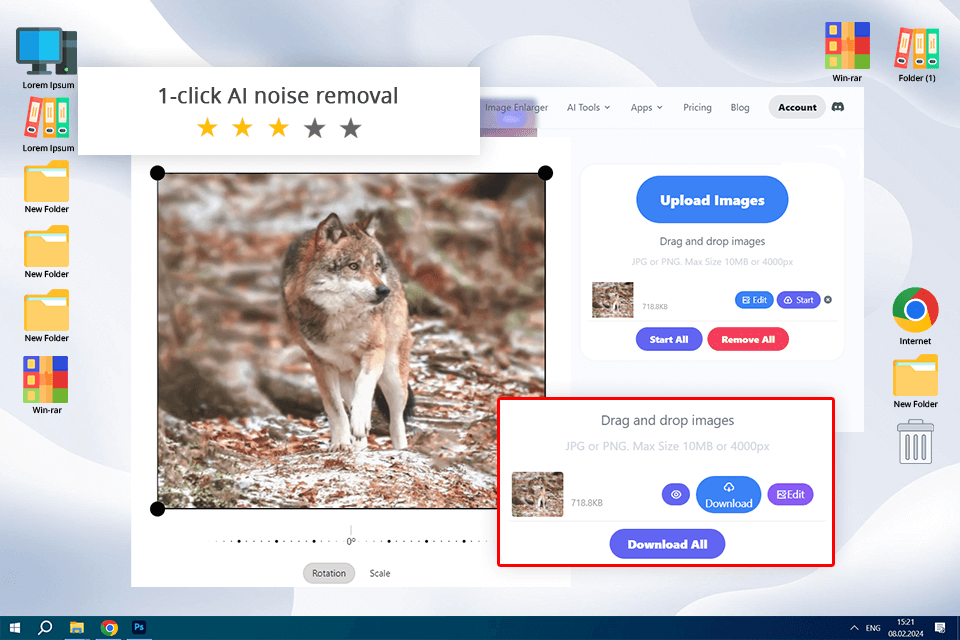
Image Denoiser analyzes images with the help of AI technology and removes noise by smoothing out pixels. I think this AI photo editor will come in handy for beginners and those who want to save time. You don’t need to figure out how to use a convoluted interface or advanced tools since you can just drop your image, and Image Denoiser will quickly edit it for you.
Moreover, novices looking for photo noise reduction software free, will definitely appreciate this tool. However, this simplicity comes at a cost. You can’t adjust settings to achieve the desired result. To my mind, this is unacceptable for a more in-depth and professional approach.
Once my test photo was ready, I saw a mediocre result. The program didn't completely remove all the noise. However, it did manage to preserve clarity in my photo by specifically targeting and removing color noise, luminance noise, and digital artifacts. It strikes a good balance between reducing noise and maintaining important textures and fine details.
Pricing: free plan, from $4.9/mo
Great for beginners
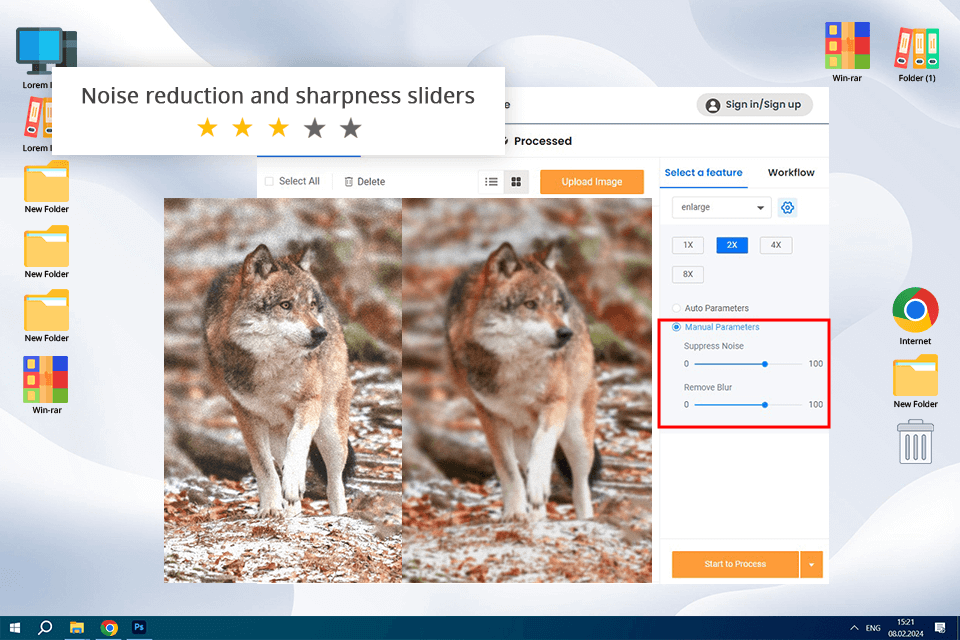
After testing VanceAI Image Denoiser, I can say that it’s a handy amateur-level tool for removing noise from images in a quick way. Thanks to on-board Denoise AI algorithms, the program automatically identifies noise and details, so a processed photo will look clearer and crisper.
Another bragging point of the program is its hassle-free operation. I managed to enhance my test photo in virtually no time. I also liked that despite being an automatic photo editor, it still offers some settings. There are handy sliders here for adjusting the noise level and sharpness.
However, the results still fall short compared to leading noise reduction software. The automatic settings didn't completely remove noise everywhere and not to a sufficient extent. When I moved the sliders, the image became blurry in some areas and resembled a watercolor painting. Still, I think that VanceAI Image Denoiser can satisfy the needs of amateur photographers, bloggers, web designers, and other categories of users, who don’t work with too noisy images.
Pricing: credit-based system, starting from $4.95
Best noise reduction plug-in for Mac
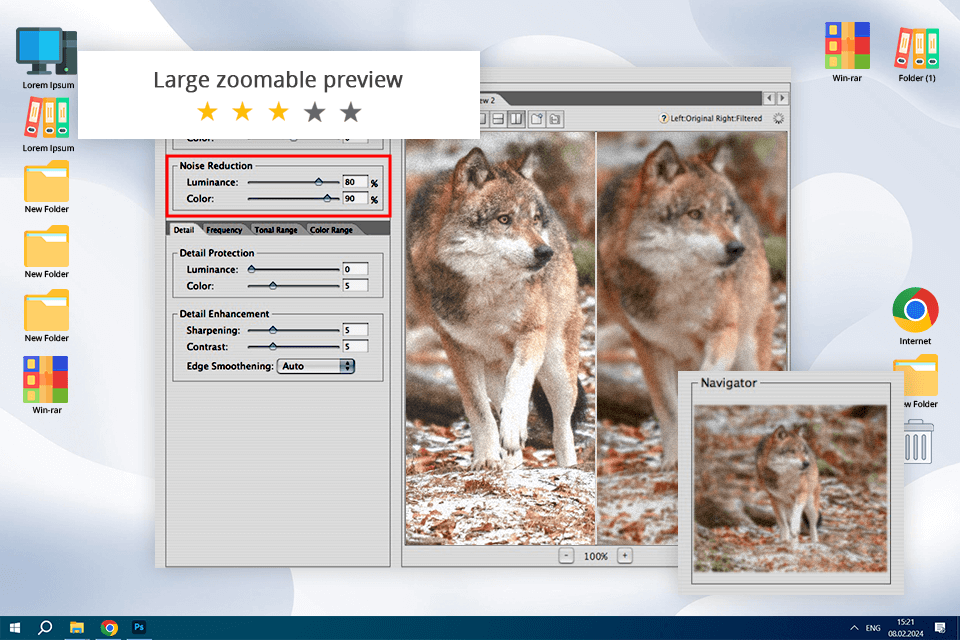
After testing Noiseware I can recommend it to those who need simple and fast photo noise reduction. Here, I managed to reduce digital noise in several seconds. Thanks to IntelliProfile AI algorithm, it analyzes and identifies noise patterns independently of specific camera profiles. It can store these analysis results and link them with Exif data.
On top of that, in Noiseware, I was able to designate specific image areas for analysis based on tone, color, or detail. I also utilized controls to adjust luminance, reduce color noise, manage frequency, and fine-tune tonal ranges. Another feature I like is DetailGuard. It allows for precise protection of image details and colors during the filtering process, offering enhanced control.
I think it's a godsend for newbies because Noiseware offers various preset modes, which differ according to the amount of noise you are going to remove. The test results are also good, as the program doesn’t blur my image but preserves details. As for me, it’s one of the best noise reduction plugins for photos which I use with my photo editing apps for Mac.
Pricing: $79.95
Fast and simple
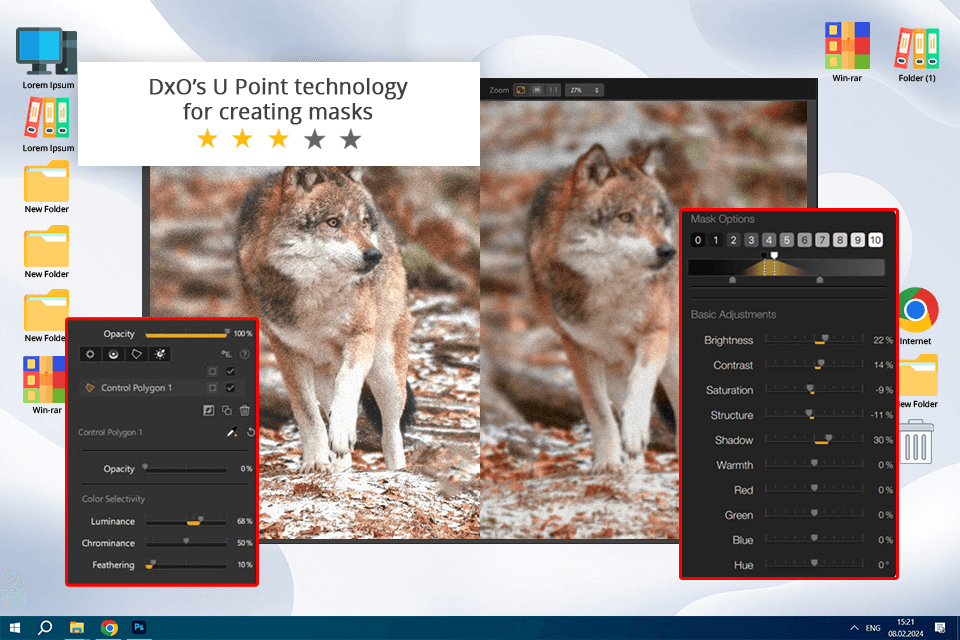
Dfine 2 is a denoise software plug-in that is popular for its fast and simple procedure. This extension gained popularity when Google offered Nik Collection package free of charge and Nik Dfine was a part of this collection. I like that when working with this software, I can manually choose the part of the picture where I want to reduce noise and the program selectively applies the changes.
One drawback is its lack of support for RAW files. Therefore, I needed to convert my photo to JPEG or TIFF formats before processing. This is extremely inconvenient for people dealing with multiple RAWs like me.
Besides, the range of options here is rather limited. For instance, there are no sharpening tools. The output quality is also disappointing. The resulting image appeared blurred and lacked detail, giving it an underwater-like effect.
While I use various plugins from the Nik Collection Software, I keep away from Dfine 2 for noise reduction because it isn’t as powerful as Photoshop, Lightroom, DeNoise AI, or DXO PureRAW. Nevertheless, I believe it could be reliable photo editing software for beginners.
Pricing: $159
Noise reduction software for beginners
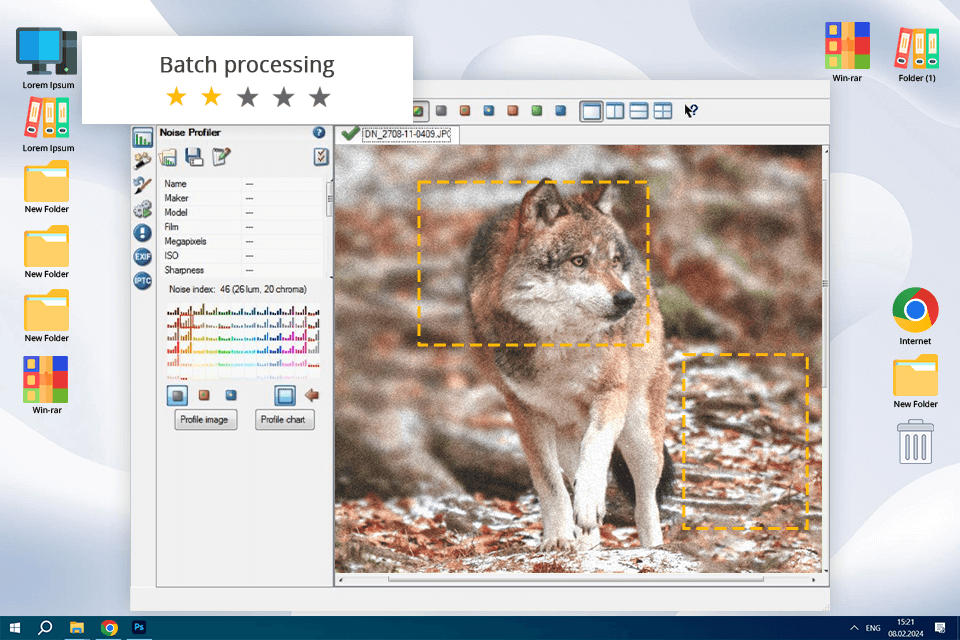
After trying Noise Ninja, I understood it is wonderful photo noise removal software for beginners. The principle of its functioning is very similar to other programs I have on the list. One of the biggest advantages is that Noise Ninja is a batch photo editor that can be integrated into Photoshop.
To reduce the noise caused by light, you can work with Smoothing, Residual Noise, and Detail sliders. Adjusting them is very convenient and I can see the result straight away. Color noise can be reduced with the help of Strength and Defringe sliders.
This program has pop-up windows with handy information on the noise profile of my image by Frequency and Color. I believe this is super helpful for beginners. These two are factors that analyze the noise in the areas you work with.
Since the program is quite simple, I didn't expect stellar results. It didn't handle the noise on my test photo perfectly, and it also turned most parts into blurry areas.
Pricing: free, $119
Detailed adjustments
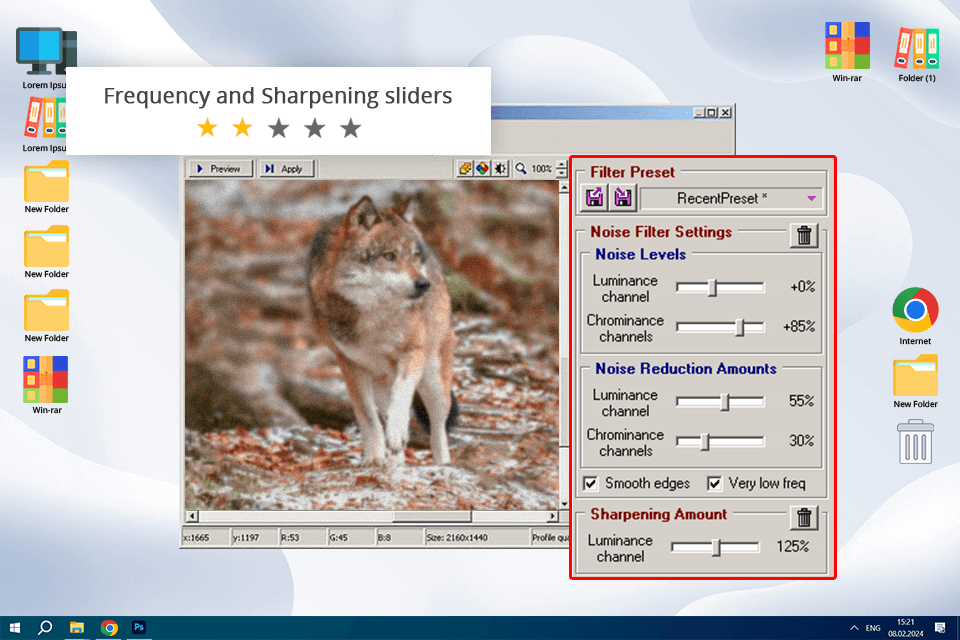
This photo noise reduction plug-in automatically defines the areas that require noise reduction, so I believe it is a nice variant for rookie users. It analyses them and applies changes to remove the digital noise. Moreover, here I found default sliders to adjust noise.
After setting up my profile and switching to Advanced mode, I discovered that Neat Image offers a diverse range of noise reduction tools. Whenever I lowered any of the Frequencies sliders, the noise would reappear, so I left them all maxed out at 100%. I adjusted the Sharpening levels to enhance the richness of detail, but the best result I could achieve was a blurred watercolor-like image devoid of any details.
In general, Neat Image Pro is really easy to use but mind that adjustments influence the sharp zones of the photo. So, be careful working with this program.
Pricing: free, $39.90