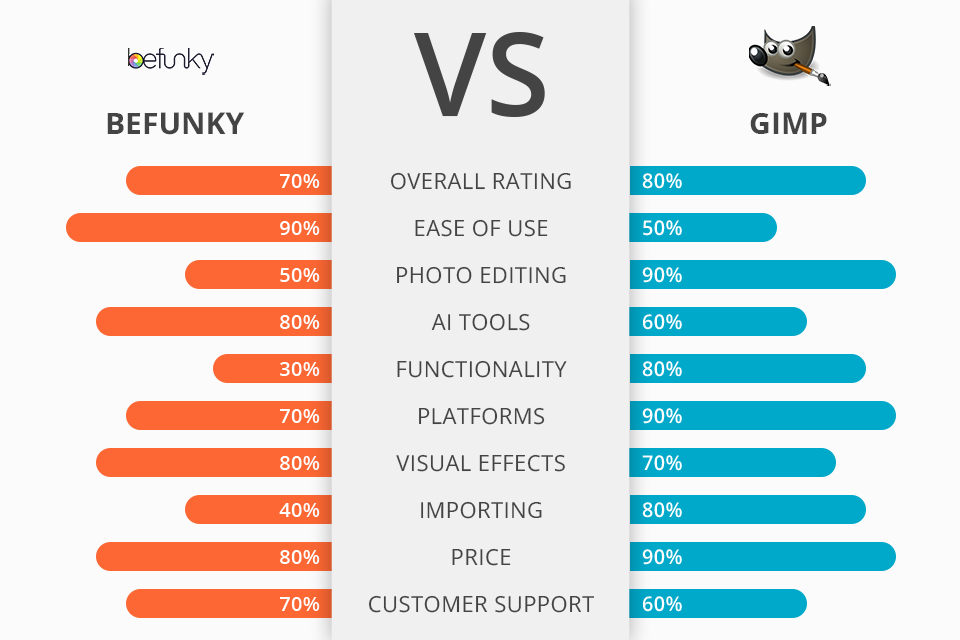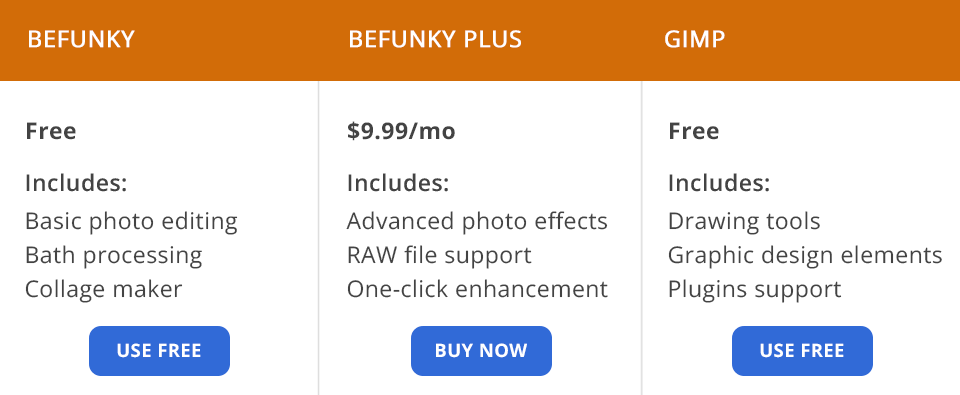The BeFunky vs GIMP comparison interests many beginner and experienced editors looking for a feature-rich yet free tool for their work. These programs have much to offer to users while being aimed at fulfilling slightly different tasks.
BeFunky is a universal online platform with an abundance of tools and functions for editing, creating graphic designs and collages. In fact, this is a wonderful option if you want to improve your images without much hassle. From cropping, resizing, and exposure setting to applying unique effects – you can perform all these tasks in one environment.
GIMP is free software with a rich toolset for photo improvement. It was initially developed as a free replacement for Photoshop. Here you can get rid of noise, fine-tune colors, use brushes, gradients, create collages, posters, and more. The program is constantly developed and there is a plethora of plugins that you can import to GIMP and extend its functionality.
AI-based tools. The biggest advantage of the software worth mentioning first in the BeFunky vs GIMP comparison is its AI-based nature. There is a set of AI tools that simplify editing. Making a single click, you can automatically correct exposure, contrast and shadows, improve colors and other parameters for a polished photo look.
Photo-to-art options. Discovering your inner artist is now easier thanks to features available in the software. Here you can easily turn a photo into painting, cartoonish scene, or a sketch with no manual processing. There are separate Oil Painting, Impressionist, Gouache, and Watercolor sections, as well as the Cartoonizer tool for creative experiments.
Advanced batch-processing. If you frequently deal with packs of photos and want to improve them in a quick way, this batch photo editor will surely come in handy. Now you don’t need to repeat the same steps for multiple images but can give them a polished look simultaneously. The best part is that most processes are automatic.
Tools for portrait improvement. The Touch Up instruments available in the program deserve many complimentary words. You can use them to improve selfie and portrait images, highlighting the most impressive features. You can start with removing blemishes, and proceed with skin toning, teeth whitening, and eye brightening.
Free stock images. Comparing BeFunky vs GIMP, I found out that the former partners with Pexels and Pixabay, which means users can access more than a million top-quality stock photos. This is a real lifesaver if you need a thematic image for your project but don’t want to navigate different paid resources. With such a variety of photos, you can create terrific mood boards, social media posts, invitations, collages, greeting cards, etc.
One-click collage maker. In addition to standard editing tools, the program offers Collage Wizard. Using such a collage maker, you can combine images into eye-pleasing layouts in a matter of seconds.
Adjustable design templates. BeFunky or GIMP – much depends on your requirements. If design is your side gig, you should have a closer look at the first program, as it offers a cutting-edge Graphic Designer tool. It allows underlining words to make a catchy accent, sprucing up a layout with vintage elements, adding geometric shapes, and more. All embedded design pieces are easy to manipulate.
Ready-to-use layouts. The software includes 5 packs of ready-made collage layouts. You can find them in the section called “Layouts”. Opening the built-in collage maker, you will also see a collection of layouts specifically designed for Pinterest and Facebook. Many users appreciate such a division, which is rarely available in similar programs.
Well-developed background remover. Similar to full-featured background removal software, BeFunky accurately detects the main element in a picture and removes the background after such analysis. The process takes several seconds. Thus, you can easily create a one-color or transparent background for different types of photos.
Smart photo uploading. Importing files to BeFunky is super easy. You can upload photos from popular social media networks, cloud storage, and even pre-created projects. What’s more, it is possible to search and import pictures to the software directly from the stock platform. There is hardly another program with such rich importing options.
Poor navigation across photos. Though this may seem like a small inconvenience rather than a serious drawback, it is still annoying that you can’t move around a picture after zooming in. Even if you press 2 buttons simultaneously, you still can’t navigate across a photo, which makes editing problematic.
Limited functionality. Though the range of features is fantastic, most of them are paid. This is also relevant for layouts and patterns. Of course, a free pack is sufficient for basic tasks, but if you want to create something unique, you have to shell out some money.
Flexible and extendable. GIMP is one step ahead of its rival in the BeFunky vs GIMP stand-off when it comes to expanding its default capabilities. Thanks to the integration with such programming languages as Scheme, Python, Perl, various scripts and plugins, users can relish impressive customization.
Advanced manipulation options. Those interested in complicated manipulations of images will be pleased with the program’s features. Here you can perform photo retouching, restore damaged pictures, and even create winsome composites. Besides, using corresponding tools, you can turn ordinary shots into art pieces.
Open source code. Operating on an open source code, GIMP is a real finding for those users, who want to make changes to the program, thus affecting its capabilities and adjusting the workflow to their needs. There frequently spring up new GIMP plug-ins, which means the program constantly undergoes improvement. Structure-wise, GIMP is a system constituted of connected modules. So, don’t miss a chance to add a new module if it can make the software more performant.
Supports third-party plugins. If you think that default features in the program aren’t enough for your work, you can widen them with the help of plugins and extensions shared on the net. This is a really nice option that can be decisive for those comparing BeFunky vs GIMP.
Rich format support. You can open virtually any file in this software. It perfectly processes all image formats, RAWs, and PSDs. However, its native files (XCF) can’t be opened in Photoshop.
Adjustable UI. Being developed with users’ convenience in mind, GIMP can be fully customized the way you want. Since it runs under the UNIX system, such tweaks won’t cause problems. It is possible to prune the list of displayed tools not to clutter the workspace. Besides, unlike multiple GIMP alternatives, here you can speed up your work by dint of keyboard shortcuts.
Layer support. You can edit images using layers and adjust them by altering the size, opacity, and other parameters. It is possible to save the current progress and continue editing down the road. For this, you need to save your file in PSD or XCF format. When opening PNG and JPG files, you will see them ranked as the first layer. You can add other layers on top of it and even apply masks to them. A mask can cover a whole layer or just its part.
Custom brushes. If you have used other photo editing software, you know that the possibility to customize brushes is a great advantage. Fortunately, GIMP allows doing so as well. What’s more, you can even adjust their application results in accordance with your current needs.
Lots of drawing tools. People fond of digital drawing will surely like such tools as Brush, Pen, and Airbrush that allow creating offbeat art pieces. Besides, you can use varied shapes, import brushes, draw curves, and connect dots with straight lines. When you are done, you can save your work in any suitable format.
Re-sizing option. If you plan to print or publish images online after editing them in GIMP, make sure to adjust their size. Making photos larger or smaller is a breeze here thanks to integrated interpolation tools. While resizing photos, remember to choose the quality by choosing the Image menu > the Scale Image > Print Resolution.
Graphic design elements. GIMP will perfectly cope with the task if you want to create simple icons, mockups, and UI components.
Difficult to master. If you are a beginner choosing between BeFunky or GIMP, you should keep in mind that the latter requires rather much time to master the provided functionality. While other complex programs come with a special welcome screen where all features and tools are comprehensively described for novices, GIMP has nothing of that kind. So, you may have a hard time trying to learn this software.
No automatic adjustments. In the modern age, a program without automatic tools ceases many chances to lure users. Though GIMP brags about a nice selection of filters and effects, it has nothing to offer if you are specifically interested in auto adjustments.
BeFunky is available in 2 versions – free and paid. The first is rather impressive and contains all the needed tools for convenient work. However, you have to put up with some limitations and annoying ads.
If you want nothing to interfere with your workflow, you should get BeFunky full version. It costs $9.99/month or $59.88/year at a discount.
GIMP is available absolutely for free, which can’t but please users with limited funds. Such developers’ policy was described in detail in the GIMP vs Photoshop comparison. However, some users still download a program from questionable resources, which is rather strange considering the fact that it is presented on the official website.
BeFunky is a user-friendly yet powerful editor with some graphic design options. All tools are straightforward, so amateurs can easily create beguiling photographs. Though most of the instruments in the program are rather basic, BeFunky is an AI photo editor that excels at auto image correction.
BeFunky contains many tools, a photo collage maker, an abundance of fonts, photo frames, overlays, stickers, and other creative elements. Besides, you can output your creation to popular social networks right from the software.
If you need BeFunky solely for image processing, you will appreciate its crop, touch-up, and resize tools. As for innovative features, you can easily transform your images into cartoons, sketches, and more.
GIMP is a free Photoshop alternative with a growing community of aspired developers. Though it is absolutely free, the program perfectly copes with common editing tasks.
GIMP has fantastic montage features, image retouching tools, crop, noise reduction, and color correction instruments, custom brushes, gradients, layer masks, Bezier curves, filters, and an animation bundle.