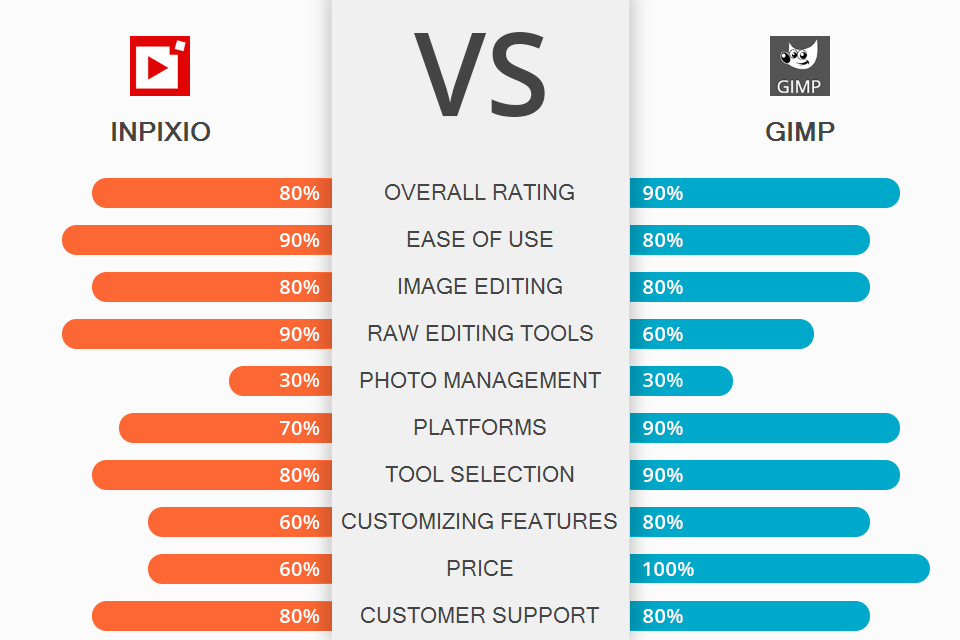
Comparing InPixio vs GIMP, you can notice that both programs have a simple UI, which is perfect for novices to begin digital art activity. One of the main differences is that GIMP is more like Photoshop in its functionality, and InPixio is more like Lightroom thanks to RAW tools.
With InPixio, you can enjoy all the features you need for editing at an intermediate level. Controlling the composition of your image and editing it the way you want is now easier with a full-featured set of RAW editing tools. Besides, you can make good use of sky replacement and cutout instruments.
In GIMP you’ll find an advanced set of tools for deep editing and creating illustrations like a pro from scratch. The feature set includes layers, brushes, effects that you can customize to suit your needs. There is also auto-enhancement of photos. One more benefit is that the product is compatible with several plugins.

Using InPixio, you will appreciate the ease of removing and cutting out objects from a photo, as well as the simplicity of creating photomontage and retouching. This photo editing software for PC and Mac has an intuitive interface. By updating the program to the pro version, you will have access to a variety of filters and textures. Moreover, due to the low requirements, you do not need a high-power computer to work in this program.
Users have access to the sky replacement tool, an improved eraser function with a boosted AI algorithm and a background blur function. You can also use the photo montage feature to add cut-outs to other images. The downside is that compared to Lightroom, this program has no dedicated photo management tab or window. Thus, you can’t find filters, search and ranking mechanisms here.

One of the main advantages of using GIMP is the access to many Adobe Photoshop tools for free. You will be impressed by the plenty of feature sets: montage tools, many retouching options, image cropping, noise reduction, color correction, customizable brushes, gradients, etc. Experienced users will also appreciate the variety such tools as layer masks, Bezier curves, filters, and a set of animation tools.
People also like an easy-to-use interface and free access to many cool plugins. If you are a novice in the world of image enhancing, it does not matter. In addition to plugins, this photo editing software for beginners comes with a lot of tutorials and instructions.
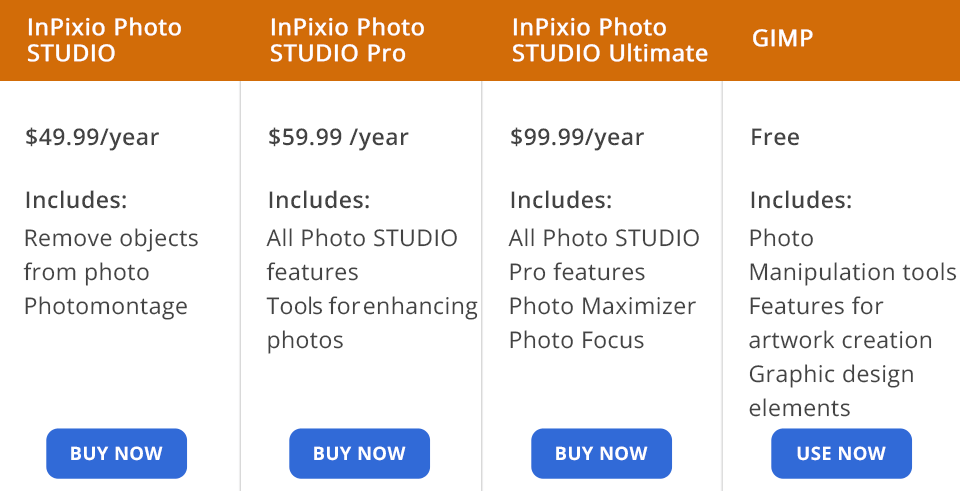
InPixio testing is free. At the end of the trial period, you need to choose one of the paid software versions with 1-year subscription: Photo Studio for $49.99, Photo Studio Pro for $59.99, or Photo Studio Ultimate for $99.99. By choosing one of these subscriptions, you will enjoy such tools as zoom, focus, and instruments for removing objects from photos, creating photo montages, and enhancing images.
GIMP is free to use, as it is an open-source editor.
When comparing InPixio vs GIMP, it is worth noting that the first is perfect for both novices and intermediate users, while the latter is more oriented at pro-grade users. Also, keep in mind that the choice of software depends on your goals and expectations.
GIMP is more suitable for photo manipulation. You can correct perspective, perform non-destructive image enhancing with layers and masks, and use painting tools. What’s more, the program supports plug-ins for different formats, filters, etc.
For basic image enhancement, retouchers choose InPixio. Its interface is as easy to use and customizable. The toolkit includes AI functions for image cropping, blurring, and background replacement. It also works with many RAW formats, gives you one-click AI photo improving, and offers a huge variety of filters and effects. Users will also appreciate LUTs, which will make the photo improving process even easier and more enjoyable.