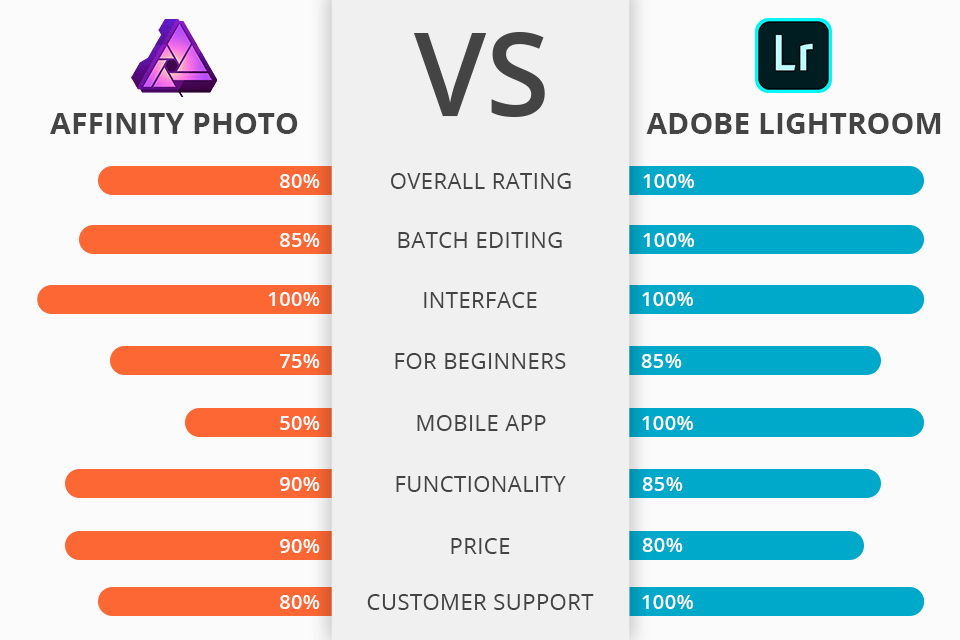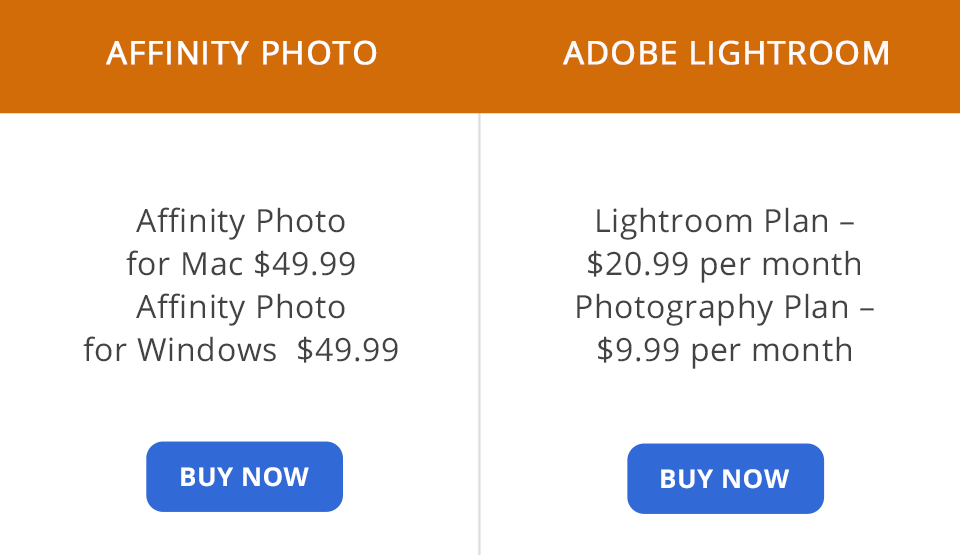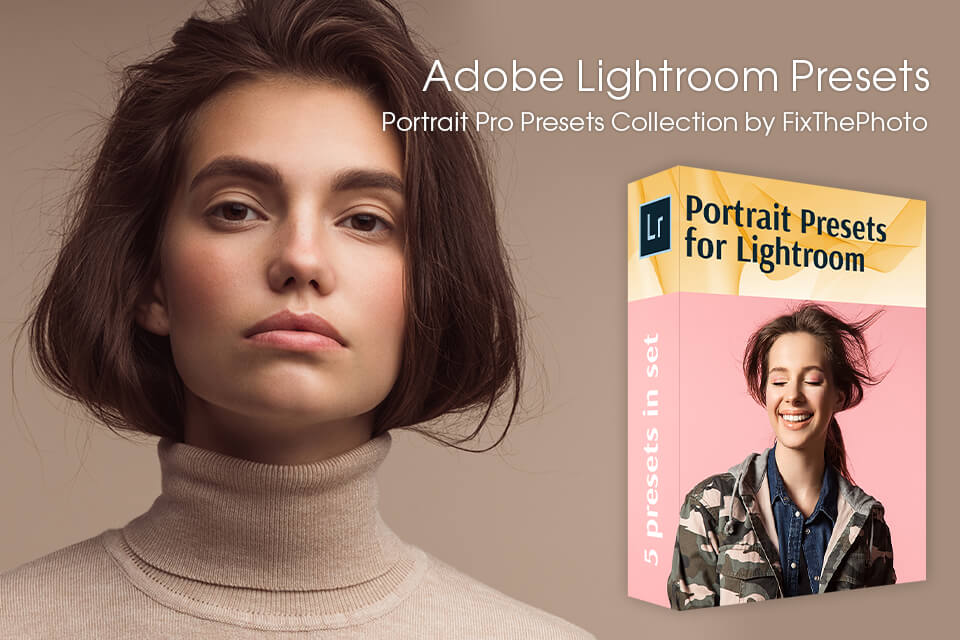If you can’t decide between Affinity Photo vs Lightroom, make sure to read this review to learn more about their advantages and disadvantages.
Affinity Photo is a photo editor that allows you to work on RAW files, adjust color space settings, preview effects, combine multiple images and correct optical aberrations.
Lightroom is photo editing software that is perfect for color correction and basic photo editing. It can also be used as a photo catalog software.
What Is Affinity Photo?
Affinity Photo is one of the best photo editing software for PC. It features an impressive choice of simple-to-use tools, for instance, it allows you to crop a photo, use drawing brushes, select any area or remove the red-eye effect.
Besides, it comes with pro-level options that will help you correct lens distortion, edit several files at once, apply different font effects or use a clone stamp feature.
With the help of Affinity Photo 2026, you can work with layers, curves, use a monochrome mode, adjust white balance, shadows and lighting. Thanks to a special feature, you can quickly apply and preview effects in real time.
Affinity Photo: Strengths and Weaknesses
A well-thought-out user interface. If you compare Affinity Photo vs Lightroom, you will notice that the former has workplaces called personas. Each of them comes with a set of icons that you need for solving a particular task. Just like in Photoshop, there is a toolbar on the left. At the top, you will see the context menu and the top panel. There are also extra panels on the right. You can customize the interface by adding any of 25 panels.
Supports 20+ file formats. This software is compatible with different file types, such as JPEG, RAW, PNG, TIFF, GIF, PDF, PSD, as well as with other files. Thanks to it, you can open files of different formats, save projects and optimize images.
Professional retouching in 20 minutes. Affinity Photo allows editing a photo without changing a source image. You can also edit RAW files and use real-time editing instruments. The key advantage of this program is the feature that allows editing photos by using personas. Each of them comes with its own set of tools.
Perfect text editing tools. If you are asking yourself, “Is Affinity Photo worth it?”, note that it offers useful options for working with text, such as Artistic Text or Frame Text. The former allows applying creative effects whereas the latter is used on longer text fragments. If you need more advanced options, there are many OpenType fonts. While you can change ligatures, it’s impossible to achieve the same results as in Illustrator.
Runs on iPad. You can use an iPad as a replacement for a drawing tablet. The iOS version has the same functionality as the desktop one. The app runs on iPad Air 2 and newer versions.
Batch editing is possible. Easily arrange all file folders without interrupting your photo editing workflow. Batch editing is done in the background mode, so you can process hundreds of files and keep working on other projects.
Lighting Effects. This tool will help you create various lighting effects. It is valued by photographers who have experience of working with different equipment. Affinity Photo allows creating a virtual replacement for your photo studio.
You can edit any lighting effect depending on your needs. It’s also possible to apply new effects or combine different types of lighting. You can select spot, point and directional lighting, as well as adjust other parameters.
Tone Mapping option. This Lightroom alternative allows for advanced tone correction. This software comes with several basic presets and offers manual correction tools. Every edit made by you is displayed in the special panel.
The History panel. Not only does it save your photo editing history but also has a slider that can be moved along the timeline to track the history of changes. You can save the history of your edits in a separate file. To do it, choose a Save History with Document option under the File tab. You can open the file in a few days and continue editing it from any point. If you share a file with your colleagues, they will be able to track the history of your edits.
No plug-in support. As for now, there is no official plug-in support or a list of supported plug-ins. The program is incompatible with Photoshop plug-ins.
It isn’t suitable for managing your photos. You can open image files on your PC but it’s impossible to use advanced search options or rank images. Thus, it might be difficult to find an image that you need.
Not Adobe product. As for its shortcomings, this software is less popular than Adobe products, such as Lightroom. Affinity Photo is also incompatible with other programs.
What Is Lightroom?
Lightroom is a batch photo editor developed by Adobe. It features tools for color correction that will help you set exposure, change the tone curve, adjust temperature, brightness and saturation.
If you can’t choose between Affinity Photo vs Lightroom, note that the latter comes with the newest tools for photo post-processing, customizable print settings and advanced cataloging options. Professional photographers use it to create slide-shows, web-pages and well-organized photo albums.
Adobe Lightroom: Strengths and Weaknesses
Well-designed interface. Adobe developers have ensured that this software will be easy to use even for rookie designers. They have divided the UI in several modules, each of which comes with unique options. If compared with Photoshop, Lightroom has an easy-to-navigate interface where you can quickly find all the necessary tools.
Handy photo adjustment options. Lightroom can be used for color correction. You can change lighting, adjust exposure, clarity, contrast, glare, shadows, White and Black, etc. Under the Curves tab, you can find the Curve Adjustment tool.
Photo cataloging. Adobe Lightroom allows importing images with the help of a catalog with pro-level settings. When you import a file, you can indicate keywords, edit the destination or use presets. You can organize your pictures by creating a collection or using folders on your PC. Besides, it’s possible to import import RAW files in Lightroom.
Quick color correction and presets. Photoshop has actions that allow you to save a history of your edits and apply it to other pictures. Lightroom features a similar option as it supports Lightroom presets. What’s more, you can use numerous Lightroom plugins for fast and easy Lightroom batch editing.
Mobile app. Lightroom is available as a free application for mobile devices. It features the same set of tools and has useful HDR and curves options. With the help of this app, you can open RAW files and Lightroom mobile presets. However, there is no batch processing option.
Useful preview option. If you compare Affinity Photo vs Lightroom by functionality, you will notice that the latter allows creating several versions of one picture and using different tools to edit them. By creating a virtual copy, you can leave a source file unchanged. The information about edits is saved in the catalog. Thanks to it, your files won’t take much disk space.
Pro-level import and export options. You can save your file in a DNG format, use presets, add metadata information, copy pictures, organize photos in albums, rename files, etc.
No advanced photo retouching. There are basic photo retouching tools in Lightroom, however, it doesn’t have any pro-level options for complex photo editing tasks. However, you can export your photos to Photoshop. Once you have edited a file in a graphical editor of your choice, you can open the image in Lightroom.
High price. There is a free trial version of Lightroom. It comes with a full set of features but you can use it for a limited time. After 7 days of use, you need to purchase a licensed version to keep using this software.
Affinity Photo vs Lightroom: Price
If you compare Affinity vs Lightroom by price, the former is cheaper. You can install it on up to 2 PCs for commercial use and up to 5 PCs if you want to use it at home. However, if you have different operating systems, you need to purchase Affinity for each of them.
If you want to buy Lightroom, you need to pay for the subscription.
If you are on a budget and need to test the photo editing tools without paying, I advise you to use a Lightroom trial version. To save your money, make sure to check the Lightroom discounts before making a purchase.
Affinity Photo Vs Lightroom – Who Wins?
Affinity Photo and Lightroom are two photo editing software configured for different tasks. Affinity Photo is aimed at deep work with one shot, while Lightroom, on the contrary, is designed for fast photo color correction and batch editing.
If you are shooting in RAW format and the only methods of image editing are cropping, skin defects neutralization and color correction, Lightroom is a great variant for you. Nevertheless, if you are engaged in professional photo editing and retouching, Affinity Photo is an ideal option.
Freebies for Affinity Photo and Lightroom
Whether you have decided to use Affinity Photo or Lightroom, you will benefit from these filters. They are great for quick photo editing.
This collection of presets is a perfect choice if you need to edit portrait photos. Besides the collection of Lightroom presets for portraits, you can use 70 stunning black and white effects.