
The STL file format, also known as the stereolithography file format, is used for quick prototyping in 3D printing. It is one of the most popular formats for 3D printing and is supported by the majority of 3D modeling software.
How to Convert?
Desktop: MeshLab, Blender, UltiMaker Cura and Netfabb
Online: AnyConv File Conveter, FabConvert, Aspose, MiConv, 3D Convert
Mobile: Fast STL Viewer
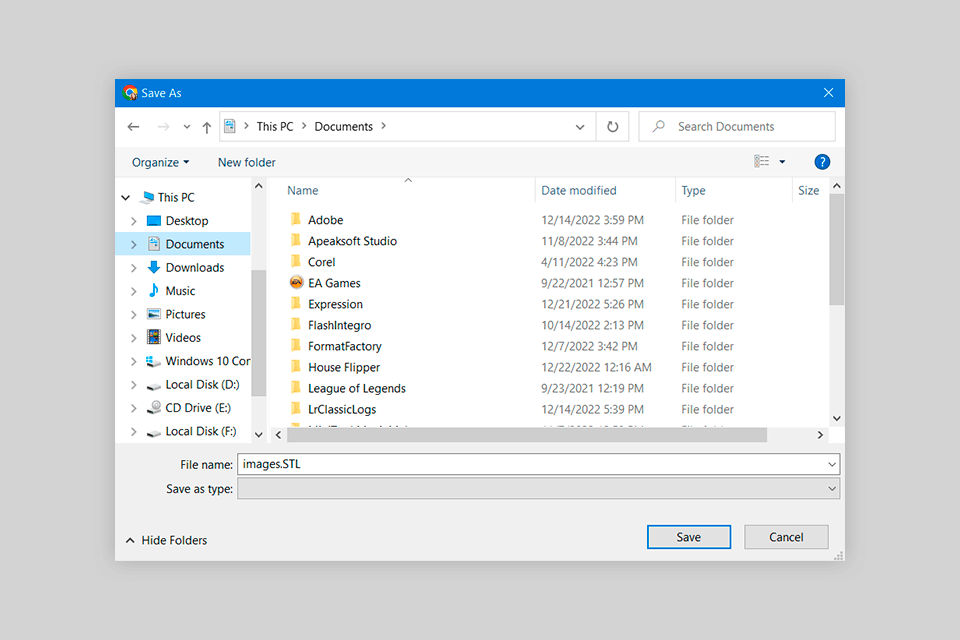
Simply put, an STL file is an ASCII or binary format that you can open in virtually every 3D modeling software for beginners or experts. Users like it for extensive compatibility and flexibility as it is possible to share 3D models between different software and platforms with no problems.
Designers usually create STL files in 3D modeling software or get them through a 3D scanning process. The model is first designed or scanned and then saved as an STL file type.
Then the model is subjected to triangulation, during which the surface of the object is divided into small flat triangles. These triangles are used to form the grid.
The grid is saved in STL format, which is actually a plain text file containing a list of the triangles that make up the object, along with their 3D coordinates.
Next, a user uploads an STL file into 3D printing software which leverages the information from the file to create a physical 3D object. The software cuts the 3D model into thin layers and then sends instructions to a 3D printer to create each layer using a specific material.
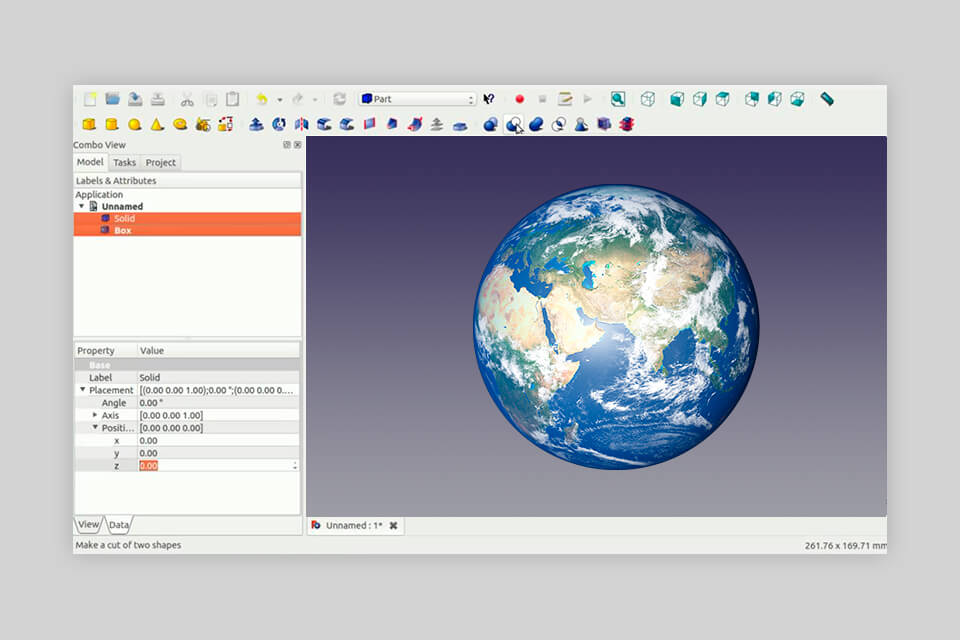
To work with an STL file type, you can use purpose-built STL editors capable of reading and displaying the 3D geometry of objects.
One of the most popular programs is Tinkercad. It includes support for shape dragging, snapping, and grouping. Another great software is OpenSCA. It offers a unique approach to 3D modeling using a scripting language to create models.
In AutoCAD, you can use the "EXTRUDE" or "REVOLVE" commands to create 3D solids based on the geometry of an STL file. You can also use the "TRIM" or "FILLET" commands to change the geometry of the STL file as needed.
The "STL Edit" command in this software allows you to directly modify the geometry of an STL file, and the "3DPRINT" command is used for preparing STLs for 3D printing by error checking and geometry optimization. With such well-thought-out features, the program is ranked as one of the best 3D sculpting software.
Once an STL file has been converted to a solid model, you can use the entire SolidWorks modeling toolset to edit and modify it. You can add or remove elements, resize objects, or apply materials.
When importing an STL file, SolidWorks may detect errors or defects in the model. Few SolidWorks alternatives can do the same. The software offers the "Restore" tool to automatically restore a model. You can also use the Check tool to manually identify and fix issues.
Blender has a wide range of editing tools for modifying STL models. For example, by enabling the "Edit Mode", you manipulate individual vertices, edges, and faces, while "Sculpture Mode" is suitable for sculpting and altering the model's surface.
There is the "3D Print Toolbox" add-on, which checks a model for errors and potential problems before printing. In addition, you can use the "Export" feature to save an STL file with specific settings such as scale, orientation, and resolution.
FreeCAD comes in handy if you want to create and modify solid objects based on the geometry of an STL file, while the Mesh Design workbench is suitable for editing and manipulating a grid of an STL model. You can also use the Mesh Design workbench to create custom grids for your models.
As for the export settings in this open-source CAD software, you can change scale, orientation and resolution of STL models.
3D Slash is highly popular among educators and beginner designers. The interface is understandable and the range of features is amazing.
Besides, there is a library of pre-designed shapes and support for snap-together blocks for a streamlined workflow. In 3D Slash, exporting and importing STLs is very easy.
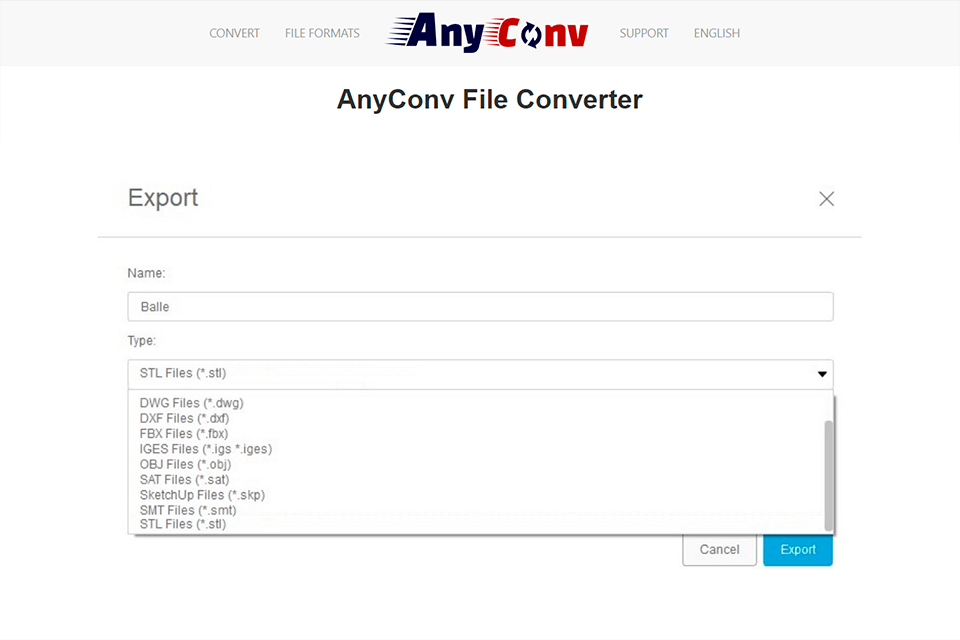
For this task, you need to use 3D modeling software or a special STL file converter. We recommend using MeshLab, Blender, UltiMaker Cura, and Netfabb for converting STL files to OBJ, PLY, and other formats.
As for online tools, you can use AnyConv File Converter, FabConvert, Aspose, MiConv, 3D Convert, and others. However, despite the advanced options for converting an STL file to OBJ, PLY, or VRML (and others), online converters impose import file size limitations.
Yes, STL files and other 3D printable files can be copyrighted. Copyright covers both published and unpublished works.
STL files describe only the surface geometry of a 3D object without any representation of color, texture, or other general model attributes created in free CAD software. The STL file format defines both ASCII and binary representation.
There are two types of STL files: ASCII and Binary STL. Both are used to encode information about geometric surfaces that have been triangulated or tiled. The information is stored in both cases as the coordinates of the vertex and the components of the unit normal vector to the triangle.
There can be several grids in one file. STL files are always imported as a single entity, no matter how many separate wrappers are included in them. 3MF files natively support multiple objects, each object will be correctly identified and loaded as a separate object.