
PNG stands for Portable Network Graphics. It’s one of the most widely used uncompressed formats that allows you to save raster images without the loss of quality. It makes it perfect for pictures that you are going to publish online. PNG format is often used for free images that can be shared without the permission of copyright holders. It’s popular among designers as it allows them to save various objects with a transparent background, such as a logo or icon.
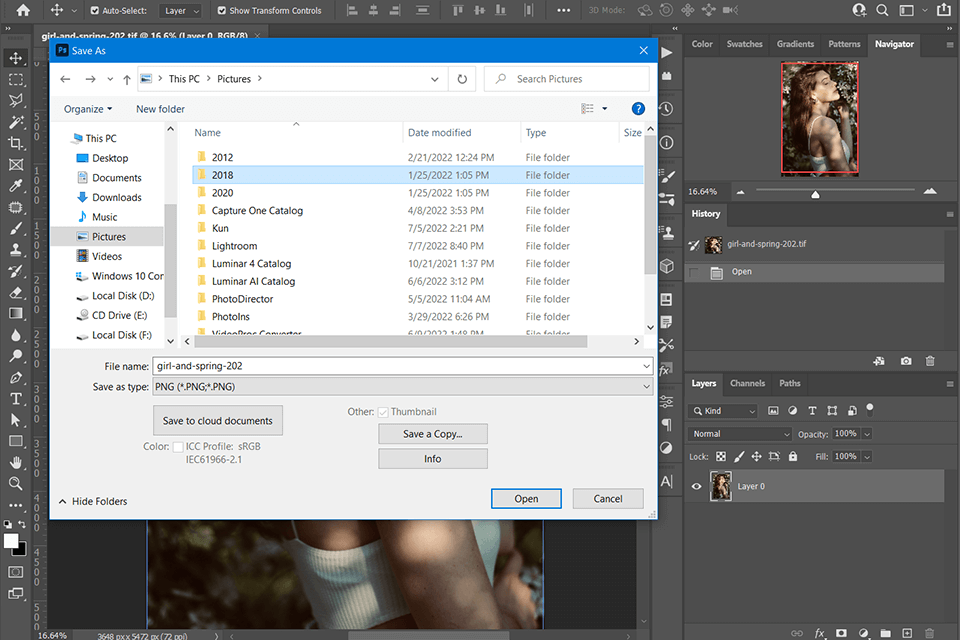
If you want to reduce the size of your TIFF files without downgrading their quality and remove their background to save them in PNG images, you can use Photoshop. Follow these simple steps:
STEP 1. Go to the “File” menu and select “Save As.” Find the PNG option and click on it.
STEP 2. Select the Interlace option. If you choose None, you will get your image only after downloading it. However, the former option allows you to preview a low-resolution copy of your file without waiting until it gets fully downloaded. At the same time, your picture will be saved in its original size.
Note: If you want to save an image with a transparent background, open the Save for Web dialog window and select GIF or PNG-8 as output formats for optimizing your files. Make sure to put a checkmark in the Transparency field.
STEP 3. Click OK to confirm your settings. Your TIFF file has been converted to PNG, so now you can use it as you see fit.
PNG files take up less space, which makes them easier to manage. You can open such files in all browsers. This format is better compatible with such software as Adobe InDesign. You can use it for creating and editing unique designs.
If you want to adjust the setting of Photoshop to perform batch conversion or automate your workflow, you can record your actions and save them. It will allow you to use your newly-created action for converting other TIFF files.
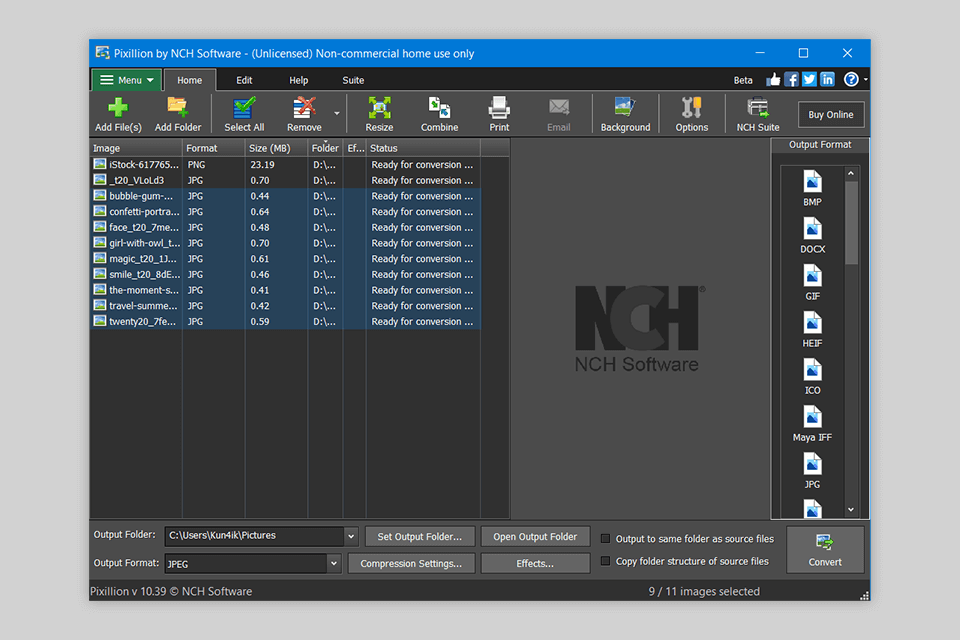
While Photoshop is perfect for those who need to convert TIFF to PNG format, not everyone can afford a paid subscription. If you aren’t going to use Adobe software for further editing and creating new designs and want to reduce the size of the original file for sharing it on the Internet, try using alternative solutions that support file conversion.
Pixillion Image Converter is a modern free image converter that supports batch saving of TIFF files in PNG format. Besides, you can resize source files, mirror your images, rotate them, or add a custom watermark to them. You can also save your settings as a preset to use them when converting files in the future.
If you are a Windows user, you can quickly convert your TIFF files with the help of Microsoft Paint. This software also allows you to reduce their size. To do it, click on File > Save as and select PNG format in a drop-down menu.
CloudConverter is a quick online-based converter with a range of settings that can be adjusted manually. You can set the desired height and width of converted files, upload and add your watermark, select a place for it, set the conversion level, delete metadata, and turn on the option that automatically recognizes the orientation of your images and rotates them.
While Photoshop can be used as a PNG editor, it will be useful mostly for resizing your files as well as adding or removing a transparent layer. In case you want to keep your image transparent, add text and icons, as well as make colors richer, you can use the Pixlr photo editor. It has a web-based version and a desktop version for Windows users. It will allow you to edit your images from your tablet and smartphone.
If you are looking for other software that supports PNG format, take a closer look at GIMP, Fireworks, and Microsoft Office Picture Manager.
The key advantage of these formats is that they use lossless compression. As the result, you can change the size of your images and save them multiple times without fearing that their quality will degrade. When saving TIFF files, you can also opt for a lossy compression if you want to save space on your hard drive and get a smaller file.
PNG was created for saving images without the loss of quality, which explains the fact why images in this format are so often used on various websites. You can also use this format to save drawings, text, and icons. It is popular among designers who use it to create logos and unique icons.
Yes, this format serves as an upgraded alternative to GIF format. These days, it’s the most widely used format for optimizing images before publishing them online. PNG–8 supports 256 colors and 1-bit transparency. PNG–24 supports 24-bits and 16.8 million colors.
Yes, it’s one of the main advantages of this format that contributes to its popularity. While TIFF doesn’t allow you to save images with a transparent background, PNG is perfectly suitable for this task. You can use it to save a picture of an irregular-shaped object without any unwanted colors outlining the shape. However, not every PNG file is transparent by default. You need to turn off the background layer visibility when using photo editing software. If you have never performed this task before, take a look at the tutorial to learn how to make images with a transparent background.