If you ask me what is the best image format for print, I will not give a clear answer since each format is ideal for particular purposes. For example, JPEG is perfect for digital photos. PNG is used with line drawings and text. TIFF is recommended for printing photographs. PDF is ideal when it comes to graphic design, posters and flyers. EPS is chosen to print with PostScript printers. AI is preferred for printing icons and text elements.
Open: Adobe Illustrator, Microsoft Paint
Convert: Adobe Photoshop, CorelDraw

JPEG is a raster format that means Joint Photographic Experts Group (name of the team that developed it). I think that everyone has heard about this format since it is frequently used for photographs, email graphics and large web images (banner advertisements). JPEG photos are characterized by a sliding scale of compression that is why the file size is significantly decreased. However, artifacts or pixelation are increased the more the image is compressed.
JPEG is the best file type for printing photographs and artworks. Moreover, this format is ideal for picture editing and then printing. If you have to send a preview photo to a client, it’s better to use JPEG files since they are small in size and easily sent by email.
Although JPEG supports RGB and CMYK color spaces in 24-bit, CMYK isn’t the best option. It’s not a big deal actually since modern printers successfully support RGB files. At the same time, it’s recommended to choose the highest quality image format for printing that will satisfy your particular needs. Speaking about an 8-bit grayscale, it is also a nice variant, but the compression ratios are worse than those of color images.
Open: XnView, IrfanView
Convert: FileZigZag, Zamzar

PNG stands for Portable Network Graphics. It is a lossless raster format that features built-in transparency and, at the same time, is capable of displaying higher color depths. Today, PNG is the most popular format used online and may be easily called a web standard.
PNG offers a small file size with minimum quality loss. As a result, you get exactly the same quality you had in an original image.
One more benefit of this file format is that it provides transparency support. For example, when you need some parts of the image to be transparent, PNG becomes very useful. This feature is particularly helpful when designing a site, creating photographs, etc. For instance, if you want to place your logo over a photograph, you just “cut” the logo out and leave transparent pixels around it. When it is placed over another image, that image will be visible through transparency. You can use Canva to convert your JPG images in PNG format and enhance them using a set of advanced tools

TIFF stands for Tagged Image File Format. As well as PNG, TIFF is a lossless raster format and may be called the best image format for printing photographs especially when using the best photo paper. It is also frequently used for desktop publishing. As a rule, you deal with this format when you scan documents or take photos with a professional camera. In addition, TIFF files may be used as a “container” for JPEG pics. They will be smaller than traditional TIFF files.
TIFF file format doesn’t compress the original RAW file. That is why it is becoming more and more popular in the sphere of photography and publishing. TIFF files are very large, but this drawback is compensated with the highest quality for printing photos.
Being one of the most widely-supported file formats, TIFF may be imported into Illustrator, InDesign, Microsoft Word, some text editors and almost any app that accepts images. It supports multiple layers along withRGB and CMYK color spaces. A TIFF image may also contain spot-color channels. However, some programs, like Word, do not support such content in a TIFF.
Open: Adobe Acrobat Reader DC, IlovePDF
Convert: PDFCreator, BullZip PDFPrinter

PDF stands for Portable Document Format. It is perfect to appropriately display graphics on any device, app, OS and web browser. Although this file format has a strong vector graphics foundation, it can also successfully display everything from raster graphics to form fields and spreadsheets.
Thanks to its versatility, PDF belongs to frequently chosen printing formats and is used to send a final design into production. One more advantage of PDF is that Photoshop and Illustrator can export directly to PDF, so it is easy to start a design and prepare it for printing.
PDF is also a very popular file format for printing images. See it yourself by checking what file format is preferred by your printer.
Don’t use PDF for a logo or icons you have to display documents on the web. However, it is the best file format for printing booklets, magazines, flyers, posters, etc. It is convenient that PDF will keep your design in one package and you will easily view, download and print it.
Moreover, PDFs are great containers so you may edit your design using other programs for the contents. For example, Photoshop is used to edit raster images while Illustrator is chosen for vector graphics. When you are ready, they may be combined in PDF for comfort viewing.
Open: Adobe Illustrator, Adobe InDesign
Convert: EPSConverter, Zamzar

EPS stands for Encapsulated PostScript. This format is known as a vector one, but it can include vector and raster graphics. Usually, an EPS file is a single design element that may be used in a bigger design.
If you have to email a vector logo to the client or send it to the printer, the EPS file format is the best option. Working with this format, you don’t have to worry about the resolution of your logo ‒ everything will appear as you planned it to be.
However, if you work with photographs or artwork, EPS format is not the best one. Although it can cope with raster images, it was originally developed for vector files. If you are involved in photo projects, choose PSD, TIFF or JPEG.
If you have to display your image online, it’s recommended to use JPEG, PNG or GIF formats.
Open: Adobe Illustrator, Inkscape
Convert: File Converter, AiViewer

AI stands for Adobe Illustrator. Developed by Adobe, this vector format is based on EPS and PDF standards. Consequently, AI is a vector file format that may also handle raster images.
For your convenience and easy reviewing and printing, AI files may be exported in PDF and EPS. Moreover, you may export AI in JPEG, PNG, GIF, TIFF and PSD if you need some further editing or want to use it online.
What I like about AI files is that you may move or change any element in the design in several clicks. You may apply any changes to every shape and line. It makes AI an ideal format for various purposes, including printing.
When it comes to commercial printing, AI format ensures the highest level of accuracy and fidelity. Printers can directly work with AI files to produce sharp and detailed prints that faithfully reproduce the original artwork. The absence of pixelation or loss of quality ensures that the final print is crisp and professional-looking.
In case you need to print posters, business cards, flyers or notecards, AI is the best image format for printing this type of content.
If you want to find the best file format for printing, you should determine your purposes first. Continue reading and discover what file format to choose to print banners, pictures, logos, icons, typesetting, etc. Read till the end and pick the most suitable format for you.
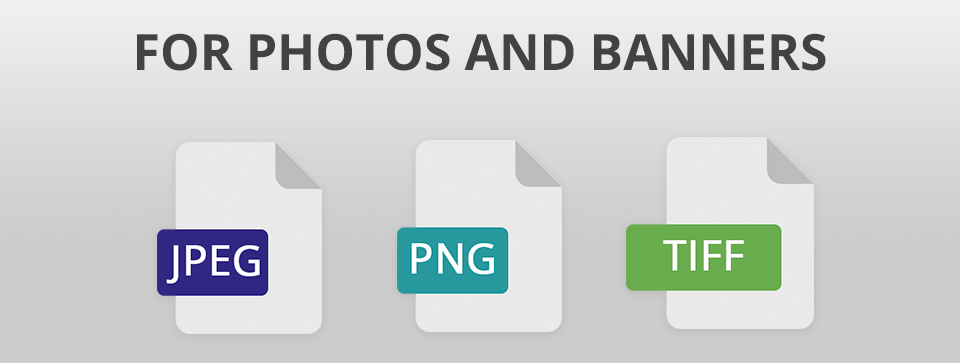
If you need to print banners or photos, it’s better to choose raster image formats.
Raster images consist of dots (pixels) and each pixel has a color assigned to it. That is why raster pics depend on the resolution and exist in one size. If you try to transform a raster image, you will stretch the pixels and it will spoil the image quality (it may be blurry or “pixelated”). Moreover, when you enlarge the image, the software attempts to guess what image data is missing on the basis of surrounding pixels. As a rule, the results leave much to be desired.
In addition, raster formats are used for digital artwork and web graphics (for example, banner ads, social media content and email graphics).
Raster file formats include JPEG, PNG and TIFF.
Design specialists usually choose vector image formats to make logos and icons. Vector formats are digital artwork that consists of points, lines and curves calculated by the computer. These are mathematic equations and every equation is assigned with color, stroke or thickness. In such a way, the shapes are turned into art. Moreover, vector file formats do not depend on resolution (the same cannot be said for raster ones). Therefore, you may easily shrink or enlarge a vector image ‒ the shapes will get larger, but the quality won’t be lowered.
As a rule, designers use vector images for logos, icons, typesetting and digital illustrations. AI is a vector image format, while PDF and EPS may be raster, as well as vector ones. If you are looking for the best file type for printing icons and logos, AI, PDF and EPS are ideal variants for you.
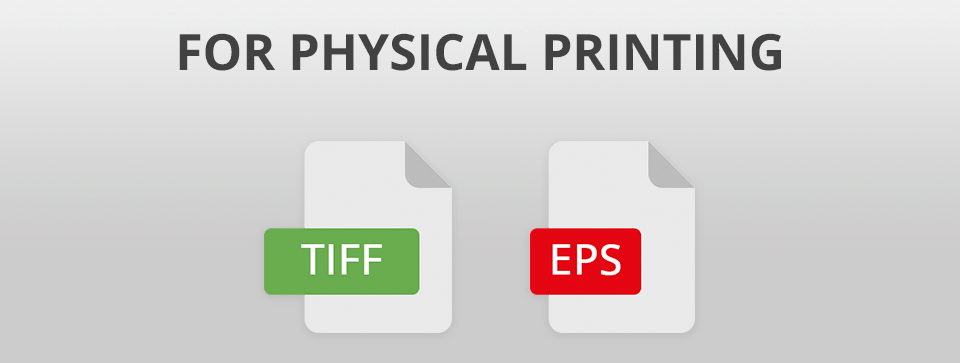
When it comes to physical printing, designers choose lossless file formats. The thing is that these formats provide the most qualitative results. These are the best printing formats because they do not change the original image, preserving the highest quality. As their name suggests, nothing is lost from the original file. Of course, you may compress the image and then easily reconstruct it since all lossless formats provide such an opportunity.
PNG, TIFF, EPS, PDF belong to lossless file formats and I recommend using them for physical printing.
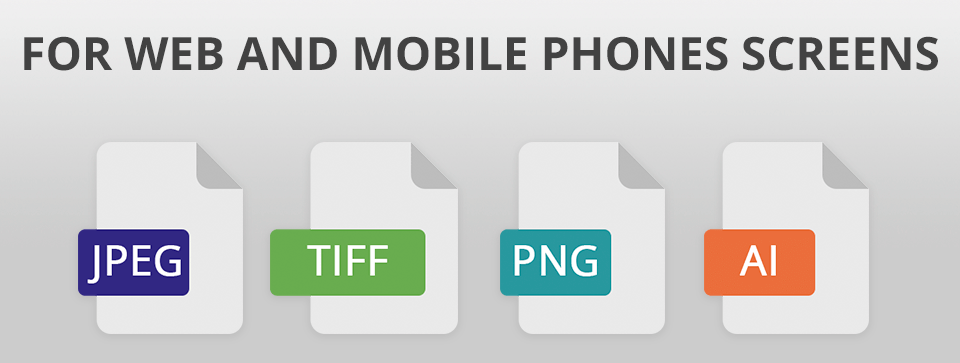
In case you are looking for the most appropriate file format to get a decent screen image for your tablet, smartphone or computer, I suggest using lossy image formats.
Lossy formats are approximate copies of the original image. For instance, if you use some lossy format, the number of colors may be reduced and unnecessary data might be analyzed. In such a way, the size is reduced and, consequently, the quality suffers.
The feature that compensates for the “average” image quality is a small size. In this matter, such formats are ideal to use online since download speed is really essential on the net.
The best lossy format to view on the screen is, undoubtedly, JPEG. AI may be both lossy and lossless so use it for printing, as well as demonstrating on the screen.