
DCR files represent the Digital Camera Raw format used by Kodak cameras. All photos taken by a Kodak digital camera are saved with this extension. Akin to most other camera brands, Kodak has created a unique format for their RAW photos to set themselves apart from the competition.
How to Convert?
Desktop: Lightroom, Adobe Photoshop Elements
Online: Photopea
Mobile: Adobe Photoshop Express
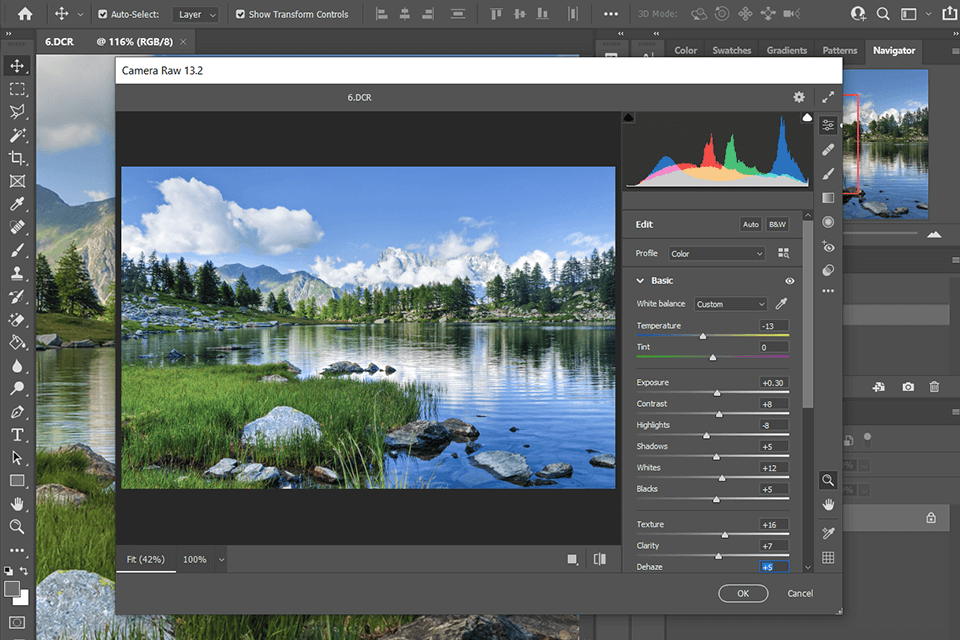
Since Kodak are the ones that have developed the DCR extension, they know perfectly well what kind of software you need to use for opening and converting such files. They’re also fully aware that a large part of editing platforms can’t read them.
Regardless of their motivation, you need to make .dcr files editable if you are to open, change, and share them. More likely than not, your system’s file viewer won’t display a preview for such images unless you have already installed software that lets you open a DCR file. If you haven’t, you might be forced to convert the photos before you can edit them.
As for the question of what is a .dcr file, it represents the highest quality image format akin to the RAW formats used by other camera brands, with all of them following the TIFF mold.
This extension allows saving images in fantastic quality while also being among the best video formats out there. DCR isn’t a lossy format and in contrast to JPEGs, it maintains its high quality with use.
One thing you have to keep in mind is that other software can potentially employ the same extension for a different file type. For instance, Shockwave Media files also employ DCR format since they are created using Adobe Director.
If you’re dealing with digital photos taken with a Kodak camera and want to learn how to open DCR files and use them, the information presented below will be of great use to you.
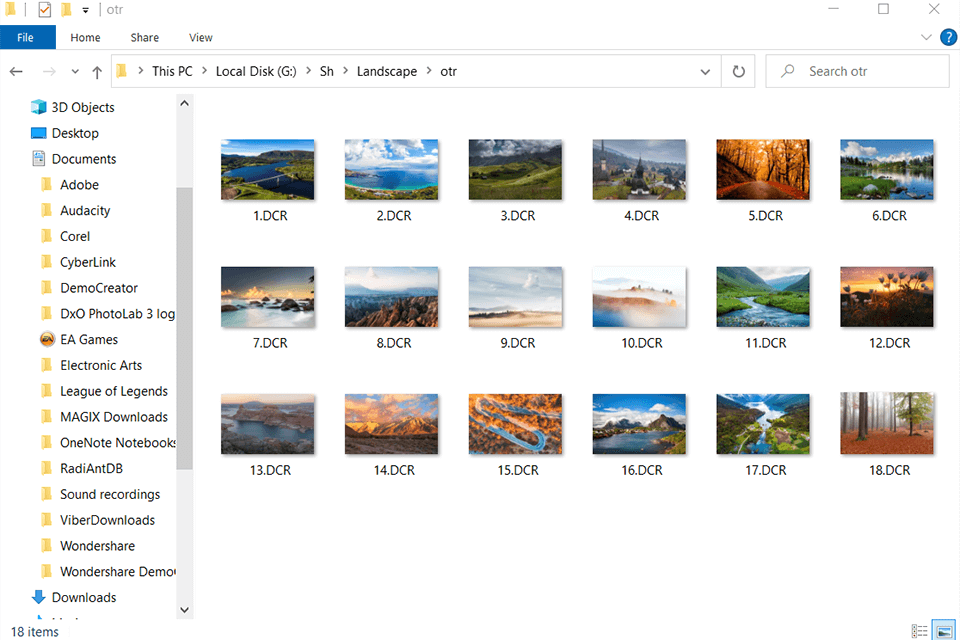
Your inability to open images with this extension on your computer can be caused by several factors. The most typical issue is the lack of software that is capable of working with .DCR photos.
Photoshop isn’t the most beginner-friendly software out there, but once you learn the ropes, using it isn’t that hard. It allows you to perform batch processing with ease while also enabling you to work with RAW formats like DCR via Camera Raw.
Camera Raw is included with Photoshop and Lightroom, representing a necessary step you have to take to make RAW files editable. When it comes to the Camera Raw comparison with Lightroom, the latter doesn’t provide an option to perform pre-edits.
When using Camera Raw, you have to click on Open Image to edit it in Photoshop later.
File Viewer Plus is capable of viewing a DCR file and includes a multitude of photo editing tools including resize and crop features. The software also allows performing batch DCR conversion to formats like JPG, PNG, TIFF, GIF, and many others.
It represents a fantastic option for viewing, editing, and converting DCR images without having to use Kodak’s photo viewer.
Just as is the case with all other RAW formats, you can’t open DCRs in an internet browser since they don’t support such an extension. To access and view such an image online, you’ll have to use one of the available RAW file converters. Bluntly speaking, a converter is a downloadable or online software that can read a DCR file and show its content.
This means that the feature set of a browser-based image editor like Photopea is backed up by RAW image conversion technology since otherwise, it wouldn’t be able to open DCRs.
If you have the necessary software, converting a DCR image to JPG is extremely easy. Adobe Lightroom is probably the most convenient tool for this task, as it can display DCRs without you even having to lift a finger.
Adobe Photoshop is also suitable software for DCR conversion. Being a RAW format, Photoshop will automatically use the Camera Raw add-on to open the DCR photo so that you can proceed to edit it and save it in any image format supported by Photoshop itself.
Lightroom also integrates Camera Raw into its import process but does so seamlessly. After the DCR has been opened, you can edit and export it as a JPG, TIFF, PNG, or any other image format you need.
The DCR format is rarely in demand among regular users, as it’s only really used by photographers of all skill levels that own a Kodak digital camera and shoot images in RAW to enjoy the best image quality their gear can provide. When to compared to the RAW file formats of other camera manufacturers, DCR doesn’t provide any real advantages but is rather simply the extension chosen by Kodak.
To display a DCR photo, you have to do the following:
In a manner of speaking, yes. DCR is the unique extension created for RAW images taken with a Kodak camera, representing a lossless format akin to TIFF.
All RAW files are superior to JPGs since they preserve more detail and natural colors. However, if you’re not a professional photographer and you don’t do any image editing, then there’s no need to take photos in this format since you’re just occupying extra disk space with no real benefit to it. Another thing to consider is that JPEG is a lossy image format that degrades in quality each time you view it. Meanwhile, all RAW formats are lossless and give you a lot more breathing room when it comes to image editing.