

An SRF file is an extension for digital shots integrated by Sony cameras. SRF files are basically unmodified and uncompressed Raw pictures. The data is stored in an uncompressed format – precisely in the way it has been shot by the camera sensor.
How to Open?
Paid: Lightroom, Adobe Photoshop Elements
Free: Adobe Photoshop Express, Apple Photos
Online: Photopea
How to Convert?
Desktop: Sony Imaging Edge Desktop, Adobe DNG Converter
Online: Photopea
Mobile: Sony Imaging Edge Mobile, Adobe Photoshop Express
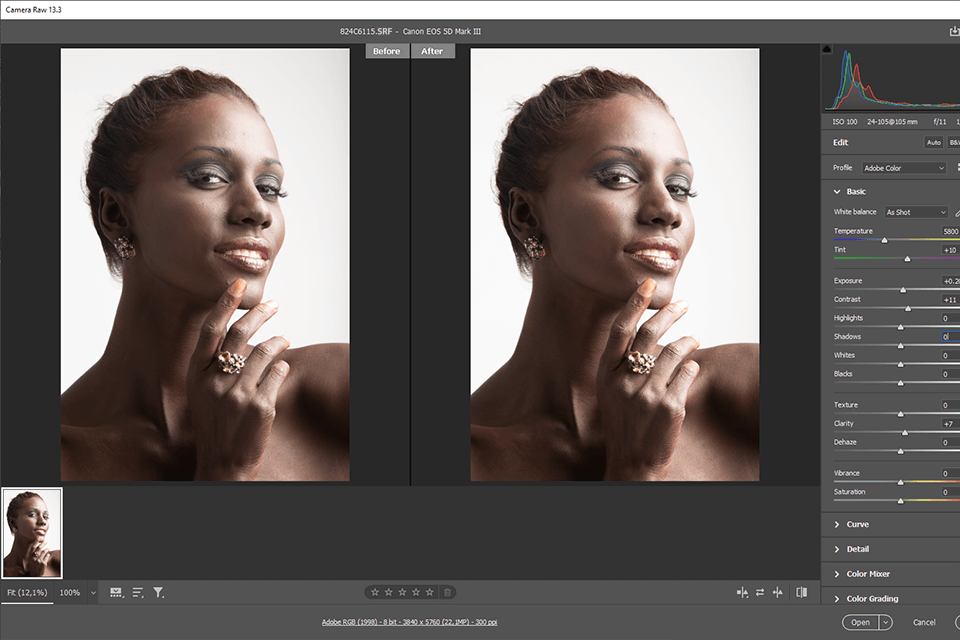
This is a RAW image format produced by Sony digital cameras. The data is stored in an uncompressed format – precisely in the way that the camera sensor has shot it. Akin to TIFF, SRF is a lossless file featuring the highest quality image format. Thus, even if you decide to manipulate the SRF files, their quality won’t be distorted. Besides, these files are pretty large-sized and have zero compression.
You are free to convert these RAW files into JPEG, PNG or other formats. When you save the picture on the PC, you may configure its exposure, color and temperature. Moreover, in case you erase an SRF file by accident or it goes missing, there won’t be any problems with bringing it back using automatic or manual solutions.

There are a number of reasons why you may fail to open this file format on the PC. The most widespread one is the absence of appropriate software that allows viewing .SRF files.
Lightroom. If you have never dealt with RAW before, Lightroom is the greatest option. Being rather intuitive, you will figure out what is what in no time. To get it quicker, simply watch online tutorials. Lightroom lets users edit numerous pictures in a single package and using a single preset.
Besides, the program reads various color profiles of multiple camera brands without any issues and opens them in a proper way. Once the shots from the Sony digital camera or an SD card are uploaded to the computer, Lightroom will promptly open them. In terms of the import process, the program additionally uses Adobe Camera Raw.
Adobe Photoshop, unlike Adobe Photoshop Elements, is quite tricky regarding the SRF extension. Initially, it opens the Adobe Camera Raw file converter plugin because SRF files belong to the RAW picture format type. By the way, the files can be edited in Camera Raw itself or RAW photo editors if you are satisfied with the provided settings.
SRF extension. Initially, it opens the Adobe Camera Raw file converter plugin because SRF files belong to the RAW picture format type. By the way, the files can be edited in Camera Raw itself or RAW photo editors if you are satisfied with the provided settings.
Adobe Photoshop Express is a go-to application for opening and editing SRF files on mobile devices. It comes in handy whenever you need to perform color correction, add effects and filters – basically, for standard picture post-processing manipulations.
Apple Photos is also capable of opening an SRF file. I am glad that this application is available immediately when buying an iOS device. It is free and basic.
Similar to any RAW file, you won’t be able to open the SRF one online since web browsers are incompatible with it. Opening and viewing this file online requires particular software like RAW file converters. Simply put, a converter is a desktop or online program or service that reads the SRF file format and displays its contents.
Thus, the functionality of an online viewer and picture editor, such as Photopea, is handled by RAW file conversion tools.
.SRF files are generally used to edit and export them to compressed file formats like JPEG, GIF or PNG, which are widely acceptable by web browsers and different devices. Furthermore, digital camera manufacturers may integrate their own RAW file converter for their native file types. For instance, Sony Imaging Edge is developed specifically for viewing and converting SRF files.
Adobe DNG Converter is a free tool for macOS and Windows OS that allows converting SRF to DNG.
Such a file comprises extensive data, which makes it possible to perform all sorts of manipulations in picture post-processing software without worrying about the initial picture quality. White balance or exposure can be freely tweaked – no noise or compression artifacts will appear.
To view an SRF picture, follow these instructions:
An SRF file is a RAW file extension intended for Sony digital cameras. It resembles the lossless format of TIFF. Thanks to their large size, these files can be safely manipulated.
Technically, any RAW file wins over the JPEG format. But it won’t be the best option in all cases, depending on how you are going to use the pictures later on. A JPEG is a lossy file format, which implies that its quality is likely to get worse. A RAW SRF file is larger and features an extensive amount of information, thus preserving its initial quality. When doing photography, it is recommended to shoot precisely in RAW.