
A small picture file of 160x120 pixels is known as THM. It is used as a thumbnail of a video file in the GoPro application. This format is applied for previewing purposes. It has its own ‘.thm’ extension that distinguishes it from the usual JPEG file format. When you rename the extension in JPEG, you can view it in Photoshop or other image viewers.
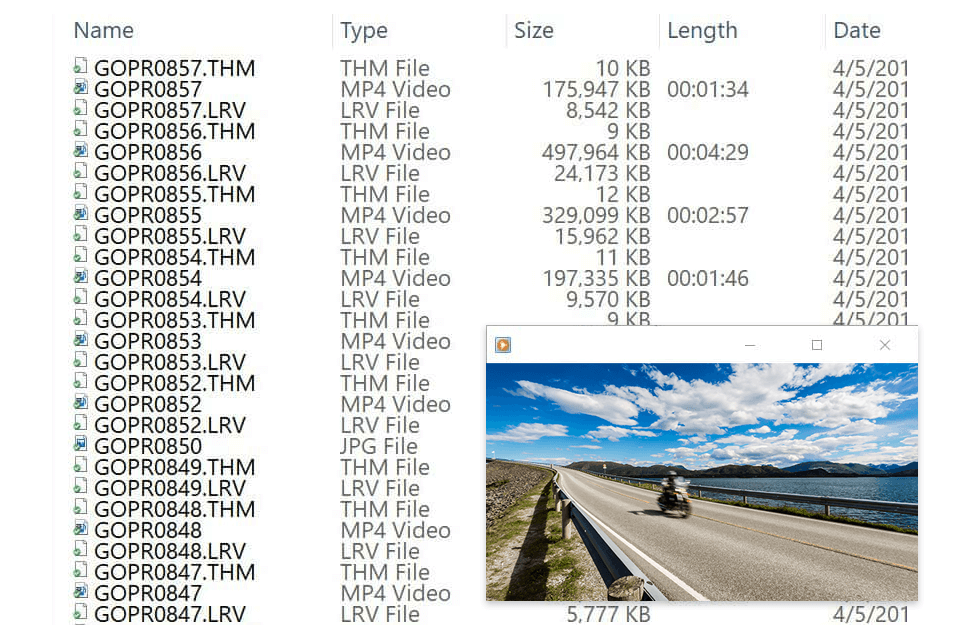
As soon as you start capturing video with your GoPro camera, a special thumbnail is created automatically. It is based on one of the frames from your video. You can see this image on your smartphone or the cam's screen when you check your library.
It doesn't take long to load the thumbnail image files when viewing multiple video thumbnails as they are compressed and saved as image data. These 160x120 pixel images require little space on your memory card as they only weigh a few KB.
GoPro THM file contains image data and various metadata including date/time, camera settings and more.
Thumbnails come in handy when you're viewing videos through the timeline on the camera or the Quik app. This allows you to find the desired episode quickly.
The THM file extension stands for Thumbnail. This small file features a resolution of 160x120 pixels. The Capture application uses this extension to present each video with a thumbnail.
When you view your video through the GoPro app, you see a Low-Resolution Video or LRV file for short.
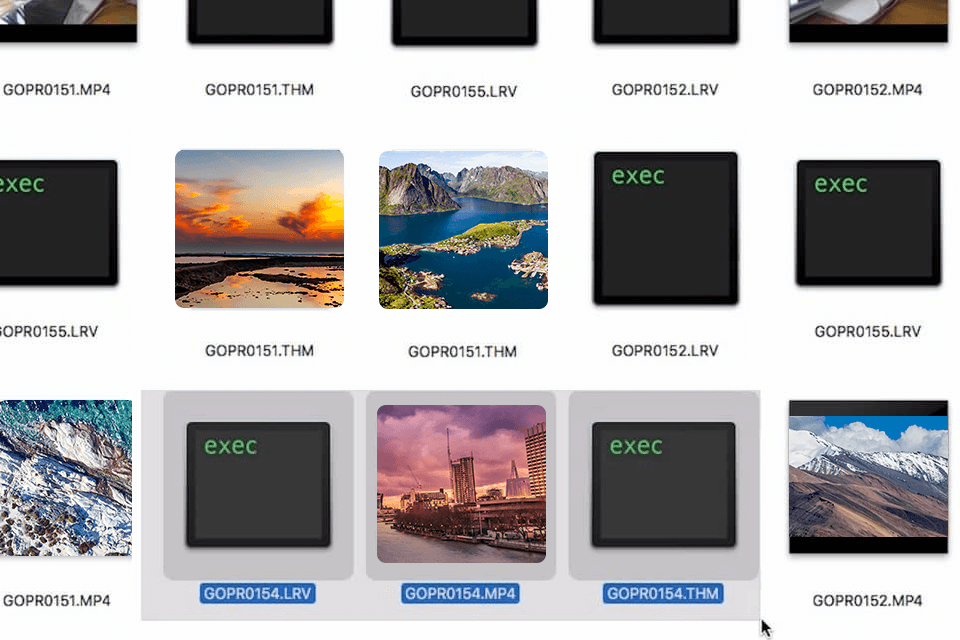
The file size is the main advantage of this format over original MP4 videos. The GoPro camera produces high-res video files that take up a lot of space. For example, a one-minute 4K30 video with High Bitrate or Protune enabled requires 450MB of your memory.
If you are streaming such weighty videos over a Wi-Fi connection to your phone, it can affect speed as well as CPU processing power. As a result, the battery life of your phone and camera can be significantly reduced. The LRV file features a lower bitrate and resolution. Your devices can easily handle this version of the video. What's more, the video in this format only takes about 20MB, unlike the original one.
LRV files contain the same video as MP4 ones but they are smaller and of lower resolution. blue warning at the top.
Note: If you have experience with something like Final Cut Pro X or Adobe Premiere Pro, then you may have noticed that LRV files are similar to those created in both applications to speed up video editing. These are the so-called proxy files. Most apps do not play LRV. However, you can change it to MP4 and the file will play back like a regular video. This means they can be used as proxies in video editing software too.
LRV is an abbreviation for “low-res video”. On the other hand, THM file means a “thumbnail.” Your GoPro camera generates these files automatically. It's very easy and convenient to view them on the camera screen or on your smartphone via the Quik app.
Unfortunately, you will not be able to play this video version on most mobile apps, computer and tablet video players except Quik GoPro Studio. By the way, the latter is no longer released. However, there is a way out. You can change the extension to .MP4 which is supported by many programs including Windows Media Player or VLC.
Since both types of files are temporary, you can delete them without any consequences. They are just a preview of your video for browsing in a dedicated app. The content of the original file will remain untouched.
You need MP4 files for a variety of purposes. They contain important information for you. At the same time, you can easily deal without THMs because they are temporary and don’t include any useful content. You only need them for the GoPro mobile app.
Unfortunately, direct conversion to a MPEG isn’t available. But you get AVI or MOV extensions with the same name as the original video.
The reason to keep these temporary GoPro LRV THM files is their compatibility with the GoPro mobile app. If you are going to edit and playback your videos, MP4 format is enough for you. When you play back one of the MP4s directly in the app, you may get the warning that this format is not supported. To watch the video, you can create a new proxy version.
These files are created automatically and there is no option to disable this feature. When you record a video with your GoPro, the files generated are saved on your SD card. Since they're lightweight, they don't take up much space on your memory card. So, you don't have to worry it will be filled up too quickly. Note: To keep your library more organized, you can sort videos by type and delete the GoPro LRV THM files. However, in this case, the playback on your smartphone or GoPro will be affected.